Unwanted Coronatimeqwerty1.live pop-ups, especially if those pop-ups occur frequently and unexpectedly, can be indicative of adware (also known as ‘ad-supported’ software) installed on your computer.
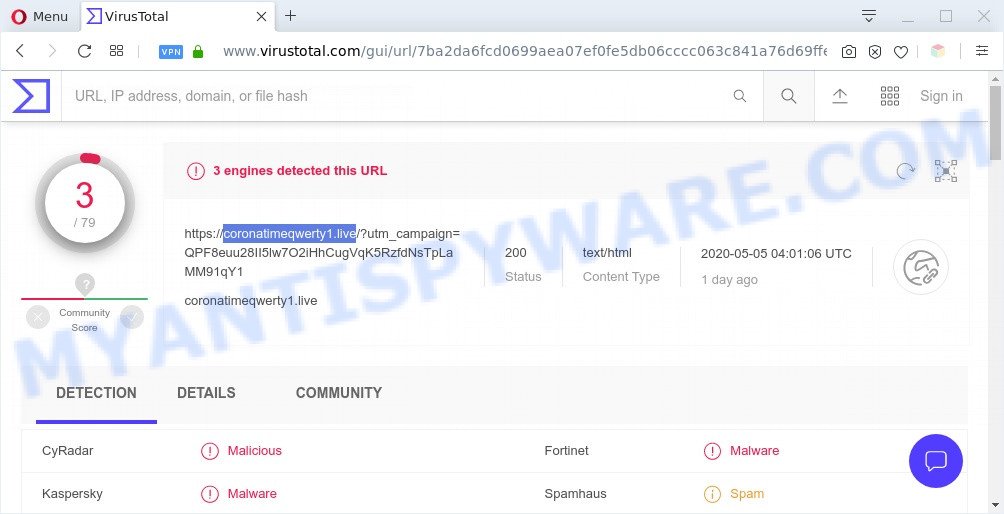
According Virus Total, coronatimeqwerty1.live is a malicious website
Adware – What Is It? Adware is something that developed in order to display third-party ads to the user without asking his permission. Adware takes control of internet browsers and reroutes them to unwanted websites such as the Coronatimeqwerty1.live every time you browse the World Wide Web. Adware software can end up on your computer in various methods. In most cases is when you install freeware and forget to uncheck the box for the third-party apps installation.
Even worse, adware software can collect marketing-type data about you such as what websites you are opening, what you are looking for the Internet and so on. This user info, subsequently, may be sold to third party companies.
Threat Summary
| Name | Coronatimeqwerty1.live |
| Type | adware, PUP (potentially unwanted program), popup advertisements, popup virus, popups |
| Symptoms |
|
| Removal | Coronatimeqwerty1.live removal guide |
How does Adware get on your computer
Adware software most likely to occur during the installation of free programs due the fact that potentially unwanted software like this are usually hidden in the setup file. Thus, if you have installed some free software using Quick(Standard) mode, you may have let adware get inside your machine. Keep in mind that the Quick mode is unreliable because it do not warn about optional applications. Thus, additional software will be installed automatically unless you select Advanced/Custom method and reject its installation.
To find out how to remove Coronatimeqwerty1.live pop-ups, we advise to read the step-by-step instructions added to this article below. The guidance was made by experienced security professionals who discovered a way to delete the annoying adware out of the machine.
How to remove Coronatimeqwerty1.live popups from Chrome, Firefox, IE, Edge
In many cases adware software requires more than a simple uninstall with the help of Microsoft Windows Control panel in order to be fully uninstalled. For that reason, our team designed several removal solutions that we have combined in a detailed guidance. Therefore, if you’ve the undesired Coronatimeqwerty1.live ads on your computer and are currently trying to have it deleted then feel free to follow the step-by-step instructions below in order to resolve your problem. Read it once, after doing so, please bookmark this page (or open it on your smartphone) as you may need to close your web-browser or restart your PC system.
To remove Coronatimeqwerty1.live, perform the steps below:
- How to manually remove Coronatimeqwerty1.live
- Automatic Removal of Coronatimeqwerty1.live ads
- Use AdBlocker to block Coronatimeqwerty1.live and stay safe online
- Finish words
How to manually remove Coronatimeqwerty1.live
In most cases, it is possible to manually remove Coronatimeqwerty1.live ads. This solution does not involve the use of any tricks or removal utilities. You just need to recover the normal settings of the personal computer and browser. This can be done by following a few simple steps below. If you want to quickly delete Coronatimeqwerty1.live pop up ads, as well as perform a full scan of your system, we recommend that you run adware removal utilities, which are listed below.
Removing the Coronatimeqwerty1.live, check the list of installed apps first
Some programs are free only because their installer contains an adware software. This unwanted programs generates money for the creators when it is installed. More often this adware can be removed by simply uninstalling it from the ‘Uninstall a Program’ that is located in Windows control panel.
Windows 8, 8.1, 10
First, click Windows button

When the ‘Control Panel’ opens, press the ‘Uninstall a program’ link under Programs category as displayed below.

You will see the ‘Uninstall a program’ panel as shown in the figure below.

Very carefully look around the entire list of programs installed on your personal computer. Most likely, one of them is the adware responsible for Coronatimeqwerty1.live advertisements. If you’ve many apps installed, you can help simplify the search of malicious apps by sort the list by date of installation. Once you have found a suspicious, unwanted or unused program, right click to it, after that click ‘Uninstall’.
Windows XP, Vista, 7
First, click ‘Start’ button and select ‘Control Panel’ at right panel as displayed on the screen below.

When the Windows ‘Control Panel’ opens, you need to press ‘Uninstall a program’ under ‘Programs’ as displayed on the image below.

You will see a list of applications installed on your computer. We recommend to sort the list by date of installation to quickly find the applications that were installed last. Most likely, it is the adware software responsible for Coronatimeqwerty1.live pop up ads. If you’re in doubt, you can always check the application by doing a search for her name in Google, Yahoo or Bing. Once the program which you need to delete is found, simply click on its name, and then click ‘Uninstall’ as shown below.

Delete Coronatimeqwerty1.live pop ups from Firefox
If the Mozilla Firefox settings like home page, new tab and default search engine have been modified by the adware, then resetting it to the default state can help. Your saved bookmarks, form auto-fill information and passwords won’t be cleared or changed.
Press the Menu button (looks like three horizontal lines), and click the blue Help icon located at the bottom of the drop down menu as shown on the image below.

A small menu will appear, click the “Troubleshooting Information”. On this page, click “Refresh Firefox” button as displayed in the figure below.

Follow the onscreen procedure to restore your Mozilla Firefox web browser settings to their original state.
Remove Coronatimeqwerty1.live pop ups from Google Chrome
If you’re getting Coronatimeqwerty1.live pop-up advertisements, then you can try to remove it by resetting Chrome to its original settings. It will also clear cookies, content and site data, temporary and cached data. It will keep your personal information such as browsing history, bookmarks, passwords and web form auto-fill data.
Open the Google Chrome menu by clicking on the button in the form of three horizontal dotes (![]() ). It will open the drop-down menu. Select More Tools, then press Extensions.
). It will open the drop-down menu. Select More Tools, then press Extensions.
Carefully browse through the list of installed extensions. If the list has the extension labeled with “Installed by enterprise policy” or “Installed by your administrator”, then complete the following guide: Remove Chrome extensions installed by enterprise policy otherwise, just go to the step below.
Open the Google Chrome main menu again, press to “Settings” option.

Scroll down to the bottom of the page and click on the “Advanced” link. Now scroll down until the Reset settings section is visible, as on the image below and click the “Reset settings to their original defaults” button.

Confirm your action, press the “Reset” button.
Get rid of Coronatimeqwerty1.live popups from Microsoft Internet Explorer
By resetting IE web browser you restore your web-browser settings to its default state. This is good initial when troubleshooting problems that might have been caused by adware that causes Coronatimeqwerty1.live advertisements in your browser.
First, open the Internet Explorer, click ![]() ) button. Next, click “Internet Options” as shown in the figure below.
) button. Next, click “Internet Options” as shown in the figure below.

In the “Internet Options” screen select the Advanced tab. Next, press Reset button. The Internet Explorer will show the Reset Internet Explorer settings prompt. Select the “Delete personal settings” check box and click Reset button.

You will now need to reboot your computer for the changes to take effect. It will remove adware that causes Coronatimeqwerty1.live advertisements in your web-browser, disable malicious and ad-supported web-browser’s extensions and restore the IE’s settings such as home page, default search provider and new tab to default state.
Automatic Removal of Coronatimeqwerty1.live ads
Manual removal is not always as effective as you might think. Often, even the most experienced users may not fully delete adware responsible for Coronatimeqwerty1.live pop-ups. So, we suggest to scan your machine for any remaining malicious components with free adware removal apps below.
How to remove Coronatimeqwerty1.live advertisements with Zemana
Does Zemana remove adware that cause pop-ups? The adware software is often downloaded with malicious software that can cause you to install an application such as PUPs you don’t want. Therefore, suggest using the Zemana. It’s a tool designed to scan and get rid of adware and other malware from your system for free.
Download Zemana Free on your MS Windows Desktop from the link below.
165082 downloads
Author: Zemana Ltd
Category: Security tools
Update: July 16, 2019
Once downloading is done, close all applications and windows on your PC system. Double-click the install file named Zemana.AntiMalware.Setup. If the “User Account Control” prompt pops up as displayed on the image below, click the “Yes” button.

It will open the “Setup wizard” which will help you setup Zemana Free on your computer. Follow the prompts and do not make any changes to default settings.

Once installation is finished successfully, Zemana Anti Malware will automatically start and you can see its main screen as displayed below.

Now press the “Scan” button . Zemana AntiMalware application will scan through the whole personal computer for the adware software that causes Coronatimeqwerty1.live advertisements in your browser. A system scan can take anywhere from 5 to 30 minutes, depending on your machine. While the tool is checking, you may see how many objects and files has already scanned.

Once the scan is finished, Zemana Anti Malware will display you the results. In order to remove all threats, simply press “Next” button. The Zemana will get rid of adware responsible for Coronatimeqwerty1.live popup advertisements and add items to the Quarantine. Once the process is complete, you may be prompted to restart the computer.
Use Hitman Pro to get rid of Coronatimeqwerty1.live pop-ups
Hitman Pro is a portable utility which detects and uninstalls unwanted applications like browser hijackers, adware, toolbars, other internet browser extensions and other malicious software. It scans your computer for adware that cause pop-ups and creates a list of items marked for removal. Hitman Pro will only erase those unwanted applications that you wish to be removed.

- First, click the following link, then press the ‘Download’ button in order to download the latest version of Hitman Pro.
- After the downloading process is finished, launch the HitmanPro, double-click the HitmanPro.exe file.
- If the “User Account Control” prompts, press Yes to continue.
- In the Hitman Pro window, click the “Next” . HitmanPro utility will start scanning the whole PC system to find out adware software that causes undesired Coronatimeqwerty1.live pop ups. While the Hitman Pro program is scanning, you can see number of objects it has identified as threat.
- Once the system scan is finished, the results are displayed in the scan report. Make sure to check mark the items which are unsafe and then press “Next”. Now, click the “Activate free license” button to begin the free 30 days trial to remove all malware found.
How to get rid of Coronatimeqwerty1.live with MalwareBytes Free
Trying to get rid of Coronatimeqwerty1.live popups can become a battle of wills between the adware infection and you. MalwareBytes Free can be a powerful ally, removing most of today’s adware software, malware and PUPs with ease. Here’s how to use MalwareBytes Free will help you win.

First, please go to the link below, then click the ‘Download’ button in order to download the latest version of MalwareBytes Free.
327301 downloads
Author: Malwarebytes
Category: Security tools
Update: April 15, 2020
Once downloading is finished, run it and follow the prompts. Once installed, the MalwareBytes will try to update itself and when this procedure is done, press the “Scan Now” button . MalwareBytes program will scan through the whole machine for the adware software that causes Coronatimeqwerty1.live pop ups in your web browser. This task may take quite a while, so please be patient. While the utility is checking, you can see number of objects and files has already scanned. Review the report and then click “Quarantine Selected” button.
The MalwareBytes Free is a free application that you can use to delete all detected folders, files, services, registry entries and so on. To learn more about this malicious software removal utility, we recommend you to read and follow the step-by-step instructions or the video guide below.
Use AdBlocker to block Coronatimeqwerty1.live and stay safe online
To put it simply, you need to use an adblocker tool (AdGuard, for example). It’ll stop and protect you from all unwanted websites such as Coronatimeqwerty1.live, advertisements and pop ups. To be able to do that, the ad-blocker program uses a list of filters. Each filter is a rule that describes a malicious webpage, an advertising content, a banner and others. The ad blocking application automatically uses these filters, depending on the web-pages you are visiting.
AdGuard can be downloaded from the following link. Save it on your Windows desktop.
26908 downloads
Version: 6.4
Author: © Adguard
Category: Security tools
Update: November 15, 2018
After downloading it, start the downloaded file. You will see the “Setup Wizard” screen similar to the one below.

Follow the prompts. When the install is complete, you will see a window as shown in the figure below.

You can click “Skip” to close the installation program and use the default settings, or click “Get Started” button to see an quick tutorial that will allow you get to know AdGuard better.
In most cases, the default settings are enough and you don’t need to change anything. Each time, when you launch your computer, AdGuard will start automatically and stop unwanted advertisements, block Coronatimeqwerty1.live, as well as other harmful or misleading websites. For an overview of all the features of the program, or to change its settings you can simply double-click on the AdGuard icon, which is located on your desktop.
Finish words
Once you’ve finished the step-by-step tutorial above, your computer should be clean from this adware and other malicious software. The Edge, Chrome, Mozilla Firefox and Internet Explorer will no longer show unwanted Coronatimeqwerty1.live web-page when you browse the Web. Unfortunately, if the few simple steps does not help you, then you have caught a new adware software, and then the best way – ask for help.
Please create a new question by using the “Ask Question” button in the Questions and Answers. Try to give us some details about your problems, so we can try to help you more accurately. Wait for one of our trained “Security Team” or Site Administrator to provide you with knowledgeable assistance tailored to your problem with the undesired Coronatimeqwerty1.live advertisements.


















