According to IT security experts, Solo1.biz is a web page that uses social engineering to fool people into signing up for browser notifications spam from this or similar web-pages that will in turn bombard users with popup adverts usually related to adware software, adult web-pages and other click fraud schemes. When you visit the Solo1.biz web page that wants to send you spam notifications, you’ll be greeted with a popup that asks whether you want to agree to them or not. Your options will be ‘Block’ and ‘Allow’.
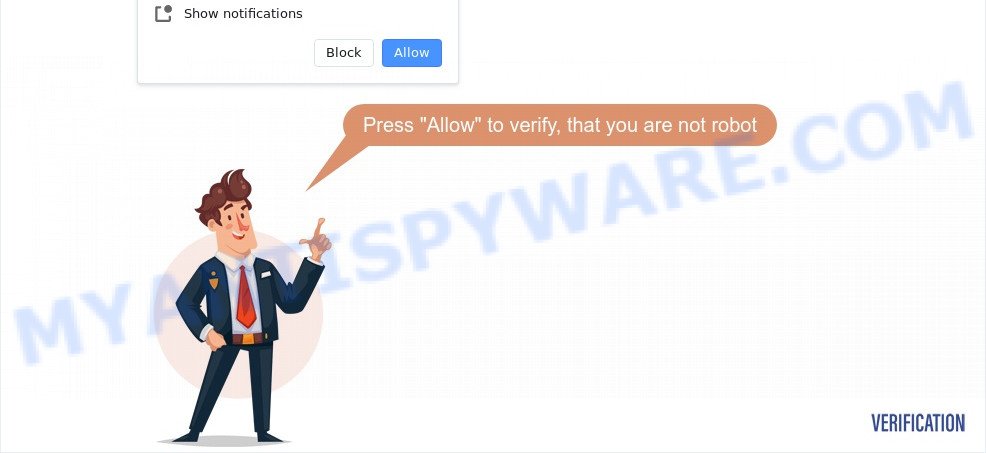
Once enabled, the Solo1.biz spam notifications will start popping up in the lower right corner of Windows or Mac occasionally and spam you with unwanted advertisements. Push notifications are originally created to alert the user of recently published content. Scammers abuse ‘browser notification feature’ to avoid anti-virus and adblocker applications by displaying intrusive ads. These ads are displayed in the lower right corner of the screen urges users to play online games, visit dubious web pages, install web browser extensions & so on.

In order to delete Solo1.biz browser notification spam open the internet browser’s settings and complete the Solo1.biz removal guidance below. Once you delete Solo1.biz subscription, the push notifications will no longer appear on the desktop.
Threat Summary
| Name | Solo1.biz pop-up |
| Type | push notifications ads, pop up virus, popups, popup advertisements |
| Distribution | dubious pop up ads, adwares, potentially unwanted apps, social engineering attack |
| Symptoms |
|
| Removal | Solo1.biz removal guide |
Where the Solo1.biz pop ups comes from
These Solo1.biz pop-ups are caused by dubious ads on the webpages you visit or adware. Adware is something which designed in order to provide third-party advertisements to the user without asking his permission. Adware software takes control of internet browsers and redirects them to undesired web-sites such as the Solo1.biz every time you browse the Internet. Adware can end up on your system in various methods. Most often is when you install free software and forget to uncheck the box for the bundled software installation.
The most popular method to get adware is free programs installation package. In many cases, a user have a chance to disable all included ‘offers’, but some setup files are developed to confuse the average users, in order to trick them into installing potentially unwanted applications and adware software. Anyway, easier to prevent adware rather than clean up your PC system after one. So, keep your internet browser updated (turn on automatic updates), use good antivirus applications, double check free software before you launch it (do a google search, scan a downloaded file with VirusTotal), avoid shady and unknown web-pages.
Take a deep breath. Learn everything you should know about Solo1.biz popup advertisements removal, how to get rid of adware software from your browser and system. Find the best free adware software and malicious software removal tools here!
How to remove Solo1.biz popups from Chrome, Firefox, IE, Edge
There are a few methods that can be used to remove Solo1.biz ads. But, not all potentially unwanted applications like this adware can be completely removed using only manual solutions. Most often you’re not able to delete any adware software utilizing standard Microsoft Windows options. In order to get rid of Solo1.biz pop-up ads you need complete a few manual steps and use reliable removal utilities. Most experienced security experts states that Zemana Anti Malware, MalwareBytes Free or Hitman Pro utilities are a right choice. These free programs are able to find and delete Solo1.biz advertisements from your computer and revert back your web-browser settings to defaults.
To remove Solo1.biz pop ups, follow the steps below:
- How to delete Solo1.biz advertisements without any software
- Automatic Removal of Solo1.biz popup advertisements
- How to stop Solo1.biz pop up advertisements
- To sum up
How to delete Solo1.biz advertisements without any software
The step-by-step guide will help you manually get rid of Solo1.biz pop-ups from your browser. If you are not good at computers, we suggest that you use the free utilities listed below.
Delete recently installed adware
The main cause of Solo1.biz advertisements could be PUPs, adware or other undesired programs that you may have unintentionally installed on the personal computer. You need to find and remove all questionable applications.
Windows 8, 8.1, 10
First, click Windows button

When the ‘Control Panel’ opens, press the ‘Uninstall a program’ link under Programs category like below.

You will see the ‘Uninstall a program’ panel as shown below.

Very carefully look around the entire list of software installed on your PC. Most likely, one of them is the adware which causes intrusive Solo1.biz pop-up ads. If you’ve many software installed, you can help simplify the search of malicious applications by sort the list by date of installation. Once you have found a questionable, unwanted or unused program, right click to it, after that click ‘Uninstall’.
Windows XP, Vista, 7
First, click ‘Start’ button and select ‘Control Panel’ at right panel similar to the one below.

Once the Windows ‘Control Panel’ opens, you need to press ‘Uninstall a program’ under ‘Programs’ as displayed in the following example.

You will see a list of apps installed on your PC system. We recommend to sort the list by date of installation to quickly find the software that were installed last. Most likely, it is the adware software that causes Solo1.biz popups in your internet browser. If you’re in doubt, you can always check the program by doing a search for her name in Google, Yahoo or Bing. After the program which you need to remove is found, simply click on its name, and then click ‘Uninstall’ as displayed on the image below.

Remove Solo1.biz notifications from browsers
Your internet browser likely now allows the Solo1.biz web-site to send you push notifications, but you do not want the undesired advertisements from this web-site and we understand that. We’ve put together this steps on how you can remove Solo1.biz advertisements from Microsoft Internet Explorer, Edge, Google Chrome, Mozilla Firefox, Android and Safari.
|
|
|
|
|
|
Remove Solo1.biz ads from Microsoft Internet Explorer
The IE reset is great if your browser is hijacked or you have unwanted add-ons or toolbars on your web-browser, which installed by an malware.
First, open the Internet Explorer, click ![]() ) button. Next, click “Internet Options” as displayed in the figure below.
) button. Next, click “Internet Options” as displayed in the figure below.

In the “Internet Options” screen select the Advanced tab. Next, click Reset button. The Internet Explorer will display the Reset Internet Explorer settings prompt. Select the “Delete personal settings” check box and click Reset button.

You will now need to restart your PC for the changes to take effect. It will delete adware that causes multiple intrusive pop ups, disable malicious and ad-supported web-browser’s extensions and restore the Internet Explorer’s settings such as startpage, search provider and newtab to default state.
Get rid of Solo1.biz from Mozilla Firefox by resetting web-browser settings
If your Mozilla Firefox web browser is rerouted to Solo1.biz without your permission or an unknown search provider opens results for your search, then it may be time to perform the browser reset. However, your themes, bookmarks, history, passwords, and web form auto-fill information will not be deleted.
Click the Menu button (looks like three horizontal lines), and press the blue Help icon located at the bottom of the drop down menu as shown in the following example.

A small menu will appear, click the “Troubleshooting Information”. On this page, click “Refresh Firefox” button like the one below.

Follow the onscreen procedure to revert back your Firefox browser settings to their default values.
Remove Solo1.biz pop up ads from Chrome
Reset Chrome settings will allow you to completely reset your browser. The result of activating this function will bring Chrome settings back to its default values. This can delete Solo1.biz ads and disable malicious extensions. It will save your personal information such as saved passwords, bookmarks, auto-fill data and open tabs.

- First, launch the Chrome and press the Menu icon (icon in the form of three dots).
- It will display the Chrome main menu. Choose More Tools, then press Extensions.
- You’ll see the list of installed plugins. If the list has the extension labeled with “Installed by enterprise policy” or “Installed by your administrator”, then complete the following instructions: Remove Chrome extensions installed by enterprise policy.
- Now open the Chrome menu once again, click the “Settings” menu.
- Next, press “Advanced” link, that located at the bottom of the Settings page.
- On the bottom of the “Advanced settings” page, click the “Reset settings to their original defaults” button.
- The Google Chrome will display the reset settings dialog box as shown on the image above.
- Confirm the internet browser’s reset by clicking on the “Reset” button.
- To learn more, read the post How to reset Chrome settings to default.
Automatic Removal of Solo1.biz popup advertisements
It is not enough to delete Solo1.biz advertisements from your web-browser by following the manual steps above to solve all problems. Some the adware related files may remain on your computer and they will restore the adware even after you remove it. For that reason we recommend to use free anti malware tool like Zemana Anti Malware, MalwareBytes Free and HitmanPro. Either of those programs should can search for and delete adware software that causes multiple annoying pop-ups.
How to remove Solo1.biz advertisements with Zemana AntiMalware (ZAM)
If you need a free tool that can easily remove Solo1.biz advertisements, then use Zemana Free. This is a very handy program, which is primarily developed to quickly search for and remove adware software and malicious software hijacking web browsers and changing their settings.
Now you can install and run Zemana to remove Solo1.biz pop-up advertisements from your internet browser by following the steps below:
Visit the following page to download Zemana Anti-Malware setup package called Zemana.AntiMalware.Setup on your machine. Save it on your Microsoft Windows desktop or in any other place.
165086 downloads
Author: Zemana Ltd
Category: Security tools
Update: July 16, 2019
Launch the setup package after it has been downloaded successfully and then follow the prompts to install this utility on your computer.

During installation you can change certain settings, but we suggest you do not make any changes to default settings.
When installation is finished, this malicious software removal tool will automatically run and update itself. You will see its main window as shown on the image below.

Now click the “Scan” button . Zemana Anti Malware (ZAM) utility will begin scanning the whole personal computer to find out adware which cause popups. A system scan may take anywhere from 5 to 30 minutes, depending on your computer.

When finished, Zemana AntiMalware will open a scan report. Review the results once the utility has complete the system scan. If you think an entry should not be quarantined, then uncheck it. Otherwise, simply press “Next” button.

The Zemana Free will remove adware that causes Solo1.biz pop-ups and add items to the Quarantine. When the clean-up is finished, you can be prompted to restart your computer to make the change take effect.
Remove Solo1.biz pop ups and harmful extensions with Hitman Pro
Hitman Pro is a free portable program that scans your PC for adware which causes annoying Solo1.biz pop ups, potentially unwanted applications and hijackers and helps remove them easily. Moreover, it’ll also allow you remove any malicious web browser extensions and add-ons.
Please go to the following link to download the latest version of Hitman Pro for Windows. Save it on your Desktop.
When downloading is finished, open the file location. You will see an icon like below.

Double click the HitmanPro desktop icon. After the tool is started, you will see a screen similar to the one below.

Further, click “Next” button to perform a system scan with this tool for the adware that causes Solo1.biz popup ads in your browser. This process may take some time, so please be patient. After that process is done, a list of all threats detected is produced like below.

All found items will be marked. You can remove them all by simply press “Next” button. It will display a dialog box, press the “Activate free license” button.
Remove Solo1.biz pop-up ads with MalwareBytes
You can delete Solo1.biz ads automatically with a help of MalwareBytes. We advise this free malicious software removal tool because it may easily delete browser hijackers, adware, PUPs and toolbars with all their components such as files, folders and registry entries.

- Download MalwareBytes Free on your PC from the following link.
Malwarebytes Anti-malware
327305 downloads
Author: Malwarebytes
Category: Security tools
Update: April 15, 2020
- At the download page, click on the Download button. Your internet browser will open the “Save as” dialog box. Please save it onto your Windows desktop.
- Once downloading is complete, please close all apps and open windows on your computer. Double-click on the icon that’s named mb3-setup.
- This will launch the “Setup wizard” of MalwareBytes onto your system. Follow the prompts and do not make any changes to default settings.
- When the Setup wizard has finished installing, the MalwareBytes will open and display the main window.
- Further, press the “Scan Now” button to start scanning your system for the adware related to the Solo1.biz pop up ads. When a malware, adware or PUPs are found, the count of the security threats will change accordingly.
- Once MalwareBytes Free completes the scan, MalwareBytes Free will display a list of detected threats.
- Review the report and then click the “Quarantine Selected” button. When the cleaning procedure is complete, you may be prompted to restart the PC.
- Close the Anti Malware and continue with the next step.
Video instruction, which reveals in detail the steps above.
How to stop Solo1.biz pop up advertisements
If you browse the Net, you can’t avoid malvertising. But you can protect your browser against it. Download and use an ad-blocking program. AdGuard is an adblocker that can filter out lots of of the malvertising, stoping dynamic scripts from loading harmful content.
Download AdGuard on your Windows Desktop from the following link.
26910 downloads
Version: 6.4
Author: © Adguard
Category: Security tools
Update: November 15, 2018
When downloading is done, double-click the downloaded file to launch it. The “Setup Wizard” window will show up on the computer screen similar to the one below.

Follow the prompts. AdGuard will then be installed and an icon will be placed on your desktop. A window will show up asking you to confirm that you want to see a quick instructions as displayed below.

Click “Skip” button to close the window and use the default settings, or click “Get Started” to see an quick tutorial which will help you get to know AdGuard better.
Each time, when you start your PC, AdGuard will launch automatically and stop undesired ads, block Solo1.biz, as well as other harmful or misleading websites. For an overview of all the features of the program, or to change its settings you can simply double-click on the AdGuard icon, which can be found on your desktop.
To sum up
After completing the step-by-step guidance outlined above, your personal computer should be free from adware which cause unwanted Solo1.biz advertisements and other malicious software. The Firefox, Microsoft Edge, Internet Explorer and Chrome will no longer redirect you to various unwanted web-sites such as Solo1.biz. Unfortunately, if the few simple steps does not help you, then you have caught a new adware software, and then the best way – ask for help here.


















