According to cyber security specialists, Pdfsearchos.com is a browser hijacker because it is developed to take over the internet browser and control user’s browsing preferences. Pdfsearchos.com can sneak into the PC unnoticed due to the fact that it’s actively being promoted in free programs. It commonly aims at Chrome internet browser, but it’s possible that it can hijack other web browsers too. We suggest you to remove Pdfsearchos.com as soon as it hijacks your homepage or search provider.
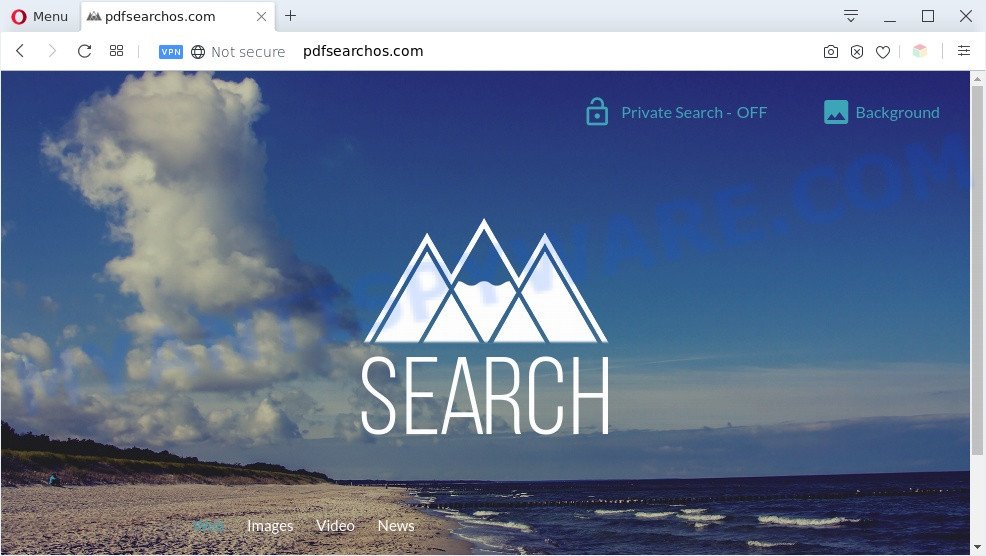
Pdfsearchos.com is a browser hijacker
When you perform a search via Pdfsearchos.com, in addition to search results from Yahoo Search that provide links to web pages, news articles, images or videos you’ll also be shown unwanted advertisements. The creators of Pdfsearchos.com doing this to make advertising revenue from these advertisements.

Unwanted search ads
And finally, the Pdfsearchos.com browser hijacker can gather lots of your privacy info such as what web sites you are opening, what you are looking for the Net and so on. This information, in the future, can be sold to third party companies.
Threat Summary
| Name | Pdfsearchos.com |
| Type | home page hijacker, PUP, redirect virus, browser hijacker, search provider hijacker |
| Affected Browser Settings | search provider, startpage, new tab page URL |
| Symptoms |
|
| Removal | Pdfsearchos.com removal guide |
How can a browser hijacker get on your PC
Browser hijackers and PUPs are bundled within many freeware and commercial applications. This PUP can be installed in background without user consent, but usually it’s introduced to a user when a downloaded application are installed. So, read term of use and user agreement very carefully before installing any software or otherwise you can end up with another PUP on your PC, like this browser hijacker that redirects your internet browser to the Pdfsearchos.com web-page.
In order to get rid of browser hijacker and return the Edge, IE, Mozilla Firefox and Chrome settings to its default state, please use the Pdfsearchos.com removal guidance below.
How to remove Pdfsearchos.com from Windows 10 (8, 7, XP)
The following steps will help you delete Pdfsearchos.com start page from the Mozilla Firefox, Chrome, Microsoft Edge and Microsoft Internet Explorer. Moreover, this step-by-step tutorial will help you remove other malware such as potentially unwanted apps, adware software and toolbars that your personal computer may be infected too. Please do the tutorial step by step. If you need assist or have any questions, then ask for our assistance or type a comment below. Some of the steps below will require you to shut down this web site. So, please read the step-by-step guide carefully, after that bookmark it or open it on your smartphone for later reference.
To remove Pdfsearchos.com, use the steps below:
- How to remove Pdfsearchos.com manually
- Automatic Removal of Pdfsearchos.com
- Run AdBlocker to block Pdfsearchos.com and stay safe online
- To sum up
How to remove Pdfsearchos.com manually
Manually deleting the Pdfsearchos.com search is also possible, although this approach takes time and technical prowess. You can sometimes locate browser hijacker in your computer’s list of installed applications and uninstall it as you would any other unwanted program.
Delete Pdfsearchos.com associated software by using Windows Control Panel
First, you should try to identify and delete the application that causes the appearance of unwanted ads or web browser redirect, using the ‘Uninstall a program’ which is located in the ‘Control panel’.
Make sure you have closed all browsers and other programs. Next, delete any undesired and suspicious applications from your Control panel.
Windows 10, 8.1, 8
Now, click the Windows button, type “Control panel” in search and press Enter. Select “Programs and Features”, then “Uninstall a program”.

Look around the entire list of programs installed on your machine. Most likely, one of them is the hijacker that causes browsers to display the Pdfsearchos.com webpage. Choose the questionable program or the program that name is not familiar to you and delete it.
Windows Vista, 7
From the “Start” menu in Windows, choose “Control Panel”. Under the “Programs” icon, select “Uninstall a program”.

Choose the questionable or any unknown applications, then click “Uninstall/Change” button to remove this unwanted application from your PC.
Windows XP
Click the “Start” button, select “Control Panel” option. Click on “Add/Remove Programs”.

Choose an undesired program, then click “Change/Remove” button. Follow the prompts.
Remove Pdfsearchos.com from Firefox by resetting web-browser settings
If your Firefox web browser start page has modified to Pdfsearchos.com without your permission or an unknown search provider shows results for your search, then it may be time to perform the web-browser reset. When using the reset feature, your personal information like passwords, bookmarks, browsing history and web form auto-fill data will be saved.
Launch the Mozilla Firefox and click the menu button (it looks like three stacked lines) at the top right of the web browser screen. Next, press the question-mark icon at the bottom of the drop-down menu. It will show the slide-out menu.

Select the “Troubleshooting information”. If you’re unable to access the Help menu, then type “about:support” in your address bar and press Enter. It bring up the “Troubleshooting Information” page as displayed in the figure below.

Click the “Refresh Firefox” button at the top right of the Troubleshooting Information page. Select “Refresh Firefox” in the confirmation prompt. The Firefox will begin a process to fix your problems that caused by the Pdfsearchos.com hijacker. When, it is finished, press the “Finish” button.
Remove Pdfsearchos.com from Chrome
The hijacker can modify your Chrome settings without your knowledge. You may see the Pdfsearchos.com as your search engine or homepage, additional add-ons and toolbars. Reset Chrome internet browser will help you to get rid of Pdfsearchos.com and reset the unwanted changes caused by browser hijacker infection. However, your saved passwords and bookmarks will not be changed, deleted or cleared.
Open the Google Chrome menu by clicking on the button in the form of three horizontal dotes (![]() ). It will open the drop-down menu. Select More Tools, then click Extensions.
). It will open the drop-down menu. Select More Tools, then click Extensions.
Carefully browse through the list of installed extensions. If the list has the add-on labeled with “Installed by enterprise policy” or “Installed by your administrator”, then complete the following instructions: Remove Google Chrome extensions installed by enterprise policy otherwise, just go to the step below.
Open the Google Chrome main menu again, press to “Settings” option.

Scroll down to the bottom of the page and click on the “Advanced” link. Now scroll down until the Reset settings section is visible, as displayed below and click the “Reset settings to their original defaults” button.

Confirm your action, press the “Reset” button.
Delete Pdfsearchos.com redirect from Internet Explorer
In order to recover all web browser start page, search provider and new tab page you need to reset the IE to the state, that was when the Microsoft Windows was installed on your system.
First, open the Internet Explorer, press ![]() ) button. Next, click “Internet Options” as shown in the following example.
) button. Next, click “Internet Options” as shown in the following example.

In the “Internet Options” screen select the Advanced tab. Next, press Reset button. The Microsoft Internet Explorer will show the Reset Internet Explorer settings dialog box. Select the “Delete personal settings” check box and click Reset button.

You will now need to reboot your computer for the changes to take effect. It will get rid of browser hijacker, disable malicious and ad-supported web browser’s extensions and restore the Internet Explorer’s settings like search provider, home page and new tab to default state.
Automatic Removal of Pdfsearchos.com
Computer security researchers have built efficient malware removal tools to aid users in removing hijackers , adware and PUPs. Below we will share with you the best malware removal utilities with the ability to scan for and remove Pdfsearchos.com and other browser hijackers.
How to delete Pdfsearchos.com with Zemana AntiMalware
Zemana is a lightweight utility which designed to run alongside your antivirus software, detecting and uninstalling malicious software, adware and potentially unwanted software that other applications miss. Zemana Anti-Malware is easy to use, fast, does not use many resources and have great detection and removal rates.
Download Zemana Free on your Windows Desktop from the link below.
165082 downloads
Author: Zemana Ltd
Category: Security tools
Update: July 16, 2019
Once the downloading process is finished, launch it and follow the prompts. Once installed, the Zemana Anti-Malware will try to update itself and when this process is done, click the “Scan” button to perform a system scan for the browser hijacker.

When a malicious software, adware or potentially unwanted apps are found, the number of the security threats will change accordingly. Wait until the the scanning is done. Make sure all items have ‘checkmark’ and click “Next” button.

The Zemana Anti Malware will begin to delete the browser hijacker and other PUPs.
Remove Pdfsearchos.com startpage from internet browsers with HitmanPro
HitmanPro is a free application that developed to remove malicious software, PUPs, adware and browser hijackers from your system running Windows 10, 8, 7, XP (32-bit and 64-bit). It’ll help to identify and remove hijacker responsible for redirecting your internet browser to Pdfsearchos.com web-page, including its files, folders and registry keys.

- Click the following link to download the latest version of Hitman Pro for Windows. Save it on your Microsoft Windows desktop.
- When the downloading process is finished, run the Hitman Pro, double-click the HitmanPro.exe file.
- If the “User Account Control” prompts, click Yes to continue.
- In the Hitman Pro window, press the “Next” to begin checking your PC for the Pdfsearchos.com hijacker. Depending on your PC, the scan can take anywhere from a few minutes to close to an hour.
- After that process is complete, HitmanPro will open a scan report. Once you’ve selected what you wish to delete from your PC click “Next”. Now, click the “Activate free license” button to begin the free 30 days trial to delete all malicious software found.
Run MalwareBytes to get rid of Pdfsearchos.com
Manual Pdfsearchos.com homepage removal requires some computer skills. Some files and registry entries that created by the browser hijacker can be not completely removed. We suggest that run the MalwareBytes Anti Malware that are fully clean your computer of browser hijacker. Moreover, this free program will help you to delete malicious software, PUPs, adware software and toolbars that your PC system can be infected too.
First, click the link below, then press the ‘Download’ button in order to download the latest version of MalwareBytes Free.
327301 downloads
Author: Malwarebytes
Category: Security tools
Update: April 15, 2020
After downloading is complete, close all windows on your personal computer. Further, run the file named mb3-setup. If the “User Account Control” prompt pops up as shown below, press the “Yes” button.

It will open the “Setup wizard” that will help you install MalwareBytes Anti Malware on the personal computer. Follow the prompts and don’t make any changes to default settings.

Once install is done successfully, click Finish button. Then MalwareBytes Free will automatically launch and you can see its main window as displayed in the following example.

Next, click the “Scan Now” button for checking your personal computer for potentially unwanted software. A system scan may take anywhere from 5 to 30 minutes, depending on your machine.

As the scanning ends, you’ll be shown the list of all found items on your personal computer. Make sure to check mark the items which are unsafe and then press “Quarantine Selected” button.

The MalwareBytes AntiMalware will begin to remove the browser hijacker. When disinfection is complete, you can be prompted to reboot your computer. We recommend you look at the following video, which completely explains the process of using the MalwareBytes Free to get rid of browser hijackers, adware and other malware.
Run AdBlocker to block Pdfsearchos.com and stay safe online
Use an ad-blocking tool such as AdGuard will protect you from harmful ads and content. Moreover, you can find that the AdGuard have an option to protect your privacy and stop phishing and spam websites. Additionally, ad blocker software will help you to avoid annoying pop up ads and unverified links that also a good way to stay safe online.
Installing the AdGuard is simple. First you’ll need to download AdGuard on your system from the following link.
26908 downloads
Version: 6.4
Author: © Adguard
Category: Security tools
Update: November 15, 2018
After downloading it, double-click the downloaded file to start it. The “Setup Wizard” window will show up on the computer screen as shown below.

Follow the prompts. AdGuard will then be installed and an icon will be placed on your desktop. A window will show up asking you to confirm that you want to see a quick guide as shown on the screen below.

Press “Skip” button to close the window and use the default settings, or press “Get Started” to see an quick guidance that will help you get to know AdGuard better.
Each time, when you launch your PC, AdGuard will start automatically and stop unwanted advertisements, block Pdfsearchos.com, as well as other malicious or misleading web pages. For an overview of all the features of the program, or to change its settings you can simply double-click on the AdGuard icon, which can be found on your desktop.
To sum up
Now your system should be clean of the browser hijacker that cause a redirect to Pdfsearchos.com website. We suggest that you keep AdGuard (to help you stop unwanted pop up advertisements and unwanted malicious websites) and Zemana Free (to periodically scan your personal computer for new malware, browser hijacker infections and adware). Make sure that you have all the Critical Updates recommended for Windows OS. Without regular updates you WILL NOT be protected when new hijackers, harmful software and adware are released.
If you are still having problems while trying to delete Pdfsearchos.com from your web browser, then ask for help here.


















