Sienkeldprotes.club popup is a browser-based scam which lures you and other unsuspecting users into subscribing to push notifications from this or similar web sites that will in turn bombard users with pop-up advertisements usually related to adware, adult web-pages and other click fraud schemes. This website will ask you to click on the ‘Allow’ in order to to download a file, watch a video, connect to the Internet, access the content of the website, enable Flash Player, and so on.
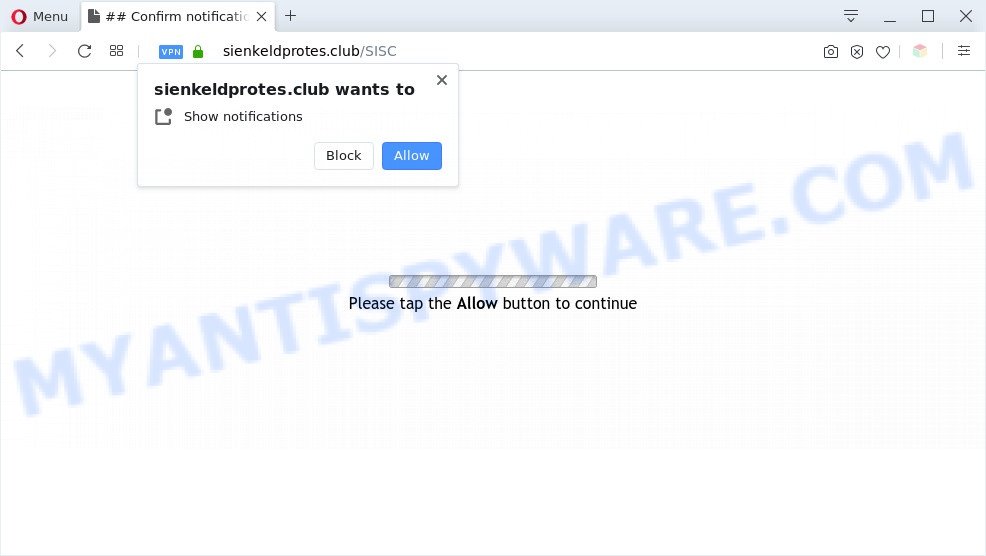
Once enabled, the Sienkeldprotes.club push notifications will start popping up in the right bottom corner of your screen periodically and spam the user with annoying adverts. The spam notifications will essentially be ads for ‘free’ online games, free gifts scams, suspicious internet browser extensions, adult websites, and adware software bundles as displayed below.

To end this intrusive behavior and remove Sienkeldprotes.club push notifications, you need to modify browser settings that got changed by adware software. For that, follow the Sienkeldprotes.club removal steps below. Once you remove notifications subscription, the Sienkeldprotes.club pop ups ads will no longer appear on the screen.
Threat Summary
| Name | Sienkeldprotes.club pop-up |
| Type | browser notification spam ads, pop-ups, pop-up virus, pop up ads |
| Distribution | PUPs, malicious pop-up ads, social engineering attack, adware softwares |
| Symptoms |
|
| Removal | Sienkeldprotes.club removal guide |
How did you get infected with Sienkeldprotes.club pop-ups
Computer security experts have determined that users are redirected to Sienkeldprotes.club by adware or from misleading ads. Adware is software related to unwanted advertising. Some adware software will bring up advertisements when you is surfing the Internet, while other will build up a profile of your surfing habits in order to target advertising. In general, adware have to be installed on your computer, so it’ll tend to be bundled with other programs in much the same way as PUPs.
Adware software usually come along with free programs that downloaded from the Net. Which means that you need to be proactive and carefully read the Terms of use and the License agreement properly. For the most part, adware and PUPs will be clearly described, so take the time to carefully read all the information about the software that you downloaded and want to install on your computer.
Don’t panic because we have got the solution. Here’s a guide on how to delete annoying Sienkeldprotes.club popup advertisements from the Firefox, Internet Explorer, Chrome and Microsoft Edge and other web-browsers.
How to remove Sienkeldprotes.club pop-ups from Chrome, Firefox, IE, Edge
We can help you remove Sienkeldprotes.club from your web browsers, without the need to take your PC to a professional. Simply follow the removal guide below if you currently have the intrusive adware software on your system and want to get rid of it. If you’ve any difficulty while trying to get rid of the adware which cause undesired Sienkeldprotes.club pop-up advertisements, feel free to ask for our help in the comment section below. Some of the steps below will require you to close this web-page. So, please read the steps carefully, after that bookmark it or open it on your smartphone for later reference.
To remove Sienkeldprotes.club pop ups, perform the steps below:
- How to delete Sienkeldprotes.club pop-ups without any software
- Automatic Removal of Sienkeldprotes.club pop-up ads
- How to stop Sienkeldprotes.club ads
- To sum up
How to delete Sienkeldprotes.club pop-ups without any software
This part of the post is a step-by-step guide that will show you how to remove Sienkeldprotes.club advertisements manually. You just need to follow every step. In this case, you do not need to download any additional tools.
Uninstall newly installed PUPs
First, go to MS Windows Control Panel and remove questionable applications, all applications you don’t remember installing. It is important to pay the most attention to apps you installed just before Sienkeldprotes.club pop-ups appeared on your browser. If you do not know what a program does, look for the answer on the Web.
|
|
|
|
Remove Sienkeldprotes.club notifications from browsers
If you are in situation where you don’t want to see push notifications from the Sienkeldprotes.club web-page. In this case, you can turn off web notifications for your web-browser in Windows/Apple Mac/Android. Find your web-browser in the list below, follow few simple steps to delete internet browser permissions to show spam notifications.
Google Chrome:
- Click on ‘three dots menu’ button at the top-right corner of the Google Chrome window.
- In the menu go to ‘Settings’, scroll down to ‘Advanced’ settings.
- When the drop-down menu appears, tap ‘Settings’. Scroll down to ‘Advanced’.
- Go to Notifications settings.
- Find the Sienkeldprotes.club URL and click the three vertical dots button next to it, then click on ‘Remove’.

Android:
- Open Google Chrome.
- In the top-right corner, tap on Chrome’s main menu button, represented by three vertical dots.
- In the menu tap ‘Settings’, scroll down to ‘Advanced’.
- In the ‘Site Settings’, tap on ‘Notifications’, find the Sienkeldprotes.club URL and tap on it.
- Tap the ‘Clean & Reset’ button and confirm.

Mozilla Firefox:
- Click on ‘three bars’ button at the top right corner of the browser window.
- In the menu go to ‘Options’, in the menu on the left go to ‘Privacy & Security’.
- Scroll down to ‘Permissions’ and then to ‘Settings’ next to ‘Notifications’.
- Locate Sienkeldprotes.club site, other questionable sites, click the drop-down menu and choose ‘Block’.
- Save changes.

Edge:
- Click the More button (three dots) in the top-right corner of the screen.
- Click ‘Settings’. Click ‘Advanced’ on the left side of the window.
- In the ‘Website permissions’ section click ‘Manage permissions’.
- Disable the on switch for the Sienkeldprotes.club site.

Internet Explorer:
- In the top-right corner of the screen, click on the menu button (gear icon).
- Go to ‘Internet Options’ in the menu.
- Click on the ‘Privacy’ tab and select ‘Settings’ in the pop-up blockers section.
- Find the Sienkeldprotes.club and click the ‘Remove’ button to remove the site.

Safari:
- On the top menu select ‘Safari’, then ‘Preferences’.
- Select the ‘Websites’ tab and then select ‘Notifications’ section on the left panel.
- Check for Sienkeldprotes.club, other dubious URLs and apply the ‘Deny’ option for each.
Delete Sienkeldprotes.club from Mozilla Firefox by resetting web-browser settings
This step will help you delete Sienkeldprotes.club popup ads, third-party toolbars, disable malicious add-ons and return your default home page, newtab and search engine settings.
First, open the Mozilla Firefox. Next, click the button in the form of three horizontal stripes (![]() ). It will show the drop-down menu. Next, click the Help button (
). It will show the drop-down menu. Next, click the Help button (![]() ).
).

In the Help menu press the “Troubleshooting Information”. In the upper-right corner of the “Troubleshooting Information” page click on “Refresh Firefox” button as shown in the following example.

Confirm your action, click the “Refresh Firefox”.
Remove Sienkeldprotes.club pop-up ads from Google Chrome
Run the Reset web browser tool of the Chrome to reset all its settings such as home page, newtab and search provider to original defaults. This is a very useful tool to use, in the case of internet browser redirects to unwanted ad websites like Sienkeldprotes.club.

- First, start the Chrome and click the Menu icon (icon in the form of three dots).
- It will display the Chrome main menu. Choose More Tools, then press Extensions.
- You will see the list of installed plugins. If the list has the extension labeled with “Installed by enterprise policy” or “Installed by your administrator”, then complete the following guidance: Remove Chrome extensions installed by enterprise policy.
- Now open the Chrome menu once again, click the “Settings” menu.
- Next, click “Advanced” link, that located at the bottom of the Settings page.
- On the bottom of the “Advanced settings” page, click the “Reset settings to their original defaults” button.
- The Google Chrome will show the reset settings prompt as shown on the screen above.
- Confirm the web-browser’s reset by clicking on the “Reset” button.
- To learn more, read the article How to reset Chrome settings to default.
Delete Sienkeldprotes.club pop ups from Internet Explorer
If you find that Internet Explorer web-browser settings like homepage, newtab page and default search engine had been modified by adware software that cause pop-ups, then you may revert back your settings, via the reset web browser procedure.
First, start the IE, then click ‘gear’ icon ![]() . It will display the Tools drop-down menu on the right part of the internet browser, then click the “Internet Options” like below.
. It will display the Tools drop-down menu on the right part of the internet browser, then click the “Internet Options” like below.

In the “Internet Options” screen, select the “Advanced” tab, then press the “Reset” button. The Microsoft Internet Explorer will display the “Reset Internet Explorer settings” prompt. Further, click the “Delete personal settings” check box to select it. Next, click the “Reset” button as shown below.

When the process is finished, press “Close” button. Close the Microsoft Internet Explorer and reboot your PC for the changes to take effect. This step will help you to restore your internet browser’s search provider by default, newtab and startpage to default state.
Automatic Removal of Sienkeldprotes.club pop-up ads
If you’re unsure how to get rid of Sienkeldprotes.club popups easily, consider using automatic adware removal software that listed below. It will identify the adware that cause popups and get rid of it from your machine for free.
Get rid of Sienkeldprotes.club pop-up ads with Zemana Free
Download Zemana Anti-Malware (ZAM) to get rid of Sienkeldprotes.club advertisements automatically from all of your web browsers. This is a free software specially developed for malicious software removal. This tool can get rid of adware, browser hijacker infection from Chrome, IE, Firefox and MS Edge and MS Windows registry automatically.

- Please go to the link below to download the latest version of Zemana Free for Microsoft Windows. Save it on your Desktop.
Zemana AntiMalware
165082 downloads
Author: Zemana Ltd
Category: Security tools
Update: July 16, 2019
- After downloading is done, close all applications and windows on your PC. Open a directory in which you saved it. Double-click on the icon that’s named Zemana.AntiMalware.Setup.
- Further, press Next button and follow the prompts.
- Once installation is complete, click the “Scan” button to search for adware software responsible for Sienkeldprotes.club pop up advertisements. While the Zemana Anti-Malware (ZAM) is scanning, you can see number of objects it has identified either as being malware.
- After the scan is finished, you’ll be shown the list of all found threats on your PC. Review the results once the tool has finished the system scan. If you think an entry should not be quarantined, then uncheck it. Otherwise, simply click “Next”. After the procedure is complete, you can be prompted to reboot your computer.
Use Hitman Pro to remove Sienkeldprotes.club pop ups
HitmanPro frees your computer from browser hijackers, PUPs, unwanted toolbars, internet browser addons and other undesired programs such as adware that causes Sienkeldprotes.club popups in your browser. The free removal tool will help you enjoy your PC system to its fullest. HitmanPro uses advanced behavioral detection technologies to find if there are undesired programs in your machine. You can review the scan results, and choose the threats you want to erase.
Download HitmanPro on your Windows Desktop by clicking on the link below.
Once downloading is finished, open the file location. You will see an icon like below.

Double click the Hitman Pro desktop icon. Once the utility is started, you will see a screen as shown below.

Further, click “Next” button to start checking your computer for the adware software that cause popups. This procedure may take some time, so please be patient. When the scanning is finished, HitmanPro will show a list of all threats found by the scan as displayed below.

Make sure all items have ‘checkmark’ and click “Next” button. It will show a dialog box, click the “Activate free license” button.
How to remove Sienkeldprotes.club with MalwareBytes
Manual Sienkeldprotes.club pop up ads removal requires some computer skills. Some files and registry entries that created by the adware software may be not completely removed. We suggest that run the MalwareBytes Free that are fully free your machine of adware software. Moreover, the free application will help you to remove malware, potentially unwanted apps, hijackers and toolbars that your system can be infected too.
Download MalwareBytes on your MS Windows Desktop from the link below.
327301 downloads
Author: Malwarebytes
Category: Security tools
Update: April 15, 2020
After the download is done, close all software and windows on your machine. Double-click the install file named mb3-setup. If the “User Account Control” prompt pops up as displayed in the following example, click the “Yes” button.

It will open the “Setup wizard” that will help you setup MalwareBytes Anti Malware (MBAM) on your PC. Follow the prompts and do not make any changes to default settings.

Once installation is done successfully, click Finish button. MalwareBytes Anti Malware will automatically start and you can see its main screen as shown on the screen below.

Now click the “Scan Now” button . MalwareBytes AntiMalware tool will start scanning the whole PC system to find out adware that causes undesired Sienkeldprotes.club popups. A system scan can take anywhere from 5 to 30 minutes, depending on your PC system. While the MalwareBytes is scanning, you can see how many objects it has identified either as being malware.

When MalwareBytes is done scanning your personal computer, you can check all threats detected on your PC. Make sure all items have ‘checkmark’ and press “Quarantine Selected” button. The MalwareBytes will begin to get rid of adware software that cause unwanted Sienkeldprotes.club popups. After that process is complete, you may be prompted to restart the computer.

We suggest you look at the following video, which completely explains the procedure of using the MalwareBytes Anti-Malware to remove adware, hijacker and other malware.
How to stop Sienkeldprotes.club ads
By installing an ad-blocker program like AdGuard, you are able to block Sienkeldprotes.club, autoplaying video ads and remove a lot of distracting and unwanted ads on websites.
AdGuard can be downloaded from the following link. Save it directly to your MS Windows Desktop.
26908 downloads
Version: 6.4
Author: © Adguard
Category: Security tools
Update: November 15, 2018
After the downloading process is complete, double-click the downloaded file to run it. The “Setup Wizard” window will show up on the computer screen as displayed below.

Follow the prompts. AdGuard will then be installed and an icon will be placed on your desktop. A window will show up asking you to confirm that you want to see a quick tutorial similar to the one below.

Click “Skip” button to close the window and use the default settings, or press “Get Started” to see an quick guide which will help you get to know AdGuard better.
Each time, when you start your PC, AdGuard will start automatically and stop unwanted ads, block Sienkeldprotes.club, as well as other harmful or misleading webpages. For an overview of all the features of the program, or to change its settings you can simply double-click on the AdGuard icon, that is located on your desktop.
To sum up
Now your PC should be clean of the adware responsible for Sienkeldprotes.club pop ups. We suggest that you keep AdGuard (to help you block unwanted pop-up ads and intrusive malicious webpages) and Zemana Free (to periodically scan your personal computer for new adwares and other malicious software). Probably you are running an older version of Java or Adobe Flash Player. This can be a security risk, so download and install the latest version right now.
If you are still having problems while trying to remove Sienkeldprotes.club advertisements from the MS Edge, Chrome, Firefox and Internet Explorer, then ask for help here here.


















