Associalirrels.club pop up is a browser-based scam which uses social engineering methods to mislead you and other unsuspecting users to accept spam notifications via the browser. When you visit the Associalirrels.club web-site which wants to send you spam notifications, you’ll be greeted with a prompt that asks whether you want to agree to them or not. Your options will be ‘Block’ and ‘Allow’.
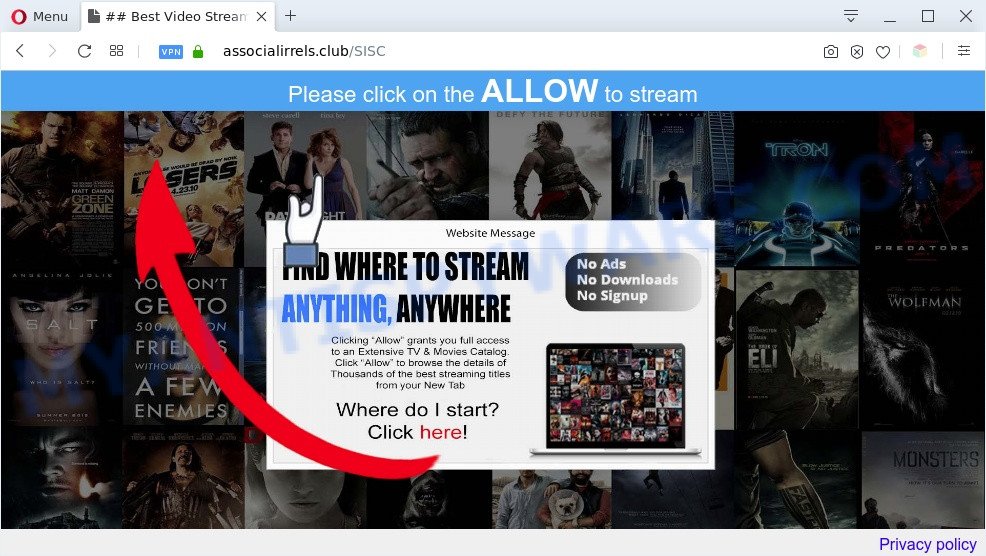
Once click on the ‘Allow’, the Associalirrels.club webpage gets your permission to send spam notifications in form of pop-up adverts in the right bottom corner of your desktop. The devs behind Associalirrels.club use these push notifications to bypass protection against popups in the internet browser and therefore display a large number of unwanted adverts. These ads are used to promote suspicious web-browser add-ons, free gifts scams, adware bundles, and adult webpages.

In order to remove Associalirrels.club push notifications open the web browser’s settings and perform the Associalirrels.club removal steps below. Once you delete notifications subscription, the Associalirrels.club pop-ups advertisements will no longer show on your screen.
Threat Summary
| Name | Associalirrels.club popup |
| Type | spam notifications ads, pop up virus, popup advertisements, pop ups |
| Distribution | adwares, PUPs, social engineering attack, suspicious pop up ads |
| Symptoms |
|
| Removal | Associalirrels.club removal guide |
Where the Associalirrels.club pop ups comes from
These Associalirrels.club popups are caused by dubious ads on the websites you visit or adware. Adware is a form of malicious software that displays unwanted ads to the user of a personal computer. The ads caused by adware software are sometimes in the form of a in-text link, pop-up or sometimes in an unclosable window.
Adware usually comes on the machine with free applications. Most commonly, it comes without the user’s knowledge. Therefore, many users aren’t even aware that their system has been affected by PUPs and adware. Please follow the easy rules in order to protect your PC from adware and potentially unwanted applications: do not install any suspicious apps, read the user agreement and choose only the Custom, Manual or Advanced installation option, do not rush to click the Next button. Also, always try to find a review of the application on the Internet. Be careful and attentive!
If you are unfortunate have adware or malicious software running on your computer, you can follow the suggestions here to remove Associalirrels.club ads from your browser.
How to remove Associalirrels.club pop up ads (removal guidance)
The answer is right here on this web page. We have put together simplicity and efficiency. It will help you easily to clean your system of adware which causes unwanted Associalirrels.club advertisements. Moreover, you can choose manual or automatic removal method. If you are familiar with the system then use manual removal, otherwise use the free anti-malware tool designed specifically to remove adware. Of course, you can combine both methods. Certain of the steps will require you to restart your machine or exit this web-site. So, read this tutorial carefully, then bookmark this page or open it on your smartphone for later reference.
To remove Associalirrels.club pop ups, execute the steps below:
- How to delete Associalirrels.club pop ups without any software
- Automatic Removal of Associalirrels.club ads
- Block Associalirrels.club and other intrusive webpages
- To sum up
How to delete Associalirrels.club pop ups without any software
Most adware software can be removed manually, without the use of antivirus or other removal utilities. The manual steps below will show you how to remove Associalirrels.club ads step by step. Although each of the steps is very easy and does not require special knowledge, but you are not sure that you can complete them, then use the free tools, a list of which is given below.
Delete PUPs through the Windows Control Panel
We suggest that you start the personal computer cleaning process by checking the list of installed applications and uninstall all unknown or questionable applications. This is a very important step, as mentioned above, very often the malicious programs such as adware and browser hijackers may be bundled with free programs. Delete the unwanted applications can remove the annoying advertisements or web browser redirect.
Windows 8, 8.1, 10
First, click Windows button

When the ‘Control Panel’ opens, press the ‘Uninstall a program’ link under Programs category as shown on the image below.

You will see the ‘Uninstall a program’ panel as displayed in the following example.

Very carefully look around the entire list of applications installed on your PC. Most probably, one of them is the adware related to the Associalirrels.club pop up ads. If you have many applications installed, you can help simplify the search of harmful software by sort the list by date of installation. Once you have found a questionable, unwanted or unused program, right click to it, after that click ‘Uninstall’.
Windows XP, Vista, 7
First, click ‘Start’ button and select ‘Control Panel’ at right panel as displayed in the following example.

When the Windows ‘Control Panel’ opens, you need to click ‘Uninstall a program’ under ‘Programs’ as displayed on the image below.

You will see a list of apps installed on your computer. We recommend to sort the list by date of installation to quickly find the applications that were installed last. Most likely, it is the adware that causes annoying Associalirrels.club ads. If you are in doubt, you can always check the program by doing a search for her name in Google, Yahoo or Bing. When the program which you need to uninstall is found, simply click on its name, and then click ‘Uninstall’ as displayed in the figure below.

Remove Associalirrels.club notifications from web browsers
Your internet browser likely now allows the Associalirrels.club website to send you browser notification spam, but you do not want the unwanted ads from this web-page and we understand that. We have put together this guide on how you can delete Associalirrels.club advertisements from Google Chrome, Firefox, Safari, IE, Edge and Android.
Google Chrome:
- Just copy and paste the following text into the address bar of Google Chrome.
- chrome://settings/content/notifications
- Press Enter.
- Remove the Associalirrels.club URL and other rogue notifications by clicking three vertical dots button next to each and selecting ‘Remove’.

Android:
- Tap ‘Settings’.
- Tap ‘Notifications’.
- Find and tap the web-browser that shows Associalirrels.club spam notifications ads.
- In the opened window, find Associalirrels.club site, other rogue notifications and set the toggle button to ‘OFF’ on them one-by-one.

Mozilla Firefox:
- In the top right corner of the browser window, click the Menu button, represented by three horizontal stripes.
- In the drop-down menu select ‘Options’. In the left side select ‘Privacy & Security’.
- Scroll down to ‘Permissions’ section and click ‘Settings…’ button next to ‘Notifications’.
- Select the Associalirrels.club domain from the list and change the status to ‘Block’.
- Save changes.

Edge:
- In the right upper corner, click the Edge menu button (it looks like three dots).
- Scroll down, find and click ‘Settings’. In the left side select ‘Advanced’.
- Click ‘Manage permissions’ button, located beneath ‘Website permissions’.
- Right-click the Associalirrels.club URL. Click ‘Delete’.

Internet Explorer:
- In the top right hand corner, click on the menu button (gear icon).
- Select ‘Internet options’.
- Select the ‘Privacy’ tab and click ‘Settings below ‘Pop-up Blocker’ section.
- Select the Associalirrels.club site and other questionable URLs below and delete them one by one by clicking the ‘Remove’ button.

Safari:
- On the top menu select ‘Safari’, then ‘Preferences’.
- Open ‘Websites’ tab, then in the left menu click on ‘Notifications’.
- Find the Associalirrels.club and select it, click the ‘Deny’ button.
Get rid of Associalirrels.club popups from Firefox
If your Mozilla Firefox web browser is redirected to Associalirrels.club without your permission or an unknown search engine opens results for your search, then it may be time to perform the web browser reset. It’ll keep your personal information like browsing history, bookmarks, passwords and web form auto-fill data.
Start the Firefox and click the menu button (it looks like three stacked lines) at the top right of the browser screen. Next, click the question-mark icon at the bottom of the drop-down menu. It will show the slide-out menu.

Select the “Troubleshooting information”. If you are unable to access the Help menu, then type “about:support” in your address bar and press Enter. It bring up the “Troubleshooting Information” page as on the image below.

Click the “Refresh Firefox” button at the top right of the Troubleshooting Information page. Select “Refresh Firefox” in the confirmation prompt. The Firefox will start a process to fix your problems that caused by the Associalirrels.club adware. After, it’s complete, click the “Finish” button.
Delete Associalirrels.club pop-ups from Microsoft Internet Explorer
The Internet Explorer reset is great if your web-browser is hijacked or you have unwanted add-ons or toolbars on your browser, which installed by an malicious software.
First, launch the Internet Explorer, press ![]() ) button. Next, press “Internet Options” as displayed on the image below.
) button. Next, press “Internet Options” as displayed on the image below.

In the “Internet Options” screen select the Advanced tab. Next, click Reset button. The Internet Explorer will display the Reset Internet Explorer settings prompt. Select the “Delete personal settings” check box and click Reset button.

You will now need to restart your system for the changes to take effect. It will delete adware that cause pop-ups, disable malicious and ad-supported browser’s extensions and restore the Internet Explorer’s settings such as newtab page, start page and default search provider to default state.
Remove Associalirrels.club advertisements from Google Chrome
Annoying Associalirrels.club pop-ups or other symptom of having adware in your internet browser is a good reason to reset Chrome. This is an easy method to restore the Chrome settings and not lose any important information.
Open the Google Chrome menu by clicking on the button in the form of three horizontal dotes (![]() ). It will show the drop-down menu. Select More Tools, then click Extensions.
). It will show the drop-down menu. Select More Tools, then click Extensions.
Carefully browse through the list of installed plugins. If the list has the extension labeled with “Installed by enterprise policy” or “Installed by your administrator”, then complete the following steps: Remove Chrome extensions installed by enterprise policy otherwise, just go to the step below.
Open the Chrome main menu again, click to “Settings” option.

Scroll down to the bottom of the page and click on the “Advanced” link. Now scroll down until the Reset settings section is visible, like below and click the “Reset settings to their original defaults” button.

Confirm your action, click the “Reset” button.
Automatic Removal of Associalirrels.club ads
Using a malicious software removal tool to detect and get rid of adware hiding on your PC system is probably the easiest method to remove the Associalirrels.club ads. We suggests the Zemana Free program for MS Windows systems. HitmanPro and MalwareBytes Anti-Malware (MBAM) are other anti-malware tools for Microsoft Windows that offers a free malware removal.
How to delete Associalirrels.club popups with Zemana
Does Zemana AntiMalware (ZAM) uninstall adware that causes Associalirrels.club advertisements? The adware is often downloaded with malware that can force you to install an program such as keyloggers you don’t want. Therefore, recommend using the Zemana. It is a tool designed to scan and remove adware and other malicious software from your computer for free.
Installing the Zemana Anti Malware (ZAM) is simple. First you’ll need to download Zemana Free from the link below.
165070 downloads
Author: Zemana Ltd
Category: Security tools
Update: July 16, 2019
When downloading is done, close all programs and windows on your machine. Double-click the install file called Zemana.AntiMalware.Setup. If the “User Account Control” prompt pops up as shown on the image below, click the “Yes” button.

It will open the “Setup wizard” which will help you setup Zemana Anti Malware on your computer. Follow the prompts and do not make any changes to default settings.

Once install is done successfully, Zemana will automatically start and you can see its main screen like the one below.

Now press the “Scan” button to scan for adware responsible for Associalirrels.club ads. This task can take some time, so please be patient. During the scan Zemana Anti-Malware (ZAM) will search for threats exist on your PC system.

Once Zemana has completed scanning your machine, it will open the Scan Results. Once you have selected what you want to delete from your personal computer click “Next” button. The Zemana Anti-Malware (ZAM) will remove adware which cause intrusive Associalirrels.club popups and add threats to the Quarantine. Once finished, you may be prompted to restart the PC system.
Remove Associalirrels.club ads and malicious extensions with HitmanPro
Hitman Pro frees your computer from hijackers, PUPs, unwanted toolbars, web-browser extensions and other undesired software like adware that cause undesired Associalirrels.club popup advertisements. The free removal tool will help you enjoy your system to its fullest. HitmanPro uses advanced behavioral detection technologies to look for if there are unwanted programs in your personal computer. You can review the scan results, and choose the items you want to erase.
HitmanPro can be downloaded from the following link. Save it on your Desktop.
Download and run HitmanPro on your PC system. Once started, click “Next” button to perform a system scan with this tool for the adware software related to the Associalirrels.club pop ups. This process may take quite a while, so please be patient. During the scan Hitman Pro will scan for threats exist on your personal computer..

Once the scan get completed, HitmanPro will show you the results.

Next, you need to click Next button.
It will show a dialog box, click the “Activate free license” button to start the free 30 days trial to remove all malicious software found.
Remove Associalirrels.club advertisements with MalwareBytes Free
We recommend using the MalwareBytes which are completely clean your computer of the adware. The free utility is an advanced malicious software removal program created by (c) Malwarebytes lab. This program uses the world’s most popular anti-malware technology. It’s able to help you remove intrusive Associalirrels.club advertisements from your web browsers, PUPs, malicious software, hijackers, toolbars, ransomware and other security threats from your personal computer for free.

- Download MalwareBytes Free on your Windows Desktop by clicking on the link below.
Malwarebytes Anti-malware
327294 downloads
Author: Malwarebytes
Category: Security tools
Update: April 15, 2020
- Once downloading is done, close all apps and windows on your computer. Open a file location. Double-click on the icon that’s named mb3-setup.
- Further, press Next button and follow the prompts.
- Once setup is complete, press the “Scan Now” button to perform a system scan for the adware software that cause unwanted Associalirrels.club pop-ups. A scan can take anywhere from 10 to 30 minutes, depending on the number of files on your PC and the speed of your system. While the MalwareBytes Anti Malware is checking, you can see number of objects it has identified either as being malicious software.
- When MalwareBytes Free is done scanning your personal computer, the results are displayed in the scan report. Review the scan results and then click “Quarantine Selected”. After disinfection is complete, you can be prompted to reboot your computer.
The following video offers a few simple steps on how to get rid of browser hijackers, adware software and other malicious software with MalwareBytes Anti Malware.
Block Associalirrels.club and other intrusive webpages
The AdGuard is a very good ad-blocking program for the Google Chrome, Internet Explorer, Firefox and Microsoft Edge, with active user support. It does a great job by removing certain types of annoying advertisements, popunders, pop-ups, undesired new tab pages, and even full page advertisements and web-page overlay layers. Of course, the AdGuard can stop the Associalirrels.club pop-ups automatically or by using a custom filter rule.
Visit the page linked below to download AdGuard. Save it to your Desktop.
26904 downloads
Version: 6.4
Author: © Adguard
Category: Security tools
Update: November 15, 2018
After downloading it, start the downloaded file. You will see the “Setup Wizard” screen like the one below.

Follow the prompts. Once the setup is finished, you will see a window like the one below.

You can click “Skip” to close the installation program and use the default settings, or click “Get Started” button to see an quick tutorial that will assist you get to know AdGuard better.
In most cases, the default settings are enough and you do not need to change anything. Each time, when you start your PC, AdGuard will launch automatically and stop undesired advertisements, block Associalirrels.club, as well as other harmful or misleading websites. For an overview of all the features of the program, or to change its settings you can simply double-click on the AdGuard icon, that can be found on your desktop.
To sum up
Now your computer should be clean of the adware which causes annoying Associalirrels.club pop-up ads. We suggest that you keep AdGuard (to help you block unwanted advertisements and undesired harmful websites) and Zemana (to periodically scan your personal computer for new malicious software, browser hijackers and adware software). Make sure that you have all the Critical Updates recommended for MS Windows operating system. Without regular updates you WILL NOT be protected when new browser hijackers, harmful applications and adware are released.
If you are still having problems while trying to delete Associalirrels.club pop ups from your web browser, then ask for help here.



















