Q. PLEASE help me remove S3.us-east-2.amazonaws.com advertising pop-ups. I’ve completed everything I know how to do and they keep appearing…
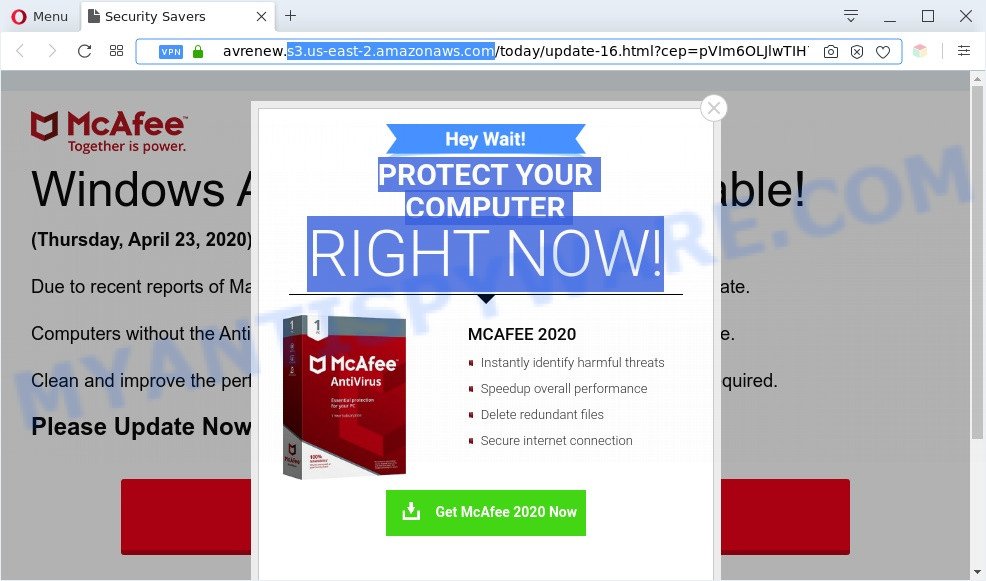
Unwanted avrenew.s3.us-east-2.amazonaws.com pop-ups
A. Is your PC system acting weird by displaying unwanted advertising or opening questionable webpages in your browser automatically? This is a sign of an adware software attack.
What is Adware & How it works? Adware is something which created in order to provide third-party ads to the user without asking his permission. Adware software takes control of internet browsers and reroutes them to unwanted web-pages like the S3.us-east-2.amazonaws.com every time you browse the Web. Adware can end up on your machine in various ways. Most commonly is when you install free software and forget to uncheck the box for the bundled apps installation.
Another reason why you need to remove adware is its online data-tracking activity. Adware software can collect sensitive info, including:
- IP addresses;
- URLs visited;
- search queries/terms;
- clicks on links and advertisements;
- web browser version information.
Threat Summary
| Name | S3.us-east-2.amazonaws.com pop-ups |
| Related URL | https://avrenew.s3.us-east-2.amazonaws.com/today/update-16.html |
| Type | adware software, PUP (potentially unwanted program), pop-ups, popup virus, pop up advertisements |
| Symptoms |
|
| Removal | S3.us-east-2.amazonaws.com removal guide |
How does Adware get on your system
These days certain free applications developers bundle potentially unwanted software or adware with a view to making some money. These are not free software as install an unwanted apps on to your Windows PC. So whenever you install a new freeware that downloaded from the Web, be very careful during setup. Carefully read the EULA (a text with I ACCEPT/I DECLINE button), choose custom or manual installation method, disable all additional apps.
Computer geeks and Myantispyware lab have teamed up to create the few simple steps which help users delete S3.us-east-2.amazonaws.com advertisements for free.
How to remove S3.us-east-2.amazonaws.com advertisements from Chrome, Firefox, IE, Edge
According to cyber security researchers, S3.us-east-2.amazonaws.com popup advertisements removal can be complete manually and/or automatically. These tools which are listed below will allow you get rid of adware, harmful web-browser add-ons, malware and potentially unwanted applications . However, if you’re not willing to install other programs to delete S3.us-east-2.amazonaws.com ads, then use instructions below to restore your system settings to defaults.
To remove S3.us-east-2.amazonaws.com, use the steps below:
- How to manually remove S3.us-east-2.amazonaws.com
- Automatic Removal of S3.us-east-2.amazonaws.com redirect
- How to block S3.us-east-2.amazonaws.com
- Finish words
How to manually remove S3.us-east-2.amazonaws.com
First try to delete S3.us-east-2.amazonaws.com pop up advertisements manually; to do this, follow the steps below. Of course, manual removal of adware requires more time and may not be suitable for those who are poorly versed in computer settings. In this case, we recommend that you scroll down to the section that describes how to remove S3.us-east-2.amazonaws.com pop up ads using free utilities.
Delete newly installed adware
First of all, check the list of installed programs on your personal computer and delete all unknown and newly added apps. If you see an unknown application with incorrect spelling or varying capital letters, it have most likely been installed by malicious software and you should clean it off first with malware removal tool such as Zemana AntiMalware.
- If you are using Windows 8, 8.1 or 10 then click Windows button, next click Search. Type “Control panel”and press Enter.
- If you are using Windows XP, Vista, 7, then press “Start” button and click “Control Panel”.
- It will show the Windows Control Panel.
- Further, click “Uninstall a program” under Programs category.
- It will open a list of all programs installed on the computer.
- Scroll through the all list, and remove suspicious and unknown software. To quickly find the latest installed software, we recommend sort apps by date.
See more details in the video guidance below.
Remove S3.us-east-2.amazonaws.com from Firefox by resetting web browser settings
If your Firefox web-browser is re-directed to S3.us-east-2.amazonaws.com without your permission or an unknown search provider shows results for your search, then it may be time to perform the web-browser reset. However, your themes, bookmarks, history, passwords, and web form auto-fill information will not be deleted.
First, start the Mozilla Firefox and click ![]() button. It will open the drop-down menu on the right-part of the web-browser. Further, click the Help button (
button. It will open the drop-down menu on the right-part of the web-browser. Further, click the Help button (![]() ) as shown on the image below.
) as shown on the image below.

In the Help menu, select the “Troubleshooting Information” option. Another way to open the “Troubleshooting Information” screen – type “about:support” in the internet browser adress bar and press Enter. It will open the “Troubleshooting Information” page as on the image below. In the upper-right corner of this screen, press the “Refresh Firefox” button.

It will display the confirmation dialog box. Further, click the “Refresh Firefox” button. The Firefox will begin a procedure to fix your problems that caused by the S3.us-east-2.amazonaws.com adware. When, it is complete, click the “Finish” button.
Remove S3.us-east-2.amazonaws.com pop ups from Chrome
If you are getting S3.us-east-2.amazonaws.com popup ads, then you can try to get rid of it by resetting Google Chrome to its default state. It will also clear cookies, content and site data, temporary and cached data. However, your themes, bookmarks, history, passwords, and web form auto-fill information will not be deleted.

- First start the Chrome and click Menu button (small button in the form of three dots).
- It will open the Chrome main menu. Select More Tools, then click Extensions.
- You’ll see the list of installed extensions. If the list has the add-on labeled with “Installed by enterprise policy” or “Installed by your administrator”, then complete the following guidance: Remove Chrome extensions installed by enterprise policy.
- Now open the Google Chrome menu once again, click the “Settings” menu.
- You will see the Chrome’s settings page. Scroll down and click “Advanced” link.
- Scroll down again and click the “Reset” button.
- The Chrome will show the reset profile settings page as shown on the screen above.
- Next click the “Reset” button.
- Once this task is done, your internet browser’s start page, newtab page and default search engine will be restored to their original defaults.
- To learn more, read the blog post How to reset Google Chrome settings to default.
Remove S3.us-east-2.amazonaws.com redirect from Internet Explorer
In order to restore all web browser search engine by default, new tab and homepage you need to reset the Internet Explorer to the state, that was when the Microsoft Windows was installed on your system.
First, launch the Internet Explorer. Next, click the button in the form of gear (![]() ). It will open the Tools drop-down menu, press the “Internet Options” as shown in the following example.
). It will open the Tools drop-down menu, press the “Internet Options” as shown in the following example.

In the “Internet Options” window click on the Advanced tab, then press the Reset button. The Microsoft Internet Explorer will show the “Reset Internet Explorer settings” window as displayed in the following example. Select the “Delete personal settings” check box, then click “Reset” button.

You will now need to restart your PC for the changes to take effect.
Automatic Removal of S3.us-east-2.amazonaws.com redirect
If you’re an unskilled computer user, then all your attempts to get rid of S3.us-east-2.amazonaws.com pop up ads by completing the manual steps above might result in failure. To find and remove all of the adware software related files and registry entries that keep this adware on your system, run free antimalware software such as Zemana Anti-Malware (ZAM), MalwareBytes Free and Hitman Pro from our list below.
Remove S3.us-east-2.amazonaws.com advertisements with Zemana
Zemana Free is a program that is used for malicious software, adware, hijackers and potentially unwanted applications removal. The program is one of the most efficient anti malware utilities. It helps in malware removal and and defends all other types of security threats. One of the biggest advantages of using Zemana is that is easy to use and is free. Also, it constantly keeps updating its virus/malware signatures DB. Let’s see how to install and check your computer with Zemana Anti-Malware in order to delete S3.us-east-2.amazonaws.com redirect from your machine.
Click the following link to download Zemana Free. Save it to your Desktop.
165090 downloads
Author: Zemana Ltd
Category: Security tools
Update: July 16, 2019
When the downloading process is done, close all windows on your personal computer. Further, launch the install file named Zemana.AntiMalware.Setup. If the “User Account Control” prompt pops up as shown below, press the “Yes” button.

It will show the “Setup wizard” that will help you install Zemana Anti Malware (ZAM) on the system. Follow the prompts and do not make any changes to default settings.

Once install is done successfully, Zemana Free will automatically start and you can see its main window as displayed in the figure below.

Next, click the “Scan” button to perform a system scan with this utility for the adware software related to the S3.us-east-2.amazonaws.com redirect. While the Zemana Free is checking, you can see how many objects it has identified either as being malicious software.

After that process is complete, it will display the Scan Results. Make sure to check mark the threats that are unsafe and then press “Next” button.

The Zemana Anti Malware will remove adware which causes S3.us-east-2.amazonaws.com pop-up ads and add items to the Quarantine. When that process is finished, you may be prompted to reboot your machine.
Get rid of S3.us-east-2.amazonaws.com pop ups from browsers with HitmanPro
Hitman Pro is one of the most effective tools for deleting adware, potentially unwanted programs and other malware. It can search for hidden adware in your PC and delete all malicious folders and files linked to adware. Hitman Pro will help you to remove S3.us-east-2.amazonaws.com redirect from your PC and Firefox, Chrome, MS Edge and Internet Explorer. We strongly suggest you to download this utility as the makers are working hard to make it better.
First, please go to the link below, then press the ‘Download’ button in order to download the latest version of Hitman Pro.
Once the downloading process is finished, open the directory in which you saved it. You will see an icon like below.

Double click the HitmanPro desktop icon. After the utility is started, you will see a screen as displayed on the image below.

Further, click “Next” button to begin checking your PC for the adware software related to the S3.us-east-2.amazonaws.com redirect. Once Hitman Pro has completed scanning, Hitman Pro will show a list of detected threats as on the image below.

Make sure all threats have ‘checkmark’ and press “Next” button. It will display a prompt, click the “Activate free license” button.
Use MalwareBytes Anti Malware (MBAM) to get rid of S3.us-east-2.amazonaws.com pop up advertisements
Trying to remove S3.us-east-2.amazonaws.com advertisements can become a battle of wills between the adware infection and you. MalwareBytes AntiMalware (MBAM) can be a powerful ally, uninstalling most of today’s adware software, malicious software and PUPs with ease. Here’s how to use MalwareBytes AntiMalware will help you win.

Visit the following page to download MalwareBytes Anti Malware (MBAM). Save it on your Windows desktop.
327309 downloads
Author: Malwarebytes
Category: Security tools
Update: April 15, 2020
When downloading is finished, run it and follow the prompts. Once installed, the MalwareBytes AntiMalware (MBAM) will try to update itself and when this task is done, click the “Scan Now” button for scanning your computer for the adware that redirects your browser to the annoying S3.us-east-2.amazonaws.com website. During the scan MalwareBytes will scan for threats present on your personal computer. You may remove threats (move to Quarantine) by simply click “Quarantine Selected” button.
The MalwareBytes Anti-Malware (MBAM) is a free application that you can use to remove all detected folders, files, services, registry entries and so on. To learn more about this malicious software removal tool, we suggest you to read and follow the few simple steps or the video guide below.
How to block S3.us-east-2.amazonaws.com
Running an ad blocker application like AdGuard is an effective way to alleviate the risks. Additionally, ad-blocker software will also protect you from harmful ads and websites, and, of course, block redirection chain to S3.us-east-2.amazonaws.com and similar web sites.
Click the link below to download the latest version of AdGuard for Windows. Save it on your Desktop.
26910 downloads
Version: 6.4
Author: © Adguard
Category: Security tools
Update: November 15, 2018
After downloading it, double-click the downloaded file to launch it. The “Setup Wizard” window will show up on the computer screen as shown on the image below.

Follow the prompts. AdGuard will then be installed and an icon will be placed on your desktop. A window will show up asking you to confirm that you want to see a quick tutorial like below.

Click “Skip” button to close the window and use the default settings, or click “Get Started” to see an quick instructions that will assist you get to know AdGuard better.
Each time, when you run your PC system, AdGuard will start automatically and stop undesired advertisements, block S3.us-east-2.amazonaws.com, as well as other harmful or misleading webpages. For an overview of all the features of the application, or to change its settings you can simply double-click on the AdGuard icon, which is located on your desktop.
Finish words
After completing the instructions above, your PC should be clean from adware that causes unwanted S3.us-east-2.amazonaws.com pop-ups and other malicious software. The Microsoft Internet Explorer, Firefox, Google Chrome and Microsoft Edge will no longer redirect you to various annoying websites like S3.us-east-2.amazonaws.com. Unfortunately, if the few simple steps does not help you, then you have caught a new adware software, and then the best way – ask for help here.




















