If you encounter various redirects to a website called Systemalerts.xyz, other unreliable or dubious webpages on the Firefox, Microsoft Edge, Chrome and Internet Explorer then it is a sign that an adware program get installed on your personal computer.
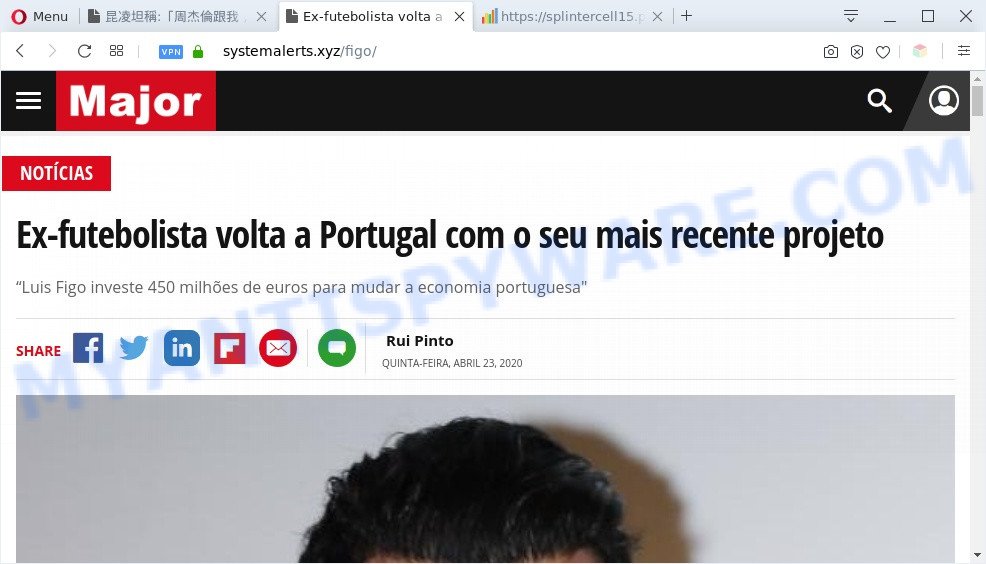
Is Adware dangerous? Adware is created for the purpose of showing constant popup windows and/or unwanted advertisements on the affected computer without the user’s consent. It is important, don’t click on these ads, as they can lead you to more harmful or misleading web-sites. Adware usually gets installed alongside freeware, codecs and shareware.
Another reason why you need to remove adware is its online data-tracking activity. Adware has the ability to gather your surfing history and personal information, including passwords and credit card numbers. In the future, marketing-type data about you can be sold to third parties.
Threat Summary
| Name | Systemalerts.xyz |
| Type | adware, PUP (potentially unwanted program), pop ups, pop up virus, popup ads |
| Symptoms |
|
| Removal | Systemalerts.xyz removal guide |
How does Adware get on your PC system
Adware software usually gets on your computer as a part of free software which downloaded from the Web. Which means that you need to be proactive and carefully read the Terms of use and the License agreement properly. For the most part, adware and potentially unwanted programs will be clearly described, so take the time to carefully read all the information about the software that you downloaded and want to install on your computer.
It’s important, don’t use Systemalerts.xyz webpage and don’t click on advertisements placed on it, as they can lead you to a more malicious or misleading websites. The best option is to use the step-by-step instructions posted below to clean your machine of adware software and thus get rid of Systemalerts.xyz pop-up.
How to remove Systemalerts.xyz pop up (removal guidance)
When the adware software gets installed on your PC without your knowledge, it’s not easy to remove. In many cases, there is no Uninstall program that simply uninstall the adware that causes annoying Systemalerts.xyz popups from your computer. So, we suggest using several well-proven free specialized utilities such as Zemana Free, MalwareBytes Anti Malware or HitmanPro. But the best solution to get rid of Systemalerts.xyz popups will be to perform several manual steps, after that additionally run antimalware tools.
To remove Systemalerts.xyz, perform the steps below:
- How to manually get rid of Systemalerts.xyz
- Automatic Removal of Systemalerts.xyz pop-ups
- Block Systemalerts.xyz and other unwanted webpages
- To sum up
How to manually get rid of Systemalerts.xyz
This part of the article is a step-by-step guidance that will allow you to get rid of Systemalerts.xyz popup manually. You just need to follow every step. In this case, you do not need to install any additional applications.
Deleting the Systemalerts.xyz, check the list of installed software first
Check out the Microsoft Windows Control Panel (Programs and Features section) to see all installed apps. We recommend to click on the “Date Installed” in order to sort the list of software by the date you installed them. If you see any unknown and questionable programs, they are the ones you need to delete.
Make sure you have closed all web browsers and other software. Next, remove any undesired and suspicious software from your Control panel.
Windows 10, 8.1, 8
Now, press the Windows button, type “Control panel” in search and press Enter. Choose “Programs and Features”, then “Uninstall a program”.

Look around the entire list of apps installed on your PC. Most probably, one of them is the adware software which cause popups. Select the dubious application or the program that name is not familiar to you and remove it.
Windows Vista, 7
From the “Start” menu in MS Windows, choose “Control Panel”. Under the “Programs” icon, choose “Uninstall a program”.

Choose the questionable or any unknown apps, then click “Uninstall/Change” button to remove this unwanted application from your computer.
Windows XP
Click the “Start” button, select “Control Panel” option. Click on “Add/Remove Programs”.

Select an undesired application, then click “Change/Remove” button. Follow the prompts.
Delete Systemalerts.xyz popup from Microsoft Internet Explorer
By resetting IE internet browser you return your browser settings to its default state. This is basic when troubleshooting problems that might have been caused by adware related to the Systemalerts.xyz pop-up.
First, start the Internet Explorer, then click ‘gear’ icon ![]() . It will open the Tools drop-down menu on the right part of the internet browser, then click the “Internet Options” like below.
. It will open the Tools drop-down menu on the right part of the internet browser, then click the “Internet Options” like below.

In the “Internet Options” screen, select the “Advanced” tab, then press the “Reset” button. The Microsoft Internet Explorer will display the “Reset Internet Explorer settings” dialog box. Further, press the “Delete personal settings” check box to select it. Next, press the “Reset” button as shown in the following example.

When the process is done, press “Close” button. Close the Internet Explorer and restart your system for the changes to take effect. This step will help you to restore your web browser’s search provider by default, homepage and new tab to default state.
Get rid of Systemalerts.xyz popups from Mozilla Firefox
If the Mozilla Firefox settings like new tab, search engine by default and startpage have been modified by the adware, then resetting it to the default state can help. It will keep your personal information like browsing history, bookmarks, passwords and web form auto-fill data.
First, launch the Mozilla Firefox. Next, press the button in the form of three horizontal stripes (![]() ). It will open the drop-down menu. Next, click the Help button (
). It will open the drop-down menu. Next, click the Help button (![]() ).
).

In the Help menu click the “Troubleshooting Information”. In the upper-right corner of the “Troubleshooting Information” page click on “Refresh Firefox” button as displayed in the figure below.

Confirm your action, click the “Refresh Firefox”.
Remove Systemalerts.xyz popup from Chrome
Reset Google Chrome settings to remove Systemalerts.xyz pop up. If you’re still experiencing issues with Systemalerts.xyz pop up removal, you need to reset Chrome browser to its original state. This step needs to be performed only if adware has not been removed by the previous steps.

- First start the Google Chrome and press Menu button (small button in the form of three dots).
- It will display the Chrome main menu. Select More Tools, then click Extensions.
- You’ll see the list of installed extensions. If the list has the addon labeled with “Installed by enterprise policy” or “Installed by your administrator”, then complete the following steps: Remove Chrome extensions installed by enterprise policy.
- Now open the Google Chrome menu once again, click the “Settings” menu.
- You will see the Chrome’s settings page. Scroll down and press “Advanced” link.
- Scroll down again and click the “Reset” button.
- The Chrome will display the reset profile settings page as on the image above.
- Next click the “Reset” button.
- Once this procedure is finished, your web browser’s default search engine, new tab and home page will be restored to their original defaults.
- To learn more, read the post How to reset Google Chrome settings to default.
Automatic Removal of Systemalerts.xyz pop-ups
We have compiled some of the best adware software removing utilities which can be used to scan for and get rid of Systemalerts.xyz popup , undesired browser extensions and PUPs.
How to get rid of Systemalerts.xyz pop-up with Zemana Anti Malware (ZAM)
Thinking about delete Systemalerts.xyz popups from your web-browser? Then pay attention to Zemana Free. This is a well-known utility, originally created just to find and remove malware, adware and PUPs. But by now it has seriously changed and can not only rid you of malware, but also protect your system from malware and adware, as well as identify and remove common viruses and trojans.
Zemana Free can be downloaded from the following link. Save it to your Desktop so that you can access the file easily.
165082 downloads
Author: Zemana Ltd
Category: Security tools
Update: July 16, 2019
After the download is done, close all windows on your computer. Further, start the setup file called Zemana.AntiMalware.Setup. If the “User Account Control” prompt pops up like below, click the “Yes” button.

It will open the “Setup wizard” which will assist you install Zemana on the PC system. Follow the prompts and do not make any changes to default settings.

Once installation is done successfully, Zemana Free will automatically start and you can see its main window as displayed in the following example.

Next, click the “Scan” button . Zemana program will scan through the whole computer for the adware that causes Systemalerts.xyz pop ups in your web-browser. This task can take some time, so please be patient. While the utility is scanning, you can see how many objects and files has already scanned.

When finished, a list of all items detected is created. Next, you need to click “Next” button.

The Zemana Anti-Malware (ZAM) will delete adware that cause intrusive Systemalerts.xyz pop ups. After the cleaning process is complete, you may be prompted to restart your computer.
Use Hitman Pro to remove Systemalerts.xyz popups
All-in-all, HitmanPro is a fantastic tool to free your computer from any unwanted apps like adware responsible for Systemalerts.xyz pop-ups. The Hitman Pro is portable program that meaning, you do not need to install it to use it. Hitman Pro is compatible with all versions of MS Windows OS from MS Windows XP to Windows 10. Both 64-bit and 32-bit systems are supported.
Download Hitman Pro by clicking on the following link. Save it on your Windows desktop.
Once the download is done, open the directory in which you saved it. You will see an icon like below.

Double click the Hitman Pro desktop icon. When the tool is launched, you will see a screen as shown on the image below.

Further, press “Next” button . Hitman Pro program will scan through the whole PC system for the adware which cause undesired Systemalerts.xyz pop up. A scan can take anywhere from 10 to 30 minutes, depending on the count of files on your PC and the speed of your system. After the checking is complete, HitmanPro will display a screen that contains a list of malware that has been detected as displayed on the screen below.

In order to delete all items, simply click “Next” button. It will open a dialog box, click the “Activate free license” button.
Remove Systemalerts.xyz pop-up with MalwareBytes Free
Remove Systemalerts.xyz pop ups manually is difficult and often the adware software is not completely removed. Therefore, we suggest you to run the MalwareBytes AntiMalware (MBAM) which are completely clean your machine. Moreover, this free application will help you to delete malware, PUPs, toolbars and browser hijackers that your computer can be infected too.
MalwareBytes AntiMalware can be downloaded from the following link. Save it on your Desktop.
327301 downloads
Author: Malwarebytes
Category: Security tools
Update: April 15, 2020
After downloading is done, close all windows on your PC system. Further, start the file named mb3-setup. If the “User Account Control” dialog box pops up as displayed in the following example, click the “Yes” button.

It will open the “Setup wizard” that will allow you install MalwareBytes AntiMalware on the system. Follow the prompts and don’t make any changes to default settings.

Once installation is done successfully, click Finish button. Then MalwareBytes Free will automatically start and you can see its main window as shown in the figure below.

Next, press the “Scan Now” button to begin scanning your PC for the adware that causes Systemalerts.xyz pop ups. While the tool is scanning, you can see how many objects and files has already scanned.

After the system scan is finished, a list of all threats found is prepared. You may delete items (move to Quarantine) by simply click “Quarantine Selected” button.

The MalwareBytes Anti-Malware will get rid of adware that cause unwanted Systemalerts.xyz popup and move items to the program’s quarantine. Once the cleaning process is complete, you can be prompted to reboot your computer. We recommend you look at the following video, which completely explains the procedure of using the MalwareBytes to remove browser hijacker infections, adware and other malware.
Block Systemalerts.xyz and other unwanted webpages
We suggest to install an ad-blocker program which may stop Systemalerts.xyz and other intrusive web pages. The adblocker tool such as AdGuard is a program which basically removes advertising from the Internet and stops access to malicious web sites. Moreover, security experts says that using ad-blocking apps is necessary to stay safe when surfing the World Wide Web.
- Installing the AdGuard is simple. First you will need to download AdGuard on your personal computer from the following link.
Adguard download
26908 downloads
Version: 6.4
Author: © Adguard
Category: Security tools
Update: November 15, 2018
- When the download is finished, launch the downloaded file. You will see the “Setup Wizard” program window. Follow the prompts.
- When the setup is finished, click “Skip” to close the setup program and use the default settings, or click “Get Started” to see an quick tutorial which will allow you get to know AdGuard better.
- In most cases, the default settings are enough and you do not need to change anything. Each time, when you run your PC system, AdGuard will start automatically and stop unwanted advertisements, block Systemalerts.xyz, as well as other malicious or misleading web pages. For an overview of all the features of the application, or to change its settings you can simply double-click on the icon called AdGuard, which is located on your desktop.
To sum up
Once you have done the tutorial above, your computer should be free from adware software related to the Systemalerts.xyz popups and other malicious software. The Internet Explorer, Google Chrome, Mozilla Firefox and MS Edge will no longer redirect you to various intrusive web pages similar to Systemalerts.xyz. Unfortunately, if the guidance does not help you, then you have caught a new adware, and then the best way – ask for help here.


















