Smart Searching Tab is a (PUP) potentially unwanted program that belongs to the category of Browser hijackers. Browser hijacker (sometimes called hijackware) is a program or browser extension that changes browser settings. A common tactic used by PUPs makers is to replace the browser settings such as home page, newtab page and default search engine so that the affected web-browser goes to a webpage under the creator’s control. In order to detect PUPs, remove Smart Searching Tab from your web browser, please follow the helpful guidance below
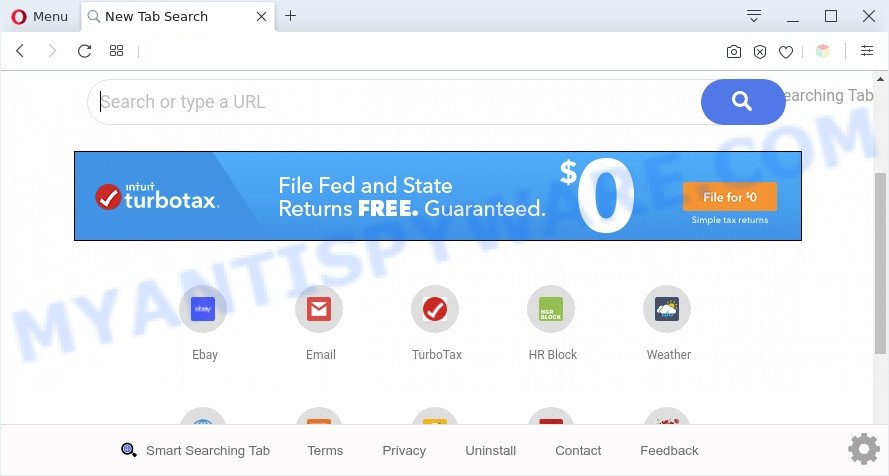
Smart Searching Tab is a browser hijacker
Most often, hijackers promote fake search providers by setting their address as the default search engine. In this case, Smart Searching Tab installs hsmartsearching.net as a search provider. This means that users whose browser is affected with the PUP are forced to visit hsmartsearching.net each time they search in the Net, open a new window or tab. And sincehsmartsearching.net is not a real search engine and does not have the ability to find the information users need, this web-site redirects the user’s web browser to the Yahoo search engine.

Unwanted search ads
It is not a good idea to have a PUP such as Smart Searching Tab on the computer. The reason for this is simple, it doing things you don’t know about. It can gather marketing-type data about you which can be later sold to third parties. You don’t know if your home address, account names and passwords are safe. And of course you completely don’t know what will happen when you click on any advertisements on the Smart Searching Tab web site.
Threat Summary
| Name | Smart Searching Tab |
| Type | home page hijacker, redirect virus, browser hijacker, search engine hijacker, PUP |
| Affected Browser Settings | home page, search engine, new tab URL |
| Symptoms |
|
| Removal | Smart Searching Tab removal guide |
How can Smart Searching Tab get on your computer
Most often, browser hijackers such as Smart Searching Tab spreads bundled with the installers from a free hosting and file sharing web sites. So, install a free programs is a a good chance that you will find a bundled hijacker. If you don’t know how to avoid it, then use a simple trick. During the installation, choose the Custom or Advanced install type. Next, press ‘Decline’ button and clear all checkboxes on offers that ask you to install additional programs. Moreover, please carefully read Term of use and User agreement before installing any software or otherwise you may end up with another unwanted program on your PC system like this hijacker infection.
Take a deep breath. Learn everything you should know about browser hijacker removal, how to remove Smart Searching Tab from your web-browser and the system. Find the best free malicious software removal utilities here!
How to remove Smart Searching Tab browser hijacker
We recommend opting for automatic Smart Searching Tab removal in order to get rid of all browser hijacker infection related entries easily. This method requires scanning the PC with reputable anti malware, e.g. Zemana Free, MalwareBytes or HitmanPro. However, if you prefer manual removal steps, you can use the guidance below in this post. Read it once, after doing so, please bookmark this page (or open it on your smartphone) as you may need to exit your internet browser or restart your computer.
To remove Smart Searching Tab, execute the steps below:
- Manual Smart Searching Tab hijacker removal
- Automatic Removal of Smart Searching Tab
- How to stay safe online
- Finish words
Manual Smart Searching Tab hijacker removal
Read this section to know how to manually remove the Smart Searching Tab hijacker. Even if the step-by-step guide does not work for you, there are several free malicious software removers below which can easily handle such hijackers.
Remove Smart Searching Tab related programs through the Control Panel of your system
The main cause of homepage or search provider hijacking could be potentially unwanted apps, adware or other unwanted applications that you may have unintentionally installed on the computer. You need to identify and delete all questionable programs.
Windows 8, 8.1, 10
First, click the Windows button
Windows XP, Vista, 7
First, click “Start” and select “Control Panel”.
It will display the Windows Control Panel similar to the one below.

Next, click “Uninstall a program” ![]()
It will show a list of all programs installed on your machine. Scroll through the all list, and remove any suspicious and unknown applications. To quickly find the latest installed software, we recommend sort software by date in the Control panel.
Delete Smart Searching Tab browser hijacker from Mozilla Firefox
This step will help you delete Smart Searching Tab, third-party toolbars, disable malicious extensions and return your default home page, new tab page and search engine settings.
Click the Menu button (looks like three horizontal lines), and press the blue Help icon located at the bottom of the drop down menu as shown in the figure below.

A small menu will appear, click the “Troubleshooting Information”. On this page, press “Refresh Firefox” button as on the image below.

Follow the onscreen procedure to return your Firefox browser settings to their default state.
Remove Smart Searching Tab from Google Chrome
Reset Google Chrome settings is a simple solution to delete Smart Searching Tab, malicious and adware extensions, as well as to recover web browser’s newtab, search engine and start page which have been replaced by browser hijacker.

- First launch the Google Chrome and click Menu button (small button in the form of three dots).
- It will show the Chrome main menu. Choose More Tools, then click Extensions.
- You’ll see the list of installed addons. If the list has the add-on labeled with “Installed by enterprise policy” or “Installed by your administrator”, then complete the following instructions: Remove Chrome extensions installed by enterprise policy.
- Now open the Chrome menu once again, click the “Settings” menu.
- You will see the Chrome’s settings page. Scroll down and press “Advanced” link.
- Scroll down again and click the “Reset” button.
- The Google Chrome will show the reset profile settings page as on the image above.
- Next click the “Reset” button.
- Once this process is complete, your web browser’s start page, new tab and default search engine will be restored to their original defaults.
- To learn more, read the blog post How to reset Chrome settings to default.
Delete Smart Searching Tab browser hijacker from Internet Explorer
In order to recover all web browser default search engine, newtab and home page you need to reset the IE to the state, that was when the MS Windows was installed on your PC.
First, start the Internet Explorer, then click ‘gear’ icon ![]() . It will show the Tools drop-down menu on the right part of the browser, then press the “Internet Options” as shown on the screen below.
. It will show the Tools drop-down menu on the right part of the browser, then press the “Internet Options” as shown on the screen below.

In the “Internet Options” screen, select the “Advanced” tab, then click the “Reset” button. The IE will show the “Reset Internet Explorer settings” prompt. Further, click the “Delete personal settings” check box to select it. Next, press the “Reset” button as on the image below.

After the task is done, press “Close” button. Close the Internet Explorer and reboot your machine for the changes to take effect. This step will help you to restore your web-browser’s startpage, search provider by default and new tab to default state.
Automatic Removal of Smart Searching Tab
If you are unsure how to get rid of Smart Searching Tab easily, consider using automatic browser hijacker infection removal applications which listed below. It will identify the Smart Searching Tab browser hijacker and get rid of it from your computer for free.
Run Zemana Anti-Malware (ZAM) to remove Smart Searching Tab browser hijacker
Zemana Anti Malware (ZAM) is a lightweight utility that created to use alongside your antivirus software, detecting and uninstalling malware, adware and PUPs that other applications miss. Zemana Free is easy to use, fast, does not use many resources and have great detection and removal rates.
Installing the Zemana Anti Malware (ZAM) is simple. First you will need to download Zemana Free on your computer by clicking on the link below.
165501 downloads
Author: Zemana Ltd
Category: Security tools
Update: July 16, 2019
When the download is finished, close all programs and windows on your PC system. Open a directory in which you saved it. Double-click on the icon that’s named Zemana.AntiMalware.Setup as shown in the figure below.
![]()
When the setup starts, you will see the “Setup wizard” which will help you install Zemana Free on your computer.

Once setup is done, you will see window as displayed in the following example.

Now click the “Scan” button to perform a system scan for the Smart Searching Tab browser hijacker. This task can take quite a while, so please be patient. When a threat is found, the count of the security threats will change accordingly. Wait until the the scanning is done.

When that process is done, it will open the Scan Results. Make sure to check mark the items that are unsafe and then press “Next” button.

The Zemana Free will remove Smart Searching Tab browser hijacker and add threats to the Quarantine.
Delete Smart Searching Tab browser hijacker and malicious extensions with HitmanPro
Hitman Pro is one of the most useful tools for removing hijackers, adware, potentially unwanted apps and other malware. It can scan for hidden malicious software in your machine and remove all malicious folders and files related to hijacker. HitmanPro will allow you to remove Smart Searching Tab from your machine and Firefox, Internet Explorer, Chrome and Microsoft Edge. We strongly recommend you to download this tool as the makers are working hard to make it better.
HitmanPro can be downloaded from the following link. Save it on your Microsoft Windows desktop.
Download and use Hitman Pro on your computer. Once started, click “Next” button to perform a system scan with this tool for the Smart Searching Tab browser hijacker. A system scan can take anywhere from 5 to 30 minutes, depending on your personal computer. While the HitmanPro is checking, you can see number of objects it has identified either as being malware..

After the scanning is complete, you will be displayed the list of all detected items on your computer.

Review the results once the utility has complete the system scan. If you think an entry should not be quarantined, then uncheck it. Otherwise, simply press Next button.
It will display a prompt, click the “Activate free license” button to begin the free 30 days trial to remove all malicious software found.
How to remove Smart Searching Tab with MalwareBytes Free
Manual Smart Searching Tab browser hijacker removal requires some computer skills. Some files and registry entries that created by the browser hijacker can be not completely removed. We suggest that use the MalwareBytes Anti Malware (MBAM) that are completely free your PC of browser hijacker. Moreover, this free program will help you to remove malware, PUPs, adware and toolbars that your system may be infected too.
MalwareBytes Anti-Malware (MBAM) can be downloaded from the following link. Save it on your Windows desktop or in any other place.
327719 downloads
Author: Malwarebytes
Category: Security tools
Update: April 15, 2020
Once the downloading process is finished, close all apps and windows on your PC. Double-click the install file called mb3-setup. If the “User Account Control” dialog box pops up as shown in the following example, click the “Yes” button.

It will open the “Setup wizard” which will help you install MalwareBytes Anti-Malware (MBAM) on your computer. Follow the prompts and don’t make any changes to default settings.

Once setup is finished successfully, press Finish button. MalwareBytes Anti Malware will automatically start and you can see its main screen as displayed in the figure below.

Now press the “Scan Now” button . MalwareBytes Anti-Malware (MBAM) program will scan through the whole PC system for the Smart Searching Tab hijacker. While the MalwareBytes Free program is checking, you can see number of objects it has identified as threat.

After finished, MalwareBytes will open a scan report. When you’re ready, press “Quarantine Selected” button. The MalwareBytes Anti Malware (MBAM) will begin to get rid of Smart Searching Tab hijacker. Once the clean up is finished, you may be prompted to reboot the system.

We advise you look at the following video, which completely explains the procedure of using the MalwareBytes Free to get rid of adware, hijacker and other malicious software.
How to stay safe online
To put it simply, you need to use an ad blocker tool (AdGuard, for example). It will block and protect you from all unwanted web-sites, advertisements and pop ups. To be able to do that, the ad blocker program uses a list of filters. Each filter is a rule that describes a malicious webpage, an advertising content, a banner and others. The ad blocking program automatically uses these filters, depending on the web-pages you are visiting.
- Click the link below to download AdGuard. Save it directly to your MS Windows Desktop.
Adguard download
27036 downloads
Version: 6.4
Author: © Adguard
Category: Security tools
Update: November 15, 2018
- When the download is complete, launch the downloaded file. You will see the “Setup Wizard” program window. Follow the prompts.
- After the installation is complete, click “Skip” to close the install program and use the default settings, or click “Get Started” to see an quick tutorial which will assist you get to know AdGuard better.
- In most cases, the default settings are enough and you don’t need to change anything. Each time, when you run your PC, AdGuard will run automatically and stop unwanted ads, block harmful or misleading web-pages. For an overview of all the features of the program, or to change its settings you can simply double-click on the icon named AdGuard, that is located on your desktop.
Finish words
After completing the steps shown above, your computer should be clean from browser hijacker and other malicious software. The Google Chrome, Firefox, Edge and Microsoft Internet Explorer will no longer display the Smart Searching Tab webpage on startup. Unfortunately, if the few simple steps does not help you, then you have caught a new hijacker, and then the best way – ask for help.
Please create a new question by using the “Ask Question” button in the Questions and Answers. Try to give us some details about your problems, so we can try to help you more accurately. Wait for one of our trained “Security Team” or Site Administrator to provide you with knowledgeable assistance tailored to your problem with the undesired Smart Searching Tab browser hijacker.


















