Free Driver Maps is a PUP (potentially unwanted program) that belongs to the category of Browser hijackers. The ‘browser hijacker infection’ problem is, no doubt, a very serious issue for you and other active Internet users last days. The Free Driver Maps hijacker is created to modify your browser home page, default search engine and new tab page, set up the freedrivermapstab.com web-site as the homepage and default search provider and cause redirects via this webpage.
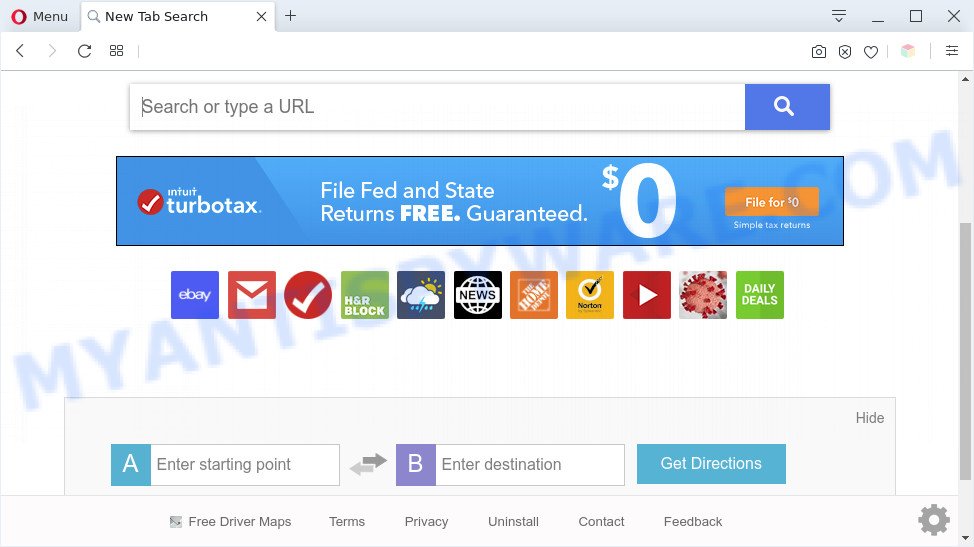
Free Driver Maps is a potentially unwanted program
Free Driver Maps takes over your browser search provider and controls what will be shown to you whenever you do a searching. Other than the search results, it also provides a lot of annoying advertisements on the search page. Some of these advertisements designed to mislead you into buying some questionable products and apps. Moreover, sometimes, those ads could redirect you to misleading or malicious websites.

Unwanted search ads
While the Free Driver Maps browser hijacker is active, you won’t be able to revert back the browser settings such as new tab page, default search provider and startpage. But this does not mean that you should just ignore it or get along with this fact. Because this is not the best option, due to the Free Driver Maps PUP you can have problems with the Mozilla Firefox, Edge, Internet Explorer and Google Chrome web-browser, unwanted advertisements and even user data theft.
Threat Summary
| Name | Free Driver Maps |
| Type | PUP, browser hijacker, redirect virus, search provider hijacker, start page hijacker |
| Affected Browser Settings | search provider, startpage, new tab page URL |
| Symptoms |
|
| Removal | Free Driver Maps removal guide |
How can the Free Driver Maps browser hijacker get on your PC system
Browser hijackers such as the Free Driver Maps PUP spreads with a simple but quite effective way. It is integrated into the setup file of various free applications. Thus on the process of installation, it will change the internet browser. To avoid browser hijacker, you just need to follow a few simple rules: carefully read the Terms of Use and the license, select only a Manual, Custom or Advanced install mode, which enables you to make sure that the program you want to install, thereby protect your system from PUPs like the Free Driver Maps.
We suggest you to free your PC system of browser hijackers as soon as possible. Use the instructions below that will help to get rid of Free Driver Maps and ‘ad-supported’ software, which can be installed onto your machine along with it.
How to remove Free Driver Maps from Chrome, Firefox, IE, Edge
As with removing adware, malware or potentially unwanted software, there are few steps you can do. We recommend trying them all. If you do only one part of the instructions, then it should be use free malware removal tools, because you need to not only remove browser hijacker, but also prevent malicious software from infecting your machine. But to completely delete Free Driver Maps you’ll have to at least reset your internet browser settings such as start page, default search engine and newtab page to default state, uninstall all unwanted and suspicious applications, and scan the PC with free malware removal tools. Some of the steps will require you to restart your PC or exit this web-site. So, read this guide carefully, then bookmark this page or open it on your smartphone for later reference.
To remove Free Driver Maps, follow the steps below:
- Remove Free Driver Maps redirect without any utilities
- Automatic Removal of Free Driver Maps redirect
- How to block Free Driver Maps
- Finish words
Remove Free Driver Maps redirect without any utilities
If you perform exactly the tutorial below you should be able to get rid of the Free Driver Maps start page from the Internet Explorer, Microsoft Edge, Firefox and Google Chrome internet browsers.
Uninstall questionable software using Windows Control Panel
Some of PUPs, adware and browser hijacker can be removed using the Add/Remove programs utility that is located in the Windows Control Panel. So, if you are running any version of Microsoft Windows and you have noticed an unwanted program, then first try to get rid of it through Add/Remove programs.
Windows 10, 8.1, 8
Click the MS Windows logo, and then click Search ![]() . Type ‘Control panel’and press Enter such as the one below.
. Type ‘Control panel’and press Enter such as the one below.

When the ‘Control Panel’ opens, click the ‘Uninstall a program’ link under Programs category as displayed below.

Windows 7, Vista, XP
Open Start menu and select the ‘Control Panel’ at right as displayed below.

Then go to ‘Add/Remove Programs’ or ‘Uninstall a program’ (Microsoft Windows 7 or Vista) as shown below.

Carefully browse through the list of installed applications and get rid of all questionable and unknown applications. We advise to click ‘Installed programs’ and even sorts all installed software by date. Once you’ve found anything questionable that may be Free Driver Maps or other potentially unwanted program, then select this program and click ‘Uninstall’ in the upper part of the window. If the dubious program blocked from removal, then use Revo Uninstaller Freeware to completely remove it from your machine.
Remove Free Driver Maps from browsers
This step will show you how to remove harmful extensions. This can delete Free Driver Maps and fix some surfing issues, especially after browser hijacker infection.
You can also try to remove Free Driver Maps by reset Chrome settings. |
If you are still experiencing problems with Free Driver Maps redirect removal, you need to reset Mozilla Firefox browser. |
Another way to get rid of Free Driver Maps start page from Internet Explorer is reset IE settings. |
|
Automatic Removal of Free Driver Maps redirect
Manual removal instructions does not always allow to get rid of browser hijacker easily, as it’s not easy to identify and get rid of components of browser hijacker and all malicious files from hard disk. Therefore, it’s recommended that you run malware removal tool to fully get rid of Free Driver Maps off the system. Several free malicious software removal utilities are currently available that may be used against the hijacker infection. The optimum solution would be to run Zemana Free, MalwareBytes Free and HitmanPro.
How to get rid of Free Driver Maps with Zemana Free
Zemana Free is extremely fast and ultra light weight malicious software removal tool. It will allow you delete Free Driver Maps, adware, potentially unwanted software and other malicious software. This application gives real-time protection that never slow down your system. Zemana is developed for experienced and beginner computer users. The interface of this tool is very easy to use, simple and minimalist.
Download Zemana AntiMalware (ZAM) from the link below. Save it to your Desktop so that you can access the file easily.
165476 downloads
Author: Zemana Ltd
Category: Security tools
Update: July 16, 2019
After the download is done, start it and follow the prompts. Once installed, the Zemana AntiMalware will try to update itself and when this procedure is done, click the “Scan” button to perform a system scan for the Free Driver Maps PUP.

This process can take some time, so please be patient. While the utility is scanning, you may see count of objects and files has already scanned. Review the report and then press “Next” button.

The Zemana will remove Free Driver Maps and move the selected threats to the Quarantine.
Remove Free Driver Maps from internet browsers with HitmanPro
Hitman Pro is one of the most effective utilities for removing hijacker infections, adware, PUPs and other malicious software. It can detect hidden malicious software in your system and delete all malicious folders and files linked to hijacker. HitmanPro will help you to delete Free Driver Maps from your machine and Mozilla Firefox, Chrome, IE and Microsoft Edge. We strongly recommend you to download this tool as the authors are working hard to make it better.
Visit the following page to download the latest version of HitmanPro for Windows. Save it on your Desktop.
Download and use Hitman Pro on your PC. Once started, press “Next” button to perform a system scan for Free Driver Maps. This task can take some time, so please be patient. While the HitmanPro program is checking, you can see how many objects it has identified as threat..

After that process is complete, you will be displayed the list of all found items on your computer.

In order to remove all threats, simply click Next button.
It will show a prompt, click the “Activate free license” button to start the free 30 days trial to remove all malicious software found.
Run MalwareBytes Anti Malware to delete Free Driver Maps homepage
We recommend using the MalwareBytes Free which are fully clean your computer of the browser hijacker. The free utility is an advanced malicious software removal program made by (c) Malwarebytes lab. This program uses the world’s most popular anti-malware technology. It is able to help you remove browser hijacker, PUPs, malware, adware, toolbars, ransomware and other security threats from your machine for free.
Download MalwareBytes AntiMalware (MBAM) from the following link.
327700 downloads
Author: Malwarebytes
Category: Security tools
Update: April 15, 2020
Once downloading is complete, close all windows on your machine. Further, start the file called mb3-setup. If the “User Account Control” prompt pops up like below, press the “Yes” button.

It will open the “Setup wizard” that will help you install MalwareBytes on the PC system. Follow the prompts and do not make any changes to default settings.

Once setup is complete successfully, press Finish button. Then MalwareBytes AntiMalware (MBAM) will automatically start and you may see its main window as on the image below.

Next, click the “Scan Now” button . MalwareBytes AntiMalware (MBAM) program will scan through the whole personal computer for Free Driver Maps. This process can take some time, so please be patient. While the MalwareBytes Free application is scanning, you can see count of objects it has identified as threat.

When the scanning is complete, you can check all items found on your PC. Review the report and then press “Quarantine Selected” button.

The MalwareBytes Anti Malware will delete the browser hijacker infection. Once that process is finished, you can be prompted to restart your computer. We recommend you look at the following video, which completely explains the procedure of using the MalwareBytes to delete hijackers, adware and other malware.
How to block Free Driver Maps
One of the worst things is the fact that you cannot block all those unwanted web sites using only built-in Microsoft Windows capabilities. However, there is a program out that you can use to stop undesired web browser redirections, advertisements and pop-ups in any modern internet browsers including Microsoft Edge, Firefox, Internet Explorer and Google Chrome. It is named Adguard and it works very well.
AdGuard can be downloaded from the following link. Save it on your Microsoft Windows desktop.
27033 downloads
Version: 6.4
Author: © Adguard
Category: Security tools
Update: November 15, 2018
After downloading it, double-click the downloaded file to start it. The “Setup Wizard” window will show up on the computer screen as displayed in the figure below.

Follow the prompts. AdGuard will then be installed and an icon will be placed on your desktop. A window will show up asking you to confirm that you want to see a quick tutorial like below.

Click “Skip” button to close the window and use the default settings, or click “Get Started” to see an quick instructions that will allow you get to know AdGuard better.
Each time, when you run your personal computer, AdGuard will run automatically and stop undesired advertisements, block Free Driver Maps redirect, as well as other malicious or misleading web sites. For an overview of all the features of the program, or to change its settings you can simply double-click on the AdGuard icon, that can be found on your desktop.
Finish words
Once you have finished the steps outlined above, your computer should be clean from the Free Driver Maps PUP and other malware. The Edge, Internet Explorer, Firefox and Chrome will no longer display the Free Driver Maps web-page on startup. Unfortunately, if the guidance does not help you, then you have caught a new browser hijacker infection, and then the best way – ask for help here.




















