According to cyber security researchers, Ssacredvecto.info is a website which deceives you and other unsuspecting victims into allowing its push notifications that go directly to the desktop or the internet browser. This web site claims that clicking ‘Allow’ is necessary to watch a video, access the content of the web-page, download a file, connect to the Internet, enable Flash Player, and so on.
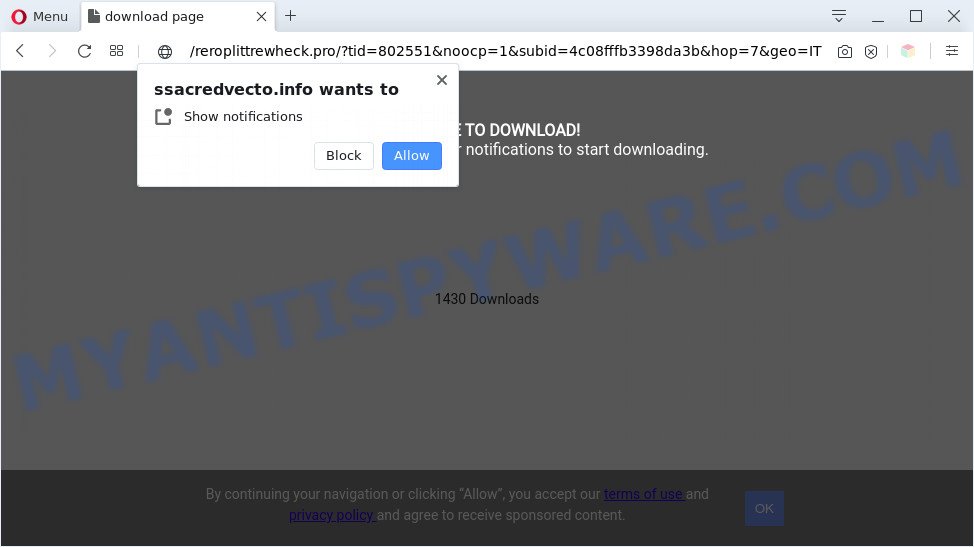
Once enabled, the Ssacredvecto.info spam notifications will start popping up in the right bottom corner of your screen randomly and spam the user with annoying ads. The developers of Ssacredvecto.info use these push notifications to bypass protection against pop ups in the browser and therefore display lots of unwanted adverts. These advertisements are used to promote questionable browser plugins, free gifts scams, adware software bundles, and adult web-pages.

The best method to unsubscribe from Ssacredvecto.info browser notification spam open your browser’s settings and complete the Ssacredvecto.info removal tutorial below. Once you delete Ssacredvecto.info subscription, the push notifications will no longer appear on your browser.
Threat Summary
| Name | Ssacredvecto.info pop-up |
| Type | browser notification spam advertisements, pop-ups, pop up advertisements, popup virus |
| Distribution | social engineering attack, adware softwares, misleading pop-up ads, potentially unwanted apps |
| Symptoms |
|
| Removal | Ssacredvecto.info removal guide |
Where the Ssacredvecto.info pop ups comes from
These Ssacredvecto.info pop-ups are caused by shady advertisements on the websites you visit or adware software. Adware software is considered a potentially security threat because it often installed on PC without the consent of the owner. Adware usually just shows intrusive ads, but sometimes adware may be used to obtain your confidential data.
Most of unwanted advertisements and pop ups come from internet browser toolbars and/or extensions, BHOs (browser helper objects) and additional programs. Most commonly, these items claim itself as applications that improve your experience on the Web by providing a fast and interactive homepage or a search provider that does not track you. Remember, how to avoid the unwanted software. Be cautious, launch only reputable apps which download from reputable sources. NEVER install any unknown and questionable apps.
Below we are discussing the methods which are very useful in uninstalling adware. The guide will also assist you to delete Ssacredvecto.info pop up advertisements from your web-browser for free.
How to remove Ssacredvecto.info ads from Chrome, Firefox, IE, Edge
There are a simple manual instructions below that will assist you to remove Ssacredvecto.info pop ups from your Windows computer. The most effective method to remove this adware is to follow the manual removal steps and then run Zemana Anti-Malware, MalwareBytes or HitmanPro automatic tools (all are free). The manual solution will assist to weaken this adware and these malicious software removal tools will completely delete Ssacredvecto.info pop-up advertisements and restore the Chrome, Internet Explorer, Mozilla Firefox and Microsoft Edge settings to default.
To remove Ssacredvecto.info pop ups, follow the steps below:
- Manual Ssacredvecto.info popups removal
- Automatic Removal of Ssacredvecto.info popup advertisements
- Use AdBlocker to block Ssacredvecto.info and stay safe online
- Finish words
Manual Ssacredvecto.info popups removal
Looking for a method to remove Ssacredvecto.info pop ups manually without installing any applications? Then this section of the post is just for you. Below are some simple steps you can take. Performing these steps requires basic knowledge of internet browser and MS Windows setup. If you are not sure that you can follow them, it is better to use free tools listed below that can allow you get rid of Ssacredvecto.info popups.
Delete recently added PUPs
First method for manual adware software removal is to go into the MS Windows “Control Panel”, then “Uninstall a program” console. Take a look at the list of apps on your personal computer and see if there are any questionable and unknown applications. If you see any, you need to delete them. Of course, before doing so, you can do an Web search to find details on the program. If it is a potentially unwanted application, adware or malicious software, you will likely find information that says so.
Windows 8, 8.1, 10
First, press Windows button

When the ‘Control Panel’ opens, press the ‘Uninstall a program’ link under Programs category as displayed on the image below.

You will see the ‘Uninstall a program’ panel as displayed in the figure below.

Very carefully look around the entire list of programs installed on your PC. Most likely, one of them is the adware which causes intrusive Ssacredvecto.info popups. If you’ve many apps installed, you can help simplify the search of malicious applications by sort the list by date of installation. Once you’ve found a suspicious, unwanted or unused program, right click to it, after that click ‘Uninstall’.
Windows XP, Vista, 7
First, click ‘Start’ button and select ‘Control Panel’ at right panel as shown on the image below.

Once the Windows ‘Control Panel’ opens, you need to press ‘Uninstall a program’ under ‘Programs’ as on the image below.

You will see a list of programs installed on your PC system. We recommend to sort the list by date of installation to quickly find the apps that were installed last. Most probably, it is the adware software related to the Ssacredvecto.info popups. If you’re in doubt, you can always check the program by doing a search for her name in Google, Yahoo or Bing. After the program which you need to remove is found, simply click on its name, and then press ‘Uninstall’ similar to the one below.

Remove Ssacredvecto.info notifications from browsers
If you’ve allowed the Ssacredvecto.info browser notification spam, you might notice that this web page sending requests, and it can become annoying. To better control your PC system, here’s how to remove Ssacredvecto.info spam notifications from your web browser.
Google Chrome:
- In the top right corner of the browser window, click on ‘three vertical dots’, and this will open up the main menu on Google Chrome.
- Select ‘Settings’, scroll down to the bottom and click ‘Advanced’.
- In the ‘Privacy and Security’ section, click on ‘Site settings’.
- Go to Notifications settings.
- Locate the Ssacredvecto.info site and click the three vertical dots button next to it, then click on ‘Remove’.

Android:
- Open Google Chrome.
- In the top right hand corner, find and tap the Google Chrome menu (three dots).
- In the menu tap ‘Settings’, scroll down to ‘Advanced’.
- In the ‘Site Settings’, tap on ‘Notifications’, locate the Ssacredvecto.info site and tap on it.
- Tap the ‘Clean & Reset’ button and confirm.

Mozilla Firefox:
- Click on ‘three horizontal stripes’ button at the top right hand corner of the browser window.
- In the drop-down menu select ‘Options’. In the left side select ‘Privacy & Security’.
- Scroll down to the ‘Permissions’ section and click the ‘Settings’ button next to ‘Notifications’.
- In the opened window, find Ssacredvecto.info, other suspicious URLs, click the drop-down menu and select ‘Block’.
- Click ‘Save Changes’ button.

Edge:
- Click the More button (it looks like three dots) in the top right corner of the window.
- Scroll down to ‘Settings’. In the menu on the left go to ‘Advanced’.
- Click ‘Manage permissions’ button, located beneath ‘Website permissions’.
- Disable the on switch for the Ssacredvecto.info domain.

Internet Explorer:
- Click ‘Tools’ button in the right upper corner of the Internet Explorer.
- When the drop-down menu appears, click on ‘Internet Options’.
- Select the ‘Privacy’ tab and click ‘Settings below ‘Pop-up Blocker’ section.
- Select the Ssacredvecto.info and other suspicious URLs below and delete them one by one by clicking the ‘Remove’ button.

Safari:
- On the top menu select ‘Safari’, then ‘Preferences’.
- Open ‘Websites’ tab, then in the left menu click on ‘Notifications’.
- Check for Ssacredvecto.info domain, other dubious URLs and apply the ‘Deny’ option for each.
Remove Ssacredvecto.info popups from Microsoft Internet Explorer
In order to restore all internet browser home page, search engine and newtab you need to reset the Microsoft Internet Explorer to the state, which was when the MS Windows was installed on your computer.
First, start the Internet Explorer, click ![]() ) button. Next, click “Internet Options” like below.
) button. Next, click “Internet Options” like below.

In the “Internet Options” screen select the Advanced tab. Next, press Reset button. The Internet Explorer will open the Reset Internet Explorer settings prompt. Select the “Delete personal settings” check box and click Reset button.

You will now need to restart your PC for the changes to take effect. It will delete adware software that cause annoying Ssacredvecto.info ads, disable malicious and ad-supported browser’s extensions and restore the IE’s settings such as newtab, default search engine and start page to default state.
Delete Ssacredvecto.info from Firefox by resetting web-browser settings
If the Firefox web-browser program is hijacked, then resetting its settings can help. The Reset feature is available on all modern version of Firefox. A reset can fix many issues by restoring Firefox settings like search provider by default, new tab and startpage to their original state. When using the reset feature, your personal information like passwords, bookmarks, browsing history and web form auto-fill data will be saved.
First, launch the Firefox. Next, click the button in the form of three horizontal stripes (![]() ). It will display the drop-down menu. Next, press the Help button (
). It will display the drop-down menu. Next, press the Help button (![]() ).
).

In the Help menu click the “Troubleshooting Information”. In the upper-right corner of the “Troubleshooting Information” page click on “Refresh Firefox” button as displayed in the figure below.

Confirm your action, press the “Refresh Firefox”.
Remove Ssacredvecto.info popup advertisements from Google Chrome
If adware, other program or extensions replaced your Chrome settings without your knowledge, then you can get rid of Ssacredvecto.info pop-up ads and return your web-browser settings in Chrome at any time. It will keep your personal information such as browsing history, bookmarks, passwords and web form auto-fill data.

- First, start the Google Chrome and click the Menu icon (icon in the form of three dots).
- It will display the Google Chrome main menu. Choose More Tools, then press Extensions.
- You’ll see the list of installed extensions. If the list has the addon labeled with “Installed by enterprise policy” or “Installed by your administrator”, then complete the following tutorial: Remove Chrome extensions installed by enterprise policy.
- Now open the Google Chrome menu once again, click the “Settings” menu.
- Next, click “Advanced” link, that located at the bottom of the Settings page.
- On the bottom of the “Advanced settings” page, click the “Reset settings to their original defaults” button.
- The Chrome will open the reset settings prompt as shown on the image above.
- Confirm the web-browser’s reset by clicking on the “Reset” button.
- To learn more, read the article How to reset Chrome settings to default.
Automatic Removal of Ssacredvecto.info popup advertisements
Manual removal guidance may not be for an unskilled computer user. Each Ssacredvecto.info removal step above, such as deleting questionable applications, restoring hijacked shortcut files, deleting the adware from system settings, must be performed very carefully. If you are in doubt during any of the steps listed in the manual removal above, then we suggest that you use the automatic Ssacredvecto.info removal guide listed below.
Get rid of Ssacredvecto.info advertisements with Zemana Anti Malware (ZAM)
Zemana AntiMalware (ZAM) is a free program for Windows OS to find and delete adware software that causes Ssacredvecto.info pop-up ads in your internet browser, and other undesired software such as PUPs, harmful browser add-ons, browser toolbars.

- Zemana Free can be downloaded from the following link. Save it directly to your MS Windows Desktop.
Zemana AntiMalware
165090 downloads
Author: Zemana Ltd
Category: Security tools
Update: July 16, 2019
- After the download is finished, close all apps and windows on your computer. Open a directory in which you saved it. Double-click on the icon that’s named Zemana.AntiMalware.Setup.
- Further, click Next button and follow the prompts.
- Once installation is finished, click the “Scan” button to search for adware software responsible for Ssacredvecto.info pop up ads. A scan may take anywhere from 10 to 30 minutes, depending on the number of files on your system and the speed of your system. When a threat is detected, the number of the security threats will change accordingly. Wait until the the checking is complete.
- After the scan get completed, Zemana Free will open you the results. Make sure to check mark the items which are unsafe and then press “Next”. After disinfection is done, you may be prompted to reboot your machine.
Get rid of Ssacredvecto.info popups from web-browsers with Hitman Pro
Hitman Pro is a free program that created to remove malicious software, potentially unwanted software, browser hijackers and adware from your computer running Microsoft Windows 10, 8, 7, XP (32-bit and 64-bit). It will help to search for and remove adware software that causes Ssacredvecto.info popup advertisements, including its files, folders and registry keys.

- Please go to the link below to download Hitman Pro. Save it to your Desktop so that you can access the file easily.
- Once the download is complete, double click the HitmanPro icon. Once this tool is launched, press “Next” button to perform a system scan with this tool for the adware responsible for Ssacredvecto.info pop-ups. Depending on your PC, the scan can take anywhere from a few minutes to close to an hour. While the Hitman Pro is checking, you can see how many objects it has identified either as being malicious software.
- After the scan get completed, the results are displayed in the scan report. All found items will be marked. You can delete them all by simply click “Next” button. Now click the “Activate free license” button to start the free 30 days trial to get rid of all malware found.
Get rid of Ssacredvecto.info pop-ups with MalwareBytes AntiMalware (MBAM)
We advise using the MalwareBytes Anti-Malware (MBAM). You can download and install MalwareBytes AntiMalware (MBAM) to detect adware software and thereby delete Ssacredvecto.info advertisements from your web-browsers. When installed and updated, this free malicious software remover automatically identifies and removes all threats present on the PC.
Click the link below to download the latest version of MalwareBytes AntiMalware for MS Windows. Save it to your Desktop so that you can access the file easily.
327309 downloads
Author: Malwarebytes
Category: Security tools
Update: April 15, 2020
When the download is done, close all programs and windows on your computer. Double-click the install file called mb3-setup. If the “User Account Control” prompt pops up as displayed in the figure below, click the “Yes” button.

It will open the “Setup wizard” that will help you setup MalwareBytes on your computer. Follow the prompts and do not make any changes to default settings.

Once install is done successfully, click Finish button. MalwareBytes Free will automatically start and you can see its main screen as shown in the following example.

Now click the “Scan Now” button to perform a system scan with this utility for the adware that causes multiple annoying pop ups. This process can take quite a while, so please be patient. While the MalwareBytes Anti Malware (MBAM) is checking, you can see how many objects it has identified either as being malicious software.

Once the system scan is finished, MalwareBytes Anti Malware (MBAM) will display a list of found items. Once you’ve selected what you wish to delete from your machine click “Quarantine Selected” button. The MalwareBytes Anti-Malware (MBAM) will remove adware software that causes multiple annoying popups and add items to the Quarantine. When the procedure is done, you may be prompted to restart the system.

We suggest you look at the following video, which completely explains the procedure of using the MalwareBytes to remove adware, browser hijacker infection and other malware.
Use AdBlocker to block Ssacredvecto.info and stay safe online
To put it simply, you need to use an ad-blocking utility (AdGuard, for example). It will block and protect you from all undesired websites such as Ssacredvecto.info, ads and popups. To be able to do that, the ad blocker application uses a list of filters. Each filter is a rule that describes a malicious web page, an advertising content, a banner and others. The ad blocker program automatically uses these filters, depending on the web pages you’re visiting.
First, please go to the following link, then click the ‘Download’ button in order to download the latest version of AdGuard.
26910 downloads
Version: 6.4
Author: © Adguard
Category: Security tools
Update: November 15, 2018
Once the download is finished, launch the downloaded file. You will see the “Setup Wizard” screen as displayed on the screen below.

Follow the prompts. After the installation is finished, you will see a window as displayed below.

You can click “Skip” to close the installation program and use the default settings, or press “Get Started” button to see an quick tutorial which will assist you get to know AdGuard better.
In most cases, the default settings are enough and you don’t need to change anything. Each time, when you launch your PC system, AdGuard will start automatically and stop undesired ads, block Ssacredvecto.info, as well as other malicious or misleading web pages. For an overview of all the features of the program, or to change its settings you can simply double-click on the AdGuard icon, which can be found on your desktop.
Finish words
Now your system should be free of the adware that causes Ssacredvecto.info pop up ads in your web browser. We suggest that you keep AdGuard (to help you block unwanted pop up advertisements and intrusive malicious web pages) and Zemana Free (to periodically scan your machine for new adwares and other malware). Probably you are running an older version of Java or Adobe Flash Player. This can be a security risk, so download and install the latest version right now.
If you are still having problems while trying to remove Ssacredvecto.info advertisements from the Edge, Google Chrome, Internet Explorer and Firefox, then ask for help here here.




















