Nvironymscli.info is a webpage which attempts to fool computer users into signing up for its push notifications. This web page will display the ‘Show notifications’ confirmation request claims that clicking ‘Allow’ will let you download a file, watch a video, connect to the Internet, enable Flash Player, access the content of the web-site, and so on.
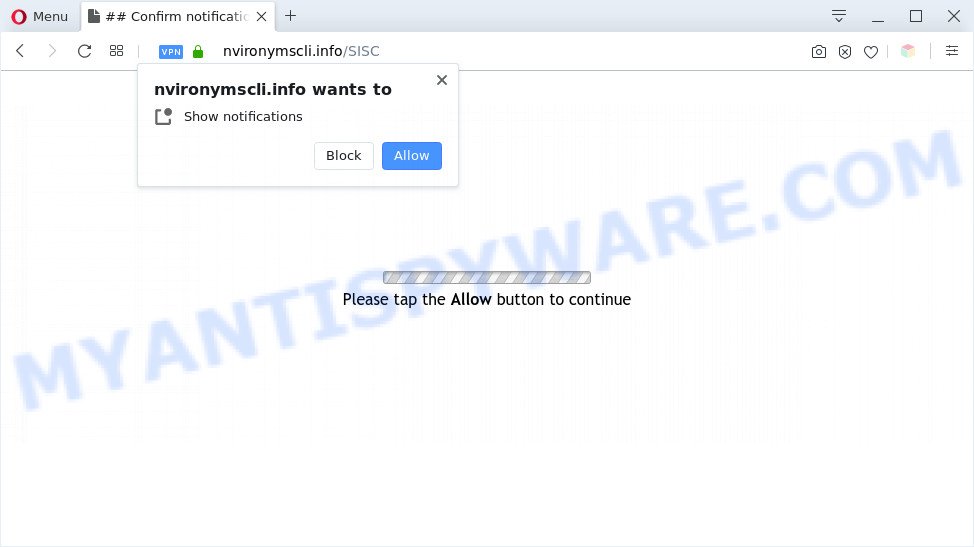
Once enabled, the Nvironymscli.info push notifications will start popping up in the right bottom corner of the desktop occasionally and spam you with annoying adverts. The makers of Nvironymscli.info use these push notifications to bypass popup blocker and therefore display a huge number of unwanted ads. These advertisements are used to promote questionable web-browser extensions, free gifts scams, adware bundles, and adult web-pages.

The best method to unsubscribe from Nvironymscli.info spam notifications open your internet browser’s settings and perform the Nvironymscli.info removal instructions below. Once you delete Nvironymscli.info subscription, the spam notifications will no longer appear on your screen.
Threat Summary
| Name | Nvironymscli.info pop-up |
| Type | spam notifications ads, popup virus, pop up advertisements, popups |
| Distribution | social engineering attack, potentially unwanted apps, adware softwares, dubious pop up ads |
| Symptoms |
|
| Removal | Nvironymscli.info removal guide |
Where the Nvironymscli.info popups comes from
Experienced security professionals have determined that users are rerouted to Nvironymscli.info by adware software or from suspicious ads. Many users consider adware, PUPs, keyloggers, trojans as the same thing. They are all types of malicious software that each behave differently. The word ‘adware’ is a combination of two words ‘ad’ and ‘software’. Adware presents advertisements on an infected PC system. Not very dangerous for PC users, but very profitable for the the software producers.
Adware usually spreads bundled with certain freeware that you download off of the Web. So, think back, have you ever download and run any free programs. In order to avoid infection, in the Setup wizard, you should be be proactive and carefully read the ‘Terms of use’, the ‘license agreement’ and other setup screens, as well as to always select the ‘Manual’ or ‘Advanced’ install type, when installing anything downloaded from the World Wide Web.
So, if you happen to encounter annoying Nvironymscli.info pop ups, then be quick and take effort to remove adware which cause undesired Nvironymscli.info popup advertisements as soon as possible. Follow the step-by-step tutorial below to delete Nvironymscli.info ads. Let us know how you managed by sending us your comments please.
How to remove Nvironymscli.info advertisements (removal guide)
There are several steps to removing the adware software that cause unwanted Nvironymscli.info pop-ups, because it installs itself so deeply into Microsoft Windows. You need to uninstall all suspicious and unknown software, then remove harmful extensions from the Internet Explorer, Microsoft Edge, Mozilla Firefox and Google Chrome and other web browsers you’ve installed. Finally, you need to reset your internet browser settings to get rid of any changes the adware has made, and then check your system with Zemana Anti Malware (ZAM), MalwareBytes or Hitman Pro to ensure the adware software is fully removed. It will take a while.
To remove Nvironymscli.info pop ups, use the steps below:
- Manual Nvironymscli.info pop up advertisements removal
- Automatic Removal of Nvironymscli.info ads
- Use AdBlocker to stop Nvironymscli.info advertisements and stay safe online
- Finish words
Manual Nvironymscli.info pop up advertisements removal
In this section of the article, we have posted the steps that will help to delete Nvironymscli.info advertisements manually. Although compared to removal utilities, this solution loses in time, but you don’t need to download anything on your computer. It will be enough for you to follow the detailed instructions with images. We tried to describe each step in detail, but if you realized that you might not be able to figure it out, or simply do not want to change the Microsoft Windows and browser settings, then it’s better for you to run tools from trusted developers, which are listed below.
Delete recently installed adware
The main cause of Nvironymscli.info pop ups could be potentially unwanted apps, adware or other unwanted programs that you may have accidentally installed on the computer. You need to find and uninstall all suspicious programs.
Make sure you have closed all web browsers and other apps. Next, remove any unrequested and suspicious software from your Control panel.
Windows 10, 8.1, 8
Now, press the Windows button, type “Control panel” in search and press Enter. Select “Programs and Features”, then “Uninstall a program”.

Look around the entire list of programs installed on your machine. Most probably, one of them is the adware related to the Nvironymscli.info pop ups. Choose the dubious program or the application that name is not familiar to you and delete it.
Windows Vista, 7
From the “Start” menu in MS Windows, select “Control Panel”. Under the “Programs” icon, choose “Uninstall a program”.

Choose the suspicious or any unknown apps, then press “Uninstall/Change” button to remove this unwanted program from your PC system.
Windows XP
Click the “Start” button, select “Control Panel” option. Click on “Add/Remove Programs”.

Select an undesired program, then press “Change/Remove” button. Follow the prompts.
Remove Nvironymscli.info notifications from web-browsers
If you’re in situation where you don’t want to see push notifications from the Nvironymscli.info webpage. In this case, you can turn off web notifications for your internet browser in MS Windows/Mac OS/Android. Find your browser in the list below, follow step-by-step tutorial to delete internet browser permissions to show spam notifications.
|
|
|
|
|
|
Remove Nvironymscli.info popup ads from Chrome
Reset Chrome settings will help you to completely reset your internet browser. The result of activating this function will bring Google Chrome settings back to its default values. This can get rid of Nvironymscli.info advertisements and disable malicious add-ons. Essential information like bookmarks, browsing history, passwords, cookies, auto-fill data and personal dictionaries will not be removed.

- First start the Google Chrome and click Menu button (small button in the form of three dots).
- It will display the Google Chrome main menu. Select More Tools, then press Extensions.
- You will see the list of installed extensions. If the list has the plugin labeled with “Installed by enterprise policy” or “Installed by your administrator”, then complete the following guide: Remove Chrome extensions installed by enterprise policy.
- Now open the Google Chrome menu once again, click the “Settings” menu.
- You will see the Chrome’s settings page. Scroll down and click “Advanced” link.
- Scroll down again and click the “Reset” button.
- The Google Chrome will display the reset profile settings page as shown on the screen above.
- Next click the “Reset” button.
- Once this task is complete, your internet browser’s startpage, newtab and search engine will be restored to their original defaults.
- To learn more, read the article How to reset Chrome settings to default.
Delete Nvironymscli.info pop ups from Internet Explorer
If you find that IE browser settings such as startpage, new tab and search engine by default had been modified by adware related to the Nvironymscli.info pop up ads, then you may revert back your settings, via the reset web browser procedure.
First, open the Microsoft Internet Explorer, then click ‘gear’ icon ![]() . It will display the Tools drop-down menu on the right part of the browser, then click the “Internet Options” as on the image below.
. It will display the Tools drop-down menu on the right part of the browser, then click the “Internet Options” as on the image below.

In the “Internet Options” screen, select the “Advanced” tab, then press the “Reset” button. The Internet Explorer will show the “Reset Internet Explorer settings” dialog box. Further, click the “Delete personal settings” check box to select it. Next, click the “Reset” button as shown in the following example.

Once the procedure is finished, press “Close” button. Close the Internet Explorer and restart your computer for the changes to take effect. This step will help you to restore your web-browser’s startpage, new tab and search engine by default to default state.
Delete Nvironymscli.info popup ads from Firefox
Resetting your Firefox is good initial troubleshooting step for any issues with your web-browser application, including the redirect to Nvironymscli.info website. It’ll keep your personal information such as browsing history, bookmarks, passwords and web form auto-fill data.
First, open the Mozilla Firefox and click ![]() button. It will display the drop-down menu on the right-part of the web-browser. Further, click the Help button (
button. It will display the drop-down menu on the right-part of the web-browser. Further, click the Help button (![]() ) as on the image below.
) as on the image below.

In the Help menu, select the “Troubleshooting Information” option. Another way to open the “Troubleshooting Information” screen – type “about:support” in the web-browser adress bar and press Enter. It will open the “Troubleshooting Information” page as shown on the image below. In the upper-right corner of this screen, click the “Refresh Firefox” button.

It will show the confirmation dialog box. Further, press the “Refresh Firefox” button. The Firefox will begin a task to fix your problems that caused by the Nvironymscli.info adware. After, it is finished, press the “Finish” button.
Automatic Removal of Nvironymscli.info ads
IT security professionals have built efficient adware removal tools to help users in removing unexpected pop-ups and undesired ads. Below we will share with you the best malware removal tools that can be used to look for and remove adware software that causes Nvironymscli.info popups in your internet browser.
How to remove Nvironymscli.info popup ads with Zemana Anti-Malware (ZAM)
Zemana Anti Malware (ZAM) is a lightweight tool which designed to use alongside your antivirus software, detecting and removing malicious software, adware software and PUPs that other programs miss. Zemana Anti-Malware is easy to use, fast, does not use many resources and have great detection and removal rates.
Zemana can be downloaded from the following link. Save it to your Desktop so that you can access the file easily.
165094 downloads
Author: Zemana Ltd
Category: Security tools
Update: July 16, 2019
When the download is complete, close all applications and windows on your computer. Open a directory in which you saved it. Double-click on the icon that’s called Zemana.AntiMalware.Setup as displayed in the following example.
![]()
When the setup begins, you will see the “Setup wizard” which will help you install Zemana on your personal computer.

Once install is done, you will see window like below.

Now click the “Scan” button . Zemana Free application will scan through the whole computer for the adware that causes multiple annoying popups. This task can take some time, so please be patient. While the Zemana program is checking, you can see how many objects it has identified as threat.

After Zemana has finished scanning your computer, Zemana Anti-Malware will display a screen that contains a list of malicious software that has been found. Make sure to check mark the items which are unsafe and then press “Next” button.

The Zemana AntiMalware will remove adware software which cause undesired Nvironymscli.info popups and move items to the program’s quarantine.
Get rid of Nvironymscli.info pop up advertisements and malicious extensions with HitmanPro
Hitman Pro is a portable program that requires no hard installation to scan for and remove adware which causes annoying Nvironymscli.info pop ups. The application itself is small in size (only a few Mb). Hitman Pro does not need any drivers and special dlls. It is probably easier to use than any alternative malicious software removal tools you have ever tried. Hitman Pro works on 64 and 32-bit versions of MS Windows 10, 8, 7 and XP. It proves that removal tool can be just as useful as the widely known antivirus programs.
HitmanPro can be downloaded from the following link. Save it on your MS Windows desktop.
Once downloading is done, open the file location and double-click the Hitman Pro icon. It will start the Hitman Pro utility. If the User Account Control prompt will ask you want to open the program, click Yes button to continue.

Next, click “Next” to detect adware that cause popups. Depending on your computer, the scan may take anywhere from a few minutes to close to an hour. When a threat is detected, the count of the security threats will change accordingly. Wait until the the scanning is finished.

When the checking is complete, Hitman Pro will display a list of all items detected by the scan as displayed on the image below.

Make sure all threats have ‘checkmark’ and click “Next” button. It will open a dialog box, click the “Activate free license” button. The HitmanPro will remove adware related to the Nvironymscli.info advertisements and move threats to the program’s quarantine. When the process is complete, the tool may ask you to reboot your personal computer.
How to delete Nvironymscli.info with MalwareBytes Anti-Malware (MBAM)
We recommend using the MalwareBytes Free. You may download and install MalwareBytes Free to detect adware software and thereby get rid of Nvironymscli.info pop-ups from your web-browsers. When installed and updated, this free malicious software remover automatically scans for and deletes all threats exist on the computer.
Installing the MalwareBytes Anti-Malware (MBAM) is simple. First you will need to download MalwareBytes Free from the following link.
327319 downloads
Author: Malwarebytes
Category: Security tools
Update: April 15, 2020
Once the download is done, close all applications and windows on your system. Open a directory in which you saved it. Double-click on the icon that’s called mb3-setup as displayed in the figure below.
![]()
When the install starts, you will see the “Setup wizard” which will help you setup Malwarebytes on your personal computer.

Once setup is complete, you will see window as on the image below.

Now click the “Scan Now” button to perform a system scan with this utility for the adware software which causes undesired Nvironymscli.info advertisements. This process can take some time, so please be patient.

After the checking is done, MalwareBytes Anti-Malware will show a screen that contains a list of malicious software that has been detected. Review the results once the utility has complete the system scan. If you think an entry should not be quarantined, then uncheck it. Otherwise, simply press “Quarantine Selected” button.

The Malwarebytes will now begin to remove adware that cause intrusive Nvironymscli.info advertisements. When disinfection is done, you may be prompted to reboot your PC.

The following video explains instructions on how to remove browser hijacker infection, adware and other malicious software with MalwareBytes.
Use AdBlocker to stop Nvironymscli.info advertisements and stay safe online
By installing an ad-blocking program such as AdGuard, you are able to stop Nvironymscli.info, autoplaying video ads and delete lots of distracting and undesired ads on web-pages.
First, please go to the following link, then click the ‘Download’ button in order to download the latest version of AdGuard.
26913 downloads
Version: 6.4
Author: © Adguard
Category: Security tools
Update: November 15, 2018
After downloading it, run the downloaded file. You will see the “Setup Wizard” screen as shown on the screen below.

Follow the prompts. Once the installation is done, you will see a window as shown on the screen below.

You can click “Skip” to close the setup application and use the default settings, or click “Get Started” button to see an quick tutorial that will help you get to know AdGuard better.
In most cases, the default settings are enough and you do not need to change anything. Each time, when you run your system, AdGuard will start automatically and stop unwanted advertisements, block Nvironymscli.info, as well as other harmful or misleading websites. For an overview of all the features of the program, or to change its settings you can simply double-click on the AdGuard icon, that can be found on your desktop.
Finish words
Now your system should be free of the adware software related to the Nvironymscli.info pop-ups. We suggest that you keep AdGuard (to help you block unwanted pop up advertisements and unwanted malicious webpages) and Zemana Anti-Malware (to periodically scan your machine for new malicious software, hijackers and adware). Make sure that you have all the Critical Updates recommended for Microsoft Windows operating system. Without regular updates you WILL NOT be protected when new browser hijacker infections, malicious apps and adware are released.
If you are still having problems while trying to delete Nvironymscli.info popup ads from your browser, then ask for help here.



















