What is Mytrackf73.com?
Mytrackf73.com pop-up is a fake warning that uses social engineering methods to trick you and other computer users into downloading an unwanted software. This pop-up warning offers to renew Norton antivirus subscription to keep your computer protected from viruses and malware.
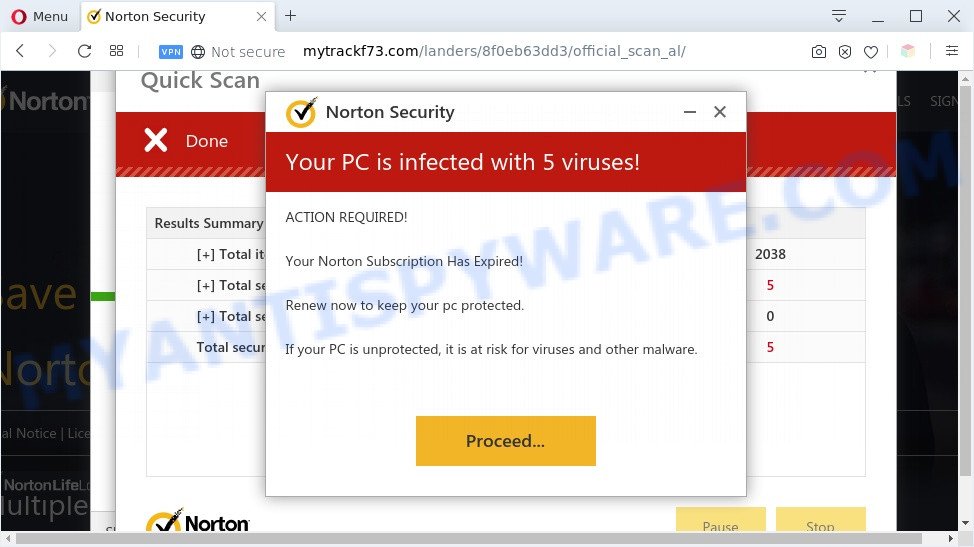
Mytrackf73.com pop-up is a fake warning
Downloading anything from such a website can cause viruses, malware, trojans, spyware – programs that collect information about the user, including address and credit card numbers – to be installed on the computer. These sites are not trustworthy; scammers use them to deceive visitors. Therefore, do not trust what these sites report, just try to close the browser window immediately.
Security researchers have determined that users are redirected to Mytrackf73.com by adware or from malicious advertisements. Adware is something that you should be aware of even if you run Google Chrome or other modern browser. This is the name given to applications that have been designed to show undesired advertisements and pop up deals onto your web-browser screen. The reason for adware’s existence is to generate money for its developer.
The worst is, adware software may monetize its functionality by gathering user data from your surfing sessions. This privacy information, later, can be easily transferred to third parties. This puts your user data at a security risk.
Threat Summary
| Name | Mytrackf73.com |
| Type | pop-up scam, adware software, PUP (potentially unwanted program), pop up advertisements, pop-ups, pop-up virus |
| Symptoms |
|
| Removal | Mytrackf73.com removal guide |
How to remove Mytrackf73.com popup scam from Chrome, Firefox, IE, Edge
There present several free adware removal tools. Also it is possible to remove Mytrackf73.com scam manually. But we suggest to combine all these methods below into the one removal algorithm. Follow the steps of the tutorial. Read it once, after doing so, please bookmark this page (or open it on your smartphone) as you may need to close your web-browser or restart your PC.
To remove Mytrackf73.com, use the following steps:
- How to manually remove Mytrackf73.com
- Automatic Removal of Mytrackf73.com popups
- Block Mytrackf73.com and other unwanted web pages
- Finish words
How to manually remove Mytrackf73.com
In this section of the blog post, we have posted the steps that will allow to remove Mytrackf73.com pop up scam manually. Although compared to removal tools, this solution loses in time, but you don’t need to install anything on your PC system. It will be enough for you to follow the detailed tutorial with images. We tried to describe each step in detail, but if you realized that you might not be able to figure it out, or simply do not want to change the Microsoft Windows and web browser settings, then it’s better for you to run tools from trusted developers, which are listed below.
Remove adware through the Windows Control Panel
The process of adware software removal is generally the same across all versions of Windows OS from 10 to XP. To start with, it’s necessary to check the list of installed software on your PC and delete all unused, unknown and suspicious applications.
Windows 8, 8.1, 10
First, press Windows button

When the ‘Control Panel’ opens, click the ‘Uninstall a program’ link under Programs category as shown on the screen below.

You will see the ‘Uninstall a program’ panel as displayed on the image below.

Very carefully look around the entire list of applications installed on your computer. Most likely, one of them is the adware that cause pop up scam. If you have many software installed, you can help simplify the search of malicious applications by sort the list by date of installation. Once you have found a dubious, unwanted or unused program, right click to it, after that click ‘Uninstall’.
Windows XP, Vista, 7
First, press ‘Start’ button and select ‘Control Panel’ at right panel as on the image below.

After the Windows ‘Control Panel’ opens, you need to press ‘Uninstall a program’ under ‘Programs’ as shown in the following example.

You will see a list of software installed on your PC. We recommend to sort the list by date of installation to quickly find the programs that were installed last. Most likely, it is the adware software which cause annoying Mytrackf73.com popups. If you are in doubt, you can always check the program by doing a search for her name in Google, Yahoo or Bing. When the application which you need to delete is found, simply click on its name, and then click ‘Uninstall’ as displayed on the image below.

Remove Mytrackf73.com scam from Google Chrome
If adware, other application or extensions replaced your Chrome settings without your knowledge, then you can delete Mytrackf73.com popup and revert back your internet browser settings in Google Chrome at any time. However, your saved bookmarks and passwords will not be lost. This will not affect your history, passwords, bookmarks, and other saved data.
First start the Chrome. Next, press the button in the form of three horizontal dots (![]() ).
).
It will show the Google Chrome menu. Select More Tools, then click Extensions. Carefully browse through the list of installed extensions. If the list has the extension signed with “Installed by enterprise policy” or “Installed by your administrator”, then complete the following guidance: Remove Google Chrome extensions installed by enterprise policy.
Open the Chrome menu once again. Further, press the option called “Settings”.

The web browser will display the settings screen. Another solution to display the Google Chrome’s settings – type chrome://settings in the web browser adress bar and press Enter
Scroll down to the bottom of the page and click the “Advanced” link. Now scroll down until the “Reset” section is visible, like the one below and press the “Reset settings to their original defaults” button.

The Chrome will show the confirmation dialog box as displayed below.

You need to confirm your action, click the “Reset” button. The web-browser will start the process of cleaning. After it’s finished, the browser’s settings including new tab, homepage and default search provider back to the values which have been when the Chrome was first installed on your system.
Delete Mytrackf73.com scam from Firefox
If Mozilla Firefox settings are hijacked by the adware, your browser displays unwanted pop-up ads, then ‘Reset Firefox’ could solve these problems. However, your saved bookmarks and passwords will not be lost. This will not affect your history, passwords, bookmarks, and other saved data.
First, run the Mozilla Firefox. Next, click the button in the form of three horizontal stripes (![]() ). It will open the drop-down menu. Next, click the Help button (
). It will open the drop-down menu. Next, click the Help button (![]() ).
).

In the Help menu click the “Troubleshooting Information”. In the upper-right corner of the “Troubleshooting Information” page click on “Refresh Firefox” button like below.

Confirm your action, press the “Refresh Firefox”.
Delete Mytrackf73.com scam from Internet Explorer
In order to recover all web browser homepage, search engine and new tab page you need to reset the Internet Explorer to the state, that was when the Windows was installed on your PC system.
First, run the Internet Explorer, then click ‘gear’ icon ![]() . It will open the Tools drop-down menu on the right part of the web browser, then click the “Internet Options” similar to the one below.
. It will open the Tools drop-down menu on the right part of the web browser, then click the “Internet Options” similar to the one below.

In the “Internet Options” screen, select the “Advanced” tab, then press the “Reset” button. The Internet Explorer will show the “Reset Internet Explorer settings” prompt. Further, press the “Delete personal settings” check box to select it. Next, click the “Reset” button as on the image below.

Once the process is finished, press “Close” button. Close the Microsoft Internet Explorer and reboot your PC system for the changes to take effect. This step will help you to restore your internet browser’s search engine by default, startpage and newtab to default state.
Automatic Removal of Mytrackf73.com popups
Manual removal is not always as effective as you might think. Often, even the most experienced users can not completely get rid of adware software which cause unwanted Mytrackf73.com scam. So, we recommend to scan your computer for any remaining harmful components with free adware removal applications below.
Delete Mytrackf73.com scam with Zemana
Does Zemana remove adware responsible for Mytrackf73.com pop up scam? The adware is often installed with malicious software that can cause you to install an program such as keyloggers you don’t want. Therefore, suggest using the Zemana Free. It is a utility created to scan and delete adware software and other malware from your PC system for free.
Zemana Anti Malware can be downloaded from the following link. Save it on your MS Windows desktop.
165041 downloads
Author: Zemana Ltd
Category: Security tools
Update: July 16, 2019
Once downloading is finished, close all software and windows on your computer. Open a directory in which you saved it. Double-click on the icon that’s called Zemana.AntiMalware.Setup like the one below.
![]()
When the installation begins, you will see the “Setup wizard” which will help you setup Zemana Anti-Malware (ZAM) on your machine.

Once installation is complete, you will see window as displayed in the figure below.

Now click the “Scan” button for scanning your machine for the adware that cause intrusive Mytrackf73.com scam. A scan can take anywhere from 10 to 30 minutes, depending on the number of files on your personal computer and the speed of your computer. When a malicious software, adware or potentially unwanted apps are detected, the count of the security threats will change accordingly. Wait until the the checking is finished.

After the scan is done, Zemana will display a scan report. Once you have selected what you want to remove from your computer click “Next” button.

The Zemana Anti Malware will delete adware which cause annoying Mytrackf73.com pop-ups and add threats to the Quarantine.
Remove Mytrackf73.com pop-ups and malicious extensions with HitmanPro
HitmanPro is a free removal utility. It removes potentially unwanted apps, adware, hijackers and unwanted web browser extensions. It’ll identify and remove adware software that causes multiple annoying popups. Hitman Pro uses very small PC system resources and is a portable application. Moreover, HitmanPro does add another layer of malware protection.
First, please go to the link below, then click the ‘Download’ button in order to download the latest version of Hitman Pro.
Once the downloading process is finished, open the file location and double-click the Hitman Pro icon. It will start the HitmanPro utility. If the User Account Control dialog box will ask you want to run the program, press Yes button to continue.

Next, click “Next” to start checking your computer for the adware that causes Mytrackf73.com pop-up scam. This process can take quite a while, so please be patient. During the scan Hitman Pro will search for threats exist on your computer.

When Hitman Pro is done scanning your machine, HitmanPro will create a list of unwanted software and adware software as shown below.

Make sure all threats have ‘checkmark’ and click “Next” button. It will open a dialog box, press the “Activate free license” button. The HitmanPro will begin to delete adware that causes Mytrackf73.com pop ups in your internet browser. After that process is done, the utility may ask you to restart your PC system.
Use MalwareBytes AntiMalware (MBAM) to remove Mytrackf73.com pop ups
We suggest using the MalwareBytes Free. You can download and install MalwareBytes Anti Malware to search for adware and thereby remove Mytrackf73.com pop ups from your internet browsers. When installed and updated, this free malware remover automatically detects and removes all threats present on the computer.

- Click the link below to download MalwareBytes Anti Malware (MBAM). Save it to your Desktop.
Malwarebytes Anti-malware
327268 downloads
Author: Malwarebytes
Category: Security tools
Update: April 15, 2020
- At the download page, click on the Download button. Your internet browser will show the “Save as” dialog box. Please save it onto your Windows desktop.
- When downloading is done, please close all software and open windows on your computer. Double-click on the icon that’s named mb3-setup.
- This will open the “Setup wizard” of MalwareBytes Anti-Malware onto your machine. Follow the prompts and don’t make any changes to default settings.
- When the Setup wizard has finished installing, the MalwareBytes will launch and show the main window.
- Further, click the “Scan Now” button . MalwareBytes Free program will scan through the whole PC system for the adware that causes multiple intrusive pop ups. A scan can take anywhere from 10 to 30 minutes, depending on the number of files on your personal computer and the speed of your PC system. When a malware, adware or potentially unwanted software are found, the count of the security threats will change accordingly.
- Once MalwareBytes AntiMalware (MBAM) has completed scanning, MalwareBytes Anti-Malware will open you the results.
- Review the results once the utility has finished the system scan. If you think an entry should not be quarantined, then uncheck it. Otherwise, simply press the “Quarantine Selected” button. After the clean up is done, you may be prompted to reboot the personal computer.
- Close the AntiMalware and continue with the next step.
Video instruction, which reveals in detail the steps above.
Block Mytrackf73.com and other unwanted web pages
Run ad blocking program such as AdGuard in order to block ads, malvertisements, pop-ups and online trackers, avoid having to install malicious and adware browser plug-ins and add-ons that affect your personal computer performance and impact your machine security. Browse the World Wide Web anonymously and stay safe online!
Installing the AdGuard is simple. First you’ll need to download AdGuard on your system by clicking on the link below.
26901 downloads
Version: 6.4
Author: © Adguard
Category: Security tools
Update: November 15, 2018
After downloading is done, double-click the downloaded file to launch it. The “Setup Wizard” window will show up on the computer screen as shown in the figure below.

Follow the prompts. AdGuard will then be installed and an icon will be placed on your desktop. A window will show up asking you to confirm that you want to see a quick tutorial as displayed on the screen below.

Press “Skip” button to close the window and use the default settings, or click “Get Started” to see an quick tutorial which will help you get to know AdGuard better.
Each time, when you launch your PC system, AdGuard will run automatically and stop unwanted advertisements, block Mytrackf73.com, as well as other harmful or misleading webpages. For an overview of all the features of the program, or to change its settings you can simply double-click on the AdGuard icon, which is located on your desktop.
Finish words
After completing the few simple steps outlined above, your computer should be clean from adware that causes multiple unwanted pop ups and other malicious software. The Internet Explorer, Edge, Mozilla Firefox and Google Chrome will no longer reroute you to various annoying web pages similar to Mytrackf73.com. Unfortunately, if the few simple steps does not help you, then you have caught a new adware software, and then the best way – ask for help here.




















