If you encounter constant redirects to the Search.easyspeedtestapptab.com web-site, other unreliable or dubious web-sites on the Mozilla Firefox, IE, Chrome and Edge then it means that your browser has been hijacked with a nasty PUP (potentially unwanted program) that belongs to the adware (also known as ‘ad-supported’ software) group.
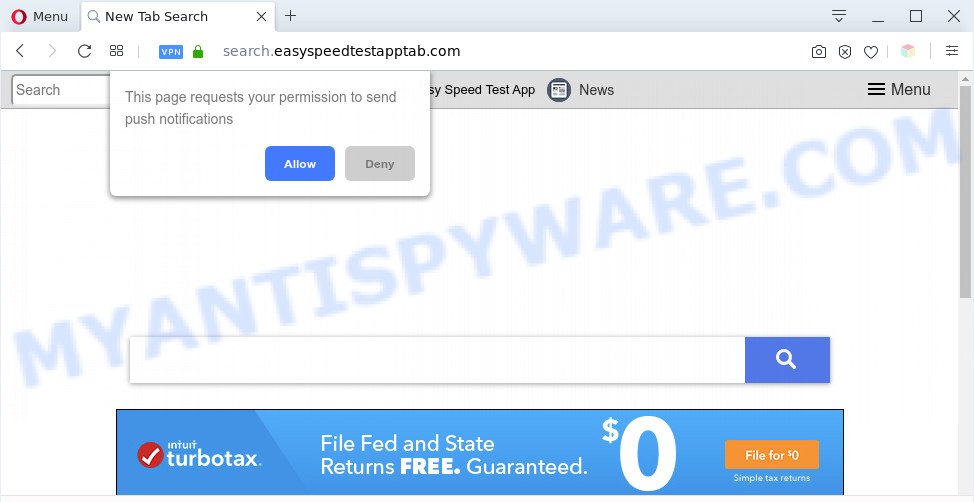
What is Adware & How it works? Adware is an advertising malware. It is developed just that: present numerous pop up windows and/or unwanted advertising using intrusive and at times dangerous ways. Adware can also include other forms of malicious software. It can steal personal data from the computer and pass it on to third parties. Adware software has also been the basis for hacking to gain access to the computer.

Unwanted search ads
Even worse, adware can be used to gather and transmit confidential info without your knowledge. Adware be able to track information about webpages visited, web-browser and system information, and your PC system IP address.
Threat Summary
| Name | Search.easyspeedtestapptab.com |
| Type | adware, potentially unwanted application (PUA), pop up advertisements, popups, pop-up virus |
| Symptoms |
|
| Removal | Search.easyspeedtestapptab.com removal guide |
How does Adware get on your PC system
In many cases, adware software come along with the installers from file sharing web-sites. So, install a free software is a a good chance that you will find a bundled adware software. If you don’t know how to avoid it, then use a simple trick. During the install, choose the Custom or Advanced install type. Next, click ‘Decline’ button and clear all checkboxes on offers that ask you to install optional applications. Moreover, please carefully read Term of use and User agreement before installing any apps or otherwise you may end up with another unwanted application on your personal computer like this adware software.
In this post we will discuss how can you remove Search.easyspeedtestapptab.com redirect from the IE, MS Edge, Google Chrome and Mozilla Firefox manually or with free adware software removal tools compatible with MS Windows 10 (8, 7 and XP).
How to remove Search.easyspeedtestapptab.com redirect from Chrome, Firefox, IE, Edge
Fortunately, it is not hard to get rid of adware related to Search.easyspeedtestapptab.com redirect. In the following guidance, we will provide two ways to free your system of this adware. One is the manual removal method and the other is automatic removal method. You can select the way that best fits you. Please follow the removal steps below to remove Search.easyspeedtestapptab.com redirect right now!
To remove Search.easyspeedtestapptab.com, use the following steps:
- How to manually delete Search.easyspeedtestapptab.com
- Automatic Removal of Search.easyspeedtestapptab.com redirect
- Stop Search.easyspeedtestapptab.com redirect
- Finish words
How to manually delete Search.easyspeedtestapptab.com
In most cases, it’s possible to manually delete Search.easyspeedtestapptab.com redirect. This way does not involve the use of any tricks or removal utilities. You just need to recover the normal settings of the machine and web-browser. This can be done by following a few simple steps below. If you want to quickly delete Search.easyspeedtestapptab.com redirect, as well as perform a full scan of your machine, we recommend that you use adware software removal utilities, which are listed below.
Delete suspicious applications using Microsoft Windows Control Panel
Some of PUPs, adware and hijackers can be uninstalled using the Add/Remove programs utility that may be found in the MS Windows Control Panel. So, if you are running any version of Windows and you have noticed an unwanted application, then first try to delete it through Add/Remove programs.
- If you are using Windows 8, 8.1 or 10 then click Windows button, next click Search. Type “Control panel”and press Enter.
- If you are using Windows XP, Vista, 7, then press “Start” button and click “Control Panel”.
- It will open the Windows Control Panel.
- Further, click “Uninstall a program” under Programs category.
- It will open a list of all applications installed on the computer.
- Scroll through the all list, and uninstall questionable and unknown apps. To quickly find the latest installed apps, we recommend sort apps by date.
See more details in the video instructions below.
Remove Search.easyspeedtestapptab.com redirect from Chrome
In this step we are going to show you how to reset Chrome settings. potentially unwanted applications such as the adware software can make changes to your internet browser settings, add toolbars and undesired add-ons. By resetting Google Chrome settings you will delete Search.easyspeedtestapptab.com redirect and reset unwanted changes caused by adware. Essential information like bookmarks, browsing history, passwords, cookies, auto-fill data and personal dictionaries will not be removed.

- First, launch the Chrome and press the Menu icon (icon in the form of three dots).
- It will show the Chrome main menu. Select More Tools, then click Extensions.
- You’ll see the list of installed plugins. If the list has the plugin labeled with “Installed by enterprise policy” or “Installed by your administrator”, then complete the following tutorial: Remove Chrome extensions installed by enterprise policy.
- Now open the Chrome menu once again, press the “Settings” menu.
- Next, click “Advanced” link, which located at the bottom of the Settings page.
- On the bottom of the “Advanced settings” page, click the “Reset settings to their original defaults” button.
- The Chrome will open the reset settings prompt as shown on the image above.
- Confirm the internet browser’s reset by clicking on the “Reset” button.
- To learn more, read the article How to reset Chrome settings to default.
Remove Search.easyspeedtestapptab.com redirect from Internet Explorer
The Internet Explorer reset is great if your web browser is hijacked or you have unwanted add-ons or toolbars on your internet browser, that installed by an malicious software.
First, launch the Internet Explorer. Next, click the button in the form of gear (![]() ). It will open the Tools drop-down menu, press the “Internet Options” as shown on the screen below.
). It will open the Tools drop-down menu, press the “Internet Options” as shown on the screen below.

In the “Internet Options” window click on the Advanced tab, then click the Reset button. The Internet Explorer will display the “Reset Internet Explorer settings” window as shown on the screen below. Select the “Delete personal settings” check box, then press “Reset” button.

You will now need to restart your computer for the changes to take effect.
Get rid of Search.easyspeedtestapptab.com redirect from Firefox
If the Firefox web browser is redirected to Search.easyspeedtestapptab.com and you want to recover the Mozilla Firefox settings back to their original state, then you should follow the guide below. When using the reset feature, your personal information such as passwords, bookmarks, browsing history and web form auto-fill data will be saved.
First, start the Mozilla Firefox and press ![]() button. It will display the drop-down menu on the right-part of the browser. Further, click the Help button (
button. It will display the drop-down menu on the right-part of the browser. Further, click the Help button (![]() ) like below.
) like below.

In the Help menu, select the “Troubleshooting Information” option. Another way to open the “Troubleshooting Information” screen – type “about:support” in the web browser adress bar and press Enter. It will show the “Troubleshooting Information” page like below. In the upper-right corner of this screen, press the “Refresh Firefox” button.

It will display the confirmation prompt. Further, click the “Refresh Firefox” button. The Firefox will begin a process to fix your problems that caused by the Search.easyspeedtestapptab.com adware. When, it’s done, press the “Finish” button.
Automatic Removal of Search.easyspeedtestapptab.com redirect
In order to fully get rid of Search.easyspeedtestapptab.com, you not only need to delete adware from your machine, but also remove all its components in your machine including Windows registry entries. We suggest to download and use free removal utilities to automatically clean your personal computer of adware that causes Search.easyspeedtestapptab.com redirect.
Use Zemana Free to delete Search.easyspeedtestapptab.com redirect
Zemana AntiMalware is one of the best in its class, it can scan for and get rid of tons of of different security threats, including adware, browser hijackers, spyware and trojans that masqueraded as legitimate computer programs. Also Zemana Free includes another tool called FRST – is a helpful program for manual removal of files and parts of the Windows registry created by malicious software.
- First, please go to the following link, then click the ‘Download’ button in order to download the latest version of Zemana Anti-Malware (ZAM).
Zemana AntiMalware
165069 downloads
Author: Zemana Ltd
Category: Security tools
Update: July 16, 2019
- Once you have downloaded the installation file, make sure to double click on the Zemana.AntiMalware.Setup. This would start the Zemana installation on your PC.
- Select installation language and click ‘OK’ button.
- On the next screen ‘Setup Wizard’ simply press the ‘Next’ button and follow the prompts.

- Finally, once the installation is done, Zemana will open automatically. Else, if doesn’t then double-click on the Zemana AntiMalware (ZAM) icon on your desktop.
- Now that you have successfully install Zemana Anti Malware, let’s see How to use Zemana to get rid of Search.easyspeedtestapptab.com redirect from your computer.
- After you have started the Zemana AntiMalware, you will see a window as on the image below, just click ‘Scan’ button to start checking your computer for the adware software.

- Now pay attention to the screen while Zemana scans your PC system.

- After the scan get completed, it will display the Scan Results. You may remove threats (move to Quarantine) by simply press ‘Next’ button.

- Zemana Anti Malware (ZAM) may require a restart machine in order to complete the Search.easyspeedtestapptab.com redirect removal procedure.
- If you want to permanently remove adware from your system, then click ‘Quarantine’ icon, select all malware, adware, potentially unwanted apps and other threats and click Delete.
- Reboot your system to complete the adware software removal process.
Use Hitman Pro to remove Search.easyspeedtestapptab.com redirect
The Hitman Pro utility is free (30 day trial) and easy to use. It can scan and delete malware, PUPs and adware in Firefox, Internet Explorer, Chrome and MS Edge web-browsers and thereby delete all intrusive Search.easyspeedtestapptab.com website. HitmanPro is powerful enough to find and remove harmful registry entries and files that are hidden on the personal computer.
Hitman Pro can be downloaded from the following link. Save it on your Desktop.
Download and run Hitman Pro on your PC. Once started, click “Next” button . Hitman Pro program will scan through the whole system for the adware that causes Search.easyspeedtestapptab.com redirect in your internet browser. A scan may take anywhere from 10 to 30 minutes, depending on the number of files on your PC and the speed of your personal computer. While the Hitman Pro program is checking, you can see how many objects it has identified as threat..

When Hitman Pro completes the scan, Hitman Pro will open a screen which contains a list of malware that has been found.

Next, you need to click Next button.
It will open a dialog box, click the “Activate free license” button to begin the free 30 days trial to delete all malware found.
How to remove Search.easyspeedtestapptab.com with MalwareBytes AntiMalware
Manual Search.easyspeedtestapptab.com redirect removal requires some computer skills. Some files and registry entries that created by the adware software may be not fully removed. We advise that use the MalwareBytes AntiMalware (MBAM) that are fully clean your computer of adware. Moreover, the free application will help you to delete malicious software, PUPs, hijackers and toolbars that your PC system may be infected too.

- Installing the MalwareBytes Free is simple. First you will need to download MalwareBytes Anti-Malware (MBAM) on your PC by clicking on the following link.
Malwarebytes Anti-malware
327294 downloads
Author: Malwarebytes
Category: Security tools
Update: April 15, 2020
- Once the download is complete, close all software and windows on your PC system. Open a directory in which you saved it. Double-click on the icon that’s named mb3-setup.
- Further, press Next button and follow the prompts.
- Once installation is finished, click the “Scan Now” button for scanning your machine for the adware related to Search.easyspeedtestapptab.com redirect. During the scan MalwareBytes Anti Malware (MBAM) will locate threats present on your computer.
- When MalwareBytes is complete scanning your personal computer, MalwareBytes Anti-Malware (MBAM) will open a list of detected threats. When you are ready, click “Quarantine Selected”. When the clean-up is done, you can be prompted to reboot your computer.
The following video offers a instructions on how to get rid of browser hijackers, adware and other malicious software with MalwareBytes Free.
Stop Search.easyspeedtestapptab.com redirect
Run ad-blocking program such as AdGuard in order to stop ads, malvertisements, pop-ups and online trackers, avoid having to install malicious and adware browser plug-ins and add-ons that affect your personal computer performance and impact your PC system security. Browse the World Wide Web anonymously and stay safe online!
- First, visit the page linked below, then click the ‘Download’ button in order to download the latest version of AdGuard.
Adguard download
26904 downloads
Version: 6.4
Author: © Adguard
Category: Security tools
Update: November 15, 2018
- After downloading it, start the downloaded file. You will see the “Setup Wizard” program window. Follow the prompts.
- Once the setup is finished, press “Skip” to close the installation application and use the default settings, or click “Get Started” to see an quick tutorial which will assist you get to know AdGuard better.
- In most cases, the default settings are enough and you don’t need to change anything. Each time, when you start your PC system, AdGuard will run automatically and stop unwanted advertisements, block Search.easyspeedtestapptab.com, as well as other malicious or misleading web-pages. For an overview of all the features of the program, or to change its settings you can simply double-click on the icon called AdGuard, which is located on your desktop.
Finish words
Now your machine should be free of the adware that causes Search.easyspeedtestapptab.com redirect in your internet browser. We suggest that you keep AdGuard (to help you stop unwanted web-site and undesired harmful web pages) and Zemana Free (to periodically scan your PC for new adware softwares and other malware). Probably you are running an older version of Java or Adobe Flash Player. This can be a security risk, so download and install the latest version right now.
If you are still having problems while trying to delete Search.easyspeedtestapptab.com redirect from the Chrome, Mozilla Firefox, Internet Explorer and Microsoft Edge, then ask for help here here.























