What is Fiaharam.net?
Fiaharam.net is a website that redirects users to a variety of advertising web pages. Some of them can be questionable or misleading web-pages. IT security specialists have determined that users can be redirected to Fiaharam.net by potentially unwanted programs (PUPs) from the adware (sometimes called ‘ad-supported’ software) family.
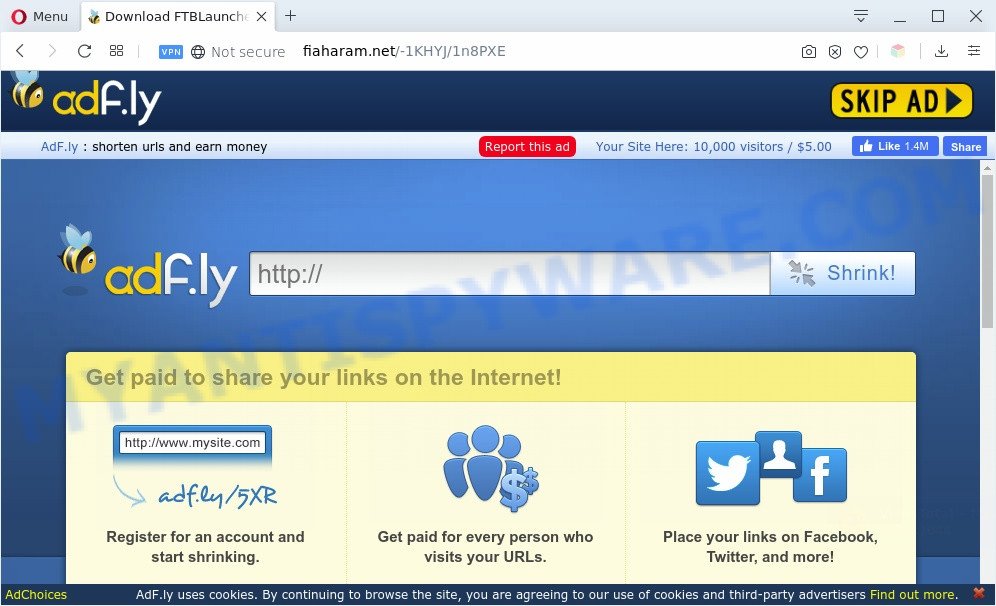
What does Adware mean? Adware is ‘advertising supported’ software which tries to generate profit by redirecting you to unwanted webpages or online advertising. It has different ways of earning money including displaying up advertising on the web browser forcefully. Most of adware software gets installed when you’re downloading freeware or browser extensions.
Does adware software steal your privacy data? Adware can collect your Internet browsing activity by saving URLs visited, IP addresses, web-browser version and type, cookie information, Internet Service Provider (ISP) and web pages visited. Such kind of behavior can lead to serious security problems or user information theft. This is another reason why the adware software that redirects your internet browser to the annoying Fiaharam.net web page should be uninstalled ASAP.
Threat Summary
| Name | Fiaharam.net |
| Type | adware, potentially unwanted application (PUA), pop-ups, pop-up advertisements, popup virus |
| Symptoms |
|
| Removal | Fiaharam.net removal guide |
How does Adware get on your computer
Adware software spreads with a simple but quite effective way. It’s integrated into the setup file of various free software. Thus on the process of install, it will be installed onto your machine and/or web browser. In order to avoid adware, you just need to follow a few simple rules: carefully read the Terms of Use and the license, select only a Manual, Custom or Advanced installation method, which enables you to make sure that the program you want to install, thereby protect your computer from adware.
In the few simple steps below, we will explain helpful methods on how to clean your system of adware software and get rid of Fiaharam.net redirect from your browser.
How to remove Fiaharam.net popup redirect (removal guide)
As with deleting adware, malicious software or potentially unwanted software, there are few steps you can do. We recommend trying them all. If you do only one part of the tutorial, then it should be use malicious software removal utility, because it should remove adware software and block any further infection. But to completely delete Fiaharam.net redirect you will have to at least reset your web-browser settings like newtab, search provider by default and startpage to default state, disinfect PC’s browsers shortcuts, uninstall all unwanted and suspicious software, and get rid of adware by malicious software removal tools. Some of the steps below will require you to close this webpage. So, please read the few simple steps carefully, after that bookmark it or open it on your smartphone for later reference.
To remove Fiaharam.net, perform the steps below:
- How to delete Fiaharam.net pop ups without any software
- Automatic Removal of Fiaharam.net pop ups
- Use AdBlocker to stop Fiaharam.net redirect and stay safe online
- Finish words
How to delete Fiaharam.net pop ups without any software
First try to remove Fiaharam.net popup ads manually; to do this, follow the steps below. Of course, manual removal of adware requires more time and may not be suitable for those who are poorly versed in system settings. In this case, we suggest that you scroll down to the section that describes how to get rid of Fiaharam.net ads using free tools.
Remove unwanted or newly installed programs
First of all, check the list of installed apps on your computer and delete all unknown and newly added programs. If you see an unknown program with incorrect spelling or varying capital letters, it have most likely been installed by malware and you should clean it off first with malware removal utility like Zemana Anti-Malware (ZAM).
|
|
|
|
Remove Fiaharam.net redirect from Chrome
Reset Chrome settings is a simple solution to remove Fiaharam.net advertisements, malicious and adware extensions, web browser’s newtab page, home page and default search provider that have been replaced by adware software.
First run the Google Chrome. Next, click the button in the form of three horizontal dots (![]() ).
).
It will open the Google Chrome menu. Select More Tools, then click Extensions. Carefully browse through the list of installed extensions. If the list has the extension signed with “Installed by enterprise policy” or “Installed by your administrator”, then complete the following steps: Remove Chrome extensions installed by enterprise policy.
Open the Chrome menu once again. Further, click the option named “Settings”.

The browser will display the settings screen. Another way to show the Google Chrome’s settings – type chrome://settings in the internet browser adress bar and press Enter
Scroll down to the bottom of the page and click the “Advanced” link. Now scroll down until the “Reset” section is visible, as displayed in the figure below and press the “Reset settings to their original defaults” button.

The Chrome will show the confirmation prompt as displayed in the following example.

You need to confirm your action, click the “Reset” button. The browser will start the process of cleaning. After it’s finished, the web browser’s settings including homepage, new tab page and search provider by default back to the values which have been when the Chrome was first installed on your system.
Get rid of Fiaharam.net pop up advertisements from Internet Explorer
The IE reset is great if your web-browser is hijacked or you have unwanted add-ons or toolbars on your web-browser, which installed by an malicious software.
First, run the Microsoft Internet Explorer, then click ‘gear’ icon ![]() . It will open the Tools drop-down menu on the right part of the web browser, then click the “Internet Options” as displayed on the screen below.
. It will open the Tools drop-down menu on the right part of the web browser, then click the “Internet Options” as displayed on the screen below.

In the “Internet Options” screen, select the “Advanced” tab, then click the “Reset” button. The Internet Explorer will display the “Reset Internet Explorer settings” dialog box. Further, click the “Delete personal settings” check box to select it. Next, click the “Reset” button as displayed on the screen below.

After the task is complete, press “Close” button. Close the Microsoft Internet Explorer and reboot your personal computer for the changes to take effect. This step will help you to restore your web browser’s startpage, search provider and newtab to default state.
Remove Fiaharam.net from Firefox by resetting web browser settings
If the Mozilla Firefox web browser is rerouted to Fiaharam.net and you want to restore the Mozilla Firefox settings back to their default values, then you should follow the steps below. It’ll save your personal information such as saved passwords, bookmarks, auto-fill data and open tabs.
First, start the Mozilla Firefox. Next, press the button in the form of three horizontal stripes (![]() ). It will open the drop-down menu. Next, click the Help button (
). It will open the drop-down menu. Next, click the Help button (![]() ).
).

In the Help menu click the “Troubleshooting Information”. In the upper-right corner of the “Troubleshooting Information” page click on “Refresh Firefox” button like below.

Confirm your action, click the “Refresh Firefox”.
Automatic Removal of Fiaharam.net pop ups
Cyber security specialists have built efficient adware removal tools to help users in removing unwanted popups and undesired advertisements. Below we will share with you the best malicious software removal utilities that have the ability to find and remove adware which causes Fiaharam.net advertisements.
How to get rid of Fiaharam.net pop-ups with Zemana AntiMalware (ZAM)
You can download and use the Zemana for free. This antimalware utility will scan all the registry keys and files in your computer along with the system settings and internet browser extensions. If it finds any malware, adware or harmful add-on that is causing a lot of unwanted Fiaharam.net pop-up advertisements then the Zemana Anti Malware will remove them from your computer completely.
Click the link below to download the latest version of Zemana AntiMalware for Windows. Save it on your Windows desktop or in any other place.
165516 downloads
Author: Zemana Ltd
Category: Security tools
Update: July 16, 2019
When the downloading process is done, close all programs and windows on your personal computer. Open a directory in which you saved it. Double-click on the icon that’s called Zemana.AntiMalware.Setup as shown below.
![]()
When the installation starts, you will see the “Setup wizard” that will help you install Zemana Anti-Malware (ZAM) on your machine.

Once installation is finished, you will see window as displayed below.

Now click the “Scan” button to find adware related to the Fiaharam.net pop up advertisements. This task can take quite a while, so please be patient. While the Zemana is scanning, you can see how many objects it has identified either as being malicious software.

Once that process is done, Zemana will produce a list of unwanted apps and adware. You may remove threats (move to Quarantine) by simply click “Next” button.

The Zemana Free will remove adware related to the Fiaharam.net popups.
Delete Fiaharam.net redirect and harmful extensions with HitmanPro
If Zemana Free cannot remove this adware, then we advises to use the Hitman Pro. Hitman Pro is a free removal utility for browser hijacker infections, potentially unwanted programs, toolbars and adware related to the Fiaharam.net redirect. It is specially created to work as a second scanner for your PC system.
Please go to the following link to download Hitman Pro. Save it to your Desktop.
Download and run Hitman Pro on your machine. Once started, press “Next” button to perform a system scan for the adware responsible for Fiaharam.net pop-up advertisements. A system scan can take anywhere from 5 to 30 minutes, depending on your computer. During the scan HitmanPro will find threats exist on your machine..

Once Hitman Pro completes the scan, HitmanPro will open a scan report.

Next, you need to click Next button.
It will open a dialog box, press the “Activate free license” button to start the free 30 days trial to get rid of all malicious software found.
How to get rid of Fiaharam.net with MalwareBytes Anti Malware
If you’re still having problems with the Fiaharam.net pop up advertisements — or just wish to check your PC occasionally for adware and other malware — download MalwareBytes Free. It is free for home use, and identifies and removes various unwanted programs that attacks your PC system or degrades computer performance. MalwareBytes Anti-Malware can remove adware, potentially unwanted applications as well as malicious software, including ransomware and trojans.

- Installing the MalwareBytes Free is simple. First you will need to download MalwareBytes on your machine by clicking on the link below.
Malwarebytes Anti-malware
327738 downloads
Author: Malwarebytes
Category: Security tools
Update: April 15, 2020
- When downloading is finished, close all software and windows on your system. Open a file location. Double-click on the icon that’s named mb3-setup.
- Further, click Next button and follow the prompts.
- Once installation is done, press the “Scan Now” button to detect adware that causes Fiaharam.net ads in your browser. A system scan can take anywhere from 5 to 30 minutes, depending on your computer.
- As the scanning ends, you’ll be displayed the list of all detected threats on your personal computer. Review the scan results and then click “Quarantine Selected”. After the task is finished, you can be prompted to restart your machine.
The following video offers a few simple steps on how to get rid of hijackers, adware and other malware with MalwareBytes Anti-Malware (MBAM).
Use AdBlocker to stop Fiaharam.net redirect and stay safe online
By installing an ad blocker program like AdGuard, you are able to stop Fiaharam.net, autoplaying video ads and remove a large amount of distracting and undesired ads on web sites.
Please go to the following link to download AdGuard. Save it on your MS Windows desktop or in any other place.
27038 downloads
Version: 6.4
Author: © Adguard
Category: Security tools
Update: November 15, 2018
After downloading it, launch the downloaded file. You will see the “Setup Wizard” screen as shown on the image below.

Follow the prompts. After the installation is done, you will see a window as shown below.

You can press “Skip” to close the installation application and use the default settings, or click “Get Started” button to see an quick tutorial which will allow you get to know AdGuard better.
In most cases, the default settings are enough and you don’t need to change anything. Each time, when you start your computer, AdGuard will run automatically and stop undesired advertisements, block Fiaharam.net, as well as other malicious or misleading websites. For an overview of all the features of the program, or to change its settings you can simply double-click on the AdGuard icon, which is located on your desktop.
Finish words
Now your personal computer should be clean of the adware related to the Fiaharam.net popup advertisements. We suggest that you keep Zemana Anti-Malware (ZAM) (to periodically scan your computer for new adware softwares and other malware) and AdGuard (to help you stop undesired popup ads and malicious web-sites). Moreover, to prevent any adware, please stay clear of unknown and third party apps, make sure that your antivirus program, turn on the option to detect PUPs.
If you need more help with Fiaharam.net ads related issues, go to here.


















