What is Vmos.xyz?
Vmos.xyz is a browser hijacker that can change your homepage and search engine, redirect you to web pages you never intended to visit, gather search queries and confidential data about you. In the blog post below you will find tutorial about how to restore browser settings to their original defaults and fully remove Vmos.xyz from Firefox, IE, Microsoft Edge and Chrome.
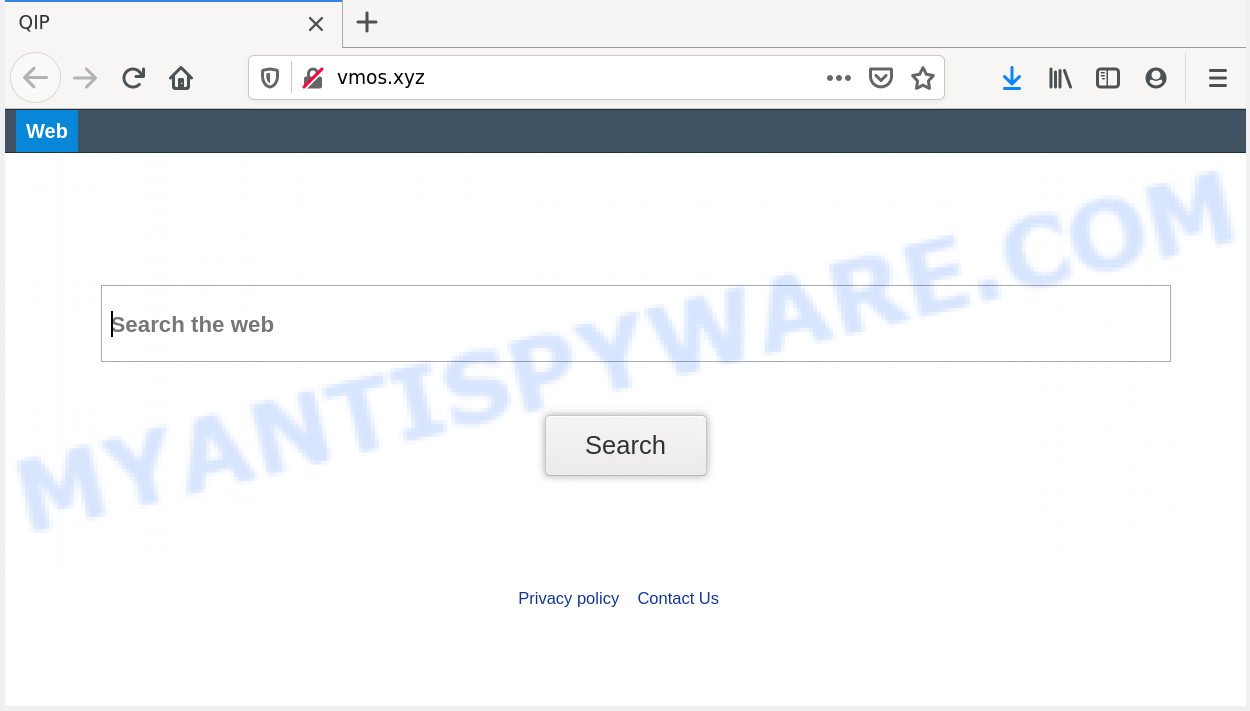
The Vmos.xyz browser hijacker makes changes to browser settings
The Vmos.xyz browser hijacker takes over your internet browser’s default search provider and controls what will be shown to you whenever you do a searching. Other than the search results, it also provides unwanted advertisements on the search page. Some of these advertisements made to force you into buying some questionable products and software. Moreover, sometimes, those ads could redirect you to misleading or malicious web-sites.
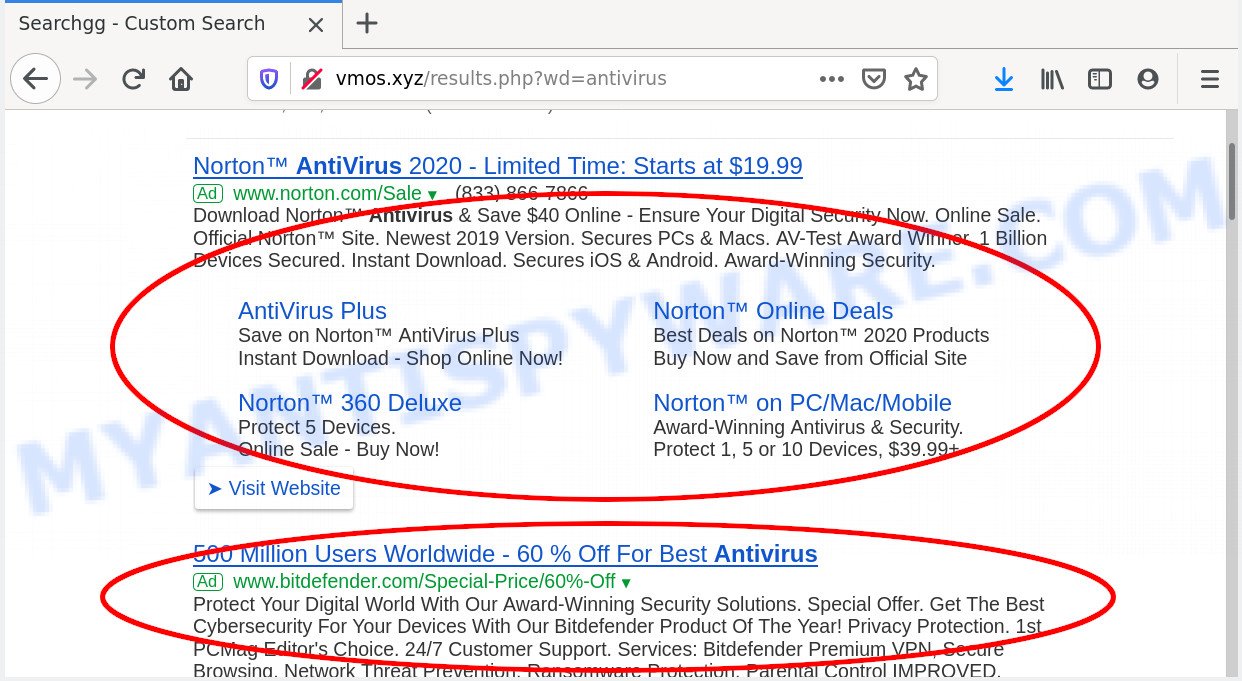
Unwanted Vmos.xyz search ads
Another reason why you need to delete Vmos.xyz is its online data-tracking activity. It can gather privacy information, including:
- IP addresses;
- URLs visited;
- search queries/terms;
- clicks on links and advertisements;
- web browser version information.
Threat Summary
| Name | Vmos.xyz |
| Type | browser hijacker, search engine hijacker, startpage hijacker, toolbar, unwanted new tab, redirect virus |
| Symptoms |
|
| Removal | Vmos.xyz removal guide |
How can a browser hijacker get on your machine
Many browser hijackers such as Vmos.xyz are included in the freeware setup package. In many cases, a user have a chance to disable all included “offers”, but some installers are created to confuse the average users, in order to trick them into installing an adware or PUPs. Anyway, easier to prevent the browser hijacker infection rather than clean up your system after one. So, keep the internet browser updated (turn on automatic updates), use a good antivirus applications, double check a free applications before you start it (do a google search, scan a downloaded file with VirusTotal), avoid malicious and unknown webpages.
So, if you happen to encounter Vmos.xyz , then be quick and take effort to remove browser hijacker infection immediately. Follow the few simple steps below to get rid of Vmos.xyz redirect. Let us know how you managed by sending us your comments please.
How to remove Vmos.xyz redirect (removal tutorial)
In the few simple steps below, we’ll try to cover the Firefox, Internet Explorer, Chrome and Microsoft Edge and provide general advice to remove Vmos.xyz redirect. You may find some minor differences in your Windows install. No matter, you should be okay if you follow the steps outlined below: delete all suspicious and unknown programs, reset web browsers settings, fix web browsers shortcuts, use free malware removal tools. Certain of the steps below will require you to close this web-site. So, please read the step-by-step guidance carefully, after that bookmark it or open it on your smartphone for later reference.
To remove Vmos.xyz, use the following steps:
How to manually remove Vmos.xyz
The useful removal guidance for the Vmos.xyz redirect. The detailed procedure can be followed by anyone as it really does take you step-by-step. If you follow this process to remove Vmos.xyz start page let us know how you managed by sending us your comments please.
Delete unwanted or newly installed programs
When troubleshooting a PC system, one common step is go to Windows Control Panel and remove dubious apps. The same approach will be used in the removal of Vmos.xyz redirect. Please use steps based on your MS Windows version.
Windows 8, 8.1, 10
First, press Windows button

After the ‘Control Panel’ opens, click the ‘Uninstall a program’ link under Programs category as shown on the image below.

You will see the ‘Uninstall a program’ panel like below.

Very carefully look around the entire list of programs installed on your PC system. Most probably, one of them is the hijacker that redirects your browser to unwanted Vmos.xyz web site. If you’ve many software installed, you can help simplify the search of malicious applications by sort the list by date of installation. Once you have found a dubious, unwanted or unused program, right click to it, after that press ‘Uninstall’.
Windows XP, Vista, 7
First, click ‘Start’ button and select ‘Control Panel’ at right panel as shown below.

When the Windows ‘Control Panel’ opens, you need to press ‘Uninstall a program’ under ‘Programs’ as displayed on the screen below.

You will see a list of software installed on your system. We recommend to sort the list by date of installation to quickly find the programs that were installed last. Most likely, it’s the browser hijacker that cause Vmos.xyz webpage to appear. If you’re in doubt, you can always check the program by doing a search for her name in Google, Yahoo or Bing. After the application which you need to delete is found, simply click on its name, and then press ‘Uninstall’ as displayed below.

Remove Vmos.xyz from web-browsers
If you are still seeing Vmos.xyz redirect that won’t go away, you might have malicious add-ons installed on your web browser. Check your internet browser for unwanted plugins using the steps below.
You can also try to delete Vmos.xyz redirect by reset Google Chrome settings. |
If you are still experiencing issues with Vmos.xyz removal, you need to reset Mozilla Firefox browser. |
Another method to remove Vmos.xyz search from Internet Explorer is reset Internet Explorer settings. |
|
Automatic Removal of Vmos.xyz
There are not many good free antimalware applications with high detection ratio. The effectiveness of malicious software removal utilities depends on various factors, mostly on how often their virus/malware signatures DB are updated in order to effectively detect modern malware, adware, browser hijacker infections and other potentially unwanted applications. We suggest to use several programs, not just one. These programs which listed below will allow you delete all components of the browser hijacker infection from your disk and Windows registry and thereby delete Vmos.xyz start page.
Get rid of Vmos.xyz homepage with Zemana Anti Malware
If you need a free tool that can easily find and remove hijacker responsible for modifying your browser settings to Vmos.xyz, then use Zemana Free. This is a very handy application, which is primarily made to quickly find and get rid of adware software and malware hijacking browsers and modifying their settings.

- Zemana Anti Malware can be downloaded from the following link. Save it on your Desktop.
Zemana AntiMalware
165491 downloads
Author: Zemana Ltd
Category: Security tools
Update: July 16, 2019
- Once the downloading process is complete, close all programs and windows on your personal computer. Open a file location. Double-click on the icon that’s named Zemana.AntiMalware.Setup.
- Further, press Next button and follow the prompts.
- Once installation is done, press the “Scan” button to search for browser hijacker responsible for redirecting your web browser to Vmos.xyz webpage. This process may take quite a while, so please be patient. While the utility is scanning, you can see number of objects and files has already scanned.
- After the system scan is complete, Zemana Free will open you the results. Review the results once the tool has finished the system scan. If you think an entry should not be quarantined, then uncheck it. Otherwise, simply click “Next”. Once the procedure is done, you can be prompted to reboot your PC.
Delete Vmos.xyz hijacker and malicious extensions with Hitman Pro
HitmanPro is a completely free (30 day trial) tool. You don’t need expensive methods to remove hijacker that cause Vmos.xyz web-site to appear and other shady software. HitmanPro will uninstall all the unwanted applications like adware and browser hijackers for free.

- Installing the HitmanPro is simple. First you will need to download HitmanPro on your Windows Desktop by clicking on the link below.
- When the downloading process is complete, run the HitmanPro, double-click the HitmanPro.exe file.
- If the “User Account Control” prompts, press Yes to continue.
- In the Hitman Pro window, click the “Next” for checking your computer for the browser hijacker responsible for Vmos.xyz redirect. A scan may take anywhere from 10 to 30 minutes, depending on the number of files on your personal computer and the speed of your system. During the scan HitmanPro will search for threats present on your personal computer.
- As the scanning ends, HitmanPro will produce a list of unwanted software and browser hijacker infection. All found items will be marked. You can delete them all by simply click “Next”. Now, click the “Activate free license” button to start the free 30 days trial to remove all malware found.
Delete Vmos.xyz homepage with MalwareBytes AntiMalware (MBAM)
Delete Vmos.xyz hijacker infection manually is difficult and often the browser hijacker is not completely removed. Therefore, we suggest you to run the MalwareBytes Anti-Malware (MBAM) which are fully clean your system. Moreover, this free program will help you to get rid of malware, PUPs, toolbars and adware software that your PC can be infected too.

MalwareBytes can be downloaded from the following link. Save it on your Windows desktop or in any other place.
327714 downloads
Author: Malwarebytes
Category: Security tools
Update: April 15, 2020
Once the download is finished, run it and follow the prompts. Once installed, the MalwareBytes Anti-Malware (MBAM) will try to update itself and when this task is complete, press the “Scan Now” button to perform a system scan for the hijacker responsible for redirecting user searches to Vmos.xyz. A system scan can take anywhere from 5 to 30 minutes, depending on your computer. When a malicious software, adware or PUPs are found, the number of the security threats will change accordingly. Wait until the the scanning is finished. You may delete threats (move to Quarantine) by simply click “Quarantine Selected” button.
The MalwareBytes Anti-Malware is a free program that you can use to remove all detected folders, files, services, registry entries and so on. To learn more about this malware removal utility, we suggest you to read and follow the few simple steps or the video guide below.
How to block Vmos.xyz
We recommend to install an ad blocker application which may block Vmos.xyz and other unwanted web sites. The ad-blocking utility such as AdGuard is a program that basically removes advertising from the Internet and blocks access to malicious web pages. Moreover, security experts says that using adblocker apps is necessary to stay safe when surfing the Web.
- Visit the page linked below to download the latest version of AdGuard for MS Windows. Save it to your Desktop so that you can access the file easily.
Adguard download
27034 downloads
Version: 6.4
Author: © Adguard
Category: Security tools
Update: November 15, 2018
- After downloading it, start the downloaded file. You will see the “Setup Wizard” program window. Follow the prompts.
- Once the install is finished, press “Skip” to close the installation application and use the default settings, or click “Get Started” to see an quick tutorial that will assist you get to know AdGuard better.
- In most cases, the default settings are enough and you do not need to change anything. Each time, when you start your personal computer, AdGuard will start automatically and stop undesired ads, block Vmos.xyz, as well as other malicious or misleading web pages. For an overview of all the features of the program, or to change its settings you can simply double-click on the icon called AdGuard, that can be found on your desktop.
To sum up
Now your machine should be free of the browser hijacker infection which made to redirect your web browser to the Vmos.xyz webpage. We suggest that you keep Zemana Anti-Malware (ZAM) (to periodically scan your machine for new browser hijacker infections and other malicious software) and AdGuard (to help you stop undesired pop ups and malicious web pages). Moreover, to prevent any browser hijacker infection, please stay clear of unknown and third party programs, make sure that your antivirus application, turn on the option to detect PUPs.
If you need more help with Vmos.xyz related issues, go to here.


















