Bo6news.biz is a web page that misleads unsuspecting users into registering for its push notifications that go directly to the desktop or the web-browser. This web-site states that clicking ‘Allow’ button is necessary to verify that you are not a robot, access the content of the website, download a file, confirm that you are 18+, connect to the Internet, enable Flash Player, watch a video, and so on.
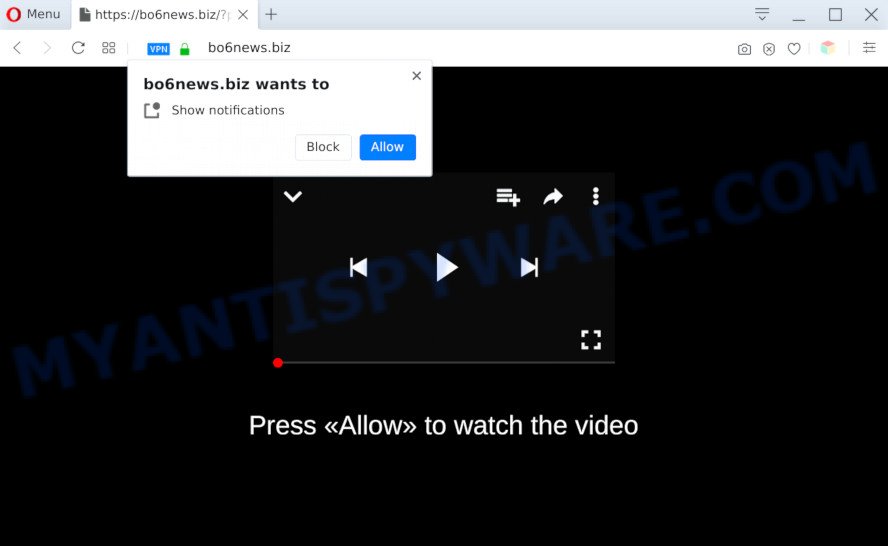
Once you click on the ‘Allow’ button, then your internet browser will be configured to show annoying adverts on your desktop, even when the web-browser is closed. The spam notifications will essentially be ads for ‘free’ online games, giveaway scams, questionable internet browser extensions, adult webpages, and fake software as displayed on the image below.

In order to unsubscribe from Bo6news.biz spam notifications open your web browser’s settings and perform the Bo6news.biz removal instructions below. Once you delete Bo6news.biz subscription, the push notifications will no longer appear on the desktop.
Threat Summary
| Name | Bo6news.biz pop up |
| Type | push notifications advertisements, pop-up virus, pop up advertisements, popups |
| Distribution | potentially unwanted software, dubious pop-up ads, social engineering attack, adwares |
| Symptoms |
|
| Removal | Bo6news.biz removal guide |
Where the Bo6news.biz popups comes from
Some research has shown that users can be redirected to Bo6news.biz from misleading advertisements or by potentially unwanted apps and adware. Adware is a type of malware which presents unwanted ads to the user of a system. The ads produced by adware are sometimes in the form of a advertising banner, popup or sometimes in an unclosable window.
In most cases, adware software spreads together with the installers from a free hosting and file sharing web-pages. So, install a free programs is a a good chance that you will find a bundled adware. If you don’t know how to avoid it, then use a simple trick. During the installation, choose the Custom or Advanced installation method. Next, click ‘Decline’ button and clear all checkboxes on offers that ask you to install bundled programs. Moreover, please carefully read Term of use and User agreement before installing any software or otherwise you can end up with another unwanted application on your PC like this adware software.
Therefore, the adware software does not really have beneficial features. So, we suggest you remove adware responsible for Bo6news.biz pop-ups as quickly as possible. This will also prevent the adware from tracking your online activities. A full Bo6news.biz pop-ups removal can be easily carried out using manual or automatic solution listed below.
How to remove Bo6news.biz pop-up ads from Chrome, Firefox, IE, Edge
Fortunately, we’ve an effective solution that will assist you manually or/and automatically remove Bo6news.biz from your browser and bring your browser settings, including home page, new tab page and search engine by default, back to normal. Below you will find a removal guidance with all the steps you may need to successfully get rid of adware and its traces. Read it once, after doing so, please bookmark this page (or open it on your smartphone) as you may need to shut down your web browser or reboot your computer.
To remove Bo6news.biz pop ups, follow the steps below:
- Manual Bo6news.biz advertisements removal
- Automatic Removal of Bo6news.biz pop-up advertisements
- Run AdBlocker to stop Bo6news.biz pop-up advertisements and stay safe online
- Finish words
Manual Bo6news.biz advertisements removal
The most common adware can be deleted manually, without the use of antivirus or other removal tools. The manual steps below will guide you through how to remove Bo6news.biz popup advertisements step by step. Although each of the steps is very simple and does not require special knowledge, but you are not sure that you can complete them, then use the free utilities, a list of which is given below.
Uninstall recently added potentially unwanted apps
Some programs are free only because their setup file contains an adware. This unwanted apps generates money for the creators when it is installed. More often this adware can be uninstalled by simply uninstalling it from the ‘Uninstall a Program’ that is located in Windows control panel.
- If you are using Windows 8, 8.1 or 10 then click Windows button, next click Search. Type “Control panel”and press Enter.
- If you are using Windows XP, Vista, 7, then press “Start” button and click “Control Panel”.
- It will show the Windows Control Panel.
- Further, press “Uninstall a program” under Programs category.
- It will open a list of all applications installed on the personal computer.
- Scroll through the all list, and delete questionable and unknown programs. To quickly find the latest installed programs, we recommend sort programs by date.
See more details in the video guidance below.
Remove Bo6news.biz notifications from web-browsers
If you have allowed the Bo6news.biz site to send browser notification spam to your web-browser, then we’ll need to remove these permissions. Depending on browser, you can complete the steps below to get rid of the Bo6news.biz permissions to send spam notifications.
Google Chrome:
- Just copy and paste the following text into the address bar of Chrome.
- chrome://settings/content/notifications
- Press Enter.
- Delete the Bo6news.biz site and other rogue notifications by clicking three vertical dots button next to each and selecting ‘Remove’.

Android:
- Open Google Chrome.
- In the right upper corner, find and tap the Chrome menu (three dots).
- In the menu tap ‘Settings’, scroll down to ‘Advanced’.
- In the ‘Site Settings’, tap on ‘Notifications’, locate the Bo6news.biz site and tap on it.
- Tap the ‘Clean & Reset’ button and confirm.

Mozilla Firefox:
- In the right upper corner of the browser window, click the Menu button, represented by three bars.
- Select ‘Options’ and click on ‘Privacy & Security’ on the left hand side.
- Scroll down to the ‘Permissions’ section and click the ‘Settings’ button next to ‘Notifications’.
- Select the Bo6news.biz domain from the list and change the status to ‘Block’.
- Click ‘Save Changes’ button.

Edge:
- In the top right hand corner, click on the three dots to expand the Edge menu.
- Click ‘Settings’. Click ‘Advanced’ on the left side of the window.
- Click ‘Manage permissions’ button, located beneath ‘Website permissions’.
- Disable the on switch for the Bo6news.biz URL.

Internet Explorer:
- Click ‘Tools’ button in the top right corner of the Internet Explorer.
- When the drop-down menu appears, click on ‘Internet Options’.
- Select the ‘Privacy’ tab and click ‘Settings under ‘Pop-up Blocker’ section.
- Select the Bo6news.biz and other suspicious URLs below and delete them one by one by clicking the ‘Remove’ button.

Safari:
- Click ‘Safari’ button on the left-upper corner of the browser and select ‘Preferences’.
- Select the ‘Websites’ tab and then select ‘Notifications’ section on the left panel.
- Check for Bo6news.biz URL, other dubious sites and apply the ‘Deny’ option for each.
Remove Bo6news.biz advertisements from Microsoft Internet Explorer
By resetting Internet Explorer browser you revert back your browser settings to its default state. This is first when troubleshooting problems that might have been caused by adware software related to the Bo6news.biz pop-up advertisements.
First, launch the IE, click ![]() ) button. Next, press “Internet Options” as displayed below.
) button. Next, press “Internet Options” as displayed below.

In the “Internet Options” screen select the Advanced tab. Next, press Reset button. The Internet Explorer will show the Reset Internet Explorer settings dialog box. Select the “Delete personal settings” check box and press Reset button.

You will now need to restart your PC system for the changes to take effect. It will get rid of adware that causes multiple unwanted pop-ups, disable malicious and ad-supported internet browser’s extensions and restore the Internet Explorer’s settings such as new tab, start page and search provider by default to default state.
Get rid of Bo6news.biz from Mozilla Firefox by resetting internet browser settings
If your Mozilla Firefox web-browser is rerouted to Bo6news.biz without your permission or an unknown search engine displays results for your search, then it may be time to perform the browser reset. It’ll save your personal information such as saved passwords, bookmarks, auto-fill data and open tabs.
Click the Menu button (looks like three horizontal lines), and click the blue Help icon located at the bottom of the drop down menu as on the image below.

A small menu will appear, click the “Troubleshooting Information”. On this page, press “Refresh Firefox” button as shown on the screen below.

Follow the onscreen procedure to return your Firefox web browser settings to their default state.
Remove Bo6news.biz ads from Chrome
Resetting Google Chrome to original state is effective in removing the Bo6news.biz popups from your internet browser. This method is always helpful to complete if you have trouble in removing changes caused by adware.
First launch the Google Chrome. Next, click the button in the form of three horizontal dots (![]() ).
).
It will open the Google Chrome menu. Choose More Tools, then click Extensions. Carefully browse through the list of installed extensions. If the list has the add-on signed with “Installed by enterprise policy” or “Installed by your administrator”, then complete the following steps: Remove Google Chrome extensions installed by enterprise policy.
Open the Chrome menu once again. Further, click the option named “Settings”.

The web browser will open the settings screen. Another solution to show the Chrome’s settings – type chrome://settings in the web browser adress bar and press Enter
Scroll down to the bottom of the page and press the “Advanced” link. Now scroll down until the “Reset” section is visible, as shown below and press the “Reset settings to their original defaults” button.

The Google Chrome will display the confirmation dialog box like below.

You need to confirm your action, click the “Reset” button. The internet browser will start the process of cleaning. After it is complete, the web browser’s settings including new tab page, search engine by default and start page back to the values that have been when the Google Chrome was first installed on your PC system.
Automatic Removal of Bo6news.biz pop-up advertisements
Many antivirus companies have made software that help detect adware software and thereby remove Bo6news.biz from the Mozilla Firefox, Edge, Internet Explorer and Google Chrome browsers. Below is a a few of the free applications you may want to use. Your computer can have lots of potentially unwanted applications, adware and hijackers installed at the same time, so we suggest, if any unwanted or malicious program returns after rebooting the PC, then boot your system into Safe Mode and run the anti-malware tool once again.
How to get rid of Bo6news.biz pop up ads with Zemana Anti-Malware (ZAM)
Zemana Anti Malware (ZAM) is a free utility that performs a scan of your system and displays if there are existing adware, browser hijackers, viruses, worms, spyware, trojans and other malicious software residing on your system. If malicious software is detected, Zemana Free can automatically remove it. Zemana Free doesn’t conflict with other anti-malware and antivirus programs installed on your computer.
Now you can install and run Zemana Free to get rid of Bo6news.biz advertisements from your web browser by following the steps below:
Visit the following page to download Zemana Anti Malware setup file named Zemana.AntiMalware.Setup on your computer. Save it to your Desktop so that you can access the file easily.
165041 downloads
Author: Zemana Ltd
Category: Security tools
Update: July 16, 2019
Start the setup file after it has been downloaded successfully and then follow the prompts to install this utility on your computer.

During install you can change some settings, but we advise you do not make any changes to default settings.
When setup is done, this malware removal utility will automatically start and update itself. You will see its main window as displayed on the screen below.

Now click the “Scan” button to perform a system scan with this tool for the adware that cause intrusive Bo6news.biz pop ups. A scan can take anywhere from 10 to 30 minutes, depending on the count of files on your system and the speed of your PC system. When a threat is found, the number of the security threats will change accordingly. Wait until the the checking is done.

After Zemana Anti-Malware has completed scanning, Zemana will create a list of unwanted apps and adware. Next, you need to press “Next” button.

The Zemana Free will remove adware software that causes Bo6news.biz advertisements in your internet browser and move items to the program’s quarantine. After finished, you can be prompted to reboot your PC system to make the change take effect.
Use HitmanPro to remove Bo6news.biz pop-ups
HitmanPro is a free tool which can detect adware software that cause undesired Bo6news.biz advertisements. It’s not always easy to locate all the unwanted applications that your system might have picked up on the Internet. Hitman Pro will scan for the adware, hijacker infections and other malware you need to delete.
Visit the page linked below to download Hitman Pro. Save it to your Desktop.
Download and use HitmanPro on your computer. Once started, click “Next” button to perform a system scan with this tool for the adware related to the Bo6news.biz ads. A system scan may take anywhere from 5 to 30 minutes, depending on your personal computer. While the HitmanPro is checking, you can see how many objects it has identified either as being malware..

When Hitman Pro is finished scanning your PC, HitmanPro will display a screen which contains a list of malware that has been detected.

Review the scan results and then press Next button.
It will open a prompt, press the “Activate free license” button to begin the free 30 days trial to delete all malicious software found.
How to remove Bo6news.biz with MalwareBytes Free
If you are having issues with Bo6news.biz popups removal, then check out MalwareBytes Anti Malware (MBAM). This is a tool that can help clean up your PC system and improve your speeds for free. Find out more below.

First, please go to the link below, then press the ‘Download’ button in order to download the latest version of MalwareBytes Free.
327268 downloads
Author: Malwarebytes
Category: Security tools
Update: April 15, 2020
When downloading is complete, run it and follow the prompts. Once installed, the MalwareBytes will try to update itself and when this procedure is finished, click the “Scan Now” button . MalwareBytes AntiMalware (MBAM) utility will start scanning the whole PC to find out adware which cause pop-ups. A scan may take anywhere from 10 to 30 minutes, depending on the number of files on your machine and the speed of your personal computer. While the MalwareBytes AntiMalware program is checking, you may see number of objects it has identified as threat. In order to delete all threats, simply press “Quarantine Selected” button.
The MalwareBytes Anti Malware (MBAM) is a free program that you can use to remove all detected folders, files, services, registry entries and so on. To learn more about this malicious software removal tool, we advise you to read and follow the few simple steps or the video guide below.
Run AdBlocker to stop Bo6news.biz pop-up advertisements and stay safe online
We suggest to install an adblocker application that can stop Bo6news.biz and other unwanted webpages. The adblocker tool like AdGuard is a program that basically removes advertising from the Web and stops access to malicious webpages. Moreover, security experts says that using ad blocker applications is necessary to stay safe when surfing the World Wide Web.
Installing the AdGuard is simple. First you’ll need to download AdGuard on your Windows Desktop by clicking on the link below.
26901 downloads
Version: 6.4
Author: © Adguard
Category: Security tools
Update: November 15, 2018
After the download is finished, launch the downloaded file. You will see the “Setup Wizard” screen like below.

Follow the prompts. After the install is done, you will see a window as shown on the screen below.

You can click “Skip” to close the setup program and use the default settings, or press “Get Started” button to see an quick tutorial that will allow you get to know AdGuard better.
In most cases, the default settings are enough and you don’t need to change anything. Each time, when you start your PC, AdGuard will start automatically and stop undesired ads, block Bo6news.biz, as well as other malicious or misleading web pages. For an overview of all the features of the program, or to change its settings you can simply double-click on the AdGuard icon, that can be found on your desktop.
Finish words
After completing the instructions above, your computer should be clean from this adware software and other malicious software. The Microsoft Edge, Internet Explorer, Firefox and Chrome will no longer open undesired Bo6news.biz webpage when you surf the Internet. Unfortunately, if the few simple steps does not help you, then you have caught a new adware, and then the best way – ask for help.
Please create a new question by using the “Ask Question” button in the Questions and Answers. Try to give us some details about your problems, so we can try to help you more accurately. Wait for one of our trained “Security Team” or Site Administrator to provide you with knowledgeable assistance tailored to your problem with the undesired Bo6news.biz pop up advertisements.




















