Experienced security experts called the Safeplexsearch.com a browser hijacker. What is a browser hijacker? Browser hijacker is a browser add-on or a potentially unwanted program (PUP) that engages in behavior that is unexpected, or that negatively affects the user’s Internet surfing experience. Examples include applications that switches internet browser’s home page, search provider or some other browser settings to ones you don’t want.
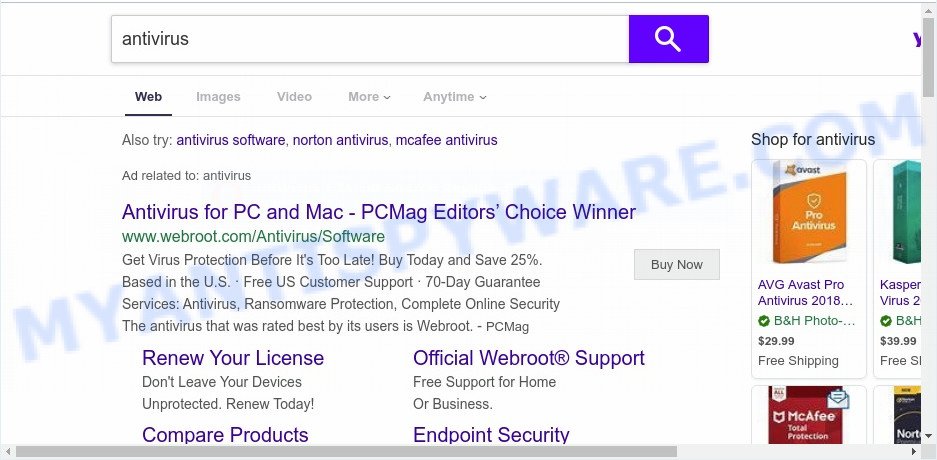
When the Safeplexsearch.com hijacker is installed on a browser, it can:
- set safeplexsearch.com as default search engine, newtab page, and start page;
- prevent users from changing search engine or startpage address;
- reroute your queries to sponsored web sites;
- provide altered search results;
- record your search queries;
- periodically redirects to questionable web-pages;
- display unwanted advertisements;
- collect Web surfing habits and sell it to third party companies.
Another reason why you need to remove Safeplexsearch.com is its online data-tracking activity. It can gather sensitive info, including:
- IP addresses;
- URLs visited;
- search queries/terms;
- clicks on links and ads;
- web browser version information.
Threat Summary
| Name | Safeplexsearch.com |
| Type | browser hijacker, search provider hijacker, startpage hijacker, toolbar, unwanted new tab, redirect virus |
| Symptoms |
|
| Removal | Safeplexsearch.com removal guide |
How can a browser hijacker get on your personal computer
The Safeplexsearch.com hijacker usually spreads bundled with some free applications that you download off of the Internet. Once started, it will infect your PC and modify web-browser’s settings like new tab page, default search provider and home page without your permission. To avoid infection, in the Setup wizard, you should be be proactive and carefully read the ‘Terms of use’, the ‘license agreement’ and other installation screens, as well as to always select the ‘Manual’ or ‘Advanced’ install option, when installing anything downloaded from the World Wide Web.
As evident, the browser hijacker infection is quite dangerous. So, we suggest you remove it from your computer ASAP. Follow the tutorial presented below to get rid of Safeplexsearch.com from the Chrome, MS Edge, Mozilla Firefox and Internet Explorer.
How to remove Safeplexsearch.com from Google Chrome, Firefox, IE, Edge
If you have unwanted homepage or search provider, constant pop ups or ads, slow personal computer, freezing machine issues, you are in need of browser hijacker removal assistance. The guide below will guide you forward to get Safeplexsearch.com startpage removed and will assist you get your machine operating at peak capacity again.
To remove Safeplexsearch.com, use the following steps:
- How to get rid of Safeplexsearch.com without any software
- Automatic Removal of Safeplexsearch.com
- Run AdBlocker to block Safeplexsearch.com and stay safe online
- Finish words
How to get rid of Safeplexsearch.com without any software
Safeplexsearch.com is a browser hijacker that can change your internet browser newtab page, search provider by default and startpage and reroute you to the webpages which may contain countless advertisements. Not every antivirus application can identify and remove Safeplexsearch.com easily from the web-browser. Follow the step-by-step guide below and you can get rid of browser hijacker by yourself.
Uninstall unwanted or newly added apps
When troubleshooting a personal computer, one common step is go to Microsoft Windows Control Panel and uninstall dubious apps. The same approach will be used in the removal of Safeplexsearch.com homepage. Please use steps based on your Microsoft Windows version.
Windows 10, 8.1, 8
Click the MS Windows logo, and then press Search ![]() . Type ‘Control panel’and press Enter as shown on the image below.
. Type ‘Control panel’and press Enter as shown on the image below.

Once the ‘Control Panel’ opens, click the ‘Uninstall a program’ link under Programs category as shown in the figure below.

Windows 7, Vista, XP
Open Start menu and choose the ‘Control Panel’ at right as displayed in the figure below.

Then go to ‘Add/Remove Programs’ or ‘Uninstall a program’ (Windows 7 or Vista) as displayed in the following example.

Carefully browse through the list of installed applications and delete all suspicious and unknown programs. We suggest to click ‘Installed programs’ and even sorts all installed programs by date. After you’ve found anything suspicious that may be the Safeplexsearch.com hijacker and other internet browser’s malicious plugins or other PUP (potentially unwanted program), then select this application and press ‘Uninstall’ in the upper part of the window. If the questionable program blocked from removal, then run Revo Uninstaller Freeware to fully delete it from your computer.
Remove Safeplexsearch.com startpage from web-browsers
This step will show you how to get rid of harmful extensions. This can remove Safeplexsearch.com home page and fix some browsing issues, especially after hijacker infection infection.
You can also try to get rid of Safeplexsearch.com start page by reset Chrome settings. |
If you are still experiencing issues with Safeplexsearch.com removal, you need to reset Mozilla Firefox browser. |
Another solution to get rid of Safeplexsearch.com from Internet Explorer is reset Internet Explorer settings. |
|
Automatic Removal of Safeplexsearch.com
Cyber threat analysts have built efficient malicious software removal tools to aid users in removing hijackers , adware and PUPs. Below we will share with you the best malicious software removal utilities with the ability to detect and delete Safeplexsearch.com and other potentially unwanted apps.
Run Zemana Anti Malware to remove Safeplexsearch.com search
Zemana Free highly recommended, because it can scan for security threats such browser hijacker and adware that most ‘classic’ antivirus apps fail to pick up on. Moreover, if you have any Safeplexsearch.com browser hijacker removal problems which cannot be fixed by this tool automatically, then Zemana Free provides 24X7 online assistance from the highly experienced support staff.
- Installing the Zemana is simple. First you will need to download Zemana Free by clicking on the following link. Save it directly to your Windows Desktop.
Zemana AntiMalware
165536 downloads
Author: Zemana Ltd
Category: Security tools
Update: July 16, 2019
- Once you have downloaded the installation file, make sure to double click on the Zemana.AntiMalware.Setup. This would start the Zemana Free installation on your computer.
- Select setup language and press ‘OK’ button.
- On the next screen ‘Setup Wizard’ simply click the ‘Next’ button and follow the prompts.

- Finally, once the setup is complete, Zemana will launch automatically. Else, if does not then double-click on the Zemana Free icon on your desktop.
- Now that you have successfully install Zemana Anti Malware, let’s see How to use Zemana to get rid of Safeplexsearch.com from your computer.
- After you have started the Zemana Free, you will see a window as shown below, just click ‘Scan’ button to detect hijacker infection.

- Now pay attention to the screen while Zemana scans your PC.

- When the scan is finished, Zemana AntiMalware will open a list of detected items. Review the scan results and then click ‘Next’ button.

- Zemana may require a reboot PC in order to complete the Safeplexsearch.com home page removal procedure.
- If you want to fully delete browser hijacker from your PC system, then click ‘Quarantine’ icon, select all malicious software, adware software, PUPs and other items and click Delete.
- Reboot your computer to complete the hijacker removal procedure.
Delete Safeplexsearch.com browser hijacker and malicious extensions with Hitman Pro
HitmanPro is a portable program that requires no hard install to identify and remove browser hijacker that responsible for web-browser redirect to the undesired Safeplexsearch.com web page. The application itself is small in size (only a few Mb). HitmanPro does not need any drivers and special dlls. It’s probably easier to use than any alternative malware removal utilities you have ever tried. HitmanPro works on 64 and 32-bit versions of Windows 10, 8, 7 and XP. It proves that removal utility can be just as useful as the widely known antivirus programs.
Installing the Hitman Pro is simple. First you will need to download HitmanPro from the following link.
Download and use HitmanPro on your computer. Once started, click “Next” button to start scanning your computer for the hijacker responsible for Safeplexsearch.com homepage. This procedure can take some time, so please be patient. While the Hitman Pro utility is scanning, you can see count of objects it has identified as being infected by malicious software..

Once the scan is complete, Hitman Pro will show you the results.

Review the report and then press Next button.
It will open a prompt, click the “Activate free license” button to start the free 30 days trial to delete all malicious software found.
Get rid of Safeplexsearch.com home page with MalwareBytes Anti-Malware (MBAM)
Manual Safeplexsearch.com removal requires some computer skills. Some files and registry entries that created by the browser hijacker can be not fully removed. We recommend that use the MalwareBytes AntiMalware that are fully clean your computer of browser hijacker infection. Moreover, this free program will help you to get rid of malware, potentially unwanted apps, adware and toolbars that your computer can be infected too.
Download MalwareBytes from the following link.
327764 downloads
Author: Malwarebytes
Category: Security tools
Update: April 15, 2020
When the download is done, close all programs and windows on your computer. Open a directory in which you saved it. Double-click on the icon that’s named mb3-setup similar to the one below.
![]()
When the setup begins, you’ll see the “Setup wizard” which will help you setup Malwarebytes on your PC.

Once setup is complete, you’ll see window similar to the one below.

Now press the “Scan Now” button . MalwareBytes Free program will scan through the whole machine for the hijacker responsible for redirecting user searches to Safeplexsearch.com. Depending on your personal computer, the scan can take anywhere from a few minutes to close to an hour. During the scan MalwareBytes Anti-Malware (MBAM) will search for threats present on your computer.

When MalwareBytes Free completes the scan, a list of all threats found is prepared. Make sure all items have ‘checkmark’ and click “Quarantine Selected” button.

The Malwarebytes will now begin to remove browser hijacker responsible for changing your internet browser settings to Safeplexsearch.com. Once that process is done, you may be prompted to restart your computer.

The following video explains steps on how to get rid of browser hijacker infection, adware and other malware with MalwareBytes.
Run AdBlocker to block Safeplexsearch.com and stay safe online
Use ad blocker program such as AdGuard in order to block ads, malvertisements, pop-ups and online trackers, avoid having to install malicious and adware browser plug-ins and add-ons which affect your machine performance and impact your system security. Surf the Internet anonymously and stay safe online!
Visit the page linked below to download the latest version of AdGuard for Windows. Save it directly to your Windows Desktop.
27047 downloads
Version: 6.4
Author: © Adguard
Category: Security tools
Update: November 15, 2018
After the download is complete, double-click the downloaded file to start it. The “Setup Wizard” window will show up on the computer screen as displayed in the figure below.

Follow the prompts. AdGuard will then be installed and an icon will be placed on your desktop. A window will show up asking you to confirm that you want to see a quick guide as shown on the image below.

Press “Skip” button to close the window and use the default settings, or click “Get Started” to see an quick guidance that will help you get to know AdGuard better.
Each time, when you launch your computer, AdGuard will start automatically and stop undesired ads, block Safeplexsearch.com, as well as other malicious or misleading web-sites. For an overview of all the features of the application, or to change its settings you can simply double-click on the AdGuard icon, which is located on your desktop.
Finish words
Once you have done the few simple steps outlined above, your system should be free from hijacker which made to redirect your browser to the Safeplexsearch.com webpage and other malware. The Chrome, Microsoft Edge, Internet Explorer and Mozilla Firefox will no longer display intrusive Safeplexsearch.com web page on startup. Unfortunately, if the instructions does not help you, then you have caught a new hijacker, and then the best way – ask for help here.























