Officultpolicit.pro popup is a browser-based scam that uses social engineering methods to deceive you and other unsuspecting users into signing up for spam notifications that go directly to the desktop or the web-browser. When you visit the Officultpolicit.pro webpage that wants to send you push notifications, you will be greeted with a confirmation request that asks whether you want to agree to them or not. Your options will be ‘Block’ and ‘Allow’.
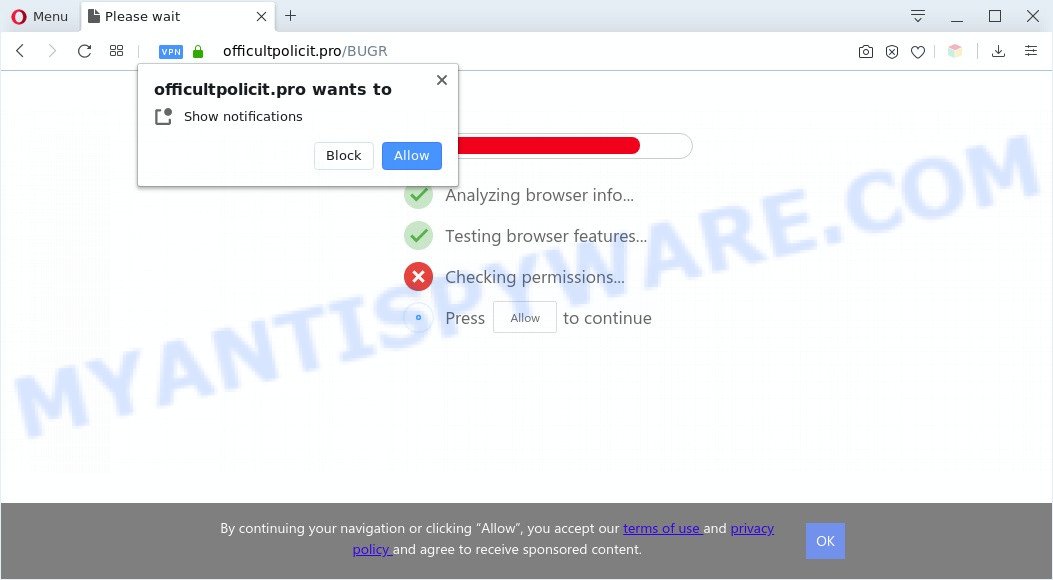
Once you click on the ‘Allow’, then your web browser will be configured to display intrusive ads on your desktop, even when you are not using the browser. The browser notification spam will essentially be ads for ‘free’ online games, free gifts scams, suspicious internet browser addons, adult web sites, and fake software such as the one below.

The best way to remove Officultpolicit.pro spam notifications open the browser’s settings and complete the Officultpolicit.pro removal steps below. Once you remove Officultpolicit.pro subscription, the push notifications will no longer show on your screen.
Threat Summary
| Name | Officultpolicit.pro popup |
| Type | browser notification spam ads, pop-ups, popup ads, popup virus |
| Distribution | adwares, social engineering attack, misleading pop-up advertisements, PUPs |
| Symptoms |
|
| Removal | Officultpolicit.pro removal guide |
How did you get infected with Officultpolicit.pro pop-ups
Some research has shown that users can be redirected to Officultpolicit.pro from shady ads or by PUPs and adware. Adware is not a malicious program such as computer virus or other malware, but its presence can bring constant popups and/or annoying advertising. Actually makers of adware is associated with some third-party ad networks and by displaying ads to users they make revenue for yourself. These advertisements not only bother your browsing experience but also reroute you to misleading websites.
Adware software spreads bundled with various free programs. This means that you need to be very careful when installing applications downloaded from the Internet, even from a large proven hosting. Be sure to read the Terms of Use and the Software license, select only the Manual, Advanced or Custom installation method, switch off all unneeded web-browser extensions and apps are offered to install.
We advise to remove the adware software responsible for Officultpolicit.pro advertisements, as soon as you found this problem, as it can reroute your browser to web-resources that may load other malicious software on your PC.
How to remove Officultpolicit.pro pop-ups (removal tutorial)
In order to remove Officultpolicit.pro pop-ups from the Microsoft Edge, Mozilla Firefox, Google Chrome and IE, you need to reset the browser settings. Additionally, you should look up for other suspicious entries, such as files, programs, internet browser extensions and shortcuts. However, if you want to delete Officultpolicit.pro advertisements easily, you should use reputable anti-malware utility and let it do the job for you.
To remove Officultpolicit.pro pop ups, execute the steps below:
- Manual Officultpolicit.pro advertisements removal
- Automatic Removal of Officultpolicit.pro pop-ups
- Stop Officultpolicit.pro advertisements
- Finish words
Manual Officultpolicit.pro advertisements removal
This part of the blog post is a step-by-step guide that will allow you to remove Officultpolicit.pro pop up ads manually. You just need to carefully complete each step. In this case, you do not need to install any additional applications.
Delete newly added adware
When troubleshooting a computer, one common step is go to MS Windows Control Panel and delete questionable apps. The same approach will be used in the removal of Officultpolicit.pro pop-ups. Please use steps based on your MS Windows version.
Windows 8, 8.1, 10
First, click Windows button

After the ‘Control Panel’ opens, click the ‘Uninstall a program’ link under Programs category as shown on the screen below.

You will see the ‘Uninstall a program’ panel such as the one below.

Very carefully look around the entire list of apps installed on your computer. Most probably, one of them is the adware software that causes Officultpolicit.pro popup advertisements in your browser. If you’ve many applications installed, you can help simplify the search of malicious applications by sort the list by date of installation. Once you’ve found a dubious, unwanted or unused program, right click to it, after that click ‘Uninstall’.
Windows XP, Vista, 7
First, click ‘Start’ button and select ‘Control Panel’ at right panel as shown on the screen below.

When the Windows ‘Control Panel’ opens, you need to click ‘Uninstall a program’ under ‘Programs’ like below.

You will see a list of programs installed on your personal computer. We recommend to sort the list by date of installation to quickly find the programs that were installed last. Most likely, it is the adware related to the Officultpolicit.pro advertisements. If you are in doubt, you can always check the program by doing a search for her name in Google, Yahoo or Bing. After the program which you need to uninstall is found, simply click on its name, and then press ‘Uninstall’ like below.

Remove Officultpolicit.pro notifications from browsers
Your web-browser likely now allows the Officultpolicit.pro web site to send you push notifications, but you do not want the unwanted advertisements from this web-page and we understand that. We’ve put together this guidance on how you can get rid of Officultpolicit.pro ads from Safari, Mozilla Firefox, IE, Chrome, Android and Edge.
|
|
|
|
|
|
Remove Officultpolicit.pro from Mozilla Firefox by resetting browser settings
If your Mozilla Firefox internet browser is redirected to Officultpolicit.pro without your permission or an unknown search provider displays results for your search, then it may be time to perform the web-browser reset. However, your saved passwords and bookmarks will not be changed, deleted or cleared.
First, open the Firefox. Next, press the button in the form of three horizontal stripes (![]() ). It will open the drop-down menu. Next, press the Help button (
). It will open the drop-down menu. Next, press the Help button (![]() ).
).

In the Help menu press the “Troubleshooting Information”. In the upper-right corner of the “Troubleshooting Information” page press on “Refresh Firefox” button such as the one below.

Confirm your action, press the “Refresh Firefox”.
Remove Officultpolicit.pro ads from Chrome
If adware, other program or extensions replaced your Chrome settings without your knowledge, then you can delete Officultpolicit.pro ads and restore your web browser settings in Chrome at any time. When using the reset feature, your personal information like passwords, bookmarks, browsing history and web form auto-fill data will be saved.

- First launch the Chrome and click Menu button (small button in the form of three dots).
- It will show the Google Chrome main menu. Choose More Tools, then click Extensions.
- You’ll see the list of installed extensions. If the list has the extension labeled with “Installed by enterprise policy” or “Installed by your administrator”, then complete the following tutorial: Remove Chrome extensions installed by enterprise policy.
- Now open the Chrome menu once again, click the “Settings” menu.
- You will see the Chrome’s settings page. Scroll down and press “Advanced” link.
- Scroll down again and click the “Reset” button.
- The Chrome will open the reset profile settings page as shown on the image above.
- Next click the “Reset” button.
- Once this task is finished, your web-browser’s startpage, search engine by default and newtab will be restored to their original defaults.
- To learn more, read the blog post How to reset Google Chrome settings to default.
Delete Officultpolicit.pro pop up advertisements from Internet Explorer
In order to recover all internet browser search provider, home page and newtab you need to reset the IE to the state, which was when the Microsoft Windows was installed on your personal computer.
First, start the Internet Explorer. Next, press the button in the form of gear (![]() ). It will show the Tools drop-down menu, click the “Internet Options” as displayed in the following example.
). It will show the Tools drop-down menu, click the “Internet Options” as displayed in the following example.

In the “Internet Options” window click on the Advanced tab, then click the Reset button. The IE will show the “Reset Internet Explorer settings” window such as the one below. Select the “Delete personal settings” check box, then press “Reset” button.

You will now need to reboot your computer for the changes to take effect.
Automatic Removal of Officultpolicit.pro pop-ups
Is your Microsoft Windows PC affected by adware software? Then don’t worry, in the guide listed below, we are sharing best malicious software removal utilities that can get rid of Officultpolicit.pro pop up advertisements from the Microsoft Edge, Firefox, Google Chrome and IE and your computer.
Run Zemana AntiMalware to delete Officultpolicit.pro ads
Zemana Anti-Malware (ZAM) is a free tool that performs a scan of your computer and displays if there are existing adware, browser hijackers, viruses, worms, spyware, trojans and other malware residing on your PC. If malicious software is found, Zemana Anti-Malware (ZAM) can automatically remove it. Zemana Anti Malware (ZAM) doesn’t conflict with other anti-malware and antivirus applications installed on your computer.
Installing the Zemana Anti Malware is simple. First you will need to download Zemana Anti Malware on your Windows Desktop by clicking on the link below.
165075 downloads
Author: Zemana Ltd
Category: Security tools
Update: July 16, 2019
When the download is finished, close all windows on your computer. Further, start the install file named Zemana.AntiMalware.Setup. If the “User Account Control” dialog box pops up as displayed in the figure below, press the “Yes” button.

It will open the “Setup wizard” which will allow you install Zemana Anti-Malware on the computer. Follow the prompts and do not make any changes to default settings.

Once install is finished successfully, Zemana will automatically launch and you may see its main window as displayed below.

Next, press the “Scan” button . Zemana Free application will scan through the whole personal computer for the adware that causes Officultpolicit.pro ads. This procedure can take some time, so please be patient. During the scan Zemana AntiMalware (ZAM) will detect threats exist on your personal computer.

When the system scan is complete, it will display the Scan Results. Review the scan results and then press “Next” button.

The Zemana will start to get rid of adware that causes Officultpolicit.pro pop-ups. When the procedure is complete, you can be prompted to restart your personal computer.
Use Hitman Pro to remove Officultpolicit.pro ads
If the Officultpolicit.pro pop-up advertisements problem persists, run the Hitman Pro and scan if your machine is hijacked by adware. The HitmanPro is a downloadable security utility that provides on-demand scanning and helps get rid of adware software, PUPs, and other malware. It works with your existing antivirus.

- Download Hitman Pro on your Microsoft Windows Desktop by clicking on the link below.
- When downloading is complete, double click the HitmanPro icon. Once this utility is started, press “Next” button to start scanning your computer for the adware responsible for Officultpolicit.pro ads. Depending on your computer, the scan can take anywhere from a few minutes to close to an hour. While the Hitman Pro is checking, you may see how many objects it has identified either as being malware.
- After Hitman Pro has finished scanning your machine, it will open the Scan Results. You may remove threats (move to Quarantine) by simply press “Next” button. Now click the “Activate free license” button to begin the free 30 days trial to remove all malware found.
Remove Officultpolicit.pro pop up ads with MalwareBytes
Trying to delete Officultpolicit.pro pop-up advertisements can become a battle of wills between the adware software infection and you. MalwareBytes can be a powerful ally, uninstalling most of today’s adware, malicious software and potentially unwanted apps with ease. Here’s how to use MalwareBytes Free will help you win.
Visit the following page to download MalwareBytes Free. Save it on your Desktop.
327297 downloads
Author: Malwarebytes
Category: Security tools
Update: April 15, 2020
When the downloading process is done, close all applications and windows on your machine. Double-click the install file named mb3-setup. If the “User Account Control” dialog box pops up like below, click the “Yes” button.

It will open the “Setup wizard” that will help you setup MalwareBytes Free on your computer. Follow the prompts and do not make any changes to default settings.

Once installation is complete successfully, click Finish button. MalwareBytes will automatically start and you can see its main screen as shown on the image below.

Now click the “Scan Now” button . MalwareBytes Free utility will start scanning the whole PC system to find out adware related to the Officultpolicit.pro ads. Depending on your personal computer, the scan can take anywhere from a few minutes to close to an hour. During the scan MalwareBytes Anti Malware will search for threats present on your computer.

Once the checking is done, MalwareBytes Anti-Malware will open you the results. Make sure to check mark the threats that are unsafe and then click “Quarantine Selected” button. The MalwareBytes will delete adware that cause popups and add threats to the Quarantine. Once the clean-up is done, you may be prompted to restart the machine.

We suggest you look at the following video, which completely explains the procedure of using the MalwareBytes Anti Malware (MBAM) to remove adware, browser hijacker and other malware.
Stop Officultpolicit.pro advertisements
Use ad-blocking application like AdGuard in order to block advertisements, malvertisements, pop-ups and online trackers, avoid having to install harmful and adware browser plug-ins and add-ons that affect your computer performance and impact your PC security. Browse the Web anonymously and stay safe online!
Please go to the link below to download the latest version of AdGuard for Microsoft Windows. Save it to your Desktop.
26905 downloads
Version: 6.4
Author: © Adguard
Category: Security tools
Update: November 15, 2018
When the download is done, start the downloaded file. You will see the “Setup Wizard” screen as displayed in the figure below.

Follow the prompts. When the installation is complete, you will see a window as displayed on the image below.

You can press “Skip” to close the setup program and use the default settings, or click “Get Started” button to see an quick tutorial that will help you get to know AdGuard better.
In most cases, the default settings are enough and you don’t need to change anything. Each time, when you run your computer, AdGuard will start automatically and stop unwanted ads, block Officultpolicit.pro, as well as other malicious or misleading web-sites. For an overview of all the features of the application, or to change its settings you can simply double-click on the AdGuard icon, which may be found on your desktop.
Finish words
Once you have done the step-by-step tutorial outlined above, your PC system should be clean from this adware and other malicious software. The Microsoft Internet Explorer, Google Chrome, Firefox and MS Edge will no longer show unwanted Officultpolicit.pro web site when you surf the Net. Unfortunately, if the guidance does not help you, then you have caught a new adware software, and then the best way – ask for help.
Please create a new question by using the “Ask Question” button in the Questions and Answers. Try to give us some details about your problems, so we can try to help you more accurately. Wait for one of our trained “Security Team” or Site Administrator to provide you with knowledgeable assistance tailored to your problem with the unwanted Officultpolicit.pro pop ups.



















