If an unwanted web-page called Search.templatefindernowtab.com keeps showing up as your homepage or search provider then it is a sign that your computer is affected with an obnoxious potentially unwanted application (PUA) from the Browser hijackers family. It is able to hijack your browser like Firefox, Microsoft Edge, Chrome and Internet Explorer to its web page. You’ll notice that the browser new tab, search provider and home page have modified without your permission to Search.templatefindernowtab.com. Whenever you search for anything in Google (Bing or Yahoo) you will get redirected to other search engines that are 100% commercial. Please read this post below for more troubleshooting info. Here’s the complete guidance that would help delete Search.templatefindernowtab.com from your web browser.
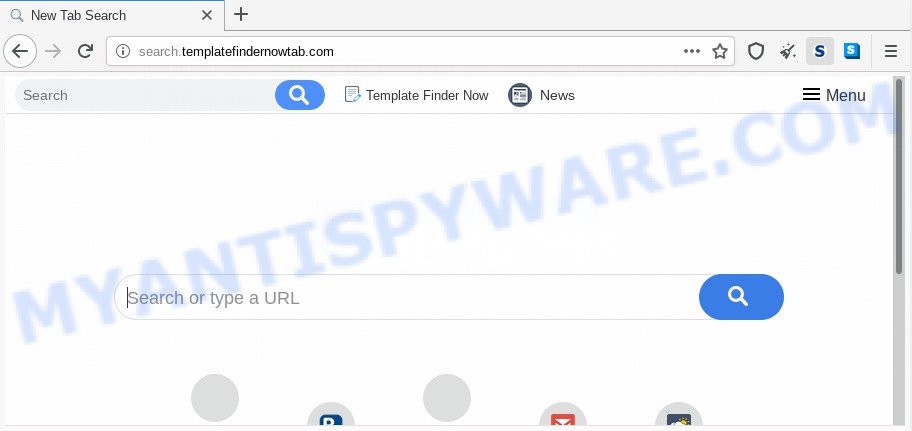
The Search.templatefindernowtab.com hijacker takes over your internet browser’s default search provider and controls what will be shown to you whenever you do a searching. Other than the search results, it also provides a ton of intrusive advertisements on the search page. Some of these ads created to trick you into buying some questionable products and software. Moreover, sometimes, those ads could reroute you to misleading or malicious web-pages.
As well as undesired web-browser redirects to Search.templatefindernowtab.com, the hijacker can gather your Web surfing activity by saving URLs visited, IP addresses, web browser version and type, cookie information, Internet Service Provider (ISP) and websites visited. Such kind of behavior can lead to serious security problems or personal info theft. This is another reason why the browser hijacker infection that redirects the internet browser to Search.templatefindernowtab.com should be removed ASAP.
Threat Summary
| Name | Search.templatefindernowtab.com |
| Type | browser hijacker, search engine hijacker, homepage hijacker, toolbar, unwanted new tab, redirect virus |
| Symptoms |
|
| Removal | Search.templatefindernowtab.com removal guide |
How can a browser hijacker get on your PC system
The Search.templatefindernowtab.com browser hijacker usually spreads along with another application in the same installation package. The risk of this is especially high for the various free programs downloaded from the Web. The makers of the programs are hoping that users will use the quick installation option, that is simply to click the Next button, without paying attention to the information on the screen and don’t carefully considering every step of the install procedure. Thus, the browser hijacker can infiltrate your machine without your knowledge. Therefore, it is very important to read all the information that tells the program during installation, including the ‘Terms of Use’ and ‘Software license’. Use only the Manual, Custom or Advanced installation type. This mode will help you to disable all optional and unwanted software and components.
So, if you happen to encounter undesired Search.templatefindernowtab.com redirect, then be quick and take effort to remove hijacker which cause a reroute to Search.templatefindernowtab.com web-site as soon as possible. Follow the step-by-step guidance below to get rid of Search.templatefindernowtab.com . Let us know how you managed by sending us your comments please.
How to remove Search.templatefindernowtab.com redirect
We recommend opting for automatic Search.templatefindernowtab.com removal in order to remove all browser hijacker related entries easily. This way requires scanning the system with reputable anti malware, e.g. Zemana, MalwareBytes or HitmanPro. However, if you prefer manual removal steps, you can use the guide below in this article. Some of the steps below will require you to exit this website. So, please read the instructions carefully, after that bookmark it or open it on your smartphone for later reference.
To remove Search.templatefindernowtab.com, complete the steps below:
- How to get rid of Search.templatefindernowtab.com manually
- Automatic Removal of Search.templatefindernowtab.com
- How to stop Search.templatefindernowtab.com redirect
- Finish words
How to get rid of Search.templatefindernowtab.com manually
The useful removal steps for the Search.templatefindernowtab.com startpage. The detailed procedure can be followed by anyone as it really does take you step-by-step. If you follow this process to remove Search.templatefindernowtab.com let us know how you managed by sending us your comments please.
Uninstall unwanted or recently added applications
Some potentially unwanted programs, browser hijacking programs and adware can be deleted by uninstalling the free software they came with. If this way does not succeed, then looking them up in the list of installed applications in Windows Control Panel. Use the “Uninstall” command in order to delete them.
- If you are using Windows 8, 8.1 or 10 then click Windows button, next press Search. Type “Control panel”and press Enter.
- If you are using Windows XP, Vista, 7, then click “Start” button and press “Control Panel”.
- It will show the Windows Control Panel.
- Further, click “Uninstall a program” under Programs category.
- It will display a list of all apps installed on the PC.
- Scroll through the all list, and uninstall suspicious and unknown programs. To quickly find the latest installed apps, we recommend sort software by date.
See more details in the video guidance below.
Remove Search.templatefindernowtab.com from internet browsers
Remove unwanted extensions is a easy way to remove Search.templatefindernowtab.com home page and restore browser’s settings which have been replaced by browser hijacker.
You can also try to remove Search.templatefindernowtab.com redirect by reset Google Chrome settings. |
If you are still experiencing issues with Search.templatefindernowtab.com start page removal, you need to reset Firefox browser. |
Another way to get rid of Search.templatefindernowtab.com start page from IE is reset IE settings. |
|
Automatic Removal of Search.templatefindernowtab.com
There are not many good free anti malware programs with high detection ratio. The effectiveness of malware removal tools depends on various factors, mostly on how often their virus/malware signatures DB are updated in order to effectively detect modern malware, adware, browser hijacker infections and other PUPs. We suggest to use several programs, not just one. These applications that listed below will allow you remove all components of the browser hijacker from your disk and Windows registry and thereby remove Search.templatefindernowtab.com .
Remove Search.templatefindernowtab.com search with Zemana Anti Malware (ZAM)
You can download and use the Zemana Anti-Malware (ZAM) for free. This anti malware utility will scan all the MS Windows registry entries and files in your personal computer along with the system settings and browser add-ons. If it finds any malicious software, adware software or harmful add-on that is responsible for modifying your internet browser settings to Search.templatefindernowtab.com then the Zemana AntiMalware will remove them from your system completely.
Zemana can be downloaded from the following link. Save it directly to your MS Windows Desktop.
165497 downloads
Author: Zemana Ltd
Category: Security tools
Update: July 16, 2019
When the download is complete, launch it and follow the prompts. Once installed, the Zemana AntiMalware (ZAM) will try to update itself and when this process is complete, press the “Scan” button . Zemana Free program will scan through the whole system for the browser hijacker infection that cause Search.templatefindernowtab.com web site to appear.

A system scan may take anywhere from 5 to 30 minutes, depending on your computer. When a malicious software, adware software or potentially unwanted apps are detected, the number of the security threats will change accordingly. Wait until the the checking is complete. Make sure all items have ‘checkmark’ and click “Next” button.

The Zemana Anti Malware (ZAM) will delete hijacker which redirects your web browser to annoying Search.templatefindernowtab.com web-site and add items to the Quarantine.
Get rid of Search.templatefindernowtab.com hijacker infection and malicious extensions with HitmanPro
Hitman Pro will help remove hijacker responsible for redirects to Search.templatefindernowtab.com that slow down your system. The browser hijackers, adware and other PUPs slow your browser down and try to force you into clicking on suspicious ads and links. HitmanPro deletes the hijacker and lets you enjoy your machine without Search.templatefindernowtab.com .
First, visit the following page, then click the ‘Download’ button in order to download the latest version of Hitman Pro.
When the downloading process is done, open the file location and double-click the Hitman Pro icon. It will run the Hitman Pro tool. If the User Account Control dialog box will ask you want to start the program, click Yes button to continue.

Next, click “Next” to start checking your system for the hijacker that designed to redirect your web browser to the Search.templatefindernowtab.com web-site. This task can take quite a while, so please be patient. While the HitmanPro utility is checking, you can see number of objects it has identified as being affected by malware.

Once Hitman Pro has completed scanning, Hitman Pro will show a list of detected threats as on the image below.

Review the scan results and then click “Next” button. It will show a dialog box, press the “Activate free license” button. The HitmanPro will remove browser hijacker responsible for redirecting user searches to Search.templatefindernowtab.com and add threats to the Quarantine. After that process is complete, the tool may ask you to reboot your machine.
How to delete Search.templatefindernowtab.com with MalwareBytes Free
Manual Search.templatefindernowtab.com redirect removal requires some computer skills. Some files and registry entries that created by the hijacker infection can be not fully removed. We recommend that use the MalwareBytes that are fully free your PC system of hijacker. Moreover, this free application will allow you to remove malware, PUPs, adware software and toolbars that your PC system may be infected too.

First, visit the following page, then click the ‘Download’ button in order to download the latest version of MalwareBytes.
327716 downloads
Author: Malwarebytes
Category: Security tools
Update: April 15, 2020
When downloading is finished, run it and follow the prompts. Once installed, the MalwareBytes Anti-Malware (MBAM) will try to update itself and when this process is done, click the “Scan Now” button for scanning your computer for the hijacker infection that causes web browsers to open annoying Search.templatefindernowtab.com website. This task may take some time, so please be patient. During the scan MalwareBytes will detect threats present on your computer. Once you have selected what you wish to remove from your PC click “Quarantine Selected” button.
The MalwareBytes Free is a free application that you can use to delete all detected folders, files, services, registry entries and so on. To learn more about this malicious software removal utility, we suggest you to read and follow the step-by-step tutorial or the video guide below.
How to stop Search.templatefindernowtab.com redirect
Running an ad blocking program such as AdGuard is an effective way to alleviate the risks. Additionally, ad blocker programs will also protect you from harmful ads and websites, and, of course, block redirection chain to Search.templatefindernowtab.com and similar web sites.
Please go to the link below to download AdGuard. Save it on your MS Windows desktop or in any other place.
27034 downloads
Version: 6.4
Author: © Adguard
Category: Security tools
Update: November 15, 2018
After downloading it, run the downloaded file. You will see the “Setup Wizard” screen as displayed on the image below.

Follow the prompts. After the install is done, you will see a window like the one below.

You can click “Skip” to close the installation program and use the default settings, or click “Get Started” button to see an quick tutorial which will assist you get to know AdGuard better.
In most cases, the default settings are enough and you do not need to change anything. Each time, when you run your system, AdGuard will launch automatically and stop undesired advertisements, block Search.templatefindernowtab.com, as well as other harmful or misleading web sites. For an overview of all the features of the program, or to change its settings you can simply double-click on the AdGuard icon, that is located on your desktop.
Finish words
Now your personal computer should be clean of the browser hijacker that changes web-browser settings to replace your default search engine, homepage and new tab page with Search.templatefindernowtab.com web-page. We suggest that you keep AdGuard (to help you stop unwanted advertisements and intrusive harmful web pages) and Zemana Anti Malware (to periodically scan your PC system for new browser hijackers and other malicious software). Probably you are running an older version of Java or Adobe Flash Player. This can be a security risk, so download and install the latest version right now.
If you are still having problems while trying to get rid of Search.templatefindernowtab.com startpage from the Google Chrome, Internet Explorer, Mozilla Firefox and Microsoft Edge, then ask for help here here.


















