According to cyber security experts, Breaking News Plus is a potentially unwanted program (PUP) from the big family of browser hijackers. Once your personal computer has been affected by this browser hijacker, it takes over your web browser like MS Edge, Google Chrome, Firefox and Microsoft Internet Explorer. Breaking News Plus makes changes to your web browser’s settings, including new tab, start page and default search engine, and installs an unwanted extension deep inside your computer. This is the main reason why you need to remove it from your system and return your internet browser search engine and start page back to the default.
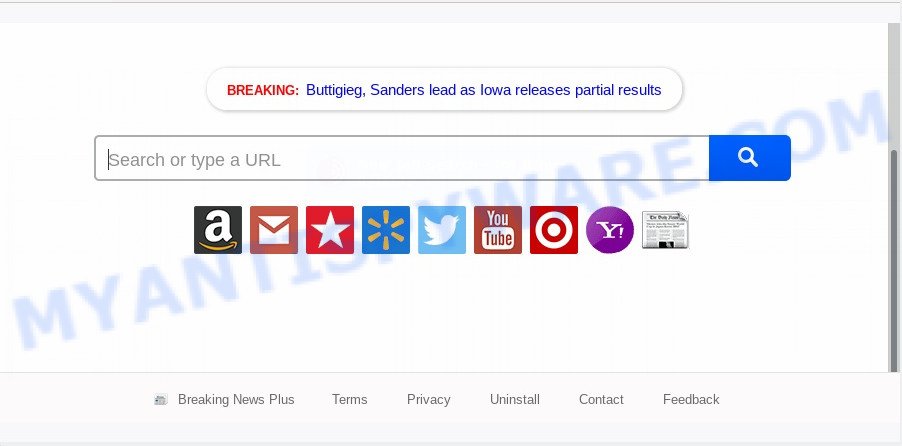
In addition, the Breaking News Plus hijacker may also alter the search engine selected in the internet browser. When you try to search on the affected web-browser, you’ll be presented with search results, consisting of advertisements and Google (or Yahoo, or Bing) search results for your query. Among these search results can occur links that lead to unwanted and ad web pages.
While the Breaking News Plus browser hijacker is active, you won’t be able to return the Internet Explorer, Mozilla Firefox, Google Chrome and MS Edge’ settings such as search provider by default, homepage and new tab page. But this does not mean that you should just ignore it or get along with this fact. Because this is not the best option, due to the Breaking News Plus you can have problems with the Mozilla Firefox, MS Edge, Google Chrome and Microsoft Internet Explorer, intrusive ads and even confidential information theft.
Threat Summary
| Name | Breaking News Plus |
| Type | browser hijacker, search engine hijacker, homepage hijacker, toolbar, unwanted new tab, redirect virus |
| Symptoms |
|
| Removal | Breaking News Plus removal guide |
How can a browser hijacker get on your machine
The majority of browser hijackers like the Breaking News Plus spreads bundled with free applications or even paid programs that Internet users can easily download online. The setup files of such software, most often, clearly display that they will install optional software. The option is given to users to stop the installation of any additional programs. So, in order to avoid the setup of any browser hijacker infections: read all disclaimers and install screens very carefully, choose only Custom or Advanced installation type and uncheck all bundled apps in which you are unsure.
In order to remove browser hijacker which cause a redirect to Breaking News Plus website from your PC, clean the infected web-browsers and revert back the Firefox, Edge, Internet Explorer and Chrome settings to its default state, please use the Breaking News Plus removal guidance below.
How to remove Breaking News Plus from computer
According to cyber security experts, Breaking News Plus removal can be done manually and/or automatically. The free malware removal tools which are listed below will help you remove browser hijacker infection, malicious browser addons, adware and PUPs . However, if you’re not willing to install other software to remove Breaking News Plus , then use steps below to revert back web browser new tab page, default search provider and home page to defaults.
To remove Breaking News Plus, complete the following steps:
- How to get rid of Breaking News Plus manually
- Automatic Removal of Breaking News Plus redirect
- How to stop Breaking News Plus redirect
- Finish words
How to get rid of Breaking News Plus manually
Most common hijacker infections may be removed without any antivirus programs. The manual hijacker removal is guidance that will teach you how to get rid of Breaking News Plus . If you do not want to get rid of Breaking News Plus in the manually due to the fact that you are an unskilled computer user, then you can use free removal tools listed below.
Uninstall unwanted or newly added apps
When troubleshooting a PC system, one common step is go to Microsoft Windows Control Panel and uninstall dubious apps. The same approach will be used in the removal of Breaking News Plus redirect. Please use instructions based on your MS Windows version.
- If you are using Windows 8, 8.1 or 10 then click Windows button, next click Search. Type “Control panel”and press Enter.
- If you are using Windows XP, Vista, 7, then click “Start” button and press “Control Panel”.
- It will show the Windows Control Panel.
- Further, click “Uninstall a program” under Programs category.
- It will open a list of all software installed on the PC system.
- Scroll through the all list, and uninstall suspicious and unknown programs. To quickly find the latest installed applications, we recommend sort programs by date.
See more details in the video instructions below.
Get rid of Breaking News Plus search from Firefox
If the Mozilla Firefox web-browser program is hijacked, then resetting its settings can help. The Reset feature is available on all modern version of Firefox. A reset can fix many issues by restoring Firefox settings like homepage, search provider and new tab page to their default values. Essential information like bookmarks, browsing history, passwords, cookies, auto-fill data and personal dictionaries will not be removed.
Click the Menu button (looks like three horizontal lines), and press the blue Help icon located at the bottom of the drop down menu as shown in the figure below.

A small menu will appear, click the “Troubleshooting Information”. On this page, click “Refresh Firefox” button as shown in the following example.

Follow the onscreen procedure to restore your Firefox browser settings to their default values.
Remove Breaking News Plus from Google Chrome
Another method to remove Breaking News Plus from Google Chrome is Reset Chrome settings. This will disable malicious extensions and reset Google Chrome settings including homepage, search provider by default and newtab to default values. It’ll save your personal information such as saved passwords, bookmarks, auto-fill data and open tabs.

- First, start the Google Chrome and click the Menu icon (icon in the form of three dots).
- It will show the Chrome main menu. Choose More Tools, then press Extensions.
- You will see the list of installed add-ons. If the list has the extension labeled with “Installed by enterprise policy” or “Installed by your administrator”, then complete the following instructions: Remove Chrome extensions installed by enterprise policy.
- Now open the Chrome menu once again, click the “Settings” menu.
- Next, click “Advanced” link, which located at the bottom of the Settings page.
- On the bottom of the “Advanced settings” page, click the “Reset settings to their original defaults” button.
- The Chrome will open the reset settings prompt as shown on the image above.
- Confirm the web browser’s reset by clicking on the “Reset” button.
- To learn more, read the post How to reset Chrome settings to default.
Remove Breaking News Plus search from Internet Explorer
In order to recover all web browser home page, search engine by default and newtab page you need to reset the IE to the state, which was when the MS Windows was installed on your machine.
First, start the IE. Next, click the button in the form of gear (![]() ). It will open the Tools drop-down menu, click the “Internet Options” as on the image below.
). It will open the Tools drop-down menu, click the “Internet Options” as on the image below.

In the “Internet Options” window click on the Advanced tab, then click the Reset button. The Internet Explorer will display the “Reset Internet Explorer settings” window as shown below. Select the “Delete personal settings” check box, then click “Reset” button.

You will now need to reboot your PC system for the changes to take effect.
Automatic Removal of Breaking News Plus redirect
Many antivirus companies have designed apps that help detect and delete browser hijacker, and thereby return installed web-browsers settings. Below is a a few of the free applications you may want to use. Your PC may have lots of potentially unwanted apps, adware and hijackers installed at the same time, so we suggest, if any unwanted or harmful program returns after restarting the computer, then run your machine into Safe Mode and use the antimalware utility once again.
Remove Breaking News Plus search with Zemana Anti-Malware (ZAM)
Zemana Free is extremely fast and ultra light weight malicious software removal tool. It will assist you remove Breaking News Plus browser hijacker infection, adware, potentially unwanted apps and other malicious software. This program gives real-time protection that never slow down your PC system. Zemana is designed for experienced and beginner computer users. The interface of this utility is very easy to use, simple and minimalist.
Download Zemana Anti Malware on your personal computer from the link below.
165033 downloads
Author: Zemana Ltd
Category: Security tools
Update: July 16, 2019
After the downloading process is finished, run it and follow the prompts. Once installed, the Zemana Free will try to update itself and when this process is done, click the “Scan” button to begin scanning your machine for the browser hijacker which cause a reroute to Breaking News Plus web page.

Depending on your computer, the scan can take anywhere from a few minutes to close to an hour. When a threat is found, the number of the security threats will change accordingly. Review the results once the tool has complete the system scan. If you think an entry should not be quarantined, then uncheck it. Otherwise, simply press “Next” button.

The Zemana Anti Malware will delete browser hijacker responsible for redirections to Breaking News Plus and add threats to the Quarantine.
Delete Breaking News Plus from web browsers with Hitman Pro
If the Breaking News Plus problem persists, use the HitmanPro and check if your web-browser is hijacked by browser hijacker. The HitmanPro is a downloadable security utility that provides on-demand scanning and helps delete adware, potentially unwanted applications, and other malware. It works with your existing antivirus software.
Download HitmanPro on your Windows Desktop from the following link.
Download and run HitmanPro on your system. Once started, press “Next” button to begin checking your computer for the hijacker that created to reroute your internet browser to the Breaking News Plus web-site. A scan may take anywhere from 10 to 30 minutes, depending on the number of files on your computer and the speed of your PC system. While the Hitman Pro utility is scanning, you may see how many objects it has identified as being infected by malicious software..

When Hitman Pro has completed scanning, HitmanPro will create a list of unwanted applications and browser hijacker.

You may delete threats (move to Quarantine) by simply click Next button.
It will display a prompt, click the “Activate free license” button to start the free 30 days trial to remove all malware found.
Use MalwareBytes Anti Malware (MBAM) to remove Breaking News Plus
You can delete Breaking News Plus redirect automatically through the use of MalwareBytes Anti Malware (MBAM). We recommend this free malicious software removal tool because it can easily remove hijacker infection, adware software, PUPs and toolbars with all their components such as files, folders and registry entries.
Installing the MalwareBytes Free is simple. First you’ll need to download MalwareBytes on your system from the following link.
327261 downloads
Author: Malwarebytes
Category: Security tools
Update: April 15, 2020
After downloading is complete, close all windows on your computer. Further, launch the file named mb3-setup. If the “User Account Control” dialog box pops up as on the image below, click the “Yes” button.

It will show the “Setup wizard” which will help you setup MalwareBytes Anti Malware on the PC. Follow the prompts and do not make any changes to default settings.

Once install is done successfully, press Finish button. Then MalwareBytes Free will automatically launch and you can see its main window as displayed below.

Next, click the “Scan Now” button to start checking your system for the browser hijacker responsible for redirecting your internet browser to Breaking News Plus web site. A scan can take anywhere from 10 to 30 minutes, depending on the number of files on your personal computer and the speed of your personal computer. When a threat is detected, the number of the security threats will change accordingly.

After that process is finished, it will show the Scan Results. Make sure to check mark the threats that are unsafe and then click “Quarantine Selected” button.

The MalwareBytes Anti Malware (MBAM) will remove browser hijacker infection that designed to redirect your browser to the Breaking News Plus webpage. After that process is finished, you can be prompted to restart your PC. We suggest you look at the following video, which completely explains the process of using the MalwareBytes to remove browser hijacker infections, adware and other malware.
How to stop Breaking News Plus redirect
The AdGuard is a very good ad blocking application for the Internet Explorer, Microsoft Edge, Mozilla Firefox and Google Chrome, with active user support. It does a great job by removing certain types of annoying advertisements, popunders, popups, annoying new tab pages, and even full page ads and web page overlay layers. Of course, the AdGuard can stop the Breaking News Plus redirect automatically or by using a custom filter rule.
Installing the AdGuard is simple. First you will need to download AdGuard on your system by clicking on the link below.
26898 downloads
Version: 6.4
Author: © Adguard
Category: Security tools
Update: November 15, 2018
After downloading it, double-click the downloaded file to start it. The “Setup Wizard” window will show up on the computer screen like the one below.

Follow the prompts. AdGuard will then be installed and an icon will be placed on your desktop. A window will show up asking you to confirm that you want to see a quick instructions as displayed in the following example.

Click “Skip” button to close the window and use the default settings, or click “Get Started” to see an quick guidance which will help you get to know AdGuard better.
Each time, when you start your PC system, AdGuard will start automatically and stop undesired ads, block Breaking News Plus, as well as other harmful or misleading websites. For an overview of all the features of the program, or to change its settings you can simply double-click on the AdGuard icon, that is located on your desktop.
Finish words
Now your computer should be clean of the browser hijacker infection that cause a redirect to Breaking News Plus web site. We suggest that you keep AdGuard (to help you stop unwanted advertisements and annoying harmful web sites) and Zemana Anti-Malware (ZAM) (to periodically scan your computer for new malicious software, browser hijacker infections and adware). Make sure that you have all the Critical Updates recommended for Microsoft Windows operating system. Without regular updates you WILL NOT be protected when new browser hijacker infections, harmful programs and adware are released.
If you are still having problems while trying to remove Breaking News Plus startpage from your web browser, then ask for help here.



















