According to IT security experts,Goplre.pro is a deceptive website. It forces you and other unsuspecting users into allowing its spam notifications so that it can send unwanted adverts directly to your screen. When you visit the Goplre.pro website which wants to send you spam notifications, you will be greeted with a prompt that asks whether you want to agree to them or not. Your options will be ‘Block’ and ‘Allow’.
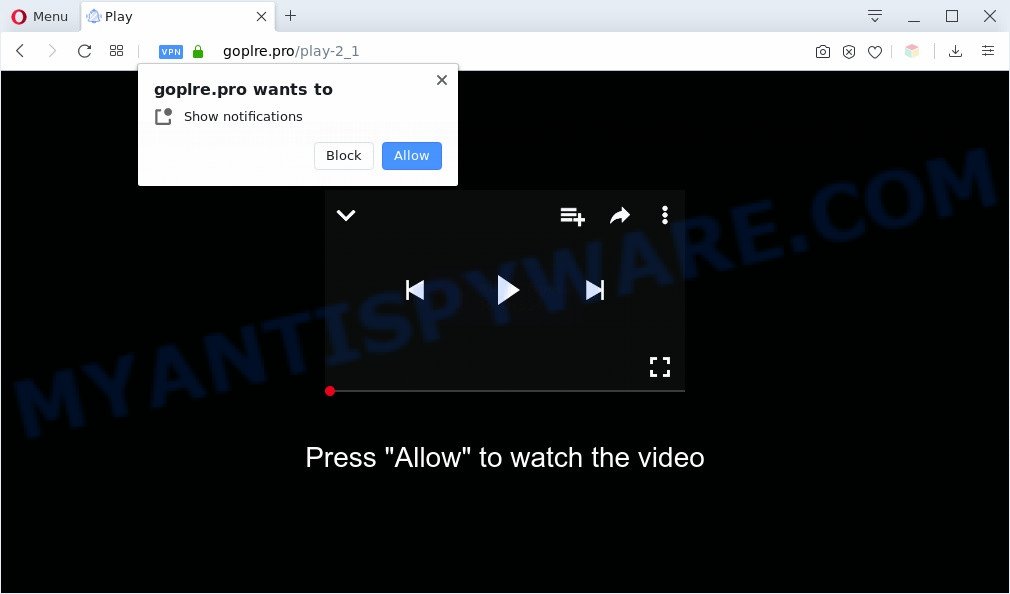
If you click on the ‘Allow’ button, the Goplre.pro web page starts sending tons of browser notification spam on your your desktop. You will see the pop-up adverts even when your browser is closed. The browser notification spam will essentially be ads for ‘free’ online games, prize & lottery scams, suspicious web-browser extensions, adult web-sites, and fake downloads as displayed on the screen below.

If you’re getting spam notifications, you can remove Goplre.pro subscription by going into your web-browser’s settings and following the Goplre.pro removal guide below. Once you delete notifications subscription, the Goplre.pro pop-ups ads will no longer appear on your desktop.
Threat Summary
| Name | Goplre.pro pop-up |
| Type | browser notification spam ads, pop-up advertisements, pop-up virus, pop ups |
| Distribution | social engineering attack, adwares, dubious popup ads, PUPs |
| Symptoms |
|
| Removal | Goplre.pro removal guide |
How did you get infected with Goplre.pro pop ups
Some research has shown that users can be redirected to Goplre.pro from suspicious advertisements or by potentially unwanted apps and adware. Adware software is undesired software that brings targeted ads to your web-browser. Adware may hijack the ads of other companies with its own. In most cases, adware will track your surfing habits and report this info to its creators.
These days certain free applications makers bundle potentially unwanted programs or adware with a view to making some money. These are not freeware as install an unwanted software on to your Microsoft Windows computer. So whenever you install a new free software that downloaded from the Internet, be very careful during installation. Carefully read the EULA (a text with I ACCEPT/I DECLINE button), choose custom or manual setup type, reject all optional programs.
The instructions below explaining steps to remove Goplre.pro popup advertisements problem. Feel free to use it for removal of the adware that may attack Chrome, Edge, Firefox and IE and other popular browsers. The guidance will help you get rid of adware and thereby clean your browser from all annoying ads.
How to remove Goplre.pro pop up ads from Chrome, Firefox, IE, Edge
If you have constant pop-ups or undesired advertisements, slow computer, freezing computer issues, you are in need of adware software removal assistance. The steps below will guide you forward to get Goplre.pro popups removed and will help you get your PC operating at peak capacity again.
To remove Goplre.pro pop ups, execute the steps below:
- How to remove Goplre.pro advertisements without any software
- Automatic Removal of Goplre.pro pop-ups
- Stop Goplre.pro pop ups
- Finish words
How to remove Goplre.pro advertisements without any software
The most common adware software can be uninstalled manually, without the use of antivirus or other removal utilities. The manual steps below will guide you through how to get rid of Goplre.pro ads step by step. Although each of the steps is easy and does not require special knowledge, but you doubt that you can complete them, then use the free utilities, a list of which is given below.
Uninstall unwanted or newly installed software
The best way to start the PC cleanup is to remove unknown and dubious software. Using the Windows Control Panel you can do this quickly and easily. This step, in spite of its simplicity, should not be ignored, because the removing of unneeded apps can clean up the Mozilla Firefox, Chrome, Internet Explorer and Microsoft Edge from advertisements, hijackers and so on.
Windows 8, 8.1, 10
First, press Windows button

Once the ‘Control Panel’ opens, click the ‘Uninstall a program’ link under Programs category as shown on the screen below.

You will see the ‘Uninstall a program’ panel as displayed on the screen below.

Very carefully look around the entire list of applications installed on your computer. Most probably, one of them is the adware software related to the Goplre.pro pop-ups. If you’ve many apps installed, you can help simplify the search of malicious programs by sort the list by date of installation. Once you’ve found a dubious, unwanted or unused application, right click to it, after that click ‘Uninstall’.
Windows XP, Vista, 7
First, click ‘Start’ button and select ‘Control Panel’ at right panel as shown below.

After the Windows ‘Control Panel’ opens, you need to press ‘Uninstall a program’ under ‘Programs’ like below.

You will see a list of programs installed on your system. We recommend to sort the list by date of installation to quickly find the programs that were installed last. Most probably, it is the adware software related to the Goplre.pro advertisements. If you are in doubt, you can always check the program by doing a search for her name in Google, Yahoo or Bing. When the program which you need to uninstall is found, simply press on its name, and then press ‘Uninstall’ as shown in the figure below.

Remove Goplre.pro notifications from browsers
If you’ve allowed the Goplre.pro spam notifications, you might notice that this webpage sending requests, and it can become annoying. To better control your machine, here’s how to remove Goplre.pro spam notifications from your internet browser.
|
|
|
|
|
|
Remove Goplre.pro pop-up ads from Chrome
In this step we are going to show you how to reset Google Chrome settings. potentially unwanted programs like the adware can make changes to your web-browser settings, add toolbars and unwanted addons. By resetting Chrome settings you will remove Goplre.pro popups and reset unwanted changes caused by adware. However, your saved passwords and bookmarks will not be changed, deleted or cleared.

- First start the Google Chrome and click Menu button (small button in the form of three dots).
- It will show the Chrome main menu. Select More Tools, then click Extensions.
- You will see the list of installed extensions. If the list has the plugin labeled with “Installed by enterprise policy” or “Installed by your administrator”, then complete the following steps: Remove Chrome extensions installed by enterprise policy.
- Now open the Chrome menu once again, click the “Settings” menu.
- You will see the Chrome’s settings page. Scroll down and click “Advanced” link.
- Scroll down again and press the “Reset” button.
- The Chrome will display the reset profile settings page as shown on the image above.
- Next click the “Reset” button.
- Once this task is complete, your browser’s search engine, new tab and start page will be restored to their original defaults.
- To learn more, read the post How to reset Google Chrome settings to default.
Remove Goplre.pro from Mozilla Firefox by resetting internet browser settings
If the Mozilla Firefox internet browser program is hijacked, then resetting its settings can help. The Reset feature is available on all modern version of Mozilla Firefox. A reset can fix many issues by restoring Mozilla Firefox settings such as newtab, search provider by default and home page to their default values. It’ll keep your personal information such as browsing history, bookmarks, passwords and web form auto-fill data.
Start the Mozilla Firefox and click the menu button (it looks like three stacked lines) at the top right of the web-browser screen. Next, press the question-mark icon at the bottom of the drop-down menu. It will open the slide-out menu.

Select the “Troubleshooting information”. If you are unable to access the Help menu, then type “about:support” in your address bar and press Enter. It bring up the “Troubleshooting Information” page as shown in the figure below.

Click the “Refresh Firefox” button at the top right of the Troubleshooting Information page. Select “Refresh Firefox” in the confirmation dialog box. The Firefox will start a task to fix your problems that caused by the Goplre.pro adware software. Once, it is complete, click the “Finish” button.
Get rid of Goplre.pro pop up advertisements from Microsoft Internet Explorer
In order to recover all browser newtab, startpage and search engine by default you need to reset the Internet Explorer to the state, that was when the Windows was installed on your computer.
First, run the Internet Explorer, click ![]() ) button. Next, press “Internet Options” as displayed on the image below.
) button. Next, press “Internet Options” as displayed on the image below.

In the “Internet Options” screen select the Advanced tab. Next, click Reset button. The Microsoft Internet Explorer will display the Reset Internet Explorer settings prompt. Select the “Delete personal settings” check box and click Reset button.

You will now need to reboot your personal computer for the changes to take effect. It will remove adware that causes intrusive Goplre.pro pop up advertisements, disable malicious and ad-supported browser’s extensions and restore the IE’s settings like newtab, search engine by default and home page to default state.
Automatic Removal of Goplre.pro pop-ups
If you’re not expert at computers, then we advise to use free removal tools listed below to remove Goplre.pro advertisements for good. The automatic method is highly recommended. It has less steps and easier to implement than the manual method. Moreover, it lower risk of system damage. So, the automatic Goplre.pro removal is a better option.
Remove Goplre.pro popup ads with Zemana
You can download and use the Zemana Anti Malware for free. This antimalware utility will scan all the Microsoft Windows registry entries and files in your computer along with the system settings and web-browser plugins. If it finds any malware, adware or malicious add-on that is causing multiple intrusive popups then the Zemana Anti Malware will remove them from your machine completely.

- Visit the following page to download Zemana Free. Save it directly to your MS Windows Desktop.
Zemana AntiMalware
165090 downloads
Author: Zemana Ltd
Category: Security tools
Update: July 16, 2019
- Once downloading is finished, close all applications and windows on your PC system. Open a directory in which you saved it. Double-click on the icon that’s named Zemana.AntiMalware.Setup.
- Further, click Next button and follow the prompts.
- Once install is complete, click the “Scan” button to perform a system scan with this utility for the adware that causes Goplre.pro pop-up advertisements. This process may take quite a while, so please be patient. When a threat is detected, the count of the security threats will change accordingly.
- Once the scan get finished, you will be displayed the list of all detected items on your machine. Review the report and then press “Next”. When disinfection is done, you can be prompted to restart your PC system.
Use HitmanPro to get rid of Goplre.pro pop up advertisements
Hitman Pro is a free removal tool that may be downloaded and run to get rid of adware which cause unwanted Goplre.pro advertisements, hijacker infections, malware, PUPs, toolbars and other threats from your PC system. You can use this tool to scan for threats even if you have an antivirus or any other security program.

- First, click the following link, then click the ‘Download’ button in order to download the latest version of HitmanPro.
- After downloading is done, start the Hitman Pro, double-click the HitmanPro.exe file.
- If the “User Account Control” prompts, click Yes to continue.
- In the HitmanPro window, click the “Next” . HitmanPro utility will start scanning the whole personal computer to find out adware that cause popups. Depending on your computer, the scan can take anywhere from a few minutes to close to an hour. While the utility is checking, you may see number of objects and files has already scanned.
- After the scan is done, HitmanPro will show a list of detected threats. In order to delete all threats, simply press “Next”. Now, press the “Activate free license” button to start the free 30 days trial to get rid of all malware found.
Delete Goplre.pro pop up ads with MalwareBytes Free
Get rid of Goplre.pro ads manually is difficult and often the adware software is not fully removed. Therefore, we recommend you to use the MalwareBytes Anti-Malware (MBAM) that are fully clean your PC. Moreover, this free application will help you to get rid of malware, potentially unwanted programs, toolbars and browser hijackers that your machine may be infected too.
First, click the following link, then press the ‘Download’ button in order to download the latest version of MalwareBytes Anti-Malware (MBAM).
327309 downloads
Author: Malwarebytes
Category: Security tools
Update: April 15, 2020
Once the download is finished, close all applications and windows on your PC system. Open a directory in which you saved it. Double-click on the icon that’s called mb3-setup as displayed on the image below.
![]()
When the setup starts, you will see the “Setup wizard” which will help you install Malwarebytes on your machine.

Once setup is done, you will see window as displayed in the following example.

Now press the “Scan Now” button for checking your computer for the adware software related to the Goplre.pro pop-ups. During the scan MalwareBytes AntiMalware (MBAM) will look for threats exist on your PC system.

When that process is done, it will open the Scan Results. Review the results once the utility has complete the system scan. If you think an entry should not be quarantined, then uncheck it. Otherwise, simply click “Quarantine Selected” button.

The Malwarebytes will now start to remove adware that causes intrusive Goplre.pro pop-ups. Once finished, you may be prompted to reboot your PC.

The following video explains tutorial on how to remove browser hijacker, adware software and other malware with MalwareBytes Anti Malware.
Stop Goplre.pro pop ups
One of the worst things is the fact that you cannot block all those annoying web pages such as Goplre.pro using only built-in Microsoft Windows capabilities. However, there is a program out that you can use to stop annoying web-browser redirections, ads and pop-ups in any modern web-browsers including Chrome, Edge, Mozilla Firefox and IE. It’s called Adguard and it works very well.
- AdGuard can be downloaded from the following link. Save it on your Desktop.
Adguard download
26910 downloads
Version: 6.4
Author: © Adguard
Category: Security tools
Update: November 15, 2018
- After downloading is complete, launch the downloaded file. You will see the “Setup Wizard” program window. Follow the prompts.
- When the install is done, click “Skip” to close the install program and use the default settings, or click “Get Started” to see an quick tutorial which will assist you get to know AdGuard better.
- In most cases, the default settings are enough and you don’t need to change anything. Each time, when you start your PC, AdGuard will start automatically and stop unwanted ads, block Goplre.pro, as well as other harmful or misleading web-sites. For an overview of all the features of the program, or to change its settings you can simply double-click on the icon named AdGuard, which can be found on your desktop.
Finish words
After completing the steps shown above, your system should be clean from this adware and other malicious software. The Google Chrome, Edge, Mozilla Firefox and IE will no longer display intrusive Goplre.pro web page when you browse the Web. Unfortunately, if the steps does not help you, then you have caught a new adware, and then the best way – ask for help.
Please create a new question by using the “Ask Question” button in the Questions and Answers. Try to give us some details about your problems, so we can try to help you more accurately. Wait for one of our trained “Security Team” or Site Administrator to provide you with knowledgeable assistance tailored to your problem with the annoying Goplre.pro ads.




















