Norobotcapcha.info pop-up is a browser-based scam that deceives you and other unsuspecting victims into allowing its push notifications so that it can send unwanted ads to the web-browser. This web site shows the ‘Show notifications’ confirmation request states that clicking ‘Allow’ button will let you watch a video, enable Flash Player, confirm that you are 18+, connect to the Internet, download a file, access the content of the website, and so on.
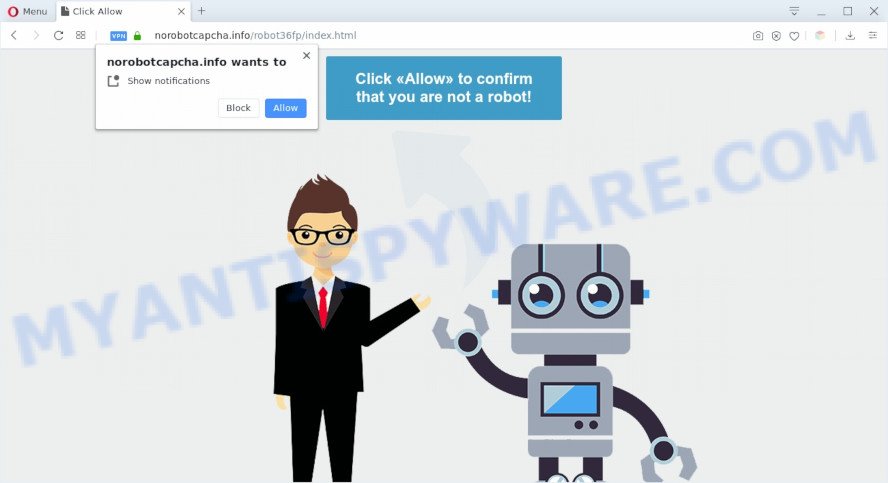
If click on the ‘Allow’ button, the Norobotcapcha.info web-site gets your permission to send browser notification spam in form of popup ads in the right bottom corner of the desktop. The browser notification spam will essentially be ads for ‘free’ online games, giveaway scams, suspicious web browser plugins, adult web pages, and fake software as on the image below.

To end this intrusive behavior and remove Norobotcapcha.info browser notification spam, you need to modify browser settings that got modified by adware. For that, complete the Norobotcapcha.info removal steps below. Once you delete notifications subscription, the Norobotcapcha.info pop ups ads will no longer appear on the screen.
Threat Summary
| Name | Norobotcapcha.info popup |
| Type | browser notification spam ads, popup virus, pop-ups, pop-up advertisements |
| Distribution | potentially unwanted programs, social engineering attack, misleading pop-up ads, adware softwares |
| Symptoms |
|
| Removal | Norobotcapcha.info removal guide |
How does your computer get infected with Norobotcapcha.info pop-ups
Some research has shown that users can be redirected to Norobotcapcha.info from suspicious ads or by potentially unwanted apps and adware software. Adware is considered by many to be synonymous with ‘malware’. It is a harmful program which presents unwanted ads to computer users. Some examples include popup advertisements, different offers and deals or unclosable windows. Adware can be installed onto your computer via infected web-pages, when you open email attachments, anytime you download and install free software.
Adware usually spreads bundled with another program in the same installation package. The risk of this is especially high for the various free programs downloaded from the Web. The authors of the software are hoping that users will run the quick setup mode, that is simply to click the Next button, without paying attention to the information on the screen and do not carefully considering every step of the installation procedure. Thus, adware can infiltrate your computer without your knowledge. Therefore, it is very important to read all the information that tells the program during installation, including the ‘Terms of Use’ and ‘Software license’. Use only the Manual, Custom or Advanced installation option. This method will help you to disable all optional and unwanted programs and components.
So, if you happen to encounter unwanted Norobotcapcha.info pop ups, then be quick and take effort to get rid of adware software that cause pop ups immediately. Follow the steps below to get rid of Norobotcapcha.info pop up ads. Let us know how you managed by sending us your comments please.
How to remove Norobotcapcha.info pop-ups (removal guide)
Fortunately, we’ve an effective method which will assist you manually or/and automatically get rid of Norobotcapcha.info from your web-browser and bring your web browser settings, including default search provider, new tab and home page, back to normal. Below you will find a removal tutorial with all the steps you may need to successfully delete adware software and its traces. Certain of the steps will require you to restart your system or close this web page. So, read this guidance carefully, then bookmark this page or open it on your smartphone for later reference.
To remove Norobotcapcha.info pop ups, perform the following steps:
- How to get rid of Norobotcapcha.info pop up advertisements without any software
- How to fully remove Norobotcapcha.info pop-ups with free tools
- Run AdBlocker to stop Norobotcapcha.info popup ads and stay safe online
- To sum up
How to get rid of Norobotcapcha.info pop up advertisements without any software
In this section of the blog post, we have posted the steps that will help to delete Norobotcapcha.info advertisements manually. Although compared to removal utilities, this solution loses in time, but you don’t need to download anything on your system. It will be enough for you to follow the detailed tutorial with images. We tried to describe each step in detail, but if you realized that you might not be able to figure it out, or simply do not want to change the MS Windows and web browser settings, then it’s better for you to run utilities from trusted developers, which are listed below.
Delete recently added potentially unwanted programs
First method for manual adware software removal is to go into the Microsoft Windows “Control Panel”, then “Uninstall a program” console. Take a look at the list of programs on your PC and see if there are any questionable and unknown apps. If you see any, you need to remove them. Of course, before doing so, you can do an Net search to find details on the program. If it is a potentially unwanted application, adware or malicious software, you will likely find information that says so.
Windows 8, 8.1, 10
First, press Windows button

Once the ‘Control Panel’ opens, click the ‘Uninstall a program’ link under Programs category as shown on the screen below.

You will see the ‘Uninstall a program’ panel as displayed below.

Very carefully look around the entire list of software installed on your system. Most probably, one of them is the adware that causes multiple annoying pop ups. If you’ve many applications installed, you can help simplify the search of malicious programs by sort the list by date of installation. Once you’ve found a suspicious, unwanted or unused application, right click to it, after that press ‘Uninstall’.
Windows XP, Vista, 7
First, press ‘Start’ button and select ‘Control Panel’ at right panel as displayed in the following example.

When the Windows ‘Control Panel’ opens, you need to click ‘Uninstall a program’ under ‘Programs’ as displayed below.

You will see a list of software installed on your machine. We recommend to sort the list by date of installation to quickly find the programs that were installed last. Most probably, it’s the adware that causes Norobotcapcha.info popup advertisements in your web-browser. If you’re in doubt, you can always check the application by doing a search for her name in Google, Yahoo or Bing. Once the program which you need to delete is found, simply press on its name, and then click ‘Uninstall’ as displayed in the figure below.

Remove Norobotcapcha.info notifications from internet browsers
If you have clicked the “Allow” button in the Norobotcapcha.info popup and gave a notification permission, you should remove this notification permission first from your web-browser settings. To delete the Norobotcapcha.info permission to send spam notifications to your machine, perform the steps below. These steps are for Microsoft Windows, Apple Mac and Android.
|
|
|
|
|
|
Remove Norobotcapcha.info pop-up ads from Google Chrome
Reset Chrome settings is a simple method to remove Norobotcapcha.info pop ups, malicious and adware add-ons, browser’s new tab page, homepage and search engine by default which have been replaced by adware.

- First start the Chrome and click Menu button (small button in the form of three dots).
- It will display the Chrome main menu. Select More Tools, then click Extensions.
- You will see the list of installed extensions. If the list has the add-on labeled with “Installed by enterprise policy” or “Installed by your administrator”, then complete the following guide: Remove Chrome extensions installed by enterprise policy.
- Now open the Chrome menu once again, press the “Settings” menu.
- You will see the Google Chrome’s settings page. Scroll down and click “Advanced” link.
- Scroll down again and click the “Reset” button.
- The Google Chrome will open the reset profile settings page as shown on the screen above.
- Next click the “Reset” button.
- Once this task is finished, your web browser’s search engine, start page and new tab page will be restored to their original defaults.
- To learn more, read the blog post How to reset Google Chrome settings to default.
Remove Norobotcapcha.info from Firefox by resetting web-browser settings
This step will help you delete Norobotcapcha.info pop up advertisements, third-party toolbars, disable harmful extensions and restore your default startpage, newtab and search provider settings.
First, launch the Firefox and click ![]() button. It will open the drop-down menu on the right-part of the browser. Further, press the Help button (
button. It will open the drop-down menu on the right-part of the browser. Further, press the Help button (![]() ) as displayed on the image below.
) as displayed on the image below.

In the Help menu, select the “Troubleshooting Information” option. Another way to open the “Troubleshooting Information” screen – type “about:support” in the web browser adress bar and press Enter. It will open the “Troubleshooting Information” page like the one below. In the upper-right corner of this screen, press the “Refresh Firefox” button.

It will display the confirmation prompt. Further, click the “Refresh Firefox” button. The Firefox will begin a procedure to fix your problems that caused by the Norobotcapcha.info adware. Once, it is finished, click the “Finish” button.
Delete Norobotcapcha.info pop up ads from IE
In order to restore all web-browser search provider by default, new tab page and home page you need to reset the IE to the state, which was when the Microsoft Windows was installed on your personal computer.
First, start the Internet Explorer, press ![]() ) button. Next, click “Internet Options” as displayed below.
) button. Next, click “Internet Options” as displayed below.

In the “Internet Options” screen select the Advanced tab. Next, click Reset button. The Microsoft Internet Explorer will display the Reset Internet Explorer settings prompt. Select the “Delete personal settings” check box and click Reset button.

You will now need to reboot your machine for the changes to take effect. It will remove adware software which cause pop ups, disable malicious and ad-supported web browser’s extensions and restore the IE’s settings such as homepage, search provider and new tab to default state.
How to fully remove Norobotcapcha.info pop-ups with free tools
If the Norobotcapcha.info popup advertisements are still there, the situation is more serious. But do not worry. There are several utilities that are made to search for and remove adware from your internet browser and computer. If you’re searching for a free solution to adware removal, then Zemana Free is a good option. Also you can get HitmanPro and MalwareBytes Free. Both programs also available for free unlimited scanning and for removal of detected malware, adware and PUPs.
How to get rid of Norobotcapcha.info advertisements with Zemana Anti-Malware (ZAM)
Zemana Anti Malware (ZAM) is free full featured malicious software removal tool. It can scan your files and Windows registry in real-time. Zemana Anti Malware (ZAM) can help to remove Norobotcapcha.info advertisements, other potentially unwanted software, malware and adware. It uses 1% of your personal computer resources. This utility has got simple and beautiful interface and at the same time effective protection for your PC system.
Now you can install and run Zemana Free to remove Norobotcapcha.info ads from your internet browser by following the steps below:
Visit the following page to download Zemana AntiMalware installation package named Zemana.AntiMalware.Setup on your PC. Save it directly to your Windows Desktop.
165041 downloads
Author: Zemana Ltd
Category: Security tools
Update: July 16, 2019
Start the setup file after it has been downloaded successfully and then follow the prompts to install this tool on your computer.

During installation you can change certain settings, but we advise you don’t make any changes to default settings.
When installation is complete, this malicious software removal utility will automatically run and update itself. You will see its main window as shown in the figure below.

Now press the “Scan” button . Zemana Anti Malware application will scan through the whole personal computer for the adware that causes Norobotcapcha.info popups in your web-browser. Depending on your computer, the scan can take anywhere from a few minutes to close to an hour. When a threat is found, the number of the security threats will change accordingly. Wait until the the checking is finished.

Once Zemana Anti Malware has finished scanning, Zemana will open a list of all threats found by the scan. In order to delete all items, simply click “Next” button.

The Zemana Anti Malware will delete adware that cause undesired Norobotcapcha.info pop ups and add items to the Quarantine. When the task is done, you can be prompted to reboot your PC to make the change take effect.
Delete Norobotcapcha.info advertisements and malicious extensions with Hitman Pro
HitmanPro is a free removal tool. It removes potentially unwanted apps, adware, browser hijackers and unwanted web browser addons. It’ll locate and delete adware software related to the Norobotcapcha.info popups. Hitman Pro uses very small PC resources and is a portable application. Moreover, Hitman Pro does add another layer of malware protection.
Click the link below to download Hitman Pro. Save it to your Desktop.
When the downloading process is complete, open the directory in which you saved it. You will see an icon like below.

Double click the HitmanPro desktop icon. After the tool is launched, you will see a screen as displayed below.

Further, click “Next” button . HitmanPro utility will start scanning the whole computer to find out adware that causes Norobotcapcha.info pop-up advertisements. A scan can take anywhere from 10 to 30 minutes, depending on the count of files on your machine and the speed of your personal computer. After HitmanPro has finished scanning your personal computer, Hitman Pro will display a scan report as on the image below.

Review the report and then press “Next” button. It will open a dialog box, press the “Activate free license” button.
Remove Norobotcapcha.info ads with MalwareBytes Anti Malware (MBAM)
Remove Norobotcapcha.info pop-ups manually is difficult and often the adware is not completely removed. Therefore, we suggest you to run the MalwareBytes which are fully clean your personal computer. Moreover, this free application will allow you to remove malicious software, potentially unwanted apps, toolbars and browser hijackers that your PC may be infected too.
Installing the MalwareBytes is simple. First you’ll need to download MalwareBytes AntiMalware from the link below.
327268 downloads
Author: Malwarebytes
Category: Security tools
Update: April 15, 2020
After the download is done, close all windows on your PC. Further, launch the file named mb3-setup. If the “User Account Control” dialog box pops up as displayed on the screen below, click the “Yes” button.

It will show the “Setup wizard” which will help you setup MalwareBytes on the PC system. Follow the prompts and do not make any changes to default settings.

Once installation is complete successfully, click Finish button. Then MalwareBytes Free will automatically start and you can see its main window as shown in the figure below.

Next, press the “Scan Now” button . MalwareBytes AntiMalware (MBAM) program will scan through the whole computer for the adware which cause pop-ups. Depending on your PC, the scan can take anywhere from a few minutes to close to an hour. While the MalwareBytes AntiMalware utility is scanning, you can see how many objects it has identified as being infected by malicious software.

After the checking is complete, the results are displayed in the scan report. You may delete items (move to Quarantine) by simply click “Quarantine Selected” button.

The MalwareBytes Free will remove adware that cause intrusive Norobotcapcha.info pop ups and move threats to the program’s quarantine. Once that process is finished, you can be prompted to restart your PC system. We recommend you look at the following video, which completely explains the process of using the MalwareBytes AntiMalware to remove browser hijacker infections, adware and other malware.
Run AdBlocker to stop Norobotcapcha.info popup ads and stay safe online
Use ad-blocking application such as AdGuard in order to stop advertisements, malvertisements, pop-ups and online trackers, avoid having to install harmful and adware browser plug-ins and add-ons which affect your personal computer performance and impact your system security. Surf the Web anonymously and stay safe online!
- AdGuard can be downloaded from the following link. Save it on your Windows desktop or in any other place.
Adguard download
26901 downloads
Version: 6.4
Author: © Adguard
Category: Security tools
Update: November 15, 2018
- After the download is done, start the downloaded file. You will see the “Setup Wizard” program window. Follow the prompts.
- Once the install is finished, press “Skip” to close the install application and use the default settings, or click “Get Started” to see an quick tutorial which will allow you get to know AdGuard better.
- In most cases, the default settings are enough and you do not need to change anything. Each time, when you start your PC, AdGuard will run automatically and stop unwanted ads, block Norobotcapcha.info, as well as other harmful or misleading web sites. For an overview of all the features of the application, or to change its settings you can simply double-click on the icon called AdGuard, that may be found on your desktop.
To sum up
After completing the few simple steps above, your computer should be free from adware software that causes multiple intrusive pop ups and other malware. The Firefox, Internet Explorer, Google Chrome and Edge will no longer redirect you to various annoying web-sites like Norobotcapcha.info. Unfortunately, if the step-by-step instructions does not help you, then you have caught a new adware, and then the best way – ask for help here.




















