According to IT security researchers,Thefastpush.com is a misleading web-site. It is developed in order to mislead people into subscribing to push notifications that go directly to the desktop or the web-browser. It shows the ‘Show notifications’ pop up that attempts to get the user to press the ‘Allow’ button to subscribe to its notifications.
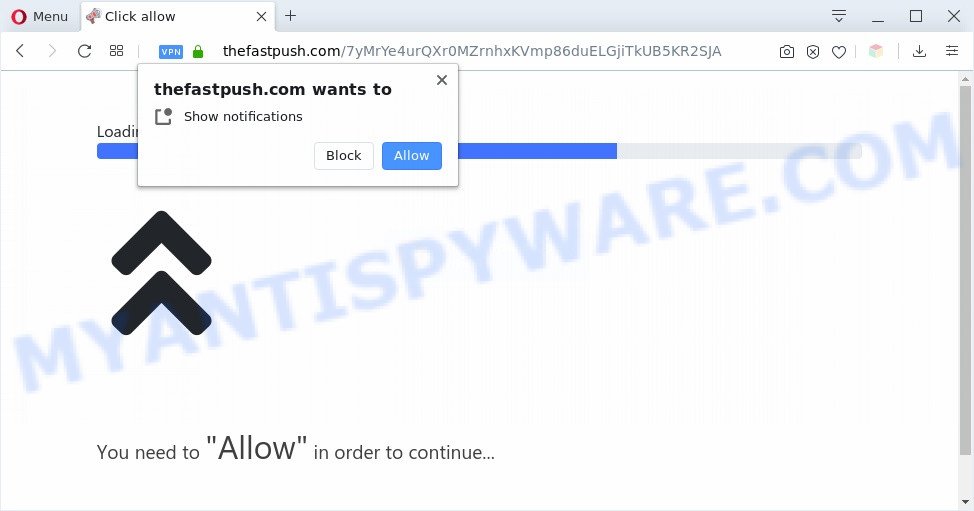
Once click on the ‘Allow’ button, the Thefastpush.com webpage gets your permission to send browser notification spam in form of pop-up ads in the right bottom corner of the desktop. Push notifications are originally made to alert the user of newly published blog posts. Scammers abuse ‘browser notification feature’ to avoid anti-virus and ad-blocker software by presenting intrusive advertisements. These advertisements are displayed in the lower right corner of the screen urges users to play online games, visit dubious websites, install internet browser extensions & so on.

In order to unsubscribe from Thefastpush.com spam notifications open your web-browser’s settings and perform the Thefastpush.com removal tutorial below. Once you remove notifications subscription, the Thefastpush.com popups ads will no longer show on the desktop.
Threat Summary
| Name | Thefastpush.com popup |
| Type | browser notification spam advertisements, pop-ups, popup advertisements, pop up virus |
| Distribution | social engineering attack, dubious popup ads, PUPs, adwares |
| Symptoms |
|
| Removal | Thefastpush.com removal guide |
Where the Thefastpush.com popups comes from
Some research has shown that users can be redirected to Thefastpush.com from shady ads or by potentially unwanted programs and adware. Adware is short for ‘ad supported’ software. Additionally, some malicious software has adware built into the program. Adware presents undesired advertisements that appear in unclosable windows or advertising banners on computer screens. In order to display unwanted adverts as often as possible adware can modify your browser settings. You may even find that your personal computer settings are hijacked without your conscious permission. The authors of adware do so in order to generate revenue via third-party ad network. Thus every your click on the ads makes revenue for them.
Adware usually is bundled within certain freeware that you download off of the Internet. So, think back, have you ever download and run any free applications. In order to avoid infection, in the Setup wizard, you should be be proactive and carefully read the ‘Terms of use’, the ‘license agreement’ and other installation screens, as well as to always choose the ‘Manual’ or ‘Advanced’ installation type, when installing anything downloaded from the Internet.
Adware software is usually written in ways common to malicious software, spyware and hijackers. In order to get rid of adware software and thus remove Thefastpush.com pop up advertisements, you will need execute the following steps or use free adware software removal utility listed below.
How to remove Thefastpush.com pop-up advertisements from Chrome, Firefox, IE, Edge
Most commonly adware requires more than a simple uninstall with the help of Windows Control panel in order to be fully uninstalled. For that reason, our team designed several removal ways that we’ve combined in a detailed guide. Therefore, if you’ve the intrusive Thefastpush.com advertisements on your personal computer and are currently trying to have it deleted then feel free to follow the few simple steps below in order to resolve your problem. Certain of the steps below will require you to shut down this web-site. So, please read the step-by-step tutorial carefully, after that bookmark it or open it on your smartphone for later reference.
To remove Thefastpush.com pop ups, execute the following steps:
- How to manually remove Thefastpush.com
- How to remove Thefastpush.com pop-up advertisements using free utilities
- Stop Thefastpush.com ads
- Finish words
How to manually remove Thefastpush.com
Looking for a solution to remove Thefastpush.com popup advertisements manually without installing any tools? Then this section of the blog post is just for you. Below are some simple steps you can take. Performing these steps requires basic knowledge of web browser and Microsoft Windows setup. If you are not sure that you can follow them, it is better to use free software listed below that can help you delete Thefastpush.com pop ups.
Delete suspicious applications using Windows Control Panel
You can manually delete most nonaggressive adware software by removing the program that it came with or removing the adware itself using ‘Add/Remove programs’ or ‘Uninstall a program’ option in Microsoft Windows Control Panel.
- If you are using Windows 8, 8.1 or 10 then click Windows button, next press Search. Type “Control panel”and press Enter.
- If you are using Windows XP, Vista, 7, then press “Start” button and click “Control Panel”.
- It will display the Windows Control Panel.
- Further, click “Uninstall a program” under Programs category.
- It will show a list of all software installed on the computer.
- Scroll through the all list, and delete questionable and unknown apps. To quickly find the latest installed software, we recommend sort applications by date.
See more details in the video tutorial below.
Remove Thefastpush.com notifications from internet browsers
If you have allowed the Thefastpush.com push notifications, you might notice that this web-site sending requests, and it can become annoying. To better control your system, here’s how to delete Thefastpush.com spam notifications from your web browser.
Google Chrome:
- Just copy and paste the following text into the address bar of Google Chrome.
- chrome://settings/content/notifications
- Press Enter.
- Delete the Thefastpush.com site and other suspicious URLs by clicking three vertical dots button next to each and selecting ‘Remove’.

Android:
- Open Chrome.
- Tap on the Menu button (three dots) on the right upper corner of the screen.
- In the menu tap ‘Settings’, scroll down to ‘Advanced’.
- In the ‘Site Settings’, tap on ‘Notifications’, locate the Thefastpush.com URL and tap on it.
- Tap the ‘Clean & Reset’ button and confirm.

Mozilla Firefox:
- Click on ‘three bars’ button at the top right corner of the Firefox window.
- In the drop-down menu select ‘Options’. In the left side select ‘Privacy & Security’.
- Scroll down to ‘Permissions’ section and click ‘Settings…’ button next to ‘Notifications’.
- Find sites you down’t want to see notifications from (for example, Thefastpush.com), click on drop-down menu next to each and select ‘Block’.
- Click ‘Save Changes’ button.

Edge:
- Click the More button (it looks like three dots) in the top-right corner of the Edge.
- Scroll down, find and click ‘Settings’. In the left side select ‘Advanced’.
- Click ‘Manage permissions’ button below ‘Website permissions’.
- Click the switch below the Thefastpush.com so that it turns off.

Internet Explorer:
- In the top right hand corner of the browser, click on the menu button (gear icon).
- Go to ‘Internet Options’ in the menu.
- Select the ‘Privacy’ tab and click ‘Settings below ‘Pop-up Blocker’ section.
- Find the Thefastpush.com and click the ‘Remove’ button to delete the site.

Safari:
- Click ‘Safari’ button on the top left hand corner of the window and select ‘Preferences’.
- Open ‘Websites’ tab, then in the left menu click on ‘Notifications’.
- Check for Thefastpush.com domain, other suspicious sites and apply the ‘Deny’ option for each.
Remove Thefastpush.com popup ads from Chrome
If your Chrome browser is re-directed to annoying Thefastpush.com web page, it may be necessary to completely reset your web-browser program to its default settings.

- First start the Chrome and click Menu button (small button in the form of three dots).
- It will open the Google Chrome main menu. Choose More Tools, then click Extensions.
- You will see the list of installed extensions. If the list has the extension labeled with “Installed by enterprise policy” or “Installed by your administrator”, then complete the following guidance: Remove Chrome extensions installed by enterprise policy.
- Now open the Chrome menu once again, press the “Settings” menu.
- You will see the Chrome’s settings page. Scroll down and press “Advanced” link.
- Scroll down again and click the “Reset” button.
- The Google Chrome will open the reset profile settings page as on the image above.
- Next press the “Reset” button.
- Once this procedure is done, your web browser’s newtab page, start page and search provider by default will be restored to their original defaults.
- To learn more, read the blog post How to reset Google Chrome settings to default.
Delete Thefastpush.com from Mozilla Firefox by resetting web browser settings
If the Mozilla Firefox settings like newtab, homepage and search engine have been modified by the adware, then resetting it to the default state can help. It will keep your personal information such as browsing history, bookmarks, passwords and web form auto-fill data.
First, open the Firefox. Next, click the button in the form of three horizontal stripes (![]() ). It will display the drop-down menu. Next, press the Help button (
). It will display the drop-down menu. Next, press the Help button (![]() ).
).

In the Help menu click the “Troubleshooting Information”. In the upper-right corner of the “Troubleshooting Information” page press on “Refresh Firefox” button as shown in the figure below.

Confirm your action, click the “Refresh Firefox”.
Remove Thefastpush.com pop up ads from IE
In order to recover all web browser search engine by default, new tab page and home page you need to reset the Internet Explorer to the state, which was when the Microsoft Windows was installed on your personal computer.
First, open the Internet Explorer, then click ‘gear’ icon ![]() . It will display the Tools drop-down menu on the right part of the web browser, then click the “Internet Options” as displayed on the screen below.
. It will display the Tools drop-down menu on the right part of the web browser, then click the “Internet Options” as displayed on the screen below.

In the “Internet Options” screen, select the “Advanced” tab, then click the “Reset” button. The Internet Explorer will open the “Reset Internet Explorer settings” dialog box. Further, press the “Delete personal settings” check box to select it. Next, press the “Reset” button as displayed on the image below.

Once the task is complete, click “Close” button. Close the IE and reboot your PC for the changes to take effect. This step will help you to restore your internet browser’s newtab, homepage and search provider to default state.
How to remove Thefastpush.com pop-up advertisements using free utilities
Spyware, adware, PUPs and browser hijacker infections can be difficult to get rid of manually. Do not try to remove this applications without the help of malicious software removal tools. In order to fully remove adware software from your system, use professionally made tools, such as Zemana AntiMalware (ZAM), MalwareBytes Anti-Malware (MBAM) and HitmanPro.
Use Zemana Anti Malware to get rid of Thefastpush.com advertisements
Thinking about remove Thefastpush.com popups from your web-browser? Then pay attention to Zemana. This is a well-known utility, originally created just to search for and delete malicious software, adware software and PUPs. But by now it has seriously changed and can not only rid you of malware, but also protect your computer from malicious software and adware software, as well as identify and delete common viruses and trojans.

- Installing the Zemana AntiMalware is simple. First you will need to download Zemana Anti-Malware by clicking on the following link.
Zemana AntiMalware
165079 downloads
Author: Zemana Ltd
Category: Security tools
Update: July 16, 2019
- When downloading is finished, close all software and windows on your system. Open a file location. Double-click on the icon that’s named Zemana.AntiMalware.Setup.
- Further, click Next button and follow the prompts.
- Once setup is complete, click the “Scan” button . Zemana Anti Malware tool will start scanning the whole computer to find out adware software that causes Thefastpush.com advertisements in your web browser. A scan can take anywhere from 10 to 30 minutes, depending on the number of files on your system and the speed of your PC. While the Zemana Free application is checking, you can see number of objects it has identified as threat.
- When the scan is finished, Zemana will open you the results. When you are ready, click “Next”. After the procedure is complete, you can be prompted to restart your computer.
Remove Thefastpush.com pop-ups from web-browsers with HitmanPro
Hitman Pro is a portable tool which scans for and uninstalls undesired applications like hijackers, adware, toolbars, other browser extensions and other malicious software. It scans your PC for adware software that causes Thefastpush.com ads in your browser and produces a list of threats marked for removal. HitmanPro will only delete those undesired applications that you wish to be removed.
Please go to the link below to download the latest version of Hitman Pro for Microsoft Windows. Save it to your Desktop.
Download and run Hitman Pro on your computer. Once started, press “Next” button . HitmanPro tool will start scanning the whole computer to find out adware which causes annoying Thefastpush.com pop ups. A system scan may take anywhere from 5 to 30 minutes, depending on your computer. While the HitmanPro application is scanning, you can see number of objects it has identified as threat..

When the scan get finished, you can check all threats found on your PC system.

Review the results once the utility has done the system scan. If you think an entry should not be quarantined, then uncheck it. Otherwise, simply press Next button.
It will show a dialog box, press the “Activate free license” button to begin the free 30 days trial to delete all malicious software found.
Use MalwareBytes to remove Thefastpush.com ads
We advise using the MalwareBytes AntiMalware. You may download and install MalwareBytes Free to detect adware software and thereby remove Thefastpush.com pop ups from your web browsers. When installed and updated, this free malicious software remover automatically identifies and removes all threats exist on the PC.

MalwareBytes Free can be downloaded from the following link. Save it on your Microsoft Windows desktop or in any other place.
327299 downloads
Author: Malwarebytes
Category: Security tools
Update: April 15, 2020
When downloading is complete, run it and follow the prompts. Once installed, the MalwareBytes will try to update itself and when this procedure is done, click the “Scan Now” button to perform a system scan for the adware that causes Thefastpush.com popup advertisements in your internet browser. During the scan MalwareBytes Anti-Malware (MBAM) will detect threats exist on your machine. Review the report and then click “Quarantine Selected” button.
The MalwareBytes Free is a free application that you can use to remove all detected folders, files, services, registry entries and so on. To learn more about this malicious software removal utility, we recommend you to read and follow the tutorial or the video guide below.
Stop Thefastpush.com ads
It is important to run ad blocking applications such as AdGuard to protect your computer from harmful websites. Most security experts says that it is okay to block advertisements. You should do so just to stay safe! And, of course, the AdGuard can to stop Thefastpush.com and other annoying webpages.
- Download AdGuard by clicking on the following link. Save it on your MS Windows desktop.
Adguard download
26906 downloads
Version: 6.4
Author: © Adguard
Category: Security tools
Update: November 15, 2018
- After downloading it, run the downloaded file. You will see the “Setup Wizard” program window. Follow the prompts.
- After the setup is finished, click “Skip” to close the install program and use the default settings, or click “Get Started” to see an quick tutorial that will help you get to know AdGuard better.
- In most cases, the default settings are enough and you don’t need to change anything. Each time, when you launch your computer, AdGuard will start automatically and stop undesired ads, block Thefastpush.com, as well as other harmful or misleading web-sites. For an overview of all the features of the program, or to change its settings you can simply double-click on the icon named AdGuard, which can be found on your desktop.
Finish words
After completing the instructions above, your computer should be clean from adware related to the Thefastpush.com pop-up ads and other malicious software. The Chrome, Edge, Mozilla Firefox and Microsoft Internet Explorer will no longer reroute you to various undesired web-pages similar to Thefastpush.com. Unfortunately, if the few simple steps does not help you, then you have caught a new adware, and then the best way – ask for help here.


















