Flamborius.com pop up is a browser-based scam that uses social engineering to deceive users into signing up for spam notifications. This web page will claim that you need to subscribe to its notifications in order to confirm that you are 18+, enable Flash Player, watch a video, verify that you are not a robot, connect to the Internet, download a file, access the content of the web-page, and so on.
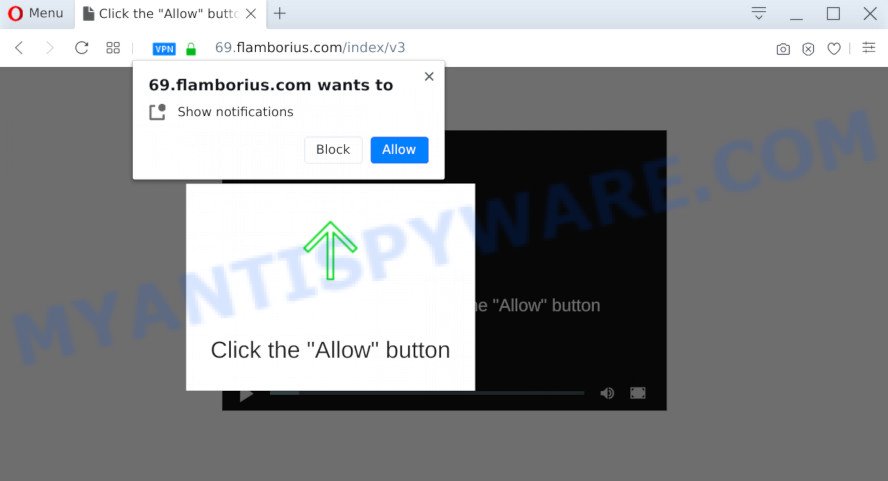
Once you click on the ‘Allow’, the Flamborius.com webpage starts sending a large amount of push notifications on your the desktop. You will see the pop-up ads even when you are not using the browser. The push notifications will essentially be ads for ‘free’ online games, giveaway scams, questionable browser extensions, adult webpages, and fake downloads as displayed below.

The best method to unsubscribe from Flamborius.com push notifications open your browser’s settings and complete the Flamborius.com removal guidance below. Once you remove notifications subscription, the Flamborius.com pop-ups ads will no longer appear on the desktop.
Threat Summary
| Name | Flamborius.com pop up |
| Type | spam notifications ads, popup virus, pop-ups, pop-up ads |
| Distribution | dubious popup advertisements, adwares, social engineering attack, PUPs |
| Symptoms |
|
| Removal | Flamborius.com removal guide |
Where the Flamborius.com pop-ups comes from
Cyber threat analysts have determined that users are redirected to Flamborius.com by adware or from shady ads. Adware is not a harmful application like computer virus or other malware, but its presence can bring numerous pop up windows and/or annoying advertising. Actually creators of adware is associated with some third-party ad networks and by showing adverts to users they generate profit for yourself. These ads not only bother your browsing experience but also redirect you to malicious web-sites.
Most of unwanted ads and pop ups come from internet browser toolbars and/or plugins, BHOs (browser helper objects) and additional apps. Most often, these items claim itself as software which improve your experience on the Internet by providing a fast and interactive startpage or a search engine that does not track you. Remember, how to avoid the unwanted software. Be cautious, run only reputable applications which download from reputable sources. NEVER install any unknown and dubious software.
As evident, the adware is quite dangerous. So, we suggest you remove it from your PC system sooner. Follow the guidance presented below to remove Flamborius.com pop ups from the Google Chrome, Microsoft Edge, Firefox and Internet Explorer.
How to remove Flamborius.com popup ads (removal guidance)
We recommend opting for automatic Flamborius.com ads removal in order to delete all adware software related entries easily. This solution requires scanning the computer with reputable anti-malware, e.g. Zemana Anti-Malware, MalwareBytes Free or Hitman Pro. However, if you prefer manual removal steps, you can use the guide below in this article. Read this manual carefully, bookmark it or open this page on your smartphone, because you may need to close your browser or reboot your PC system.
To remove Flamborius.com pop ups, complete the following steps:
- Manual Flamborius.com pop ups removal
- How to automatically remove Flamborius.com pop-ups
- How to block Flamborius.com
- To sum up
Manual Flamborius.com pop ups removal
The most common adware can be uninstalled manually, without the use of antivirus or other removal tools. The manual steps below will guide you through how to delete Flamborius.com pop-ups step by step. Although each of the steps is easy and does not require special knowledge, but you doubt that you can complete them, then use the free tools, a list of which is given below.
Uninstall adware software through the Microsoft Windows Control Panel
First method for manual adware removal is to go into the Windows “Control Panel”, then “Uninstall a program” console. Take a look at the list of apps on your personal computer and see if there are any suspicious and unknown apps. If you see any, you need to uninstall them. Of course, before doing so, you can do an Internet search to find details on the application. If it is a potentially unwanted program, adware software or malware, you will likely find information that says so.
Windows 10, 8.1, 8
Click the MS Windows logo, and then click Search ![]() . Type ‘Control panel’and press Enter like below.
. Type ‘Control panel’and press Enter like below.

After the ‘Control Panel’ opens, click the ‘Uninstall a program’ link under Programs category as on the image below.

Windows 7, Vista, XP
Open Start menu and choose the ‘Control Panel’ at right like below.

Then go to ‘Add/Remove Programs’ or ‘Uninstall a program’ (Microsoft Windows 7 or Vista) like below.

Carefully browse through the list of installed programs and get rid of all suspicious and unknown programs. We suggest to click ‘Installed programs’ and even sorts all installed applications by date. Once you have found anything suspicious that may be the adware software related to the Flamborius.com popup advertisements or other potentially unwanted application (PUA), then choose this program and click ‘Uninstall’ in the upper part of the window. If the questionable program blocked from removal, then use Revo Uninstaller Freeware to completely delete it from your machine.
Remove Flamborius.com notifications from internet browsers
If you have allowed the Flamborius.com browser notification spam, you might notice that this web-page sending requests, and it can become annoying. To better control your system, here’s how to get rid of Flamborius.com spam notifications from your web browser.
|
|
|
|
|
|
Remove Flamborius.com pop-ups from Firefox
Resetting Firefox web-browser will reset all the settings to their default values and will remove Flamborius.com pop-up ads, malicious add-ons and extensions. However, your themes, bookmarks, history, passwords, and web form auto-fill information will not be deleted.
First, run the Firefox. Next, click the button in the form of three horizontal stripes (![]() ). It will open the drop-down menu. Next, click the Help button (
). It will open the drop-down menu. Next, click the Help button (![]() ).
).

In the Help menu press the “Troubleshooting Information”. In the upper-right corner of the “Troubleshooting Information” page click on “Refresh Firefox” button as shown in the following example.

Confirm your action, click the “Refresh Firefox”.
Remove Flamborius.com pop ups from Google Chrome
Run the Reset browser tool of the Chrome to reset all its settings like homepage, new tab page and default search engine to original defaults. This is a very useful utility to use, in the case of internet browser redirects to intrusive ad websites such as Flamborius.com.
First run the Google Chrome. Next, click the button in the form of three horizontal dots (![]() ).
).
It will display the Chrome menu. Select More Tools, then click Extensions. Carefully browse through the list of installed extensions. If the list has the extension signed with “Installed by enterprise policy” or “Installed by your administrator”, then complete the following guidance: Remove Google Chrome extensions installed by enterprise policy.
Open the Chrome menu once again. Further, click the option named “Settings”.

The browser will show the settings screen. Another way to show the Chrome’s settings – type chrome://settings in the browser adress bar and press Enter
Scroll down to the bottom of the page and press the “Advanced” link. Now scroll down until the “Reset” section is visible, like below and click the “Reset settings to their original defaults” button.

The Chrome will show the confirmation dialog box as shown in the following example.

You need to confirm your action, click the “Reset” button. The web-browser will run the process of cleaning. After it’s complete, the browser’s settings including homepage, search provider by default and new tab page back to the values that have been when the Chrome was first installed on your system.
Delete Flamborius.com pop-up advertisements from IE
If you find that IE web-browser settings like homepage, newtab page and default search engine had been replaced by adware software that causes Flamborius.com pop-ups, then you may return your settings, via the reset web-browser procedure.
First, launch the Microsoft Internet Explorer, press ![]() ) button. Next, click “Internet Options” as displayed in the figure below.
) button. Next, click “Internet Options” as displayed in the figure below.

In the “Internet Options” screen select the Advanced tab. Next, press Reset button. The Microsoft Internet Explorer will display the Reset Internet Explorer settings dialog box. Select the “Delete personal settings” check box and press Reset button.

You will now need to restart your PC system for the changes to take effect. It will remove adware related to the Flamborius.com advertisements, disable malicious and ad-supported internet browser’s extensions and restore the Microsoft Internet Explorer’s settings like home page, default search provider and new tab to default state.
How to automatically remove Flamborius.com pop-ups
Is your MS Windows PC hijacked by adware? Then do not worry, in the following steps, we’re sharing best malicious software removal tools that is able to remove Flamborius.com pop-up advertisements from the MS Edge, Mozilla Firefox, Internet Explorer and Google Chrome and your computer.
How to automatically delete Flamborius.com pop up ads with Zemana
Zemana Free is a free malware removal utility. Currently, there are two versions of the utility, one of them is free and second is paid (premium). The principle difference between the free and paid version of the utility is real-time protection module. If you just need to scan your system for malware and get rid of adware which cause pop-ups, then the free version will be enough for you.
Please go to the link below to download the latest version of Zemana AntiMalware for Windows. Save it to your Desktop.
165076 downloads
Author: Zemana Ltd
Category: Security tools
Update: July 16, 2019
When downloading is finished, close all windows on your system. Further, open the setup file called Zemana.AntiMalware.Setup. If the “User Account Control” dialog box pops up as shown below, click the “Yes” button.

It will open the “Setup wizard” that will allow you install Zemana Free on the personal computer. Follow the prompts and do not make any changes to default settings.

Once install is finished successfully, Zemana Anti-Malware (ZAM) will automatically start and you can see its main window as displayed in the following example.

Next, press the “Scan” button to look for adware which cause undesired Flamborius.com ads. This process can take quite a while, so please be patient. During the scan Zemana AntiMalware (ZAM) will search for threats present on your PC.

When Zemana has completed scanning, Zemana Anti Malware (ZAM) will display a scan report. In order to delete all items, simply click “Next” button.

The Zemana AntiMalware (ZAM) will delete adware that causes Flamborius.com ads and add threats to the Quarantine. After the clean up is finished, you may be prompted to reboot your personal computer.
Scan your system and get rid of Flamborius.com pop up ads with Hitman Pro
All-in-all, HitmanPro is a fantastic utility to clean your system from any unwanted programs like adware software that cause unwanted Flamborius.com advertisements. The Hitman Pro is portable application that meaning, you don’t need to install it to run it. Hitman Pro is compatible with all versions of MS Windows OS from MS Windows XP to Windows 10. Both 64-bit and 32-bit systems are supported.
Please go to the following link to download the latest version of HitmanPro for Microsoft Windows. Save it to your Desktop.
Download and run HitmanPro on your computer. Once started, press “Next” button to begin checking your machine for the adware which cause annoying Flamborius.com ads. A scan can take anywhere from 10 to 30 minutes, depending on the number of files on your PC system and the speed of your PC. When a malicious software, adware or PUPs are found, the count of the security threats will change accordingly. .

Once Hitman Pro has completed scanning, the results are displayed in the scan report.

Once you’ve selected what you wish to delete from your personal computer click Next button.
It will display a dialog box, press the “Activate free license” button to begin the free 30 days trial to remove all malicious software found.
Automatically remove Flamborius.com ads with MalwareBytes AntiMalware
Trying to delete Flamborius.com pop ups can become a battle of wills between the adware software infection and you. MalwareBytes Free can be a powerful ally, removing most of today’s adware software, malicious software and potentially unwanted applications with ease. Here’s how to use MalwareBytes AntiMalware will help you win.
Please go to the following link to download MalwareBytes Free. Save it directly to your Microsoft Windows Desktop.
327297 downloads
Author: Malwarebytes
Category: Security tools
Update: April 15, 2020
When the downloading process is complete, close all windows on your PC system. Further, run the file called mb3-setup. If the “User Account Control” dialog box pops up as displayed in the figure below, click the “Yes” button.

It will display the “Setup wizard” that will assist you set up MalwareBytes Free on the PC system. Follow the prompts and don’t make any changes to default settings.

Once setup is done successfully, click Finish button. Then MalwareBytes will automatically start and you may see its main window as displayed in the figure below.

Next, click the “Scan Now” button . MalwareBytes Free tool will start scanning the whole PC system to find out adware software related to the Flamborius.com popup advertisements. This procedure can take quite a while, so please be patient. During the scan MalwareBytes will locate threats exist on your computer.

After MalwareBytes AntiMalware completes the scan, you may check all threats found on your PC. All found items will be marked. You can remove them all by simply click “Quarantine Selected” button.

The MalwareBytes Anti Malware will delete adware responsible for Flamborius.com ads. Once disinfection is finished, you can be prompted to restart your computer. We suggest you look at the following video, which completely explains the procedure of using the MalwareBytes Anti Malware to get rid of hijackers, adware and other malware.
How to block Flamborius.com
Use ad-blocking program such as AdGuard in order to block ads, malvertisements, pop-ups and online trackers, avoid having to install malicious and adware browser plug-ins and add-ons which affect your PC performance and impact your computer security. Surf the Net anonymously and stay safe online!
Click the following link to download AdGuard. Save it to your Desktop.
26905 downloads
Version: 6.4
Author: © Adguard
Category: Security tools
Update: November 15, 2018
After downloading it, run the downloaded file. You will see the “Setup Wizard” screen as displayed on the screen below.

Follow the prompts. Once the setup is finished, you will see a window similar to the one below.

You can click “Skip” to close the install program and use the default settings, or click “Get Started” button to see an quick tutorial that will assist you get to know AdGuard better.
In most cases, the default settings are enough and you don’t need to change anything. Each time, when you run your machine, AdGuard will run automatically and stop undesired advertisements, block Flamborius.com, as well as other harmful or misleading web-pages. For an overview of all the features of the program, or to change its settings you can simply double-click on the AdGuard icon, which is located on your desktop.
To sum up
After completing the few simple steps above, your system should be free from adware software that cause pop-ups and other malware. The Chrome, Edge, IE and Mozilla Firefox will no longer reroute you to various undesired webpages similar to Flamborius.com. Unfortunately, if the step-by-step guidance does not help you, then you have caught a new adware, and then the best way – ask for help here.



















