According to security specialists,Easymedia2.com is a dubious web-page. It forces you and other unsuspecting victims to accept push notifications via the web browser. It will deliver the message stating that you should click ‘Allow’ in order to download a file, connect to the Internet, verify that you are not a robot, confirm that you are 18+, watch a video, enable Flash Player, access the content of the webpage, and so on.
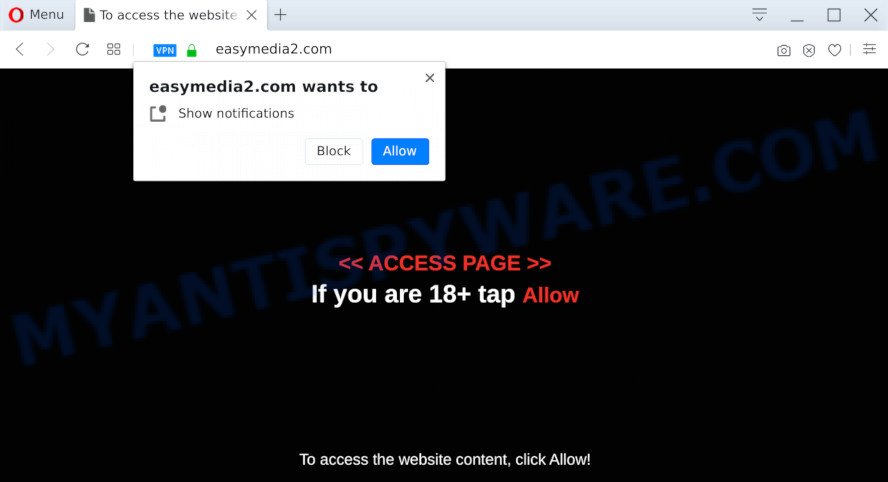
If you click on the ‘Allow’, then your internet browser will be configured to display annoying advertisements on your desktop, even when the web browser is closed. Push notifications are originally made to alert the user of newly published content. Cybercriminals abuse ‘browser notification feature’ to avoid anti-virus and ad blocking software by displaying intrusive adverts. These advertisements are displayed in the lower right corner of the screen urges users to play online games, visit dubious web sites, install internet browser addons & so on.

If you are getting browser notification spam, you can remove Easymedia2.com subscription by going into your web-browser’s settings and completing the Easymedia2.com removal guidance below. Once you remove notifications subscription, the Easymedia2.com pop-ups ads will no longer show on your screen.
Threat Summary
| Name | Easymedia2.com popup |
| Type | browser notification spam ads, pop-up virus, popup ads, pop ups |
| Distribution | misleading popup ads, adwares, social engineering attack, PUPs |
| Symptoms |
|
| Removal | Easymedia2.com removal guide |
Where the Easymedia2.com popups comes from
Cyber security professionals have determined that users are re-directed to Easymedia2.com by adware or from misleading ads. Adware is considered by many to be synonymous with ‘malicious software’. It’s a harmful application that serves unwanted advertisements to computer users. Some examples include pop up advertisements, push notifications or unclosable windows. Adware software can be installed onto your computer via infected web pages, when you open email attachments, anytime you download and install free software.
Adware usually come in the composition, together with some free software that you download off of the Internet. So, think back, have you ever download and run any free programs. In order to avoid infection, in the Setup wizard, you should be be proactive and carefully read the ‘Terms of use’, the ‘license agreement’ and other install screens, as well as to always choose the ‘Manual’ or ‘Advanced’ install type, when installing anything downloaded from the World Wide Web.
If you would like to free your computer of adware and thereby get rid of Easymedia2.com pop ups and are unable to do so, you can use the guidance below to scan for and get rid of adware software and any other malicious software for free.
How to remove Easymedia2.com pop up ads from Chrome, Firefox, IE, Edge
Fortunately, it is not hard to get rid of adware that cause pop ups. In the following tutorial, we will provide two ways to free your machine of this adware. One is the manual removal solution and the other is automatic removal method. You can select the solution that best fits you. Please follow the removal guidance below to remove Easymedia2.com popups right now!
To remove Easymedia2.com pop ups, use the following steps:
- Manual Easymedia2.com advertisements removal
- How to fully remove Easymedia2.com popups using free tools
- How to stop Easymedia2.com ads
- Finish words
Manual Easymedia2.com advertisements removal
In this section of the post, we have posted the steps that will allow to remove Easymedia2.com ads manually. Although compared to removal tools, this solution loses in time, but you don’t need to download anything on your PC system. It will be enough for you to follow the detailed guidance with pictures. We tried to describe each step in detail, but if you realized that you might not be able to figure it out, or simply do not want to change the Microsoft Windows and web browser settings, then it’s better for you to use tools from trusted developers, which are listed below.
Uninstall adware through the Microsoft Windows Control Panel
Check out the MS Windows Control Panel (Programs and Features section) to see all installed programs. We recommend to click on the “Date Installed” in order to sort the list of programs by the date you installed them. If you see any unknown and suspicious programs, they are the ones you need to remove.
Press Windows button ![]() , then press Search
, then press Search ![]() . Type “Control panel”and press Enter. If you using Windows XP or Windows 7, then click “Start” and select “Control Panel”. It will open the Windows Control Panel like below.
. Type “Control panel”and press Enter. If you using Windows XP or Windows 7, then click “Start” and select “Control Panel”. It will open the Windows Control Panel like below.

Further, press “Uninstall a program” ![]()
It will open a list of all applications installed on your PC. Scroll through the all list, and uninstall any suspicious and unknown applications.
Remove Easymedia2.com notifications from web-browsers
If you’re getting push notifications from the Easymedia2.com or another annoying webpage, you’ll have previously pressed the ‘Allow’ button. Below we will teach you how to turn them off.
Google Chrome:
- Just copy and paste the following text into the address bar of Chrome.
- chrome://settings/content/notifications
- Press Enter.
- Delete the Easymedia2.com URL and other rogue notifications by clicking three vertical dots button next to each and selecting ‘Remove’.

Android:
- Open Chrome.
- In the top-right corner, find and tap the Chrome menu (three dots).
- In the menu tap ‘Settings’, scroll down to ‘Advanced’.
- Tap on ‘Site settings’ and then ‘Notifications’. In the opened window, find the Easymedia2.com URL, other rogue notifications and tap on them one-by-one.
- Tap the ‘Clean & Reset’ button and confirm.

Mozilla Firefox:
- Click on ‘three bars’ button at the top right hand corner of the Firefox window.
- Choose ‘Options’ and click on ‘Privacy & Security’ on the left hand side of the Firefox.
- Scroll down to ‘Permissions’ and then to ‘Settings’ next to ‘Notifications’.
- Locate sites you down’t want to see notifications from (for example, Easymedia2.com), click on drop-down menu next to each and select ‘Block’.
- Click ‘Save Changes’ button.

Edge:
- In the top-right corner, click the Edge menu button (it looks like three dots).
- Scroll down to ‘Settings’. In the menu on the left go to ‘Advanced’.
- In the ‘Website permissions’ section click ‘Manage permissions’.
- Click the switch below the Easymedia2.com site and each suspicious domain.

Internet Explorer:
- Click ‘Tools’ button in the top right corner of the window.
- When the drop-down menu appears, click on ‘Internet Options’.
- Select the ‘Privacy’ tab and click ‘Settings under ‘Pop-up Blocker’ section.
- Locate the Easymedia2.com URL and click the ‘Remove’ button to remove the site.

Safari:
- On the top menu select ‘Safari’, then ‘Preferences’.
- Select the ‘Websites’ tab and then select ‘Notifications’ section on the left panel.
- Find the Easymedia2.com URL and select it, click the ‘Deny’ button.
Remove Easymedia2.com ads from Chrome
Annoying Easymedia2.com advertisements or other symptom of having adware in your web-browser is a good reason to reset Google Chrome. This is an easy way to restore the Google Chrome settings and not lose any important information.
Open the Google Chrome menu by clicking on the button in the form of three horizontal dotes (![]() ). It will show the drop-down menu. Choose More Tools, then click Extensions.
). It will show the drop-down menu. Choose More Tools, then click Extensions.
Carefully browse through the list of installed extensions. If the list has the addon labeled with “Installed by enterprise policy” or “Installed by your administrator”, then complete the following steps: Remove Google Chrome extensions installed by enterprise policy otherwise, just go to the step below.
Open the Google Chrome main menu again, press to “Settings” option.

Scroll down to the bottom of the page and click on the “Advanced” link. Now scroll down until the Reset settings section is visible, as shown on the image below and press the “Reset settings to their original defaults” button.

Confirm your action, click the “Reset” button.
Remove Easymedia2.com pop-up advertisements from Internet Explorer
By resetting Internet Explorer web-browser you restore your browser settings to its default state. This is basic when troubleshooting problems that might have been caused by adware software related to the Easymedia2.com pop ups.
First, start the Internet Explorer. Next, click the button in the form of gear (![]() ). It will open the Tools drop-down menu, press the “Internet Options” as displayed in the following example.
). It will open the Tools drop-down menu, press the “Internet Options” as displayed in the following example.

In the “Internet Options” window click on the Advanced tab, then press the Reset button. The IE will display the “Reset Internet Explorer settings” window as shown in the following example. Select the “Delete personal settings” check box, then click “Reset” button.

You will now need to restart your PC for the changes to take effect.
Delete Easymedia2.com from Firefox by resetting web browser settings
If your Firefox web browser is re-directed to Easymedia2.com without your permission or an unknown search provider opens results for your search, then it may be time to perform the web-browser reset. However, your themes, bookmarks, history, passwords, and web form auto-fill information will not be deleted.
First, open the Mozilla Firefox and press ![]() button. It will display the drop-down menu on the right-part of the web-browser. Further, click the Help button (
button. It will display the drop-down menu on the right-part of the web-browser. Further, click the Help button (![]() ) as shown on the screen below.
) as shown on the screen below.

In the Help menu, select the “Troubleshooting Information” option. Another way to open the “Troubleshooting Information” screen – type “about:support” in the web-browser adress bar and press Enter. It will open the “Troubleshooting Information” page such as the one below. In the upper-right corner of this screen, click the “Refresh Firefox” button.

It will open the confirmation prompt. Further, click the “Refresh Firefox” button. The Mozilla Firefox will begin a task to fix your problems that caused by the Easymedia2.com adware. After, it is done, press the “Finish” button.
How to fully remove Easymedia2.com popups using free tools
The manual tutorial above is tedious to follow and can not always help to fully delete the Easymedia2.com popups. Here I am telling you an automatic method to remove this adware from your PC completely. Zemana Free, MalwareBytes Anti Malware (MBAM) and Hitman Pro are anti-malware tools that can be used to look for and get rid of all kinds of malware including adware which cause unwanted Easymedia2.com advertisements.
Use Zemana Free to remove Easymedia2.com popups
Zemana AntiMalware is a complete package of antimalware tools. Despite so many features, it does not reduce the performance of your personal computer. Zemana can be used to remove almost all the forms of adware software including Easymedia2.com pop ups, browser hijacker infections, PUPs and harmful web-browser extensions. Zemana has real-time protection that can defeat most malicious software. You can use Zemana with any other antivirus software without any conflicts.
First, visit the page linked below, then press the ‘Download’ button in order to download the latest version of Zemana Anti-Malware.
165054 downloads
Author: Zemana Ltd
Category: Security tools
Update: July 16, 2019
When the download is complete, close all applications and windows on your machine. Double-click the install file called Zemana.AntiMalware.Setup. If the “User Account Control” prompt pops up as on the image below, click the “Yes” button.

It will open the “Setup wizard” which will help you setup Zemana AntiMalware on your PC. Follow the prompts and do not make any changes to default settings.

Once installation is finished successfully, Zemana Anti Malware will automatically start and you can see its main screen as displayed in the figure below.

Now click the “Scan” button for checking your personal computer for the adware that cause undesired Easymedia2.com pop up ads. Depending on your personal computer, the scan can take anywhere from a few minutes to close to an hour. During the scan Zemana will look for threats exist on your computer.

Once the scan get finished, Zemana Anti Malware will open a list of detected items. When you’re ready, click “Next” button. The Zemana AntiMalware (ZAM) will start to delete adware that causes multiple undesired pop ups. When the cleaning procedure is complete, you may be prompted to restart the computer.
Use Hitman Pro to remove Easymedia2.com pop ups
HitmanPro is a malware removal tool that is designed to search for and get rid of hijackers, PUPs, adware and questionable processes from the computer that has been affected with malicious software. It is a portable program that can be run instantly from USB flash drive. Hitman Pro have an advanced computer monitoring tool that uses a whitelist database to isolate suspicious tasks and applications.
Visit the following page to download HitmanPro. Save it directly to your Microsoft Windows Desktop.
Once the download is complete, open the file location and double-click the HitmanPro icon. It will start the Hitman Pro tool. If the User Account Control prompt will ask you want to run the program, press Yes button to continue.

Next, press “Next” to detect adware responsible for Easymedia2.com pop up ads. While the HitmanPro utility is checking, you can see how many objects it has identified as being infected by malicious software.

When the system scan is complete, Hitman Pro will display a scan report like below.

All detected threats will be marked. You can delete them all by simply press “Next” button. It will show a prompt, click the “Activate free license” button. The Hitman Pro will remove adware that cause intrusive Easymedia2.com pop-ups and add threats to the Quarantine. After that process is complete, the tool may ask you to reboot your PC system.
How to get rid of Easymedia2.com with MalwareBytes Anti-Malware (MBAM)
Delete Easymedia2.com pop up advertisements manually is difficult and often the adware is not fully removed. Therefore, we suggest you to run the MalwareBytes Anti Malware which are fully clean your computer. Moreover, this free program will help you to get rid of malicious software, PUPs, toolbars and browser hijacker infections that your computer can be infected too.

- First, visit the page linked below, then click the ‘Download’ button in order to download the latest version of MalwareBytes Free.
Malwarebytes Anti-malware
327280 downloads
Author: Malwarebytes
Category: Security tools
Update: April 15, 2020
- When downloading is done, close all software and windows on your computer. Open a file location. Double-click on the icon that’s named mb3-setup.
- Further, click Next button and follow the prompts.
- Once install is finished, click the “Scan Now” button . MalwareBytes tool will start scanning the whole machine to find out adware software that causes multiple annoying pop-ups. This process can take quite a while, so please be patient. While the utility is checking, you can see count of objects and files has already scanned.
- When the scan get finished, MalwareBytes Anti Malware will show a scan report. You may delete threats (move to Quarantine) by simply press “Quarantine Selected”. Once the process is complete, you may be prompted to reboot your PC.
The following video offers a step-by-step guidance on how to get rid of hijacker infections, adware and other malware with MalwareBytes Anti-Malware (MBAM).
How to stop Easymedia2.com ads
It’s also critical to protect your browsers from malicious websites and advertisements by using an ad blocker application such as AdGuard. Security experts says that it’ll greatly reduce the risk of malware, and potentially save lots of money. Additionally, the AdGuard can also protect your privacy by blocking almost all trackers.
First, visit the following page, then press the ‘Download’ button in order to download the latest version of AdGuard.
26903 downloads
Version: 6.4
Author: © Adguard
Category: Security tools
Update: November 15, 2018
When the downloading process is done, start the downloaded file. You will see the “Setup Wizard” screen as shown in the following example.

Follow the prompts. Once the setup is done, you will see a window as displayed on the screen below.

You can click “Skip” to close the installation program and use the default settings, or click “Get Started” button to see an quick tutorial that will help you get to know AdGuard better.
In most cases, the default settings are enough and you don’t need to change anything. Each time, when you launch your machine, AdGuard will start automatically and stop unwanted ads, block Easymedia2.com, as well as other malicious or misleading web-sites. For an overview of all the features of the program, or to change its settings you can simply double-click on the AdGuard icon, that may be found on your desktop.
Finish words
Now your computer should be free of the adware software that causes intrusive Easymedia2.com ads. We suggest that you keep Zemana Anti-Malware (ZAM) (to periodically scan your PC for new adwares and other malicious software) and AdGuard (to help you stop unwanted popup ads and malicious webpages). Moreover, to prevent any adware, please stay clear of unknown and third party programs, make sure that your antivirus application, turn on the option to find PUPs.
If you need more help with Easymedia2.com popups related issues, go to here.




















