Feidhartaime.pro is a misleading web-page that tries to force computer users into subscribing to its push notifications that go directly to the desktop or the web-browser. When you visit the Feidhartaime.pro web-page which wants to send you spam notifications, you will be greeted with a prompt that asks whether you want to agree to them or not. Your options will be ‘Block’ and ‘Allow’.
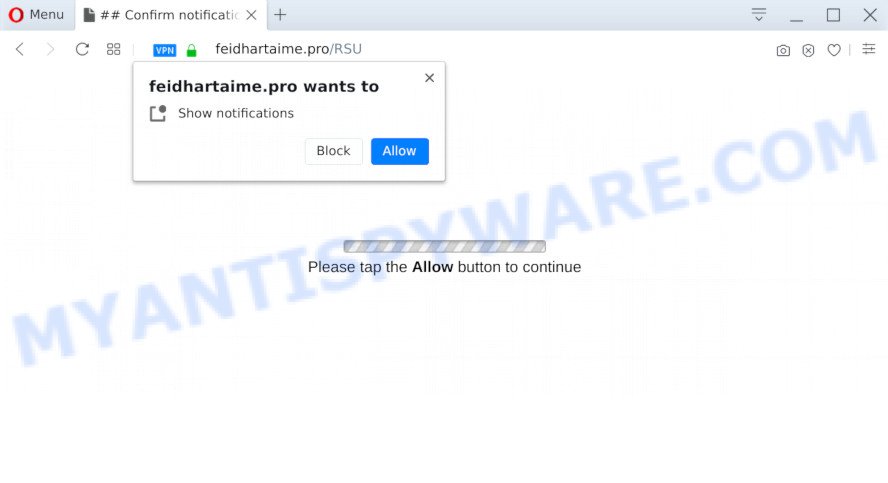
If you click on the ‘Allow’ button, the Feidhartaime.pro web-page starts sending a lot of browser notification spam on your your screen. You will see the pop up advertisements even when your browser is closed. The push notifications will essentially be advertisements for ‘free’ online games, giveaway scams, suspicious web browser extensions, adult web-pages, and fake downloads like the one below.

To end this intrusive behavior and remove Feidhartaime.pro spam notifications, you need to modify browser settings that got altered by adware software. For that, follow the Feidhartaime.pro removal steps below. Once you remove notifications subscription, the Feidhartaime.pro pop ups advertisements will no longer display on your web browser.
Threat Summary
| Name | Feidhartaime.pro pop-up |
| Type | push notifications advertisements, pop up virus, popup advertisements, popups |
| Distribution | adwares, social engineering attack, potentially unwanted applications, suspicious popup ads |
| Symptoms |
|
| Removal | Feidhartaime.pro removal guide |
Where the Feidhartaime.pro pop-ups comes from
Some research has shown that users can be redirected to Feidhartaime.pro from shady ads or by potentially unwanted software and adware. Many PC users consider adware, PUPs, spyware, trojans as the same thing. They are all forms of malicious software that each behave differently. The word ‘adware’ is a combination of two words ‘ad’ and ‘software’. Adware displays ads on an affected computer. Not very dangerous for users, but very profitable for the the software creators.
Adware software usually come bundled with free programs that downloaded from the Internet. Which means that you need to be proactive and carefully read the Terms of use and the License agreement properly. For the most part, adware software and potentially unwanted apps will be clearly described, so take the time to carefully read all the information about the software that you downloaded and want to install on your system.
We strongly recommend that you perform the few simple steps below that will allow you to get rid of Feidhartaime.pro pop up ads using the standard features of Windows and some proven free programs.
How to remove Feidhartaime.pro popup advertisements (removal steps)
There are several steps to deleting the adware that causes annoying Feidhartaime.pro pop up advertisements, because it installs itself so deeply into MS Windows. You need to uninstall all suspicious and unknown software, then get rid of malicious add-ons from the Firefox, Microsoft Internet Explorer, Chrome and Microsoft Edge and other internet browsers you have installed. Finally, you need to reset your web-browser settings to remove any changes the adware has made, and then check your machine with Zemana, MalwareBytes or HitmanPro to ensure the adware is fully removed. It will take a while.
To remove Feidhartaime.pro pop ups, execute the steps below:
- How to manually delete Feidhartaime.pro
- How to automatically remove Feidhartaime.pro pop up advertisements
- How to block Feidhartaime.pro
- Finish words
How to manually delete Feidhartaime.pro
This part of the blog post is a step-by-step tutorial that will allow you to get rid of Feidhartaime.pro ads manually. You just need to carefully complete each step. In this case, you do not need to download any additional tools.
Uninstall questionable programs using Windows Control Panel
Some applications are free only because their setup file contains an adware. This unwanted software generates money for the developers when it is installed. More often this adware can be removed by simply uninstalling it from the ‘Uninstall a Program’ that is located in MS Windows control panel.
Press Windows button ![]() , then click Search
, then click Search ![]() . Type “Control panel”and press Enter. If you using Windows XP or Windows 7, then click “Start” and select “Control Panel”. It will show the Windows Control Panel as on the image below.
. Type “Control panel”and press Enter. If you using Windows XP or Windows 7, then click “Start” and select “Control Panel”. It will show the Windows Control Panel as on the image below.

Further, press “Uninstall a program” ![]()
It will open a list of all applications installed on your personal computer. Scroll through the all list, and remove any dubious and unknown software.
Remove Feidhartaime.pro notifications from web-browsers
If you’re in situation where you don’t want to see push notifications from the Feidhartaime.pro web site. In this case, you can turn off web notifications for your internet browser in MS Windows/Mac OS/Android. Find your web browser in the list below, follow step-by-step tutorial to get rid of web browser permissions to display browser notification spam.
Google Chrome:
- Just copy and paste the following text into the address bar of Chrome.
- chrome://settings/content/notifications
- Press Enter.
- Delete the Feidhartaime.pro URL and other questionable URLs by clicking three vertical dots button next to each and selecting ‘Remove’.

Android:
- Tap ‘Settings’.
- Tap ‘Notifications’.
- Find and tap the web browser that displays Feidhartaime.pro spam notifications advertisements.
- Find Feidhartaime.pro in the list and disable it.

Mozilla Firefox:
- In the top right corner of the screen, click on the three horizontal stripes to expand the Main menu.
- In the menu go to ‘Options’, in the menu on the left go to ‘Privacy & Security’.
- Scroll down to the ‘Permissions’ section and click the ‘Settings’ button next to ‘Notifications’.
- Find Feidhartaime.pro, other dubious URLs, click the drop-down menu and select ‘Block’.
- Save changes.

Edge:
- Click the More button (it looks like three dots) in the top-right corner of the Edge.
- Scroll down, find and click ‘Settings’. In the left side select ‘Advanced’.
- Click ‘Manage permissions’ button below ‘Website permissions’.
- Click the switch below the Feidhartaime.pro site so that it turns off.

Internet Explorer:
- Click the Gear button on the right upper corner of the screen.
- In the drop-down menu select ‘Internet Options’.
- Select the ‘Privacy’ tab and click ‘Settings below ‘Pop-up Blocker’ section.
- Select the Feidhartaime.pro and other questionable sites below and delete them one by one by clicking the ‘Remove’ button.

Safari:
- Click ‘Safari’ button on the top-left corner of the screen and select ‘Preferences’.
- Open ‘Websites’ tab, then in the left menu click on ‘Notifications’.
- Find the Feidhartaime.pro URL and select it, click the ‘Deny’ button.
Remove Feidhartaime.pro popup advertisements from Mozilla Firefox
If your Firefox web browser is redirected to Feidhartaime.pro without your permission or an unknown search engine shows results for your search, then it may be time to perform the web-browser reset. When using the reset feature, your personal information such as passwords, bookmarks, browsing history and web form auto-fill data will be saved.
First, run the Firefox and press ![]() button. It will show the drop-down menu on the right-part of the web-browser. Further, click the Help button (
button. It will show the drop-down menu on the right-part of the web-browser. Further, click the Help button (![]() ) similar to the one below.
) similar to the one below.

In the Help menu, select the “Troubleshooting Information” option. Another way to open the “Troubleshooting Information” screen – type “about:support” in the internet browser adress bar and press Enter. It will display the “Troubleshooting Information” page such as the one below. In the upper-right corner of this screen, press the “Refresh Firefox” button.

It will show the confirmation prompt. Further, press the “Refresh Firefox” button. The Mozilla Firefox will begin a procedure to fix your problems that caused by the Feidhartaime.pro adware. When, it’s finished, press the “Finish” button.
Remove Feidhartaime.pro pop-up ads from Google Chrome
Reset Google Chrome settings will help you to completely reset your web-browser. The result of activating this function will bring Chrome settings back to its original state. This can get rid of Feidhartaime.pro pop-ups and disable malicious extensions. However, your saved passwords and bookmarks will not be changed, deleted or cleared.

- First launch the Chrome and click Menu button (small button in the form of three dots).
- It will display the Chrome main menu. Choose More Tools, then press Extensions.
- You’ll see the list of installed extensions. If the list has the extension labeled with “Installed by enterprise policy” or “Installed by your administrator”, then complete the following instructions: Remove Chrome extensions installed by enterprise policy.
- Now open the Chrome menu once again, click the “Settings” menu.
- You will see the Chrome’s settings page. Scroll down and click “Advanced” link.
- Scroll down again and press the “Reset” button.
- The Google Chrome will show the reset profile settings page as on the image above.
- Next press the “Reset” button.
- Once this task is finished, your web browser’s startpage, search engine by default and newtab will be restored to their original defaults.
- To learn more, read the article How to reset Chrome settings to default.
Remove Feidhartaime.pro popups from Internet Explorer
In order to recover all web-browser new tab, homepage and search provider by default you need to reset the Internet Explorer to the state, that was when the MS Windows was installed on your PC system.
First, launch the Internet Explorer, click ![]() ) button. Next, click “Internet Options” as shown on the image below.
) button. Next, click “Internet Options” as shown on the image below.

In the “Internet Options” screen select the Advanced tab. Next, click Reset button. The Microsoft Internet Explorer will show the Reset Internet Explorer settings dialog box. Select the “Delete personal settings” check box and click Reset button.

You will now need to reboot your computer for the changes to take effect. It will remove adware which cause popups, disable malicious and ad-supported browser’s extensions and restore the Internet Explorer’s settings like homepage, new tab and search provider by default to default state.
How to automatically remove Feidhartaime.pro pop up advertisements
Malware removal utilities are pretty effective when you think your PC is hijacked by adware. Below we will discover best tools which have the ability to get rid of adware and Feidhartaime.pro advertisements from your PC and internet browser.
Remove Feidhartaime.pro advertisements with Zemana Anti Malware (ZAM)
Download Zemana Anti Malware (ZAM) to remove Feidhartaime.pro advertisements automatically from all of your web browsers. This is a freeware tool specially developed for malicious software removal. This tool can delete adware, hijacker from Firefox, Microsoft Edge, Chrome and Internet Explorer and Microsoft Windows registry automatically.
Visit the following page to download Zemana Free. Save it to your Desktop so that you can access the file easily.
165053 downloads
Author: Zemana Ltd
Category: Security tools
Update: July 16, 2019
After the download is complete, close all windows on your personal computer. Further, run the install file called Zemana.AntiMalware.Setup. If the “User Account Control” dialog box pops up like the one below, click the “Yes” button.

It will display the “Setup wizard” that will help you install Zemana Anti-Malware (ZAM) on the PC system. Follow the prompts and do not make any changes to default settings.

Once installation is finished successfully, Zemana AntiMalware will automatically launch and you may see its main window as shown below.

Next, click the “Scan” button . Zemana AntiMalware application will scan through the whole computer for the adware related to the Feidhartaime.pro pop ups. This task can take some time, so please be patient. While the Zemana AntiMalware is checking, you may see count of objects it has identified either as being malicious software.

As the scanning ends, Zemana will show you the results. All detected threats will be marked. You can delete them all by simply press “Next” button.

The Zemana AntiMalware (ZAM) will remove adware which cause pop ups and add items to the Quarantine. When the clean-up is done, you may be prompted to restart your machine.
Get rid of Feidhartaime.pro popups from browsers with HitmanPro
Hitman Pro is a malicious software removal utility that is developed to search for and remove browser hijackers, PUPs, adware and questionable processes from the infected personal computer. It’s a portable program which can be run instantly from USB key. Hitman Pro have an advanced device monitoring utility which uses a whitelist database to stop questionable tasks and programs.

- HitmanPro can be downloaded from the following link. Save it on your MS Windows desktop.
- Once the downloading process is complete, double click the Hitman Pro icon. Once this utility is opened, click “Next” button for checking your computer for the adware that causes Feidhartaime.pro pop-ups in your web browser. A system scan can take anywhere from 5 to 30 minutes, depending on your system. When a threat is found, the number of the security threats will change accordingly. Wait until the the scanning is complete.
- Once the scanning is done, HitmanPro will show you the results. In order to remove all items, simply click “Next” button. Now click the “Activate free license” button to start the free 30 days trial to remove all malicious software found.
Remove Feidhartaime.pro pop-ups with MalwareBytes Free
We suggest using the MalwareBytes AntiMalware (MBAM). You can download and install MalwareBytes to scan for adware and thereby remove Feidhartaime.pro pop-up advertisements from your web-browsers. When installed and updated, this free malware remover automatically detects and removes all threats present on the PC system.

- Visit the page linked below to download MalwareBytes Free. Save it on your Desktop.
Malwarebytes Anti-malware
327278 downloads
Author: Malwarebytes
Category: Security tools
Update: April 15, 2020
- After downloading is finished, close all applications and windows on your machine. Open a file location. Double-click on the icon that’s named mb3-setup.
- Further, click Next button and follow the prompts.
- Once install is complete, click the “Scan Now” button to start checking your personal computer for the adware that cause unwanted Feidhartaime.pro pop up ads. A system scan may take anywhere from 5 to 30 minutes, depending on your computer.
- When that process is finished, MalwareBytes AntiMalware will show a screen that contains a list of malicious software that has been detected. Review the results once the utility has done the system scan. If you think an entry should not be quarantined, then uncheck it. Otherwise, simply press “Quarantine Selected”. When finished, you can be prompted to restart your machine.
The following video offers a guidance on how to delete hijackers, adware software and other malware with MalwareBytes.
How to block Feidhartaime.pro
Run an ad blocker utility like AdGuard will protect you from malicious ads and content. Moreover, you can find that the AdGuard have an option to protect your privacy and block phishing and spam web pages. Additionally, ad-blocking apps will help you to avoid annoying pop up ads and unverified links that also a good way to stay safe online.
- Download AdGuard on your Windows Desktop from the link below.
Adguard download
26903 downloads
Version: 6.4
Author: © Adguard
Category: Security tools
Update: November 15, 2018
- After downloading it, launch the downloaded file. You will see the “Setup Wizard” program window. Follow the prompts.
- Once the setup is complete, press “Skip” to close the setup program and use the default settings, or click “Get Started” to see an quick tutorial which will assist you get to know AdGuard better.
- In most cases, the default settings are enough and you don’t need to change anything. Each time, when you start your personal computer, AdGuard will start automatically and stop undesired advertisements, block Feidhartaime.pro, as well as other harmful or misleading web sites. For an overview of all the features of the application, or to change its settings you can simply double-click on the icon called AdGuard, which is located on your desktop.
Finish words
Now your computer should be free of the adware that causes Feidhartaime.pro advertisements. We suggest that you keep AdGuard (to help you stop unwanted pop up ads and intrusive malicious webpages) and Zemana AntiMalware (ZAM) (to periodically scan your computer for new malicious software, hijackers and adware). Make sure that you have all the Critical Updates recommended for MS Windows operating system. Without regular updates you WILL NOT be protected when new browser hijackers, harmful software and adware are released.
If you are still having problems while trying to remove Feidhartaime.pro ads from your browser, then ask for help here.




















