According to IT security experts,Upiloumnejim.pro is a deceptive website. It is created in order to trick people into subscribing to browser notification spam from this or similar web-sites that will in turn bombard users with pop up ads usually related to adware software, adult web-sites and other click fraud schemes. It delivers the message stating that you should click ‘Allow’ in order to connect to the Internet, watch a video, download a file, confirm that you are 18+, verify that you are not a robot, access the content of the web page, enable Flash Player, and so on.
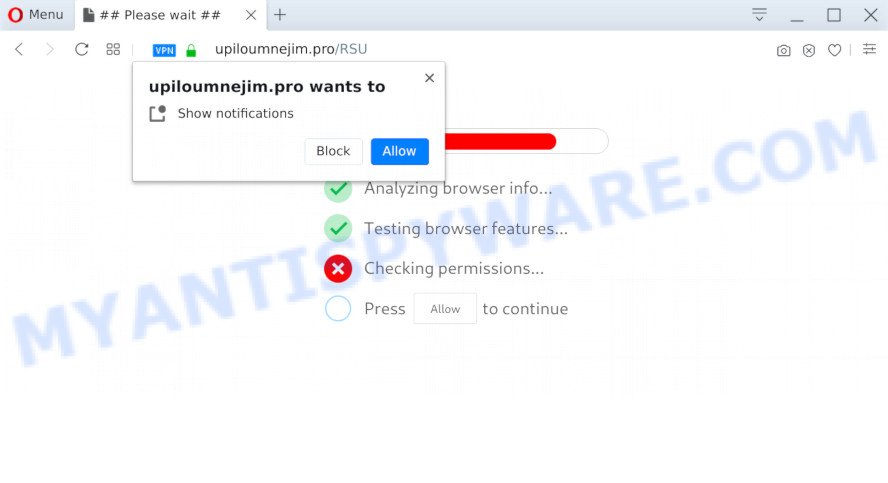
Once enabled, the Upiloumnejim.pro push notifications will start popping up in the right bottom corner of the screen periodically and spam you with unwanted advertisements. Push notifications are originally made to alert the user of newly published blog posts. Cybercriminals abuse ‘push notifications’ to avoid antivirus software and ad-blocking apps by showing annoying adverts. These ads are displayed in the lower right corner of the screen urges users to play online games, visit questionable web sites, install web browser extensions & so on.

The best method to unsubscribe from Upiloumnejim.pro browser notification spam open your web-browser’s settings and complete the Upiloumnejim.pro removal tutorial below. Once you remove Upiloumnejim.pro subscription, the spam notifications will no longer appear on the screen.
Threat Summary
| Name | Upiloumnejim.pro pop up |
| Type | spam notifications advertisements, pop ups, pop up virus, popup advertisements |
| Distribution | suspicious pop up advertisements, PUPs, social engineering attack, adwares |
| Symptoms |
|
| Removal | Upiloumnejim.pro removal guide |
How did you get infected with Upiloumnejim.pro pop-ups
Some research has shown that users can be redirected to Upiloumnejim.pro from dubious ads or by PUPs and adware software. Adware can cause many issues such as annoying advertisements and pop ups on your internet browser, irrelevant search results that redirect to unwanted web pages, browser crashes and slow loading web-pages. Adware software often installs on the computer with the free programs.
These days certain free software creators bundle PUPs or adware with a view to making some money. These are not free software as install an unwanted programs on to your Windows PC system. So whenever you install a new free applications that downloaded from the Web, be very careful during install. Carefully read the EULA (a text with I ACCEPT/I DECLINE button), choose custom or manual install mode, uncheck all additional software.
Therefore, the adware is a potentially unwanted program and should not be used. If you realized any of the symptoms mentioned above, we advise you to follow few simple steps below to remove the adware and delete Upiloumnejim.pro ads from your browser.
How to remove Upiloumnejim.pro pop-ups from Chrome, Firefox, IE, Edge
If you have constant popups or undesired advertisements, slow personal computer, crashing PC system problems, you are in need of adware removal assistance. The guide below will guide you forward to get Upiloumnejim.pro pop-ups removed and will allow you get your machine operating at peak capacity again.
To remove Upiloumnejim.pro pop ups, complete the steps below:
- How to manually remove Upiloumnejim.pro
- How to automatically remove Upiloumnejim.pro popups
- Stop Upiloumnejim.pro popups
- Finish words
How to manually remove Upiloumnejim.pro
The step-by-step tutorial will help you manually remove Upiloumnejim.pro popup ads from the computer. If you are not good at computers, we advise that you use the free utilities listed below.
Delete recently added PUPs
Some of potentially unwanted software, adware and hijackers can be uninstalled using the Add/Remove programs utility which can be found in the Windows Control Panel. So, if you are running any version of Windows and you have noticed an unwanted program, then first try to delete it through Add/Remove programs.
- If you are using Windows 8, 8.1 or 10 then click Windows button, next click Search. Type “Control panel”and press Enter.
- If you are using Windows XP, Vista, 7, then click “Start” button and click “Control Panel”.
- It will open the Windows Control Panel.
- Further, press “Uninstall a program” under Programs category.
- It will display a list of all applications installed on the PC system.
- Scroll through the all list, and delete suspicious and unknown apps. To quickly find the latest installed apps, we recommend sort applications by date.
See more details in the video guidance below.
Remove Upiloumnejim.pro notifications from web-browsers
If you’re getting push notifications from the Upiloumnejim.pro or another unwanted web-page, you’ll have previously pressed the ‘Allow’ button. Below we will teach you how to turn them off.
Google Chrome:
- In the top-right corner of the browser window, click on Google Chrome’s main menu button, represented by three vertical dots.
- Select ‘Settings’. Then, scroll down to the bottom where it says ‘Advanced’.
- In the ‘Privacy and Security’ section, click on ‘Site settings’.
- Click on ‘Notifications’.
- Click ‘three dots’ button on the right hand side of Upiloumnejim.pro site or other suspicious site and click ‘Remove’.

Android:
- Open Chrome.
- Tap on the Menu button (three dots) on the top right corner of the Google Chrome window.
- In the menu tap ‘Settings’, scroll down to ‘Advanced’.
- Tap on ‘Site settings’ and then ‘Notifications’. In the opened window, locate the Upiloumnejim.pro URL, other rogue notifications and tap on them one-by-one.
- Tap the ‘Clean & Reset’ button and confirm.

Mozilla Firefox:
- In the top-right corner, click the Firefox menu (three horizontal stripes).
- In the drop-down menu select ‘Options’. In the left side select ‘Privacy & Security’.
- Scroll down to ‘Permissions’ and then to ‘Settings’ next to ‘Notifications’.
- Select the Upiloumnejim.pro domain from the list and change the status to ‘Block’.
- Click ‘Save Changes’ button.

Edge:
- Click the More button (it looks like three dots) in the top right corner of the browser.
- Click ‘Settings’. Click ‘Advanced’ on the left side of the window.
- Click ‘Manage permissions’ button below ‘Website permissions’.
- Right-click the Upiloumnejim.pro URL. Click ‘Delete’.

Internet Explorer:
- Click ‘Tools’ button in the top-right corner of the screen.
- When the drop-down menu appears, click on ‘Internet Options’.
- Select the ‘Privacy’ tab and click ‘Settings under ‘Pop-up Blocker’ section.
- Locate the Upiloumnejim.pro site and click the ‘Remove’ button to remove the domain.

Safari:
- On the top menu select ‘Safari’, then ‘Preferences’.
- Open ‘Websites’ tab, then in the left menu click on ‘Notifications’.
- Find the Upiloumnejim.pro site and select it, click the ‘Deny’ button.
Remove Upiloumnejim.pro pop up ads from Mozilla Firefox
If the Mozilla Firefox settings like startpage, new tab page and search engine have been modified by the adware software, then resetting it to the default state can help. Essential information like bookmarks, browsing history, passwords, cookies, auto-fill data and personal dictionaries will not be removed.
First, start the Mozilla Firefox and click ![]() button. It will show the drop-down menu on the right-part of the browser. Further, click the Help button (
button. It will show the drop-down menu on the right-part of the browser. Further, click the Help button (![]() ) as displayed in the following example.
) as displayed in the following example.

In the Help menu, select the “Troubleshooting Information” option. Another way to open the “Troubleshooting Information” screen – type “about:support” in the web browser adress bar and press Enter. It will open the “Troubleshooting Information” page as displayed below. In the upper-right corner of this screen, click the “Refresh Firefox” button.

It will display the confirmation dialog box. Further, click the “Refresh Firefox” button. The Mozilla Firefox will begin a process to fix your problems that caused by the Upiloumnejim.pro adware software. After, it is complete, click the “Finish” button.
Remove Upiloumnejim.pro ads from Internet Explorer
The Internet Explorer reset is great if your browser is hijacked or you have unwanted add-ons or toolbars on your web browser, that installed by an malware.
First, launch the Internet Explorer, then click ‘gear’ icon ![]() . It will show the Tools drop-down menu on the right part of the web browser, then click the “Internet Options” as displayed in the following example.
. It will show the Tools drop-down menu on the right part of the web browser, then click the “Internet Options” as displayed in the following example.

In the “Internet Options” screen, select the “Advanced” tab, then click the “Reset” button. The Internet Explorer will show the “Reset Internet Explorer settings” dialog box. Further, press the “Delete personal settings” check box to select it. Next, click the “Reset” button as displayed on the image below.

When the task is complete, click “Close” button. Close the Microsoft Internet Explorer and reboot your system for the changes to take effect. This step will help you to restore your web-browser’s newtab page, home page and search provider to default state.
Remove Upiloumnejim.pro pop up ads from Google Chrome
Reset Google Chrome settings will delete Upiloumnejim.pro advertisements from internet browser and disable malicious extensions. It will also clear cached and temporary data (cookies, site data and content). Your saved bookmarks, form auto-fill information and passwords won’t be cleared or changed.
Open the Chrome menu by clicking on the button in the form of three horizontal dotes (![]() ). It will show the drop-down menu. Select More Tools, then press Extensions.
). It will show the drop-down menu. Select More Tools, then press Extensions.
Carefully browse through the list of installed extensions. If the list has the addon labeled with “Installed by enterprise policy” or “Installed by your administrator”, then complete the following steps: Remove Google Chrome extensions installed by enterprise policy otherwise, just go to the step below.
Open the Google Chrome main menu again, press to “Settings” option.

Scroll down to the bottom of the page and click on the “Advanced” link. Now scroll down until the Reset settings section is visible, as displayed in the figure below and click the “Reset settings to their original defaults” button.

Confirm your action, press the “Reset” button.
How to automatically remove Upiloumnejim.pro popups
Spyware, adware software, potentially unwanted apps and browser hijacker infections can be difficult to get rid of manually. Do not try to delete this applications without the aid of malicious software removal tools. In order to fully remove adware software from your PC system, run professionally made utilities, such as Zemana, MalwareBytes Anti-Malware and Hitman Pro.
Use Zemana to remove Upiloumnejim.pro advertisements
Zemana Anti-Malware (ZAM) is a free program for Microsoft Windows operating system to locate and remove adware that cause popups, and other undesired applications such as potentially unwanted apps, malicious internet browser extensions, browser toolbars.

- Visit the following page to download the latest version of Zemana Anti Malware (ZAM) for MS Windows. Save it on your Desktop.
Zemana AntiMalware
165033 downloads
Author: Zemana Ltd
Category: Security tools
Update: July 16, 2019
- When the download is complete, close all apps and windows on your system. Open a directory in which you saved it. Double-click on the icon that’s named Zemana.AntiMalware.Setup.
- Further, click Next button and follow the prompts.
- Once setup is finished, click the “Scan” button to start checking your system for the adware responsible for Upiloumnejim.pro ads. When a threat is detected, the number of the security threats will change accordingly.
- When Zemana Anti Malware (ZAM) completes the scan, Zemana Free will display a list of all threats found by the scan. Review the report and then click “Next”. After that process is finished, you may be prompted to reboot your PC.
Scan your machine and remove Upiloumnejim.pro ads with Hitman Pro
If the Upiloumnejim.pro popups issue persists, run the Hitman Pro and check if your computer is infected by adware. The Hitman Pro is a downloadable security tool that provides on-demand scanning and allows delete adware, PUPs, and other malware. It works with your existing anti-virus.
Installing the Hitman Pro is simple. First you will need to download Hitman Pro from the link below. Save it on your Windows desktop.
When downloading is finished, open the file location and double-click the Hitman Pro icon. It will launch the HitmanPro utility. If the User Account Control prompt will ask you want to run the program, click Yes button to continue.

Next, click “Next” to detect adware software related to the Upiloumnejim.pro pop ups. This process may take some time, so please be patient. When a malicious software, adware or PUPs are detected, the number of the security threats will change accordingly.

When finished, HitmanPro will display a screen which contains a list of malware that has been found as on the image below.

In order to delete all items, simply click “Next” button. It will show a dialog box, click the “Activate free license” button. The Hitman Pro will remove adware that causes Upiloumnejim.pro pop ups and move items to the program’s quarantine. When that process is finished, the tool may ask you to reboot your system.
How to automatically remove Upiloumnejim.pro with MalwareBytes AntiMalware (MBAM)
We recommend using the MalwareBytes. You may download and install MalwareBytes Free to search for adware software and thereby get rid of Upiloumnejim.pro ads from your web-browsers. When installed and updated, this free malicious software remover automatically searches for and removes all threats present on the computer.
MalwareBytes AntiMalware can be downloaded from the following link. Save it directly to your Windows Desktop.
327261 downloads
Author: Malwarebytes
Category: Security tools
Update: April 15, 2020
When the download is complete, close all software and windows on your computer. Open a directory in which you saved it. Double-click on the icon that’s named mb3-setup as shown on the screen below.
![]()
When the setup starts, you’ll see the “Setup wizard” that will help you setup Malwarebytes on your PC.

Once setup is finished, you will see window as displayed in the following example.

Now click the “Scan Now” button . MalwareBytes AntiMalware utility will start scanning the whole computer to find out adware software which cause pop ups. Depending on your personal computer, the scan can take anywhere from a few minutes to close to an hour. While the MalwareBytes Anti-Malware is checking, you can see number of objects it has identified either as being malware.

When MalwareBytes Free is complete scanning your computer, MalwareBytes Free will open a list of detected threats. Review the report and then click “Quarantine Selected” button.

The Malwarebytes will now remove adware software that causes Upiloumnejim.pro ads in your web browser and move threats to the program’s quarantine. When disinfection is complete, you may be prompted to reboot your computer.

The following video explains steps on how to remove browser hijacker infection, adware software and other malicious software with MalwareBytes Anti-Malware (MBAM).
Stop Upiloumnejim.pro popups
If you surf the Net, you cannot avoid malvertising. But you can protect your browser against it. Download and use an ad blocking program. AdGuard is an adblocker that can filter out a lot of of the malicious advertising, stoping dynamic scripts from loading malicious content.
Download AdGuard by clicking on the following link.
26898 downloads
Version: 6.4
Author: © Adguard
Category: Security tools
Update: November 15, 2018
After downloading it, double-click the downloaded file to start it. The “Setup Wizard” window will show up on the computer screen as displayed in the figure below.

Follow the prompts. AdGuard will then be installed and an icon will be placed on your desktop. A window will show up asking you to confirm that you want to see a quick tutorial as displayed on the image below.

Click “Skip” button to close the window and use the default settings, or click “Get Started” to see an quick guidance that will allow you get to know AdGuard better.
Each time, when you run your computer, AdGuard will start automatically and stop unwanted ads, block Upiloumnejim.pro, as well as other malicious or misleading websites. For an overview of all the features of the program, or to change its settings you can simply double-click on the AdGuard icon, which can be found on your desktop.
Finish words
Now your personal computer should be clean of the adware which cause popups. We suggest that you keep Zemana Anti-Malware (to periodically scan your machine for new adwares and other malicious software) and AdGuard (to help you stop undesired popup ads and malicious web pages). Moreover, to prevent any adware software, please stay clear of unknown and third party programs, make sure that your antivirus application, turn on the option to find potentially unwanted apps.
If you need more help with Upiloumnejim.pro pop-ups related issues, go to here.



















