Is your browser redirected to an unwanted web-site called Search.sportsstreamingnowtab.com ? This problem can be caused by browser hijacker. The browser hijacker is a type of software that is developed to modify settings of web browsers. If you get it on your PC, then you can experience any of the following problems: a huge number of popups, multiple toolbars on your web browser that you did not install, web-pages load slowly, search engine by default, new tab page and homepage is changed without your permission. The instructions which follow, we will tell you about how to solve these problems, remove browser hijacker infection and thus get rid of Search.sportsstreamingnowtab.com from the Microsoft Internet Explorer, Google Chrome, Microsoft Edge and Firefox forever.
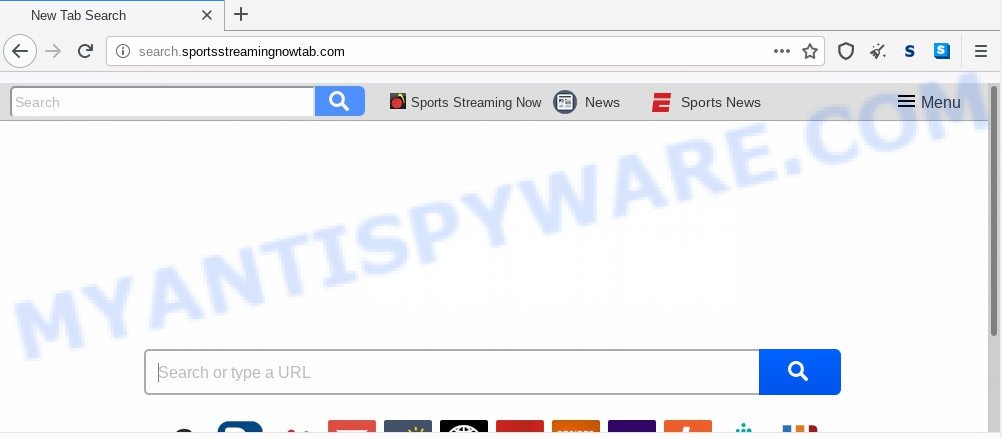
When your PC is affected by Search.sportsstreamingnowtab.com browser hijacker you will be forced to use its own search engine. It could seem not to be dangerous, but you still should be very careful, since it may show annoying and malicious advertisements made to force you into buying some questionable applications or products, provide search results which may reroute your internet browser to certain deceptive, misleading or malicious web pages. We recommend that you use only the reliable search engine like Google, Yahoo or Bing.
Moreover, an adware (also known as ‘ad-supported’ software) may be additionally installed on to your machine with this hijacker, which will display a lot of ads, or even massive full page advertisements that blocks surfing the Web. Often such these ads may recommend to install other unknown and unwanted software or visit harmful web pages.
Threat Summary
| Name | Search.sportsstreamingnowtab.com |
| Type | browser hijacker, search provider hijacker, homepage hijacker, toolbar, unwanted new tab, redirect virus |
| Symptoms |
|
| Removal | Search.sportsstreamingnowtab.com removal guide |
How can a browser hijacker get on your machine
The Search.sportsstreamingnowtab.com browser hijacker actively distributed with free programs, in the composition, together with the installer of these programs. Therefore, it is very important, when installing an unknown application even downloaded from well-known or big hosting site, read the Terms of use and the Software license, as well as to choose the Manual, Advanced or Custom setup mode. In this method, you may disable the install of unneeded modules and applications and protect your machine from a browser hijacker infection.
In order to delete browser hijacker responsible for Search.sportsstreamingnowtab.com redirect from your personal computer, clean the affected browsers and restore the Firefox, Internet Explorer, Google Chrome and MS Edge settings to its default state, please use the removal instructions below.
How to remove Search.sportsstreamingnowtab.com redirect
There are a simple manual guide below which will assist you to get rid of Search.sportsstreamingnowtab.com from your MS Windows computer. The most effective way to get rid of this browser hijacker infection is to follow the manual removal tutorial and then use Zemana AntiMalware (ZAM), MalwareBytes or Hitman Pro automatic tools (all are free). The manual way will assist to weaken this hijacker infection and the free malware removal tools will completely delete Search.sportsstreamingnowtab.com and restore the Chrome, Edge, Microsoft Internet Explorer and Mozilla Firefox settings to default.
To remove Search.sportsstreamingnowtab.com, perform the following steps:
- How to get rid of Search.sportsstreamingnowtab.com start page without any software
- Remove Search.sportsstreamingnowtab.com related apps through the Control Panel of your machine
- Get rid of Search.sportsstreamingnowtab.com startpage from Internet Explorer
- Remove Search.sportsstreamingnowtab.com from Chrome
- Get rid of Search.sportsstreamingnowtab.com from Mozilla Firefox by resetting web browser settings
- How to automatically remove Search.sportsstreamingnowtab.com
- Block Search.sportsstreamingnowtab.com and other undesired webpages
- To sum up
How to get rid of Search.sportsstreamingnowtab.com start page without any software
Most common hijacker infections may be removed without any antivirus software. The manual browser hijacker removal is steps that will teach you how to delete Search.sportsstreamingnowtab.com search. If you do not want to get rid of Search.sportsstreamingnowtab.com in the manually due to the fact that you are not skilled at computer, then you can run free removal tools listed below.
Remove Search.sportsstreamingnowtab.com related apps through the Control Panel of your machine
First method for manual browser hijacker infection removal is to go into the Microsoft Windows “Control Panel”, then “Uninstall a program” console. Take a look at the list of applications on your personal computer and see if there are any suspicious and unknown software. If you see any, you need to remove them. Of course, before doing so, you can do an Net search to find details on the application. If it is a potentially unwanted application, adware or malware, you will likely find information that says so.
Windows 8, 8.1, 10
First, press the Windows button
Windows XP, Vista, 7
First, press “Start” and select “Control Panel”.
It will open the Windows Control Panel as on the image below.

Next, click “Uninstall a program” ![]()
It will show a list of all apps installed on your PC. Scroll through the all list, and uninstall any questionable and unknown apps. To quickly find the latest installed programs, we recommend sort software by date in the Control panel.
Get rid of Search.sportsstreamingnowtab.com startpage from Internet Explorer
In order to restore all web browser search engine by default, startpage and new tab page you need to reset the Microsoft Internet Explorer to the state, that was when the Microsoft Windows was installed on your computer.
First, run the IE, click ![]() ) button. Next, click “Internet Options” as on the image below.
) button. Next, click “Internet Options” as on the image below.

In the “Internet Options” screen select the Advanced tab. Next, click Reset button. The Internet Explorer will show the Reset Internet Explorer settings dialog box. Select the “Delete personal settings” check box and press Reset button.

You will now need to restart your computer for the changes to take effect. It will delete browser hijacker infection that responsible for web browser redirect to the undesired Search.sportsstreamingnowtab.com web-page, disable malicious and ad-supported internet browser’s extensions and restore the IE’s settings such as start page, newtab page and search provider by default to default state.
Remove Search.sportsstreamingnowtab.com from Chrome
If you have browser hijacker problem or the Google Chrome is running slow, then reset Chrome settings can help you. In the steps below we’ll show you a way to reset your Google Chrome settings to default state without reinstall. This will also help to delete Search.sportsstreamingnowtab.com from new tab page, startpage and search provider.

- First, launch the Chrome and click the Menu icon (icon in the form of three dots).
- It will show the Chrome main menu. Choose More Tools, then press Extensions.
- You will see the list of installed plugins. If the list has the extension labeled with “Installed by enterprise policy” or “Installed by your administrator”, then complete the following guide: Remove Chrome extensions installed by enterprise policy.
- Now open the Google Chrome menu once again, click the “Settings” menu.
- Next, click “Advanced” link, which located at the bottom of the Settings page.
- On the bottom of the “Advanced settings” page, press the “Reset settings to their original defaults” button.
- The Google Chrome will show the reset settings prompt as shown on the image above.
- Confirm the web browser’s reset by clicking on the “Reset” button.
- To learn more, read the article How to reset Chrome settings to default.
Get rid of Search.sportsstreamingnowtab.com from Mozilla Firefox by resetting web browser settings
If your Mozilla Firefox browser homepage has modified to Search.sportsstreamingnowtab.com without your permission or an unknown search engine opens results for your search, then it may be time to perform the browser reset. It will save your personal information like saved passwords, bookmarks, auto-fill data and open tabs.
Start the Mozilla Firefox and press the menu button (it looks like three stacked lines) at the top right of the internet browser screen. Next, press the question-mark icon at the bottom of the drop-down menu. It will show the slide-out menu.

Select the “Troubleshooting information”. If you are unable to access the Help menu, then type “about:support” in your address bar and press Enter. It bring up the “Troubleshooting Information” page similar to the one below.

Click the “Refresh Firefox” button at the top right of the Troubleshooting Information page. Select “Refresh Firefox” in the confirmation prompt. The Firefox will start a task to fix your problems that caused by the Search.sportsstreamingnowtab.com hijacker. Once, it’s finished, press the “Finish” button.
How to automatically remove Search.sportsstreamingnowtab.com
Malware removal tools are pretty effective when you think your PC system is hijacked by browser hijacker. Below we’ll discover best tools that be able to identify and remove Search.sportsstreamingnowtab.com from your web browser.
How to automatically remove Search.sportsstreamingnowtab.com with Zemana Free
Zemana is free full featured malicious software removal tool. It can scan your files and Windows registry in real-time. Zemana can help to remove Search.sportsstreamingnowtab.com hijacker, other potentially unwanted software and adware. It uses 1% of your computer resources. This utility has got simple and beautiful interface and at the same time best possible protection for your PC.

- Please go to the following link to download Zemana AntiMalware. Save it to your Desktop so that you can access the file easily.
Zemana AntiMalware
165054 downloads
Author: Zemana Ltd
Category: Security tools
Update: July 16, 2019
- When the download is finished, close all software and windows on your PC system. Open a directory in which you saved it. Double-click on the icon that’s named Zemana.AntiMalware.Setup.
- Further, click Next button and follow the prompts.
- Once installation is finished, press the “Scan” button for checking your PC for the browser hijacker infection responsible for redirecting your web-browser to Search.sportsstreamingnowtab.com web site. This procedure may take quite a while, so please be patient. While the Zemana tool is checking, you can see how many objects it has identified as being infected by malicious software.
- After Zemana has completed scanning, Zemana Anti Malware (ZAM) will open a screen which contains a list of malicious software that has been found. In order to delete all threats, simply press “Next”. When disinfection is done, you can be prompted to reboot your PC system.
Scan and free your machine of hijacker with Hitman Pro
HitmanPro is a free removal tool that can check your machine for a wide range of security threats such as adware, malicious software, potentially unwanted software as well as browser hijacker that cause Search.sportsstreamingnowtab.com web page to appear. It will perform a deep scan of your system including hard drives and Windows registry. After a malicious software is found, it will help you to remove all found threats from your personal computer with a simple click.
Installing the Hitman Pro is simple. First you will need to download HitmanPro by clicking on the link below.
Download and run HitmanPro on your system. Once started, click “Next” button to detect hijacker which cause Search.sportsstreamingnowtab.com web site to appear. Depending on your machine, the scan may take anywhere from a few minutes to close to an hour. When a threat is detected, the number of the security threats will change accordingly. Wait until the the scanning is done..

After the system scan is done, Hitman Pro will show a screen that contains a list of malware that has been detected.

Review the results once the tool has done the system scan. If you think an entry should not be quarantined, then uncheck it. Otherwise, simply click Next button.
It will display a dialog box, click the “Activate free license” button to begin the free 30 days trial to delete all malware found.
Remove Search.sportsstreamingnowtab.com redirect with MalwareBytes Anti-Malware (MBAM)
We recommend using the MalwareBytes Anti-Malware. You can download and install MalwareBytes Anti-Malware (MBAM) to detect and delete Search.sportsstreamingnowtab.com redirect from your system. When installed and updated, this free malware remover automatically identifies and deletes all threats exist on the PC.

Please go to the link below to download the latest version of MalwareBytes Free for Windows. Save it on your MS Windows desktop or in any other place.
327280 downloads
Author: Malwarebytes
Category: Security tools
Update: April 15, 2020
When downloading is complete, run it and follow the prompts. Once installed, the MalwareBytes Anti Malware (MBAM) will try to update itself and when this process is complete, press the “Scan Now” button . MalwareBytes application will scan through the whole PC for the Search.sportsstreamingnowtab.com browser hijacker infection and other internet browser’s malicious add-ons. While the MalwareBytes is scanning, you can see number of objects it has identified either as being malware. Make sure all threats have ‘checkmark’ and press “Quarantine Selected” button.
The MalwareBytes Anti Malware is a free program that you can use to get rid of all detected folders, files, services, registry entries and so on. To learn more about this malware removal utility, we recommend you to read and follow the step-by-step guidance or the video guide below.
Block Search.sportsstreamingnowtab.com and other undesired webpages
It’s also critical to protect your browsers from harmful web pages and ads by using an ad-blocker program like AdGuard. Security experts says that it’ll greatly reduce the risk of malicious software, and potentially save lots of money. Additionally, the AdGuard can also protect your privacy by blocking almost all trackers.
AdGuard can be downloaded from the following link. Save it on your Windows desktop.
26903 downloads
Version: 6.4
Author: © Adguard
Category: Security tools
Update: November 15, 2018
After the downloading process is done, run the downloaded file. You will see the “Setup Wizard” screen like the one below.

Follow the prompts. After the install is finished, you will see a window as shown in the figure below.

You can click “Skip” to close the setup application and use the default settings, or press “Get Started” button to see an quick tutorial which will assist you get to know AdGuard better.
In most cases, the default settings are enough and you don’t need to change anything. Each time, when you launch your PC system, AdGuard will start automatically and stop unwanted ads, block Search.sportsstreamingnowtab.com, as well as other malicious or misleading webpages. For an overview of all the features of the application, or to change its settings you can simply double-click on the AdGuard icon, which can be found on your desktop.
To sum up
Once you’ve done the few simple steps outlined above, your computer should be clean from this hijacker and other malicious software. The Google Chrome, Edge, Internet Explorer and Firefox will no longer display unwanted Search.sportsstreamingnowtab.com web-site on startup. Unfortunately, if the step-by-step tutorial does not help you, then you have caught a new hijacker, and then the best way – ask for help.
Please create a new question by using the “Ask Question” button in the Questions and Answers. Try to give us some details about your problems, so we can try to help you more accurately. Wait for one of our trained “Security Team” or Site Administrator to provide you with knowledgeable assistance tailored to your problem with the intrusive Search.sportsstreamingnowtab.com search.




















