Security specialists has determined that My 2020 Fitness is a potentially unwanted application (PUA) from the category of browser hijackers. A large count of PC systems around the World have been hit by the My 2020 Fitness hijacker. The guide below will teach you all you need to know about the hijacker infection. How it got into your PC, how to get rid of My 2020 Fitness, and how to protect your PC system from any unwanted programs such as the hijacker in the future.
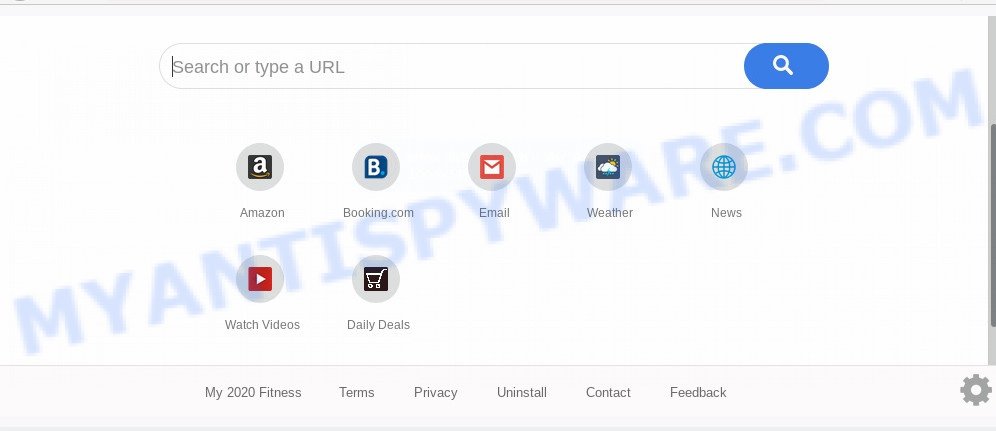
Most often, browser hijackers promote fake search providers by setting their address as the default search engine. In this case, the browser hijacker installs My 2020 Fitness as a search engine. This means that users whose web-browser is affected with the browser hijacker infection are forced to visit My 2020 Fitness each time they search in the World Wide Web, open a new window or tab. And since My 2020 Fitness is not a real search provider and does not have the ability to find the information users need, this website redirects the user’s web-browser to the Yahoo search engine.
It’s probably that you might be bothered with the browser hijacker responsible for redirecting your internet browser to My 2020 Fitness webpage. You should not disregard this undesired software. The browser hijacker can not only alter your start page or search provider, but reroute your web-browser to malicious web-pages. What is more, the browser hijacker can analyze your surfing, and gain access to your user data and, subsequently, can share it with third-parties. Thus, there are more than enough reasons to remove My 2020 Fitness from your web-browser.
Threat Summary
| Name | My 2020 Fitness |
| Type | browser hijacker, search engine hijacker, homepage hijacker, toolbar, unwanted new tab, redirect virus |
| Symptoms |
|
| Removal | My 2020 Fitness removal guide |
How can a browser hijacker get on your computer
The My 2020 Fitness browser hijacker usually spreads bundled with another program in the same setup file. The risk of this is especially high for the various freeware downloaded from the World Wide Web. The authors of the applications are hoping that users will use the quick install mode, that is simply to click the Next button, without paying attention to the information on the screen and do not carefully considering every step of the install procedure. Thus, the hijacker infection can infiltrate your computer without your knowledge. Therefore, it’s very important to read all the information that tells the program during install, including the ‘Terms of Use’ and ‘Software license’. Use only the Manual, Custom or Advanced setup option. This mode will allow you to disable all optional and unwanted applications and components.
We suggest you to get rid of My 2020 Fitness and clean your PC system of browser hijacker infection sooner, until the presence of the browser hijacker infection has not led to even worse consequences. Complete the guide below that will allow you to completely delete My 2020 Fitness , using only the built-in Windows features and a few of specialized free utilities.
How to remove My 2020 Fitness from computer
We are presenting a few solutions to remove My 2020 Fitness from the Edge, Firefox, Chrome and Internet Explorer using only internal Microsoft Windows functions. Most of browser hijacker infections and potentially unwanted applications can be removed through these processes. If these steps does not help to get rid of My 2020 Fitness, then it is better to use free malware removal tools linked below.
To remove My 2020 Fitness, perform the following steps:
- How to remove My 2020 Fitness manually
- How to remove My 2020 Fitness automatically
- Run AdBlocker to block My 2020 Fitness and stay safe online
- To sum up
How to remove My 2020 Fitness manually
Steps to get rid of My 2020 Fitness browser hijacker infection without any applications are presented below. Be sure to carry out the step-by-step tutorial completely to fully remove this annoying My 2020 Fitness search.
Delete My 2020 Fitness related applications through the Control Panel of your personal computer
When troubleshooting a PC, one common step is go to MS Windows Control Panel and delete suspicious software. The same approach will be used in the removal of My 2020 Fitness search. Please use steps based on your Windows version.
Press Windows button ![]() , then click Search
, then click Search ![]() . Type “Control panel”and press Enter. If you using Windows XP or Windows 7, then press “Start” and select “Control Panel”. It will show the Windows Control Panel as displayed on the screen below.
. Type “Control panel”and press Enter. If you using Windows XP or Windows 7, then press “Start” and select “Control Panel”. It will show the Windows Control Panel as displayed on the screen below.

Further, press “Uninstall a program” ![]()
It will display a list of all software installed on your PC system. Scroll through the all list, and remove any questionable and unknown software.
Remove My 2020 Fitness startpage from Mozilla Firefox
Resetting Firefox web browser will reset all the settings to their original settings and will remove My 2020 Fitness, malicious add-ons and extensions. Your saved bookmarks, form auto-fill information and passwords won’t be cleared or changed.
First, open the Mozilla Firefox and click ![]() button. It will display the drop-down menu on the right-part of the browser. Further, click the Help button (
button. It will display the drop-down menu on the right-part of the browser. Further, click the Help button (![]() ) as on the image below.
) as on the image below.

In the Help menu, select the “Troubleshooting Information” option. Another way to open the “Troubleshooting Information” screen – type “about:support” in the web-browser adress bar and press Enter. It will show the “Troubleshooting Information” page like the one below. In the upper-right corner of this screen, click the “Refresh Firefox” button.

It will open the confirmation dialog box. Further, press the “Refresh Firefox” button. The Firefox will start a process to fix your problems that caused by the My 2020 Fitness browser hijacker infection. Once, it is done, press the “Finish” button.
Remove My 2020 Fitness redirect from Internet Explorer
First, open the Microsoft Internet Explorer, then click ‘gear’ icon ![]() . It will show the Tools drop-down menu on the right part of the web browser, then click the “Internet Options” as displayed in the figure below.
. It will show the Tools drop-down menu on the right part of the web browser, then click the “Internet Options” as displayed in the figure below.

In the “Internet Options” screen, select the “Advanced” tab, then click the “Reset” button. The Internet Explorer will open the “Reset Internet Explorer settings” dialog box. Further, click the “Delete personal settings” check box to select it. Next, click the “Reset” button as shown on the screen below.

Once the task is complete, press “Close” button. Close the Microsoft Internet Explorer and reboot your computer for the changes to take effect. This step will help you to restore your internet browser’s homepage, search engine by default and newtab to default state.
Remove My 2020 Fitness from Chrome
If you have hijacker infection problem or the Chrome is running slow, then reset Chrome settings can help you. In the steps below we will show you a way to reset your Google Chrome settings to default state without reinstall. This will also help to remove My 2020 Fitness from search engine, start page and new tab page.

- First launch the Google Chrome and click Menu button (small button in the form of three dots).
- It will display the Chrome main menu. Choose More Tools, then press Extensions.
- You’ll see the list of installed plugins. If the list has the add-on labeled with “Installed by enterprise policy” or “Installed by your administrator”, then complete the following instructions: Remove Chrome extensions installed by enterprise policy.
- Now open the Google Chrome menu once again, click the “Settings” menu.
- You will see the Chrome’s settings page. Scroll down and click “Advanced” link.
- Scroll down again and click the “Reset” button.
- The Chrome will open the reset profile settings page as shown on the image above.
- Next click the “Reset” button.
- Once this process is finished, your web-browser’s newtab, search provider by default and startpage will be restored to their original defaults.
- To learn more, read the post How to reset Chrome settings to default.
How to remove My 2020 Fitness automatically
The manual guide above is tedious to use and can not always help to get rid of My 2020 Fitness hijacker easily. Here I am telling you an automatic method to remove this hijacker infection from your browser easily. Zemana AntiMalware (ZAM), MalwareBytes Anti Malware (MBAM) and HitmanPro are antimalware tools that can detect and remove all kinds of malware including hijacker infection which designed to redirect your web-browser to the My 2020 Fitness web-site.
Automatically remove My 2020 Fitness start page with Zemana
Zemana AntiMalware (ZAM) is an ultra light weight utility to delete My 2020 Fitness redirect from your internet browser. It also deletes malware and adware from your system. It improves your system’s performance by deleting PUPs.
Visit the page linked below to download the latest version of Zemana for Microsoft Windows. Save it on your MS Windows desktop.
165033 downloads
Author: Zemana Ltd
Category: Security tools
Update: July 16, 2019
After downloading is complete, close all applications and windows on your PC system. Double-click the install file called Zemana.AntiMalware.Setup. If the “User Account Control” prompt pops up similar to the one below, click the “Yes” button.

It will open the “Setup wizard” that will help you setup Zemana AntiMalware on your personal computer. Follow the prompts and don’t make any changes to default settings.

Once setup is finished successfully, Zemana Anti Malware will automatically start and you can see its main screen as displayed in the figure below.

Now click the “Scan” button to perform a system scan with this utility for the hijacker infection related to My 2020 Fitness . This process may take quite a while, so please be patient. When a threat is detected, the number of the security threats will change accordingly. Wait until the the checking is complete.

After that process is finished, Zemana Free will display a screen which contains a list of malicious software that has been found. When you are ready, click “Next” button. The Zemana will remove browser hijacker responsible for My 2020 Fitness . Once disinfection is finished, you may be prompted to restart the computer.
Get rid of My 2020 Fitness browser hijacker and malicious extensions with HitmanPro
HitmanPro frees your computer from adware software, potentially unwanted apps, unwanted toolbars, internet browser add-ons and other undesired applications like browser hijacker responsible for modifying your web browser settings to My 2020 Fitness. The free removal utility will help you enjoy your computer to its fullest. Hitman Pro uses advanced behavioral detection technologies to search for if there are unwanted software in your machine. You can review the scan results, and choose the threats you want to uninstall.

- Download Hitman Pro on your PC by clicking on the following link.
- Once downloading is finished, launch the Hitman Pro, double-click the HitmanPro.exe file.
- If the “User Account Control” prompts, click Yes to continue.
- In the Hitman Pro window, press the “Next” . HitmanPro program will scan through the whole PC for the hijacker infection that redirects your internet browser to intrusive My 2020 Fitness web page. A scan can take anywhere from 10 to 30 minutes, depending on the count of files on your personal computer and the speed of your machine. During the scan HitmanPro will scan for threats exist on your system.
- After the scan get completed, HitmanPro will open a list of found threats. Review the report and then press “Next”. Now, click the “Activate free license” button to begin the free 30 days trial to remove all malicious software found.
Scan and free your machine of hijacker with MalwareBytes Anti-Malware
We suggest using the MalwareBytes Anti Malware which are fully clean your personal computer of the hijacker. The free utility is an advanced malicious software removal application designed by (c) Malwarebytes lab. This program uses the world’s most popular anti malware technology. It is able to help you get rid of browser hijacker infection, potentially unwanted applications, malicious software, adware, toolbars, ransomware and other security threats from your system for free.
Visit the following page to download MalwareBytes AntiMalware. Save it on your MS Windows desktop or in any other place.
327261 downloads
Author: Malwarebytes
Category: Security tools
Update: April 15, 2020
After the download is finished, close all programs and windows on your system. Open a directory in which you saved it. Double-click on the icon that’s named mb3-setup as shown in the following example.
![]()
When the installation begins, you’ll see the “Setup wizard” which will help you setup Malwarebytes on your machine.

Once installation is complete, you will see window like below.

Now press the “Scan Now” button to perform a system scan with this tool for the browser hijacker that causes web browsers to open intrusive My 2020 Fitness web page. A scan can take anywhere from 10 to 30 minutes, depending on the number of files on your system and the speed of your computer. While the tool is checking, you can see how many objects and files has already scanned.

After MalwareBytes Anti-Malware (MBAM) has completed scanning, you will be shown the list of all detected items on your PC. Review the results once the tool has finished the system scan. If you think an entry should not be quarantined, then uncheck it. Otherwise, simply click “Quarantine Selected” button.

The Malwarebytes will now remove browser hijacker responsible for modifying your web browser settings to My 2020 Fitness. When the task is finished, you may be prompted to reboot your system.

The following video explains tutorial on how to delete browser hijacker, adware and other malware with MalwareBytes Anti Malware.
Run AdBlocker to block My 2020 Fitness and stay safe online
One of the worst things is the fact that you cannot stop all those unwanted web sites such as My 2020 Fitness using only built-in Windows capabilities. However, there is a program out that you can use to block unwanted internet browser redirections, advertisements and popups in any modern internet browsers including IE, Chrome, Mozilla Firefox and MS Edge. It is named Adguard and it works very well.
Please go to the following link to download AdGuard. Save it to your Desktop so that you can access the file easily.
26898 downloads
Version: 6.4
Author: © Adguard
Category: Security tools
Update: November 15, 2018
When downloading is complete, double-click the downloaded file to run it. The “Setup Wizard” window will show up on the computer screen like below.

Follow the prompts. AdGuard will then be installed and an icon will be placed on your desktop. A window will show up asking you to confirm that you want to see a quick tutorial as displayed on the image below.

Click “Skip” button to close the window and use the default settings, or click “Get Started” to see an quick tutorial which will assist you get to know AdGuard better.
Each time, when you start your machine, AdGuard will start automatically and stop unwanted ads, block My 2020 Fitness, as well as other harmful or misleading web sites. For an overview of all the features of the program, or to change its settings you can simply double-click on the AdGuard icon, which can be found on your desktop.
To sum up
Now your system should be free of the browser hijacker infection which cause a redirect to My 2020 Fitness web-site. We suggest that you keep AdGuard (to help you stop unwanted pop up advertisements and undesired malicious web pages) and Zemana Anti-Malware (ZAM) (to periodically scan your personal computer for new hijackers and other malicious software). Probably you are running an older version of Java or Adobe Flash Player. This can be a security risk, so download and install the latest version right now.
If you are still having problems while trying to delete My 2020 Fitness from the Firefox, IE, MS Edge and Chrome, then ask for help here here.



















