If your newtab page, default search provider and homepage keeps changing back to an unwanted web page called Play Radio Easily, then it is a sign that you have an unwanted program that belongs to the browser hijacker family installed on your personal computer. It’s a type of software that is created to take control of your computer’s browser and modify how and what it shows when you are surfing the World Wide Web. If you are already a victim of Play Radio Easily browser hijacker, then the guide listed below will help you remove Play Radio Easily, boost internet browser security and return internet browser settings.
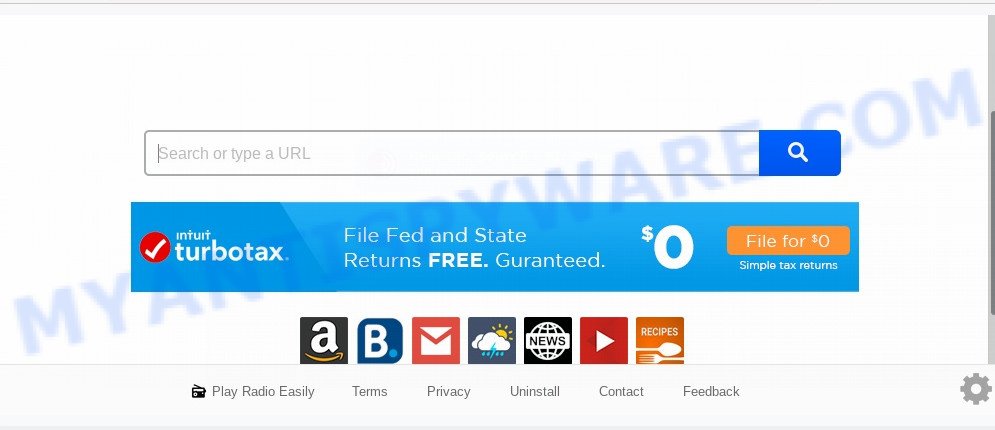
In order to force you to use Play Radio Easily as often as possible this hijacker can alter your browsers’ search engine. You may even find that your computer’s web browser settings are hijacked without your knowledge and conscious permission. The developers of this browser hijacker infection do so in order to earn revenue via Google AdSense or another third-party ad network. Thus every your click on ads that placed on the Play Radio Easily generates money for them.
Threat Summary
| Name | Play Radio Easily |
| Type | browser hijacker, search provider hijacker, home page hijacker, toolbar, unwanted new tab, redirect virus |
| Symptoms |
|
| Removal | Play Radio Easily removal guide |
How can a browser hijacker get on your personal computer
Many hijackers like Play Radio Easily are included in the free software setup file. In most cases, a user have a chance to disable all included “offers”, but some installers are developed to confuse the average users, in order to trick them into installing an adware software or PUPs. Anyway, easier to prevent the browser hijacker infection rather than clean up your personal computer after one. So, keep the internet browser updated (turn on automatic updates), run a good antivirus software, double check a free programs before you start it (do a google search, scan a downloaded file with VirusTotal), avoid harmful and unknown web sites.
We strongly recommend you to complete the step-by-step tutorial which follow below. We’ll show you how to delete browser hijacker and thus delete Play Radio Easily search from your MS Edge, Chrome, Microsoft Internet Explorer and Firefox forever.
How to remove Play Radio Easily from Windows 10 (8, 7, XP)
We recommend opting for automatic Play Radio Easily removal in order to remove all browser hijacker related entries easily. This way requires scanning the PC with reputable antimalware, e.g. Zemana AntiMalware, MalwareBytes Anti-Malware (MBAM) or HitmanPro. However, if you prefer manual removal steps, you can follow the steps below in this post. Certain of the steps will require you to reboot your computer or shut down this web-page. So, read this tutorial carefully, then bookmark this page or open it on your smartphone for later reference.
To remove Play Radio Easily, follow the steps below:
- Remove Play Radio Easily homepage without any utilities
- How to delete Play Radio Easily with free software
- Block Play Radio Easily and other undesired web-pages
- Finish words
Remove Play Radio Easily homepage without any utilities
To delete Play Radio Easily hijacker infection, adware and other unwanted software you can try to do so manually. Unfortunately some of the browser hijackers won’t show up in your program list, but some hijackers may. In this case, you may be able to get rid of it through the uninstall function of your system. You can do this by following the steps below.
Uninstall PUPs through the MS Windows Control Panel
First of all, check the list of installed applications on your machine and uninstall all unknown and recently installed software. If you see an unknown program with incorrect spelling or varying capital letters, it have most likely been installed by malware and you should clean it off first with malicious software removal tool such as Zemana Anti-malware.
Press Windows button ![]() , then click Search
, then click Search ![]() . Type “Control panel”and press Enter. If you using Windows XP or Windows 7, then click “Start” and select “Control Panel”. It will open the Windows Control Panel as displayed in the figure below.
. Type “Control panel”and press Enter. If you using Windows XP or Windows 7, then click “Start” and select “Control Panel”. It will open the Windows Control Panel as displayed in the figure below.

Further, click “Uninstall a program” ![]()
It will show a list of all software installed on your PC system. Scroll through the all list, and uninstall any dubious and unknown applications.
Remove Play Radio Easily start page from web-browsers
This step will show you how to remove harmful addons. This can remove Play Radio Easily redirect and fix some surfing issues, especially after browser hijacker infection.
You can also try to get rid of Play Radio Easily home page by reset Google Chrome settings. |
If you are still experiencing problems with Play Radio Easily search removal, you need to reset Mozilla Firefox browser. |
Another method to get rid of Play Radio Easily from IE is reset Internet Explorer settings. |
|
How to delete Play Radio Easily with free software
Run malware removal tools to remove Play Radio Easily automatically. The free software tools specially designed for hijacker, adware and other potentially unwanted programs removal. These tools may remove most of hijacker from Mozilla Firefox, Microsoft Edge, Microsoft Internet Explorer and Google Chrome. Moreover, it may remove all components of Play Radio Easily from Windows registry and system drives.
How to get rid of Play Radio Easily with Zemana Free
Zemana Free is a free utility that performs a scan of your machine and displays if there are existing adware software, browser hijackers, viruses, worms, spyware, trojans and other malicious software residing on your machine. If malware is found, Zemana Free can automatically remove it. Zemana does not conflict with other anti-malware and antivirus apps installed on your system.
Now you can set up and use Zemana Anti Malware to remove Play Radio Easily search from your web browser by following the steps below:
Click the following link to download Zemana Anti-Malware installer named Zemana.AntiMalware.Setup on your personal computer. Save it on your MS Windows desktop or in any other place.
165094 downloads
Author: Zemana Ltd
Category: Security tools
Update: July 16, 2019
Start the setup file after it has been downloaded successfully and then follow the prompts to install this tool on your personal computer.

During install you can change certain settings, but we suggest you do not make any changes to default settings.
When installation is done, this malware removal tool will automatically start and update itself. You will see its main window like below.

Now click the “Scan” button to search for browser hijacker that causes web browsers to show annoying Play Radio Easily website. A scan can take anywhere from 10 to 30 minutes, depending on the number of files on your system and the speed of your computer. When a malware, adware or PUPs are detected, the number of the security threats will change accordingly. Wait until the the checking is finished.

When Zemana Anti-Malware (ZAM) is complete scanning your personal computer, a list of all items detected is produced. You may remove items (move to Quarantine) by simply press “Next” button.

The Zemana AntiMalware will delete hijacker that causes internet browsers to open undesired Play Radio Easily web site and move threats to the program’s quarantine. Once disinfection is done, you can be prompted to restart your personal computer to make the change take effect.
Run HitmanPro to delete Play Radio Easily from the PC system
Hitman Pro is a portable application which requires no hard installation to locate and get rid of hijacker that cause Play Radio Easily web page to appear. The program itself is small in size (only a few Mb). HitmanPro does not need any drivers and special dlls. It’s probably easier to use than any alternative malware removal utilities you’ve ever tried. Hitman Pro works on 64 and 32-bit versions of Windows 10, 8, 7 and XP. It proves that removal tool can be just as useful as the widely known antivirus programs.
HitmanPro can be downloaded from the following link. Save it on your Microsoft Windows desktop.
When the downloading process is done, open the folder in which you saved it. You will see an icon like below.

Double click the HitmanPro desktop icon. Once the utility is started, you will see a screen as shown on the image below.

Further, click “Next” button . Hitman Pro program will scan through the whole personal computer for the browser hijacker responsible for Play Radio Easily . A scan can take anywhere from 10 to 30 minutes, depending on the number of files on your computer and the speed of your personal computer. When HitmanPro completes the scan, it will display the Scan Results as shown in the following example.

Review the scan results and then click “Next” button. It will display a prompt, click the “Activate free license” button.
Automatically remove Play Radio Easily with MalwareBytes AntiMalware
Manual Play Radio Easily redirect removal requires some computer skills. Some files and registry entries that created by the hijacker can be not completely removed. We suggest that run the MalwareBytes that are completely clean your PC of hijacker infection. Moreover, this free program will help you to get rid of malware, PUPs, adware and toolbars that your machine can be infected too.
Click the following link to download MalwareBytes Free. Save it to your Desktop.
327319 downloads
Author: Malwarebytes
Category: Security tools
Update: April 15, 2020
When downloading is complete, close all programs and windows on your machine. Double-click the install file called mb3-setup. If the “User Account Control” prompt pops up like the one below, click the “Yes” button.

It will open the “Setup wizard” that will help you setup MalwareBytes Anti Malware on your computer. Follow the prompts and do not make any changes to default settings.

Once setup is complete successfully, click Finish button. MalwareBytes will automatically start and you can see its main screen such as the one below.

Now press the “Scan Now” button . MalwareBytes Anti Malware tool will start scanning the whole machine to find out hijacker that responsible for browser reroute to the annoying Play Radio Easily webpage. A scan may take anywhere from 10 to 30 minutes, depending on the number of files on your computer and the speed of your system. During the scan MalwareBytes will search for threats exist on your personal computer.

As the scanning ends, it will open the Scan Results. All detected threats will be marked. You can remove them all by simply press “Quarantine Selected” button. The MalwareBytes AntiMalware will delete browser hijacker infection responsible for redirects to Play Radio Easily. After finished, you may be prompted to restart the personal computer.

We recommend you look at the following video, which completely explains the process of using the MalwareBytes to remove adware, browser hijacker infection and other malicious software.
Block Play Radio Easily and other undesired web-pages
In order to increase your security and protect your personal computer against new intrusive ads and malicious webpages, you need to run ad-blocker program that stops an access to malicious ads and web sites. Moreover, the application may stop the open of intrusive advertising, that also leads to faster loading of websites and reduce the consumption of web traffic.
Installing the AdGuard is simple. First you will need to download AdGuard from the following link.
26913 downloads
Version: 6.4
Author: © Adguard
Category: Security tools
Update: November 15, 2018
After downloading it, double-click the downloaded file to run it. The “Setup Wizard” window will show up on the computer screen as shown in the figure below.

Follow the prompts. AdGuard will then be installed and an icon will be placed on your desktop. A window will show up asking you to confirm that you want to see a quick guide as shown in the following example.

Click “Skip” button to close the window and use the default settings, or press “Get Started” to see an quick tutorial that will help you get to know AdGuard better.
Each time, when you start your machine, AdGuard will run automatically and stop unwanted advertisements, block Play Radio Easily, as well as other harmful or misleading websites. For an overview of all the features of the program, or to change its settings you can simply double-click on the AdGuard icon, which can be found on your desktop.
Finish words
Now your machine should be clean of the browser hijacker that responsible for web browser redirect to the undesired Play Radio Easily webpage. We suggest that you keep AdGuard (to help you block unwanted pop up ads and annoying harmful web-sites) and Zemana AntiMalware (ZAM) (to periodically scan your PC for new hijacker infections and other malware). Probably you are running an older version of Java or Adobe Flash Player. This can be a security risk, so download and install the latest version right now.
If you are still having problems while trying to remove Play Radio Easily from the Internet Explorer, MS Edge, Chrome and Firefox, then ask for help here here.



















