According to experienced security experts, View Online Recipes is a program that falls under the category of browser hijackers. Once you’re a victim of hijacker infection, it takes over your browser like Mozilla Firefox, Microsoft Internet Explorer, Chrome and Microsoft Edge. View Online Recipes makes changes to your web browser’s settings, including startpage, search engine and newtab page, and installs unwanted browser extension deep inside your machine. This is the main reason why you need to remove it from your system and restore your web-browser search engine and start page back to the default.
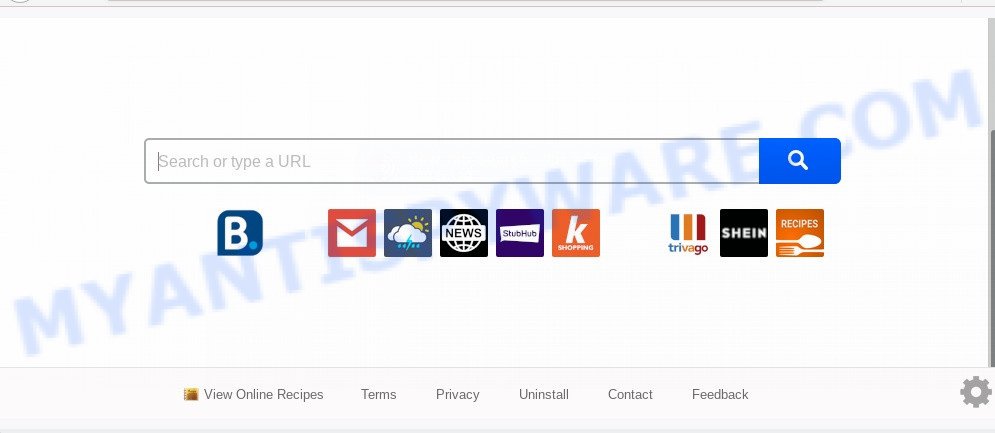
The View Online Recipes browser hijacker will change your browser’s search engine so that all searches are sent through View Online Recipes, which redirects to Bing, Yahoo or Google Custom Search engine which shows the search results for your query. The authors of this hijacker are utilizing legitimate search provider as they may earn money from the ads that are displayed in the search results.
It is likely that you might be bothered with the hijacker which changes internet browser settings to replace your newtab page, default search engine and home page with View Online Recipes web page. You should not disregard this software. The browser hijacker can not only alter your startpage or search engine, but redirect your web-browser to unsafe web pages. What is more, the browser hijacker can analyze your browsing, and gain access to your user information and, later, can transfer it to third parties. Thus, there are more than enough reasons to remove View Online Recipes from your web browser.
Threat Summary
| Name | View Online Recipes |
| Type | browser hijacker, search engine hijacker, startpage hijacker, toolbar, unwanted new tab, redirect virus |
| Symptoms |
|
| Removal | View Online Recipes removal guide |
How can a browser hijacker get on your system
These days certain free applications makers bundle optional software which could be potentially unwanted apps like the View Online Recipes browser hijacker, with a view to making some money. These are not free programs as install an unwanted programs on to your Windows computer. So whenever you install a new free program that downloaded from the Internet, be very careful during installation. Carefully read the EULA (a text with I ACCEPT/I DECLINE button), choose custom or manual installation type, uncheck all additional software.
Thus, it is clear that the presence of hijacker on your computer is not desirable, and you need to clean up your computer as quickly as possible. Follow the instructions below in order to delete View Online Recipes from Internet Explorer, Google Chrome, Microsoft Edge and Mozilla Firefox.
How to remove View Online Recipes (removal tutorial)
Fortunately, we’ve an effective method which will assist you manually or/and automatically remove View Online Recipes from your computer and bring your web-browser settings, including newtab, search engine by default and homepage, back to normal. Below you will find a removal steps with all the steps you may need to successfully delete this hijacker infection and its traces. Certain of the steps will require you to restart your personal computer or exit this web page. So, read this guidance carefully, then bookmark this page or open it on your smartphone for later reference.
To remove View Online Recipes, execute the following steps:
- How to remove View Online Recipes without any software
- How to automatically remove View Online Recipes
- How to stop View Online Recipes redirect
- To sum up
How to remove View Online Recipes without any software
To get rid of View Online Recipes browser hijacker infection, adware software and other unwanted software you can try to do so manually. Unfortunately some of the browser hijacker infections won’t show up in your program list, but some browser hijackers may. In this case, you may be able to remove it via the uninstall function of your machine. You can do this by completing the steps below.
Delete dubious applications using Microsoft Windows Control Panel
It is of primary importance to first identify and remove all PUPs, adware software programs and browser hijacker infections through ‘Add/Remove Programs’ (Windows XP) or ‘Uninstall a program’ (MS Windows 10, 8, 7) section of your Microsoft Windows Control Panel.
|
|
|
|
Remove View Online Recipes redirect from browsers
If you are still getting View Online Recipes homepage, then you can try to remove it by removing harmful add-ons.
You can also try to remove View Online Recipes by reset Google Chrome settings. |
If you are still experiencing problems with View Online Recipes removal, you need to reset Mozilla Firefox browser. |
Another way to delete View Online Recipes search from Internet Explorer is reset Internet Explorer settings. |
|
How to automatically remove View Online Recipes
Many antivirus companies have designed apps that help detect and delete browser hijacker, and thereby return web browsers settings. Below is a a few of the free programs you may want to use. Your computer can have a lot of potentially unwanted software, adware and hijacker infections installed at the same time, so we recommend, if any unwanted or malicious program returns after rebooting the computer, then launch your machine into Safe Mode and run the anti malware tool again.
Scan and free your personal computer of View Online Recipes with Zemana Anti-Malware (ZAM)
If you need a free utility that can easily look for and delete browser hijacker infection which created to redirect your browser to the View Online Recipes web page, then use Zemana Anti Malware (ZAM). This is a very handy application, which is primarily designed to quickly locate and remove adware software and malware hijacking web browsers and changing their settings.
Installing the Zemana AntiMalware (ZAM) is simple. First you’ll need to download Zemana Anti-Malware from the following link.
165075 downloads
Author: Zemana Ltd
Category: Security tools
Update: July 16, 2019
Once downloading is complete, close all windows on your machine. Further, run the set up file named Zemana.AntiMalware.Setup. If the “User Account Control” dialog box pops up as displayed on the screen below, click the “Yes” button.

It will open the “Setup wizard” that will assist you install Zemana on the machine. Follow the prompts and do not make any changes to default settings.

Once install is finished successfully, Zemana Anti Malware (ZAM) will automatically launch and you may see its main window like below.

Next, press the “Scan” button to start checking your system for the browser hijacker infection which developed to reroute your browser to the View Online Recipes website. This process can take some time, so please be patient. When a threat is detected, the number of the security threats will change accordingly. Wait until the the scanning is finished.

When Zemana is complete scanning your computer, Zemana Anti-Malware will open you the results. Make sure to check mark the threats which are unsafe and then click “Next” button.

The Zemana will delete browser hijacker responsible for View Online Recipes start page and add threats to the Quarantine. After finished, you can be prompted to reboot your machine.
Remove View Online Recipes from web browsers with Hitman Pro
Hitman Pro is a free portable program that scans your computer for adware software, PUPs and browser hijacker infections like View Online Recipes and helps remove them easily. Moreover, it’ll also allow you get rid of any harmful browser extensions and add-ons.
Installing the HitmanPro is simple. First you’ll need to download Hitman Pro on your Windows Desktop by clicking on the following link.
Download and use HitmanPro on your computer. Once started, click “Next” button . Hitman Pro program will scan through the whole computer for the browser hijacker responsible for redirecting your browser to View Online Recipes website. A system scan can take anywhere from 5 to 30 minutes, depending on your PC system. When a threat is detected, the count of the security threats will change accordingly. Wait until the the checking is finished..

After the system scan is done, it will show the Scan Results.

Review the results once the tool has complete the system scan. If you think an entry should not be quarantined, then uncheck it. Otherwise, simply press Next button.
It will open a dialog box, click the “Activate free license” button to start the free 30 days trial to remove all malware found.
Remove View Online Recipes with MalwareBytes
You can remove View Online Recipes startpage automatically with a help of MalwareBytes AntiMalware. We recommend this free malicious software removal utility because it can easily remove browser hijacker, adware, potentially unwanted apps and toolbars with all their components such as files, folders and registry entries.

- Download MalwareBytes Anti Malware (MBAM) on your Microsoft Windows Desktop by clicking on the following link.
Malwarebytes Anti-malware
327297 downloads
Author: Malwarebytes
Category: Security tools
Update: April 15, 2020
- After the download is done, close all apps and windows on your machine. Open a file location. Double-click on the icon that’s named mb3-setup.
- Further, press Next button and follow the prompts.
- Once installation is complete, click the “Scan Now” button . MalwareBytes Free utility will start scanning the whole computer to find out browser hijacker infection responsible for redirecting user searches to View Online Recipes. A system scan can take anywhere from 5 to 30 minutes, depending on your computer. During the scan MalwareBytes will search for threats present on your machine.
- Once MalwareBytes completes the scan, MalwareBytes Free will open a scan report. All found threats will be marked. You can remove them all by simply press “Quarantine Selected”. After disinfection is finished, you can be prompted to restart your PC.
The following video offers a steps on how to remove hijackers, adware software and other malware with MalwareBytes AntiMalware (MBAM).
How to stop View Online Recipes redirect
By installing an adblocker program such as AdGuard, you’re able to block View Online Recipes, autoplaying video ads and get rid of lots of distracting and undesired ads on web-pages.
Visit the following page to download the latest version of AdGuard for MS Windows. Save it on your Desktop.
26905 downloads
Version: 6.4
Author: © Adguard
Category: Security tools
Update: November 15, 2018
When the downloading process is finished, launch the downloaded file. You will see the “Setup Wizard” screen as displayed on the image below.

Follow the prompts. After the setup is finished, you will see a window as shown on the image below.

You can click “Skip” to close the install program and use the default settings, or press “Get Started” button to see an quick tutorial which will assist you get to know AdGuard better.
In most cases, the default settings are enough and you do not need to change anything. Each time, when you launch your PC, AdGuard will start automatically and stop undesired advertisements, block View Online Recipes, as well as other harmful or misleading websites. For an overview of all the features of the application, or to change its settings you can simply double-click on the AdGuard icon, that is located on your desktop.
To sum up
Now your system should be clean of the browser hijacker infection that reroutes your browser to intrusive View Online Recipes website. We suggest that you keep AdGuard (to help you block unwanted popup ads and undesired malicious web-sites) and Zemana AntiMalware (to periodically scan your machine for new hijacker infections and other malware). Probably you are running an older version of Java or Adobe Flash Player. This can be a security risk, so download and install the latest version right now.
If you are still having problems while trying to get rid of View Online Recipes startpage from the Microsoft Edge, Mozilla Firefox, Internet Explorer and Google Chrome, then ask for help here here.



















