Cmilg.pro is a webpage which uses the browser notification feature to mislead you and other unsuspecting users into signing up for its browser notification spam to send unwanted adverts to the web-browser. It delivers the message stating that you should click ‘Allow’ in order to verify that you are not a robot, confirm that you are 18+, enable Flash Player, connect to the Internet, watch a video, download a file, access the content of the web-page, and so on.
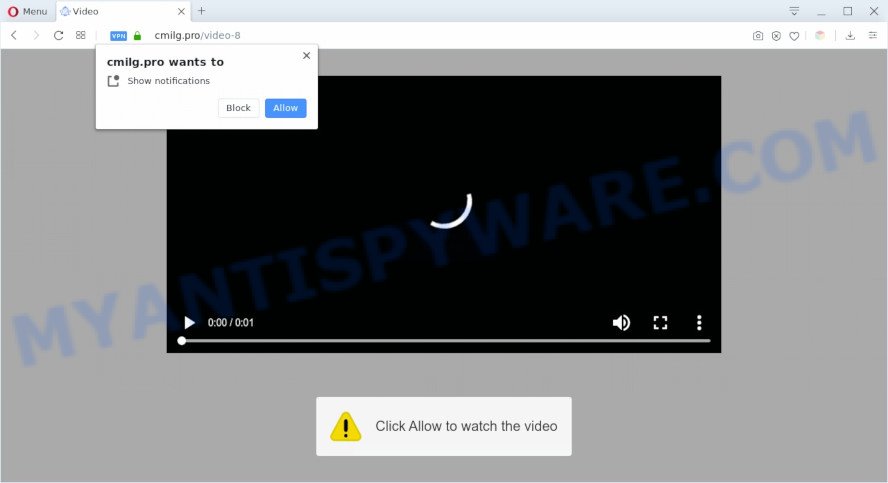
Once you click the ‘Allow’, then your browser will be configured to show pop up advertisements in the lower right corner of your desktop. Push notifications are originally developed to alert the user of recently published blog posts. Cyber criminals abuse ‘push notifications’ to avoid antivirus and ad blocker programs by showing unwanted adverts. These advertisements are displayed in the lower right corner of the screen urges users to play online games, visit suspicious web-pages, install internet browser add-ons & so on.

If you’re receiving push notifications, you can remove Cmilg.pro subscription by going into your web-browser’s settings and completing the Cmilg.pro removal tutorial below. Once you delete Cmilg.pro subscription, the browser notification spam will no longer appear on your web browser.
Threat Summary
| Name | Cmilg.pro pop-up |
| Type | browser notification spam advertisements, pop up advertisements, popup virus, pop ups |
| Distribution | adware softwares, potentially unwanted applications, social engineering attack, dubious popup ads |
| Symptoms |
|
| Removal | Cmilg.pro removal guide |
Where the Cmilg.pro popups comes from
Security professionals have determined that users are redirected to Cmilg.pro by adware software or from shady advertisements. Adware is considered a potentially security threat because it often installed on PC without the knowledge of the owner. Adware usually just presents undesired advertisements, but sometimes adware software can be used to obtain your privacy data.
Adware software is usually spreads along with free programs and install themselves, with or without your knowledge, on your PC system. This happens especially when you’re installing a free applications. The program setup file tricks you into accepting the setup of optional apps, that you do not really want. Moreover, some paid programs may also install optional applications which you don’t want! Therefore, always download free programs and paid programs from reputable download web pages. Use ONLY custom or manual install method and never blindly click Next button.
We strongly suggest that you perform the few simple steps below that will allow you to remove Cmilg.pro pop-ups using the standard features of Windows and some proven freeware.
How to remove Cmilg.pro ads (removal steps)
The adware software is a form of malicious software that you might have difficulty in removing it from your computer. Luckily, you have found the effective Cmilg.pro pop-up ads removal instructions in this blog post. Both the manual removal method and the automatic removal way will be provided below and you can just choose the one that best for you. If you’ve any questions or need help then type a comment below. Certain of the steps will require you to reboot your computer or shut down this website. So, read this tutorial carefully, then bookmark this page or open it on your smartphone for later reference.
To remove Cmilg.pro pop ups, complete the steps below:
- How to get rid of Cmilg.pro pop ups without any software
- How to automatically remove Cmilg.pro pop-ups
- Stop Cmilg.pro advertisements
- Finish words
How to get rid of Cmilg.pro pop ups without any software
Looking for a solution to remove Cmilg.pro ads manually without installing any software? Then this section of the post is just for you. Below are some simple steps you can take. Performing these steps requires basic knowledge of web-browser and Windows setup. If you are not sure that you can follow them, it is better to use free apps listed below that can allow you remove Cmilg.pro pop-up ads.
Delete suspicious programs using Microsoft Windows Control Panel
The process of adware software removal is generally the same across all versions of Microsoft Windows OS from 10 to XP. To start with, it is necessary to check the list of installed programs on your PC system and remove all unused, unknown and questionable programs.
- If you are using Windows 8, 8.1 or 10 then click Windows button, next click Search. Type “Control panel”and press Enter.
- If you are using Windows XP, Vista, 7, then click “Start” button and press “Control Panel”.
- It will display the Windows Control Panel.
- Further, press “Uninstall a program” under Programs category.
- It will show a list of all applications installed on the PC system.
- Scroll through the all list, and delete dubious and unknown programs. To quickly find the latest installed programs, we recommend sort applications by date.
See more details in the video tutorial below.
Remove Cmilg.pro notifications from web-browsers
If you’re in situation where you don’t want to see browser notification spam from the Cmilg.pro web site. In this case, you can turn off web notifications for your internet browser in Windows/Mac/Android. Find your web-browser in the list below, follow steps to get rid of browser permissions to display push notifications.
Google Chrome:
- Just copy and paste the following text into the address bar of Google Chrome.
- chrome://settings/content/notifications
- Press Enter.
- Delete the Cmilg.pro site and other rogue notifications by clicking three vertical dots button next to each and selecting ‘Remove’.

Android:
- Tap ‘Settings’.
- Tap ‘Notifications’.
- Find and tap the web browser which shows Cmilg.pro browser notification spam advertisements.
- In the opened window, find Cmilg.pro site, other dubious sites and set the toggle button to ‘OFF’ on them one-by-one.

Mozilla Firefox:
- In the right upper corner, click the Firefox menu (three bars).
- In the drop-down menu select ‘Options’. In the left side select ‘Privacy & Security’.
- Scroll down to ‘Permissions’ section and click ‘Settings…’ button next to ‘Notifications’.
- Select the Cmilg.pro domain from the list and change the status to ‘Block’.
- Click ‘Save Changes’ button.

Edge:
- In the top-right corner, click on the three dots to expand the Edge menu.
- Scroll down to ‘Settings’. In the menu on the left go to ‘Advanced’.
- In the ‘Website permissions’ section click ‘Manage permissions’.
- Right-click the Cmilg.pro URL. Click ‘Delete’.

Internet Explorer:
- In the top right corner of the Internet Explorer, click on the menu button (gear icon).
- Go to ‘Internet Options’ in the menu.
- Click on the ‘Privacy’ tab and select ‘Settings’ in the pop-up blockers section.
- Select the Cmilg.pro domain and other questionable URLs below and remove them one by one by clicking the ‘Remove’ button.

Safari:
- Click ‘Safari’ button on the left-upper corner of the browser and select ‘Preferences’.
- Open ‘Websites’ tab, then in the left menu click on ‘Notifications’.
- Check for Cmilg.pro domain, other dubious sites and apply the ‘Deny’ option for each.
Remove Cmilg.pro pop-up ads from Firefox
Resetting Firefox internet browser will reset all the settings to their original state and will remove Cmilg.pro pop-up ads, malicious add-ons and extensions. However, your saved passwords and bookmarks will not be changed, deleted or cleared.
First, open the Firefox and press ![]() button. It will show the drop-down menu on the right-part of the internet browser. Further, press the Help button (
button. It will show the drop-down menu on the right-part of the internet browser. Further, press the Help button (![]() ) as shown in the following example.
) as shown in the following example.

In the Help menu, select the “Troubleshooting Information” option. Another way to open the “Troubleshooting Information” screen – type “about:support” in the web-browser adress bar and press Enter. It will display the “Troubleshooting Information” page as displayed in the following example. In the upper-right corner of this screen, press the “Refresh Firefox” button.

It will open the confirmation dialog box. Further, press the “Refresh Firefox” button. The Mozilla Firefox will begin a task to fix your problems that caused by the Cmilg.pro adware. When, it’s finished, click the “Finish” button.
Remove Cmilg.pro advertisements from Chrome
In this step we are going to show you how to reset Chrome settings. potentially unwanted applications like the adware can make changes to your web-browser settings, add toolbars and unwanted add-ons. By resetting Google Chrome settings you will get rid of Cmilg.pro advertisements and reset unwanted changes caused by adware. However, your themes, bookmarks, history, passwords, and web form auto-fill information will not be deleted.

- First launch the Google Chrome and click Menu button (small button in the form of three dots).
- It will open the Chrome main menu. Choose More Tools, then click Extensions.
- You will see the list of installed addons. If the list has the extension labeled with “Installed by enterprise policy” or “Installed by your administrator”, then complete the following instructions: Remove Chrome extensions installed by enterprise policy.
- Now open the Chrome menu once again, click the “Settings” menu.
- You will see the Google Chrome’s settings page. Scroll down and click “Advanced” link.
- Scroll down again and press the “Reset” button.
- The Google Chrome will open the reset profile settings page as shown on the image above.
- Next press the “Reset” button.
- Once this process is complete, your web browser’s search engine by default, home page and newtab will be restored to their original defaults.
- To learn more, read the blog post How to reset Google Chrome settings to default.
Get rid of Cmilg.pro pop up advertisements from Microsoft Internet Explorer
If you find that Internet Explorer web-browser settings like default search engine, new tab and home page had been changed by adware related to the Cmilg.pro advertisements, then you may return your settings, via the reset web-browser procedure.
First, launch the Internet Explorer, then press ‘gear’ icon ![]() . It will show the Tools drop-down menu on the right part of the internet browser, then click the “Internet Options” as shown on the image below.
. It will show the Tools drop-down menu on the right part of the internet browser, then click the “Internet Options” as shown on the image below.

In the “Internet Options” screen, select the “Advanced” tab, then click the “Reset” button. The Internet Explorer will display the “Reset Internet Explorer settings” dialog box. Further, click the “Delete personal settings” check box to select it. Next, click the “Reset” button as displayed in the figure below.

When the process is done, click “Close” button. Close the Internet Explorer and reboot your PC for the changes to take effect. This step will help you to restore your internet browser’s homepage, newtab and default search engine to default state.
How to automatically remove Cmilg.pro pop-ups
The adware can hide its components which are difficult for you to find out and remove fully. This may lead to the fact that after some time, the adware that causes Cmilg.pro advertisements in your web-browser once again infect your personal computer. Moreover, We want to note that it’s not always safe to delete adware software manually, if you don’t have much experience in setting up and configuring the Windows operating system. The best way to detect and remove adware is to run free malicious software removal apps.
How to remove Cmilg.pro popup ads with Zemana Anti Malware (ZAM)
Thinking about delete Cmilg.pro pop ups from your web-browser? Then pay attention to Zemana Free. This is a well-known tool, originally created just to scan for and delete malware, adware and PUPs. But by now it has seriously changed and can not only rid you of malicious software, but also protect your computer from malicious software and adware, as well as identify and remove common viruses and trojans.

- Click the link below to download Zemana Free. Save it on your MS Windows desktop.
Zemana AntiMalware
165070 downloads
Author: Zemana Ltd
Category: Security tools
Update: July 16, 2019
- At the download page, click on the Download button. Your web-browser will open the “Save as” prompt. Please save it onto your Windows desktop.
- After downloading is complete, please close all programs and open windows on your system. Next, launch a file named Zemana.AntiMalware.Setup.
- This will run the “Setup wizard” of Zemana Anti Malware onto your computer. Follow the prompts and don’t make any changes to default settings.
- When the Setup wizard has finished installing, the Zemana AntiMalware (ZAM) will start and open the main window.
- Further, press the “Scan” button to begin scanning your computer for the adware related to the Cmilg.pro advertisements. When a malware, adware software or PUPs are detected, the number of the security threats will change accordingly.
- When Zemana Free has finished scanning your computer, you can check all threats found on your PC.
- Review the report and then click the “Next” button. The utility will remove adware which cause intrusive Cmilg.pro pop up advertisements and move threats to the program’s quarantine. Once that process is complete, you may be prompted to reboot the computer.
- Close the Zemana Free and continue with the next step.
Delete Cmilg.pro pop-up ads from web-browsers with HitmanPro
HitmanPro is a portable program which requires no hard install to scan for and delete adware that cause unwanted Cmilg.pro advertisements. The program itself is small in size (only a few Mb). Hitman Pro does not need any drivers and special dlls. It’s probably easier to use than any alternative malware removal tools you’ve ever tried. Hitman Pro works on 64 and 32-bit versions of Microsoft Windows 10, 8, 7 and XP. It proves that removal utility can be just as effective as the widely known antivirus programs.
First, please go to the following link, then click the ‘Download’ button in order to download the latest version of HitmanPro.
Download and use Hitman Pro on your system. Once started, click “Next” button . HitmanPro utility will start scanning the whole computer to find out adware responsible for Cmilg.pro ads. This process may take quite a while, so please be patient. While the HitmanPro is checking, you may see how many objects it has identified either as being malicious software..

Once HitmanPro has finished scanning your computer, Hitman Pro will open a list of found threats.

Review the scan results and then press Next button.
It will show a dialog box, click the “Activate free license” button to begin the free 30 days trial to remove all malware found.
Run MalwareBytes Free to delete Cmilg.pro pop up advertisements
Get rid of Cmilg.pro pop ups manually is difficult and often the adware software is not fully removed. Therefore, we advise you to run the MalwareBytes Anti Malware (MBAM) that are completely clean your machine. Moreover, this free application will allow you to get rid of malware, potentially unwanted apps, toolbars and hijackers that your personal computer can be infected too.

- Please go to the following link to download the latest version of MalwareBytes Anti Malware (MBAM) for MS Windows. Save it directly to your Windows Desktop.
Malwarebytes Anti-malware
327294 downloads
Author: Malwarebytes
Category: Security tools
Update: April 15, 2020
- After the download is finished, close all programs and windows on your personal computer. Open a file location. Double-click on the icon that’s named mb3-setup.
- Further, click Next button and follow the prompts.
- Once install is finished, click the “Scan Now” button to perform a system scan for the adware software related to the Cmilg.pro pop-up advertisements. This procedure may take some time, so please be patient. While the MalwareBytes Anti Malware program is scanning, you can see how many objects it has identified as threat.
- When the scan get completed, it will show the Scan Results. All found threats will be marked. You can delete them all by simply click “Quarantine Selected”. After finished, you can be prompted to restart your personal computer.
The following video offers a step-by-step tutorial on how to get rid of browser hijacker infections, adware and other malware with MalwareBytes Anti-Malware.
Stop Cmilg.pro advertisements
We recommend to install an ad blocking program which can stop Cmilg.pro and other intrusive web sites. The adblocker utility like AdGuard is a program that basically removes advertising from the Internet and blocks access to malicious web pages. Moreover, security experts says that using ad-blocking applications is necessary to stay safe when surfing the Internet.
- AdGuard can be downloaded from the following link. Save it on your Desktop.
Adguard download
26904 downloads
Version: 6.4
Author: © Adguard
Category: Security tools
Update: November 15, 2018
- When the downloading process is done, start the downloaded file. You will see the “Setup Wizard” program window. Follow the prompts.
- When the installation is complete, click “Skip” to close the installation application and use the default settings, or click “Get Started” to see an quick tutorial that will help you get to know AdGuard better.
- In most cases, the default settings are enough and you do not need to change anything. Each time, when you start your machine, AdGuard will launch automatically and stop undesired advertisements, block Cmilg.pro, as well as other harmful or misleading web-sites. For an overview of all the features of the application, or to change its settings you can simply double-click on the icon named AdGuard, which can be found on your desktop.
Finish words
After completing the step-by-step instructions outlined above, your system should be clean from this adware software and other malware. The Internet Explorer, Chrome, Firefox and Edge will no longer show unwanted Cmilg.pro web-page when you browse the World Wide Web. Unfortunately, if the steps does not help you, then you have caught a new adware software, and then the best way – ask for help.
Please create a new question by using the “Ask Question” button in the Questions and Answers. Try to give us some details about your problems, so we can try to help you more accurately. Wait for one of our trained “Security Team” or Site Administrator to provide you with knowledgeable assistance tailored to your problem with the annoying Cmilg.pro ads.



















