The Msearches is a potentially unwanted program (browser extension) that belongs to the Browser hijackers family. Once installed, it may introduce unwanted changes to some settings of your web-browser. It will set Msearches.com as your home page, newtab page and default search provider. Thus, if you run any of the internet browsers, it’ll always be display this unwanted web-site. Moreover, when you create a new tab, the Internet Explorer, MS Edge, Firefox and Google Chrome can be also rerouted to Msearches.com webpage.
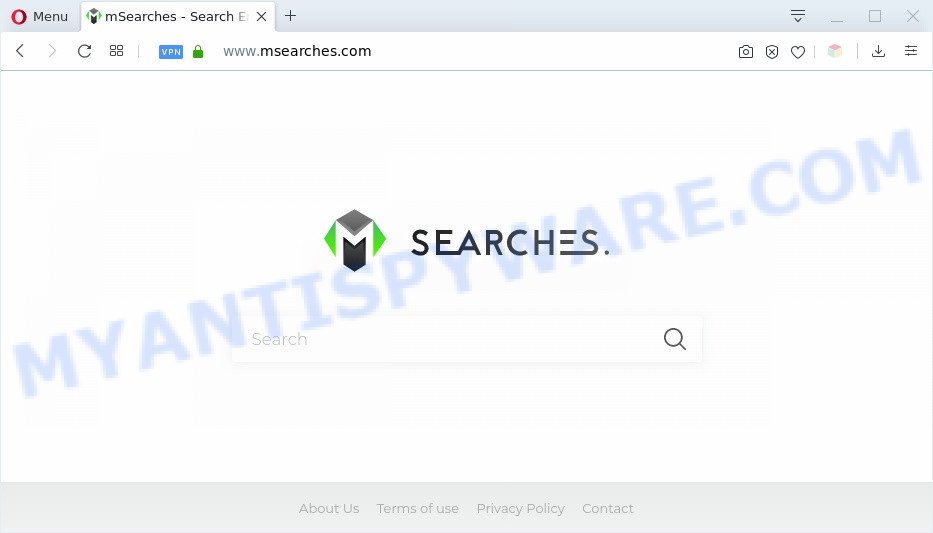
Most often, browser hijackers promote fake search engines by setting their address as the default search engine. In this case, the hijacker installs Msearches.com as a search provider. This means that users whose browser is affected with the hijacker are forced to visit Msearches.com each time they search in the World Wide Web, open a new window or tab. And since Msearches.com is not a real search engine and does not have the ability to find the information users need, this web page redirects the user’s web-browser to the Yahoo or Bing search engine.
Moreover, an adware (also known as ‘ad-supported’ software) may be additionally installed on to your PC by this hijacker, that will open lots of ads, or even massive full page advertisements that blocks surfing the Net. Often such these ads can recommend to install other unknown and undesired software or visit harmful web-pages.
Threat Summary
| Name | Msearches.com |
| Type | browser hijacker, search provider hijacker, start page hijacker, toolbar, unwanted new tab, redirect virus |
| Symptoms |
|
| Removal | Msearches.com removal guide |
How can a browser hijacker get on your machine
In most cases, the free applications installer includes the optional adware or potentially unwanted software such as this hijacker. So, be very careful when you agree to install anything. The best way – is to select a Custom, Advanced or Manual install type. Here disable all additional apps in which you are unsure or that causes even a slightest suspicion.
As evident, the browser hijacker is quite dangerous. So, we suggest you get rid of it from your computer sooner. Follow the guidance presented below to remove Msearches.com search from the MS Edge, Chrome, Firefox and Internet Explorer.
How to remove Msearches.com from Chrome, Firefox, IE, Edge
There are several steps to deleting Msearches.com search, because it installs itself so deeply into Microsoft Windows. You need to uninstall all suspicious and unknown apps, then delete malicious addons from the IE, Chrome, Mozilla Firefox and Edge and other web browsers you’ve installed. Finally, you need to reset your internet browser settings to delete any changes Msearches.com hijacker has made, and then scan your computer with Zemana Anti Malware, MalwareBytes or HitmanPro to ensure the browser hijacker is fully removed. It will take a while.
To remove Msearches.com, perform the steps below:
- Manual Msearches.com search removal
- How to get rid of Msearches.com automatically
- Run AdBlocker to stop Msearches.com redirect and stay safe online
- To sum up
Manual Msearches.com search removal
The instructions will help you remove Msearches.com search. These Msearches.com removal steps work for the Microsoft Internet Explorer, Edge, Google Chrome and Mozilla Firefox, as well as every version of computer operating system.
Remove potentially unwanted programs using MS Windows Control Panel
In order to remove Msearches.com, first thing you need to do is to delete unknown and questionable programs from your system using Microsoft Windows control panel. When removing this browser hijacker, check the list of installed software and try to find questionable applications and remove them all. Pay special attention to newly added programs, as it is most likely that the Msearches.com browser hijacker сame along with it.
- If you are using Windows 8, 8.1 or 10 then click Windows button, next press Search. Type “Control panel”and press Enter.
- If you are using Windows XP, Vista, 7, then press “Start” button and click “Control Panel”.
- It will display the Windows Control Panel.
- Further, click “Uninstall a program” under Programs category.
- It will display a list of all software installed on the computer.
- Scroll through the all list, and delete dubious and unknown applications. To quickly find the latest installed applications, we recommend sort apps by date.
See more details in the video tutorial below.
Remove Msearches.com from web browsers
If you have ‘Msearches.com ‘ removal problem, then remove unwanted addons can help you. In the steps below we’ll show you the method to delete harmful addons without reinstall. This will also help to delete Msearches.com from your web browser.
You can also try to remove Msearches.com startpage by reset Google Chrome settings. |
If you are still experiencing issues with Msearches.com start page removal, you need to reset Firefox browser. |
Another method to remove Msearches.com redirect from Internet Explorer is reset IE settings. |
|
How to get rid of Msearches.com automatically
Malware removal utilities are pretty effective when you think your computer is hijacked by hijacker. Below we will discover best tools which can identify and remove Msearches.com from your personal computer.
Automatically get rid of Msearches.com startpage with Zemana Free
Zemana is extremely fast and ultra light weight malware removal tool. It will assist you remove Msearches.com browser hijacker infection, adware, potentially unwanted applications and other malicious software. This program gives real-time protection which never slow down your PC system. Zemana AntiMalware is made for experienced and beginner computer users. The interface of this utility is very easy to use, simple and minimalist.
Now you can set up and run Zemana Free to remove Msearches.com redirect from your browser by following the steps below:
Please go to the following link to download Zemana setup package named Zemana.AntiMalware.Setup on your PC. Save it to your Desktop.
165065 downloads
Author: Zemana Ltd
Category: Security tools
Update: July 16, 2019
Start the setup file after it has been downloaded successfully and then follow the prompts to install this utility on your PC system.

During setup you can change certain settings, but we suggest you don’t make any changes to default settings.
When installation is finished, this malware removal utility will automatically run and update itself. You will see its main window as shown on the image below.

Now click the “Scan” button . Zemana Free program will scan through the whole PC system for the browser hijacker that designed to reroute your browser to the Msearches.com web site. A system scan can take anywhere from 5 to 30 minutes, depending on your system. While the Zemana program is checking, you may see how many objects it has identified as threat.

Once Zemana Anti Malware completes the scan, you’ll be shown the list of all found threats on your computer. Once you’ve selected what you wish to delete from your PC click “Next” button.

The Zemana Free will begin to get rid of browser hijacker responsible for redirects to Msearches.com. After finished, you can be prompted to restart your personal computer to make the change take effect.
Remove Msearches.com hijacker infection and malicious extensions with HitmanPro
Hitman Pro frees your computer from adware, potentially unwanted applications, unwanted toolbars, web-browser add-ons and other unwanted apps like hijacker related to Msearches.com search. The free removal tool will help you enjoy your system to its fullest. HitmanPro uses advanced behavioral detection technologies to search for if there are undesired apps in your computer. You can review the scan results, and select the items you want to remove.
Hitman Pro can be downloaded from the following link. Save it to your Desktop.
Download and use HitmanPro on your machine. Once started, press “Next” button for checking your computer for the hijacker responsible for redirecting your web-browser to Msearches.com web-site. A system scan may take anywhere from 5 to 30 minutes, depending on your PC system. While the Hitman Pro is checking, you may see count of objects it has identified either as being malware..

Once finished, Hitman Pro will open a screen that contains a list of malicious software that has been detected.

Make sure to check mark the items that are unsafe and then click Next button.
It will show a dialog box, click the “Activate free license” button to begin the free 30 days trial to get rid of all malicious software found.
How to remove Msearches.com with MalwareBytes Anti-Malware (MBAM)
If you’re still having problems with the Msearches.com start page — or just wish to check your computer occasionally for browser hijacker and other malware — download MalwareBytes Free. It is free for home use, and scans for and removes various undesired apps that attacks your machine or degrades computer performance. MalwareBytes AntiMalware can remove adware, potentially unwanted apps as well as malicious software, including ransomware and trojans.
MalwareBytes Anti Malware (MBAM) can be downloaded from the following link. Save it on your MS Windows desktop.
327290 downloads
Author: Malwarebytes
Category: Security tools
Update: April 15, 2020
After the download is done, close all apps and windows on your PC. Open a directory in which you saved it. Double-click on the icon that’s named mb3-setup as on the image below.
![]()
When the installation starts, you’ll see the “Setup wizard” that will help you install Malwarebytes on your machine.

Once installation is done, you will see window as shown on the screen below.

Now click the “Scan Now” button for scanning your personal computer for the hijacker that designed to redirect your web browser to the Msearches.com website. A system scan may take anywhere from 5 to 30 minutes, depending on your PC. While the MalwareBytes Free is scanning, you can see number of objects it has identified either as being malicious software.

After MalwareBytes Free has finished scanning your computer, MalwareBytes Anti Malware will show a list of all items detected by the scan. You may remove items (move to Quarantine) by simply press “Quarantine Selected” button.

The Malwarebytes will now get rid of browser hijacker that cause Msearches.com web-page to appear. Once the task is finished, you may be prompted to restart your computer.

The following video explains step-by-step instructions on how to remove hijacker infection, adware and other malware with MalwareBytes Free.
Run AdBlocker to stop Msearches.com redirect and stay safe online
To put it simply, you need to use an ad blocking utility (AdGuard, for example). It’ll block and protect you from all undesired webpages such as Msearches.com, advertisements and pop ups. To be able to do that, the adblocker program uses a list of filters. Each filter is a rule that describes a malicious web-site, an advertising content, a banner and others. The ad blocking application automatically uses these filters, depending on the webpages you are visiting.
- Download AdGuard by clicking on the link below. Save it on your Microsoft Windows desktop.
Adguard download
26904 downloads
Version: 6.4
Author: © Adguard
Category: Security tools
Update: November 15, 2018
- After downloading it, launch the downloaded file. You will see the “Setup Wizard” program window. Follow the prompts.
- When the installation is finished, press “Skip” to close the setup program and use the default settings, or press “Get Started” to see an quick tutorial that will assist you get to know AdGuard better.
- In most cases, the default settings are enough and you do not need to change anything. Each time, when you run your personal computer, AdGuard will launch automatically and stop undesired advertisements, block Msearches.com, as well as other harmful or misleading web-sites. For an overview of all the features of the program, or to change its settings you can simply double-click on the icon named AdGuard, that can be found on your desktop.
To sum up
Now your PC system should be clean of the browser hijacker infection responsible for Msearches.com redirect. We suggest that you keep AdGuard (to help you stop unwanted pop-up advertisements and unwanted harmful webpages) and Zemana Anti-Malware (ZAM) (to periodically scan your personal computer for new malicious software, browser hijackers and adware). Make sure that you have all the Critical Updates recommended for Windows OS. Without regular updates you WILL NOT be protected when new hijackers, harmful applications and adware software are released.
If you are still having problems while trying to delete Msearches.com home page from your web browser, then ask for help here.



















