Concersplentl.info pop ups are a social engineering attack that deceives you and other unsuspecting users into registering for browser notification spam that go directly to the desktop or the internet browser. When you visit the Concersplentl.info web-page that wants to send you browser notification spam, you’ll be greeted with a prompt which asks whether you want to agree to them or not. Your options will be ‘Block’ and ‘Allow’.
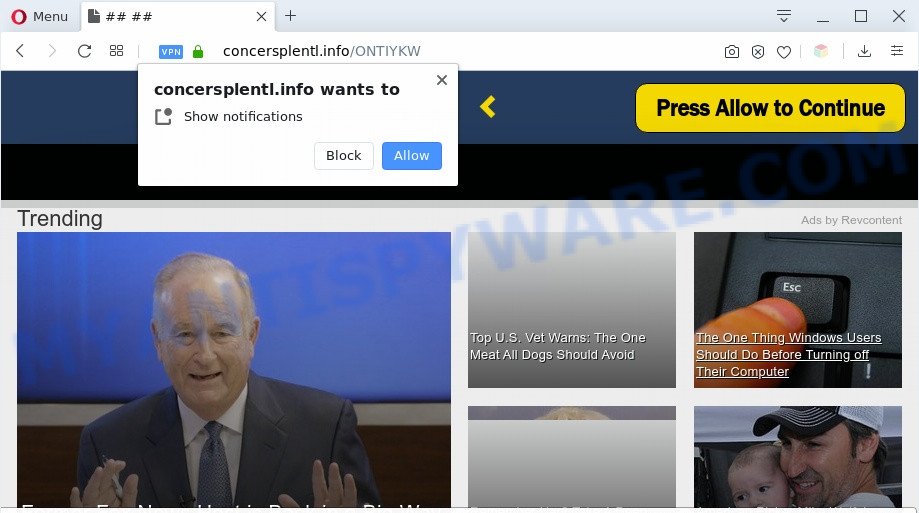
Once you click on the ‘Allow’, the Concersplentl.info webpage starts sending spam notifications on your your screen. You will see the pop up adverts even when you are not using the web-browser. The spam notifications will promote ‘free’ online games, free gifts scams, dubious web browser extensions, adult websites, and fake software as displayed on the image below.

The best method to unsubscribe from Concersplentl.info push notifications open your browser’s settings and perform the Concersplentl.info removal steps below. Once you delete notifications subscription, the Concersplentl.info popups advertisements will no longer appear on the desktop.
Where the Concersplentl.info pop-ups comes from
These Concersplentl.info pop-ups are caused by suspicious ads on the websites you visit or adware. Adware installed without the user’s conscious permission is a form of malware. Once adware software get installed in your personal computer then it start showing unwanted advertisements and pop-ups. In some cases, adware software can promote p*rn webpages and adult products.
Adware gets on your PC system as a part of some free applications. So always read carefully the install screens, disclaimers, ‘Terms of Use’ and ‘Software license’ appearing during the install procedure. Additionally pay attention for optional programs that are being installed along with the main program. Ensure that you unchecked all of them! Also, run an ad blocking program that will help to stop misleading and illegitimate websites.
Threat Summary
| Name | Concersplentl.info popup |
| Type | browser notification spam advertisements, pop-up virus, pop ups, popup advertisements |
| Distribution | adwares, social engineering attack, malicious popup ads, potentially unwanted apps |
| Symptoms |
|
| Removal | Concersplentl.info removal guide |
If you are unfortunate have adware software, you can follow the instructions below that will help you to get rid of adware and thereby remove Concersplentl.info popup ads from your internet browser.
How to remove Concersplentl.info advertisements (removal guide)
If you have constant pop-ups or undesired advertisements, slow PC system, crashing machine issues, you are in need of adware software removal assistance. The guide below will guide you forward to get Concersplentl.info popup advertisements removed and will help you get your computer operating at peak capacity again.
To remove Concersplentl.info pop ups, perform the following steps:
- How to manually get rid of Concersplentl.info
- How to automatically remove Concersplentl.info pop ups
- How to block Concersplentl.info
- To sum up
How to manually get rid of Concersplentl.info
This part of the post is a step-by-step guide that will show you how to remove Concersplentl.info pop-up advertisements manually. You just need to follow every step. In this case, you do not need to install any additional applications.
Delete unwanted or newly installed software
One of the first things to attempt for removal of adware is to check your computer installed programs screen and look for unwanted and questionable apps. If there are any programs you do not recognize or are no longer using, you should remove them. If that doesn’t work, then you may need to run adware removal utility such as Zemana AntiMalware.
Windows 8, 8.1, 10
First, click Windows button

When the ‘Control Panel’ opens, click the ‘Uninstall a program’ link under Programs category as shown on the screen below.

You will see the ‘Uninstall a program’ panel as shown in the following example.

Very carefully look around the entire list of applications installed on your computer. Most likely, one of them is the adware that causes Concersplentl.info pop up ads in your internet browser. If you have many applications installed, you can help simplify the search of harmful software by sort the list by date of installation. Once you have found a questionable, unwanted or unused program, right click to it, after that click ‘Uninstall’.
Windows XP, Vista, 7
First, press ‘Start’ button and select ‘Control Panel’ at right panel as on the image below.

Once the Windows ‘Control Panel’ opens, you need to click ‘Uninstall a program’ under ‘Programs’ as displayed in the following example.

You will see a list of software installed on your computer. We recommend to sort the list by date of installation to quickly find the apps that were installed last. Most likely, it’s the adware that causes intrusive Concersplentl.info advertisements. If you’re in doubt, you can always check the application by doing a search for her name in Google, Yahoo or Bing. Once the program which you need to delete is found, simply press on its name, and then click ‘Uninstall’ as displayed in the figure below.

Remove Concersplentl.info notifications from internet browsers
Your web browser likely now allows the Concersplentl.info web page to send you push notifications, but you do not want the undesired advertisements from this web page and we understand that. We’ve put together this guidance on how you can get rid of Concersplentl.info popup advertisements from Safari, IE, MS Edge, Mozilla Firefox, Android and Google Chrome.
|
|
|
|
|
|
Remove Concersplentl.info popup advertisements from Google Chrome
If you have adware, Concersplentl.info pop ups problems or Chrome is running slow, then reset Google Chrome can help you. In this instructions we will show you the method to reset your Chrome settings and data to original state without reinstall.
Open the Chrome menu by clicking on the button in the form of three horizontal dotes (![]() ). It will open the drop-down menu. Choose More Tools, then click Extensions.
). It will open the drop-down menu. Choose More Tools, then click Extensions.
Carefully browse through the list of installed extensions. If the list has the addon labeled with “Installed by enterprise policy” or “Installed by your administrator”, then complete the following tutorial: Remove Google Chrome extensions installed by enterprise policy otherwise, just go to the step below.
Open the Google Chrome main menu again, click to “Settings” option.

Scroll down to the bottom of the page and click on the “Advanced” link. Now scroll down until the Reset settings section is visible, similar to the one below and press the “Reset settings to their original defaults” button.

Confirm your action, click the “Reset” button.
Get rid of Concersplentl.info ads from Firefox
If the Firefox internet browser program is hijacked, then resetting its settings can help. The Reset feature is available on all modern version of Firefox. A reset can fix many issues by restoring Firefox settings such as new tab, default search engine and home page to their original state. Essential information like bookmarks, browsing history, passwords, cookies, auto-fill data and personal dictionaries will not be removed.
First, run the Mozilla Firefox. Next, press the button in the form of three horizontal stripes (![]() ). It will display the drop-down menu. Next, press the Help button (
). It will display the drop-down menu. Next, press the Help button (![]() ).
).

In the Help menu click the “Troubleshooting Information”. In the upper-right corner of the “Troubleshooting Information” page press on “Refresh Firefox” button as shown on the screen below.

Confirm your action, press the “Refresh Firefox”.
Get rid of Concersplentl.info pop-ups from Internet Explorer
In order to restore all browser search engine by default, new tab and startpage you need to reset the IE to the state, that was when the Microsoft Windows was installed on your personal computer.
First, open the Microsoft Internet Explorer, press ![]() ) button. Next, press “Internet Options” as on the image below.
) button. Next, press “Internet Options” as on the image below.

In the “Internet Options” screen select the Advanced tab. Next, click Reset button. The Microsoft Internet Explorer will open the Reset Internet Explorer settings dialog box. Select the “Delete personal settings” check box and click Reset button.

You will now need to restart your system for the changes to take effect. It will get rid of adware which cause popups, disable malicious and ad-supported browser’s extensions and restore the IE’s settings like default search engine, new tab page and startpage to default state.
How to automatically remove Concersplentl.info pop ups
Spyware, adware, potentially unwanted software and browser hijackers can be difficult to remove manually. Do not try to delete this software without the help of malicious software removal tools. In order to fully delete adware software from your personal computer, use professionally made tools, such as Zemana Free, MalwareBytes Anti-Malware (MBAM) and HitmanPro.
How to automatically remove Concersplentl.info popups with Zemana Anti-Malware (ZAM)
You can download and use the Zemana Anti-Malware for free. This antimalware tool will scan all the MS Windows registry keys and files in your machine along with the system settings and browser plugins. If it finds any malware, adware or harmful add-on that is causing unwanted Concersplentl.info popup advertisements then the Zemana Anti-Malware will get rid of them from your personal computer completely.
Visit the page linked below to download Zemana Anti-Malware. Save it on your Windows desktop or in any other place.
165053 downloads
Author: Zemana Ltd
Category: Security tools
Update: July 16, 2019
Once downloading is done, close all software and windows on your personal computer. Open a directory in which you saved it. Double-click on the icon that’s named Zemana.AntiMalware.Setup as displayed on the screen below.
![]()
When the installation starts, you will see the “Setup wizard” which will allow you install Zemana Anti Malware on your computer.

Once installation is complete, you will see window as shown in the figure below.

Now press the “Scan” button for checking your machine for the adware that causes intrusive Concersplentl.info ads. This task can take quite a while, so please be patient.

Once the scan get finished, Zemana will show you the results. When you’re ready, press “Next” button.

The Zemana AntiMalware will get rid of adware software which cause popups and add items to the Quarantine.
Remove Concersplentl.info pop-ups from internet browsers with Hitman Pro
The Hitman Pro utility is free (30 day trial) and easy to use. It can scan and remove malware, PUPs and adware in Edge, Chrome, Firefox and Internet Explorer internet browsers and thereby delete all annoying Concersplentl.info pop ups. HitmanPro is powerful enough to find and delete harmful registry entries and files that are hidden on the system.
First, click the link below, then click the ‘Download’ button in order to download the latest version of Hitman Pro.
After downloading is finished, open the folder in which you saved it and double-click the Hitman Pro icon. It will start the Hitman Pro tool. If the User Account Control dialog box will ask you want to launch the program, click Yes button to continue.

Next, click “Next” to perform a system scan for the adware which cause pop ups. This process can take some time, so please be patient. When a malware, adware or PUPs are detected, the count of the security threats will change accordingly. Wait until the the scanning is complete.

Once Hitman Pro has completed scanning, Hitman Pro will display a list of all threats detected by the scan like below.

Next, you need to click “Next” button. It will show a prompt, press the “Activate free license” button. The Hitman Pro will begin to get rid of adware that causes Concersplentl.info popups in your browser. Once that process is finished, the utility may ask you to reboot your computer.
Automatically get rid of Concersplentl.info pop ups with MalwareBytes Free
We recommend using the MalwareBytes Free that are fully clean your PC system of the adware. The free utility is an advanced malware removal program developed by (c) Malwarebytes lab. This program uses the world’s most popular anti malware technology. It is able to help you remove undesired Concersplentl.info ads from your web browsers, potentially unwanted programs, malicious software, browser hijacker infections, toolbars, ransomware and other security threats from your personal computer for free.
Installing the MalwareBytes AntiMalware (MBAM) is simple. First you will need to download MalwareBytes on your Windows Desktop by clicking on the following link.
327278 downloads
Author: Malwarebytes
Category: Security tools
Update: April 15, 2020
When the download is done, close all applications and windows on your system. Open a directory in which you saved it. Double-click on the icon that’s called mb3-setup as on the image below.
![]()
When the install begins, you’ll see the “Setup wizard” that will help you install Malwarebytes on your personal computer.

Once install is finished, you’ll see window as shown in the following example.

Now click the “Scan Now” button to perform a system scan with this utility for the adware that causes Concersplentl.info pop up ads. This procedure can take some time, so please be patient. When a threat is detected, the count of the security threats will change accordingly.

When the scan is complete, MalwareBytes Free will prepare a list of unwanted applications and adware. Review the scan results and then press “Quarantine Selected” button.

The Malwarebytes will now remove adware that causes Concersplentl.info popup advertisements and move items to the program’s quarantine. Once that process is finished, you may be prompted to reboot your computer.

The following video explains step-by-step guidance on how to delete hijacker, adware and other malicious software with MalwareBytes.
How to block Concersplentl.info
If you want to remove intrusive advertisements, internet browser redirects and pop-ups, then install an adblocker program such as AdGuard. It can stop Concersplentl.info, advertisements, pop ups and block web-pages from tracking your online activities when using the Chrome, MS Edge, Internet Explorer and Mozilla Firefox. So, if you like browse the World Wide Web, but you do not like annoying ads and want to protect your PC from malicious websites, then the AdGuard is your best choice.
Download AdGuard by clicking on the link below. Save it directly to your Microsoft Windows Desktop.
26903 downloads
Version: 6.4
Author: © Adguard
Category: Security tools
Update: November 15, 2018
After downloading it, start the downloaded file. You will see the “Setup Wizard” screen as shown below.

Follow the prompts. When the install is done, you will see a window like below.

You can click “Skip” to close the setup application and use the default settings, or click “Get Started” button to see an quick tutorial which will allow you get to know AdGuard better.
In most cases, the default settings are enough and you don’t need to change anything. Each time, when you start your personal computer, AdGuard will start automatically and stop unwanted advertisements, block Concersplentl.info, as well as other malicious or misleading websites. For an overview of all the features of the program, or to change its settings you can simply double-click on the AdGuard icon, which may be found on your desktop.
To sum up
Now your PC system should be clean of the adware that causes Concersplentl.info pop-up ads. We suggest that you keep AdGuard (to help you block unwanted popup advertisements and annoying harmful web-pages) and Zemana Free (to periodically scan your system for new malicious software, browser hijackers and adware). Make sure that you have all the Critical Updates recommended for MS Windows operating system. Without regular updates you WILL NOT be protected when new browser hijacker infections, harmful apps and adware are released.
If you are still having problems while trying to remove Concersplentl.info ads from your internet browser, then ask for help here.




















