According to cyber security researchers, Oakpyxyea.com is a web-page which uses the browser notification feature to fool you to accept browser notification spam via the browser. It will display the ‘Confirm notifications’ pop-up claims that clicking ‘Allow’ button will let you access the content of the web page, watch a video, download a file, confirm that you are 18+, enable Flash Player, connect to the Internet, verify that you are not a robot, and so on.
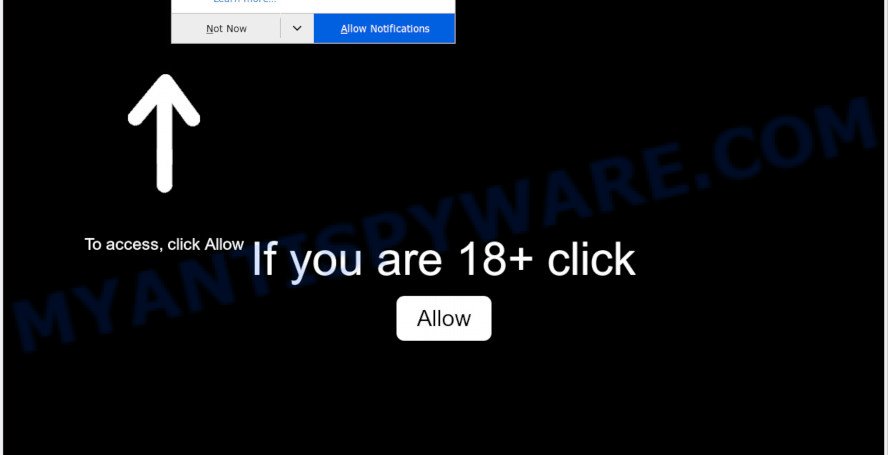
If click on the ‘Allow’, the Oakpyxyea.com webpage gets your permission to send push notifications in form of pop-up advertisements in the lower right corner of your screen. Push notifications are originally made to alert the user of newly published news. Scammers abuse ‘push notifications’ to avoid anti-virus and ad blocking apps by presenting annoying adverts. These advertisements are displayed in the lower right corner of the screen urges users to play online games, visit suspicious webpages, install browser addons & so on.

The best method to unsubscribe from Oakpyxyea.com browser notification spam open your internet browser’s settings and follow the Oakpyxyea.com removal steps below. Once you delete Oakpyxyea.com subscription, the push notifications will no longer appear on the desktop.
Threat Summary
| Name | Oakpyxyea.com pop-up |
| Type | browser notification spam ads, pop up advertisements, popup virus, pop ups |
| Distribution | adwares, misleading pop up ads, social engineering attack, potentially unwanted apps |
| Symptoms |
|
| Removal | Oakpyxyea.com removal guide |
Where the Oakpyxyea.com pop-ups comes from
Cyber threat analysts have determined that users are rerouted to Oakpyxyea.com by adware software or from malicious advertisements. Adware is software related to unwanted advertisements. Some adware will bring up adverts when you is browsing the Web, while other will build up a profile of your surfing habits in order to target adverts. In general, adware have to be installed on your personal computer, so it’ll tend to be bundled with other software in much the same way as potentially unwanted applications.
Most of undesired advertisements and pop-ups come from web browser toolbars and/or extensions, BHOs (browser helper objects) and third-party applications. Most often, these items claim itself as apps that improve your experience on the World Wide Web by providing a fast and interactive homepage or a search provider that does not track you. Remember, how to avoid the unwanted software. Be cautious, run only reputable software which download from reputable sources. NEVER install any unknown and suspicious apps.
If you are unfortunate have adware or malicious software running on your computer, you can follow the suggestions here to remove Oakpyxyea.com ads from your internet browser.
How to remove Oakpyxyea.com advertisements from Chrome, Firefox, IE, Edge
In order to remove Oakpyxyea.com pop up ads, start by closing any programs and pop ups that are open. If a pop-up won’t close, then close your web-browser (Microsoft Internet Explorer, Microsoft Edge, Google Chrome and Firefox). If a application won’t close then please restart your computer. Next, follow the steps below.
To remove Oakpyxyea.com pop ups, perform the steps below:
- Manual Oakpyxyea.com advertisements removal
- How to fully remove Oakpyxyea.com advertisements using free utilities
- Use AdBlocker to stop Oakpyxyea.com pop-ups and stay safe online
- To sum up
Manual Oakpyxyea.com advertisements removal
Looking for a solution to get rid of Oakpyxyea.com ads manually without installing any utilities? Then this section of the article is just for you. Below are some simple steps you can take. Performing these steps requires basic knowledge of web browser and Windows setup. If you are not sure that you can follow them, it is better to use free tools listed below that can help you delete Oakpyxyea.com pop ups.
Removing the Oakpyxyea.com, check the list of installed software first
When troubleshooting a system, one common step is go to Windows Control Panel and uninstall questionable apps. The same approach will be used in the removal of Oakpyxyea.com ads. Please use instructions based on your MS Windows version.
- If you are using Windows 8, 8.1 or 10 then click Windows button, next press Search. Type “Control panel”and press Enter.
- If you are using Windows XP, Vista, 7, then press “Start” button and click “Control Panel”.
- It will open the Windows Control Panel.
- Further, click “Uninstall a program” under Programs category.
- It will show a list of all apps installed on the computer.
- Scroll through the all list, and delete suspicious and unknown applications. To quickly find the latest installed programs, we recommend sort software by date.
See more details in the video guidance below.
Remove Oakpyxyea.com notifications from web-browsers
If you have clicked the “Allow” button in the Oakpyxyea.com popup and gave a notification permission, you should remove this notification permission first from your browser settings. To delete the Oakpyxyea.com permission to send browser notification spam to your system, execute the following steps. These steps are for MS Windows, Mac and Android.
Google Chrome:
- Just copy and paste the following text into the address bar of Google Chrome.
- chrome://settings/content/notifications
- Press Enter.
- Delete the Oakpyxyea.com URL and other rogue notifications by clicking three vertical dots button next to each and selecting ‘Remove’.

Android:
- Open Chrome.
- In the top-right corner, find and tap the Google Chrome menu (three dots).
- In the menu tap ‘Settings’, scroll down to ‘Advanced’.
- Tap on ‘Site settings’ and then ‘Notifications’. In the opened window, locate the Oakpyxyea.com URL, other suspicious URLs and tap on them one-by-one.
- Tap the ‘Clean & Reset’ button and confirm.

Mozilla Firefox:
- Click the Menu button (three horizontal stripes) on the top right corner.
- Go to ‘Options’, and Select ‘Privacy & Security’ on the left side of the window.
- Scroll down to the ‘Permissions’ section and click the ‘Settings’ button next to ‘Notifications’.
- Locate sites you down’t want to see notifications from (for example, Oakpyxyea.com), click on drop-down menu next to each and select ‘Block’.
- Click ‘Save Changes’ button.

Edge:
- In the top right corner, click on the three dots to expand the Edge menu.
- Scroll down, find and click ‘Settings’. In the left side select ‘Advanced’.
- In the ‘Website permissions’ section click ‘Manage permissions’.
- Click the switch below the Oakpyxyea.com so that it turns off.

Internet Explorer:
- Click ‘Tools’ button in the top right hand corner.
- In the drop-down menu select ‘Internet Options’.
- Click on the ‘Privacy’ tab and select ‘Settings’ in the pop-up blockers section.
- Select the Oakpyxyea.com domain and other questionable sites below and delete them one by one by clicking the ‘Remove’ button.

Safari:
- On the top menu select ‘Safari’, then ‘Preferences’.
- Select the ‘Websites’ tab and then select ‘Notifications’ section on the left panel.
- Find the Oakpyxyea.com domain and select it, click the ‘Deny’ button.
Get rid of Oakpyxyea.com pop-ups from IE
In order to restore all web-browser new tab, startpage and search provider by default you need to reset the Internet Explorer to the state, that was when the Microsoft Windows was installed on your computer.
First, run the Internet Explorer, then click ‘gear’ icon ![]() . It will display the Tools drop-down menu on the right part of the browser, then click the “Internet Options” such as the one below.
. It will display the Tools drop-down menu on the right part of the browser, then click the “Internet Options” such as the one below.

In the “Internet Options” screen, select the “Advanced” tab, then click the “Reset” button. The Internet Explorer will show the “Reset Internet Explorer settings” dialog box. Further, click the “Delete personal settings” check box to select it. Next, click the “Reset” button as shown in the following example.

After the procedure is done, press “Close” button. Close the Internet Explorer and reboot your PC system for the changes to take effect. This step will help you to restore your internet browser’s start page, search provider and newtab to default state.
Remove Oakpyxyea.com advertisements from Chrome
Reset Google Chrome settings can help you solve some problems caused by adware and get rid of Oakpyxyea.com pop-up ads from web browser. This will also disable malicious addons as well as clear cookies and site data. Your saved bookmarks, form auto-fill information and passwords won’t be cleared or changed.
Open the Chrome menu by clicking on the button in the form of three horizontal dotes (![]() ). It will open the drop-down menu. Choose More Tools, then click Extensions.
). It will open the drop-down menu. Choose More Tools, then click Extensions.
Carefully browse through the list of installed extensions. If the list has the extension labeled with “Installed by enterprise policy” or “Installed by your administrator”, then complete the following steps: Remove Google Chrome extensions installed by enterprise policy otherwise, just go to the step below.
Open the Google Chrome main menu again, click to “Settings” option.

Scroll down to the bottom of the page and click on the “Advanced” link. Now scroll down until the Reset settings section is visible, as shown on the screen below and press the “Reset settings to their original defaults” button.

Confirm your action, click the “Reset” button.
Get rid of Oakpyxyea.com from Firefox by resetting web browser settings
Resetting Firefox browser will reset all the settings to their original settings and will remove Oakpyxyea.com popup advertisements, malicious add-ons and extensions. However, your saved passwords and bookmarks will not be changed, deleted or cleared.
First, run the Mozilla Firefox. Next, click the button in the form of three horizontal stripes (![]() ). It will display the drop-down menu. Next, press the Help button (
). It will display the drop-down menu. Next, press the Help button (![]() ).
).

In the Help menu press the “Troubleshooting Information”. In the upper-right corner of the “Troubleshooting Information” page press on “Refresh Firefox” button as on the image below.

Confirm your action, press the “Refresh Firefox”.
How to fully remove Oakpyxyea.com advertisements using free utilities
There are not many good free anti malware programs with high detection ratio. The effectiveness of malware removal utilities depends on various factors, mostly on how often their virus/malware signatures DB are updated in order to effectively detect modern malware, adware, browser hijackers and other potentially unwanted programs. We suggest to run several applications, not just one. These programs which listed below will allow you delete all components of the adware software from your disk and Windows registry and thereby get rid of Oakpyxyea.com popups.
Automatically delete Oakpyxyea.com pop ups with Zemana Anti Malware (ZAM)
Zemana Anti-Malware (ZAM) is a free program for Windows operating system to detect and remove adware that cause undesired Oakpyxyea.com pop ups, and other unwanted apps such as potentially unwanted programs, harmful internet browser addons, browser toolbars.
- First, visit the page linked below, then press the ‘Download’ button in order to download the latest version of Zemana Free.
Zemana AntiMalware
165036 downloads
Author: Zemana Ltd
Category: Security tools
Update: July 16, 2019
- Once you have downloaded the install file, make sure to double click on the Zemana.AntiMalware.Setup. This would start the Zemana AntiMalware setup on your system.
- Select setup language and click ‘OK’ button.
- On the next screen ‘Setup Wizard’ simply click the ‘Next’ button and follow the prompts.

- Finally, once the installation is done, Zemana Anti-Malware will start automatically. Else, if does not then double-click on the Zemana Anti-Malware icon on your desktop.
- Now that you have successfully install Zemana AntiMalware (ZAM), let’s see How to use Zemana to remove Oakpyxyea.com ads from your computer.
- After you have started the Zemana Free, you will see a window as shown on the screen below, just click ‘Scan’ button . Zemana program will scan through the whole machine for the adware.

- Now pay attention to the screen while Zemana AntiMalware (ZAM) scans your computer.

- After the checking is finished, Zemana will show a list of detected items. You may remove threats (move to Quarantine) by simply press ‘Next’ button.

- Zemana Free may require a restart machine in order to complete the Oakpyxyea.com pop-up ads removal process.
- If you want to fully delete adware from your computer, then click ‘Quarantine’ icon, select all malware, adware, potentially unwanted apps and other threats and click Delete.
- Restart your system to complete the adware software removal procedure.
Remove Oakpyxyea.com advertisements and harmful extensions with Hitman Pro
The HitmanPro utility is free (30 day trial) and easy to use. It may check and get rid of malicious software, PUPs and adware in Chrome, Mozilla Firefox, MS Edge and Microsoft Internet Explorer web browsers and thereby delete all intrusive Oakpyxyea.com popup ads. HitmanPro is powerful enough to find and delete malicious registry entries and files that are hidden on the PC.
Installing the HitmanPro is simple. First you’ll need to download Hitman Pro from the following link. Save it on your Desktop.
When the downloading process is done, open the directory in which you saved it. You will see an icon like below.

Double click the HitmanPro desktop icon. Once the utility is started, you will see a screen as shown in the figure below.

Further, press “Next” button to perform a system scan for the adware software that causes Oakpyxyea.com popups in your web-browser. This procedure can take some time, so please be patient. When Hitman Pro completes the scan, it will open the Scan Results as on the image below.

In order to remove all threats, simply click “Next” button. It will display a prompt, click the “Activate free license” button.
How to automatically remove Oakpyxyea.com with MalwareBytes Anti-Malware (MBAM)
If you’re having problems with Oakpyxyea.com pop ups removal, then check out MalwareBytes Anti-Malware (MBAM). This is a tool that can help clean up your personal computer and improve your speeds for free. Find out more below.
Installing the MalwareBytes Free is simple. First you’ll need to download MalwareBytes Anti Malware from the link below. Save it on your Windows desktop or in any other place.
327265 downloads
Author: Malwarebytes
Category: Security tools
Update: April 15, 2020
When the downloading process is complete, close all windows on your computer. Further, open the file called mb3-setup. If the “User Account Control” dialog box pops up as displayed on the image below, click the “Yes” button.

It will show the “Setup wizard” that will allow you install MalwareBytes AntiMalware on the PC system. Follow the prompts and don’t make any changes to default settings.

Once installation is finished successfully, press Finish button. Then MalwareBytes Anti Malware (MBAM) will automatically start and you can see its main window as shown in the following example.

Next, press the “Scan Now” button to begin checking your PC system for the adware that causes multiple undesired pop-ups. This procedure can take quite a while, so please be patient.

When MalwareBytes has completed scanning your PC system, you will be displayed the list of all found threats on your computer. In order to remove all threats, simply click “Quarantine Selected” button.

The MalwareBytes Free will get rid of adware that causes intrusive Oakpyxyea.com pop-ups and add items to the Quarantine. After the cleaning procedure is done, you can be prompted to reboot your personal computer. We advise you look at the following video, which completely explains the process of using the MalwareBytes to remove hijackers, adware and other malware.
Use AdBlocker to stop Oakpyxyea.com pop-ups and stay safe online
In order to increase your security and protect your computer against new undesired ads and harmful web-pages, you need to run adblocker application that blocks an access to harmful ads and web-sites. Moreover, the application can block the display of intrusive advertising, which also leads to faster loading of web-pages and reduce the consumption of web traffic.
Installing the AdGuard is simple. First you will need to download AdGuard on your MS Windows Desktop by clicking on the following link.
26898 downloads
Version: 6.4
Author: © Adguard
Category: Security tools
Update: November 15, 2018
After downloading it, double-click the downloaded file to start it. The “Setup Wizard” window will show up on the computer screen as on the image below.

Follow the prompts. AdGuard will then be installed and an icon will be placed on your desktop. A window will show up asking you to confirm that you want to see a quick guidance as shown below.

Click “Skip” button to close the window and use the default settings, or click “Get Started” to see an quick guidance that will allow you get to know AdGuard better.
Each time, when you start your PC, AdGuard will launch automatically and stop unwanted advertisements, block Oakpyxyea.com, as well as other malicious or misleading web sites. For an overview of all the features of the application, or to change its settings you can simply double-click on the AdGuard icon, which is located on your desktop.
To sum up
Now your PC system should be free of the adware that causes intrusive Oakpyxyea.com ads. We suggest that you keep Zemana (to periodically scan your computer for new adwares and other malware) and AdGuard (to help you stop intrusive advertisements and harmful web pages). Moreover, to prevent any adware software, please stay clear of unknown and third party applications, make sure that your antivirus program, turn on the option to detect potentially unwanted software.
If you need more help with Oakpyxyea.com pop-up ads related issues, go to here.






















