Ystammedre.info pop-ups are a social engineering attack which uses the browser notification feature to fool you and other unsuspecting users into subscribing to browser notification spam. This web site claims that you need to click ‘Allow’ button in order to verify that you are not a robot, access the content of the webpage, download a file, connect to the Internet, watch a video, confirm that you are 18+, enable Flash Player, and so on.
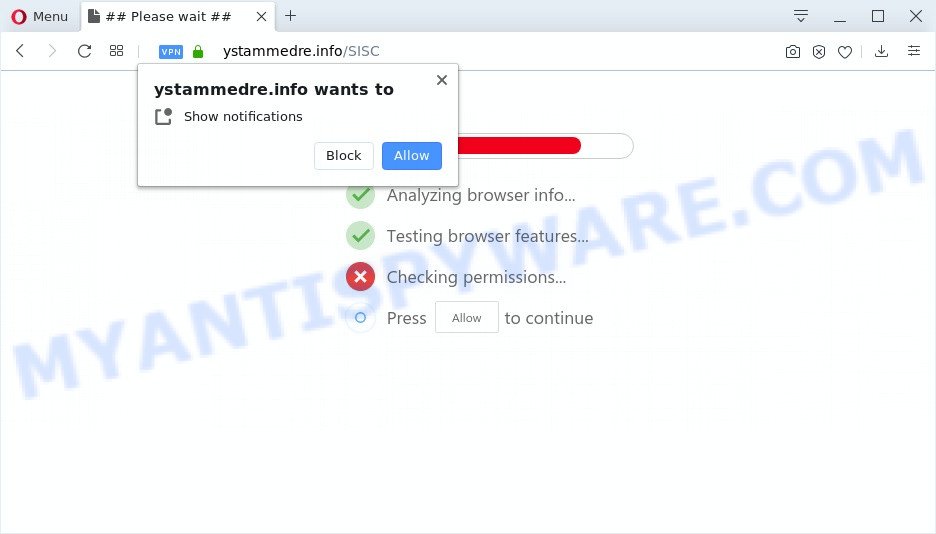
Once enabled, the Ystammedre.info push notifications will start popping up in the right bottom corner of your screen periodically and spam you with annoying adverts. The browser notification spam will promote ‘free’ online games, prize & lottery scams, suspicious web browser extensions, adult web pages, and fake software as shown in the following example.

In order to unsubscribe from Ystammedre.info push notifications open your browser’s settings and follow the Ystammedre.info removal instructions below. Once you delete Ystammedre.info subscription, the spam notifications will no longer display on your screen.
How did you get infected with Ystammedre.info pop-ups
Computer security experts have determined that users are re-directed to Ystammedre.info by adware software or from malicious ads. Adware is considered a potentially security threat because it often installed on system without the knowledge of the owner. Adware software usually just displays unwanted advertisements, but sometimes adware can be used to obtain your personal information.
Adware may be spread through the use of trojan horses and other forms of malicious software, but most often, adware gets on your PC as a part of certain freeware. Many authors of free programs include third-party programs in their installer. Sometimes it is possible to avoid the setup of any adware software: carefully read the Terms of Use and the Software license, choose only Manual, Custom or Advanced install mode, reject all checkboxes before clicking Install or Next button while installing new free programs.
Threat Summary
| Name | Ystammedre.info pop-up |
| Type | push notifications advertisements, popup advertisements, pop up virus, pop ups |
| Distribution | adware softwares, potentially unwanted software, misleading popup advertisements, social engineering attack |
| Symptoms |
|
| Removal | Ystammedre.info removal guide |
It’s important, do not use Ystammedre.info webpage and do not click on links placed on it, as they can lead you to a more harmful or misleading webpages. The best option is to use the guidance posted below to clean your system of adware software and thereby get rid of Ystammedre.info pop-ups.
How to remove Ystammedre.info advertisements (removal steps)
We can assist you remove Ystammedre.info from your web browsers, without the need to take your system to a professional. Simply follow the removal steps below if you currently have the undesired adware on your computer and want to remove it. If you have any difficulty while trying to remove the adware that causes multiple undesired pop-ups, feel free to ask for our assist in the comment section below. Some of the steps will require you to reboot your computer or exit this webpage. So, read this guidance carefully, then bookmark this page or open it on your smartphone for later reference.
To remove Ystammedre.info pop ups, use the steps below:
- How to delete Ystammedre.info pop-up ads without any software
- How to remove Ystammedre.info ads using free tools
- How to block Ystammedre.info
- Finish words
How to delete Ystammedre.info pop-up ads without any software
The step-by-step instructions created by our team will allow you manually get rid of Ystammedre.info popup advertisements from your web-browser. If you are not good at computers, we recommend that you use the free tools listed below.
Delete newly added adware software
First, go to MS Windows Control Panel and remove questionable software, all programs you do not remember installing. It is important to pay the most attention to apps you installed just before Ystammedre.info advertisements appeared on your web-browser. If you do not know what a program does, look for the answer on the Web.
Windows 8, 8.1, 10
First, click the Windows button
Windows XP, Vista, 7
First, click “Start” and select “Control Panel”.
It will show the Windows Control Panel as displayed below.

Next, click “Uninstall a program” ![]()
It will open a list of all applications installed on your PC system. Scroll through the all list, and remove any dubious and unknown applications. To quickly find the latest installed software, we recommend sort apps by date in the Control panel.
Remove Ystammedre.info notifications from web-browsers
If you’ve allowed the Ystammedre.info site to send browser notification spam to your web-browser, then we will need to delete these permissions. Depending on browser, you can complete the following steps to get rid of the Ystammedre.info permissions to send push notifications.
Google Chrome:
- Just copy and paste the following text into the address bar of Google Chrome.
- chrome://settings/content/notifications
- Press Enter.
- Delete the Ystammedre.info site and other dubious sites by clicking three vertical dots button next to each and selecting ‘Remove’.

Android:
- Tap ‘Settings’.
- Tap ‘Notifications’.
- Find and tap the internet browser which displays Ystammedre.info spam notifications ads.
- Locate Ystammedre.info URL in the list and disable it.

Mozilla Firefox:
- In the right upper corner, click on the three horizontal stripes to expand the Main menu.
- In the drop-down menu select ‘Options’. In the left side select ‘Privacy & Security’.
- Scroll down to ‘Permissions’ and then to ‘Settings’ next to ‘Notifications’.
- Locate sites you down’t want to see notifications from (for example, Ystammedre.info), click on drop-down menu next to each and select ‘Block’.
- Save changes.

Edge:
- In the top right corner, click on the three dots to expand the Edge menu.
- Scroll down, find and click ‘Settings’. In the left side select ‘Advanced’.
- In the ‘Website permissions’ section click ‘Manage permissions’.
- Click the switch under the Ystammedre.info so that it turns off.

Internet Explorer:
- Click ‘Tools’ button in the top right hand corner of the screen.
- Go to ‘Internet Options’ in the menu.
- Select the ‘Privacy’ tab and click ‘Settings below ‘Pop-up Blocker’ section.
- Find the Ystammedre.info domain and click the ‘Remove’ button to remove the site.

Safari:
- Click ‘Safari’ button on the top-left corner of the window and select ‘Preferences’.
- Open ‘Websites’ tab, then in the left menu click on ‘Notifications’.
- Find the Ystammedre.info site and select it, click the ‘Deny’ button.
Remove Ystammedre.info from Firefox by resetting browser settings
If the Mozilla Firefox settings like search engine by default, home page and newtab have been replaced by the adware, then resetting it to the default state can help. When using the reset feature, your personal information like passwords, bookmarks, browsing history and web form auto-fill data will be saved.
First, launch the Firefox. Next, press the button in the form of three horizontal stripes (![]() ). It will show the drop-down menu. Next, click the Help button (
). It will show the drop-down menu. Next, click the Help button (![]() ).
).

In the Help menu press the “Troubleshooting Information”. In the upper-right corner of the “Troubleshooting Information” page click on “Refresh Firefox” button like the one below.

Confirm your action, click the “Refresh Firefox”.
Delete Ystammedre.info popups from Microsoft Internet Explorer
The Internet Explorer reset is great if your web browser is hijacked or you have unwanted add-ons or toolbars on your internet browser, that installed by an malware.
First, launch the IE, press ![]() ) button. Next, press “Internet Options” as on the image below.
) button. Next, press “Internet Options” as on the image below.

In the “Internet Options” screen select the Advanced tab. Next, click Reset button. The IE will display the Reset Internet Explorer settings prompt. Select the “Delete personal settings” check box and click Reset button.

You will now need to restart your machine for the changes to take effect. It will remove adware software that causes multiple unwanted pop-ups, disable malicious and ad-supported web-browser’s extensions and restore the Internet Explorer’s settings like newtab, search engine by default and homepage to default state.
Remove Ystammedre.info pop-ups from Chrome
Resetting Google Chrome to original state is effective in removing the Ystammedre.info popup advertisements from your web-browser. This way is always useful to perform if you have trouble in removing changes caused by adware software.

- First start the Chrome and click Menu button (small button in the form of three dots).
- It will display the Google Chrome main menu. Select More Tools, then click Extensions.
- You will see the list of installed add-ons. If the list has the plugin labeled with “Installed by enterprise policy” or “Installed by your administrator”, then complete the following guide: Remove Chrome extensions installed by enterprise policy.
- Now open the Chrome menu once again, press the “Settings” menu.
- You will see the Google Chrome’s settings page. Scroll down and press “Advanced” link.
- Scroll down again and press the “Reset” button.
- The Google Chrome will show the reset profile settings page as shown on the screen above.
- Next click the “Reset” button.
- Once this task is finished, your internet browser’s newtab, search engine and homepage will be restored to their original defaults.
- To learn more, read the article How to reset Google Chrome settings to default.
How to remove Ystammedre.info ads using free tools
The simplest way to remove Ystammedre.info ads is to use an anti-malware application capable of detecting adware software. We advise try Zemana AntiMalware (ZAM) or another free malware remover that listed below. It has excellent detection rate when it comes to adware software, browser hijackers and other potentially unwanted programs.
How to delete Ystammedre.info ads with Zemana
Zemana Free is free full featured malicious software removal utility. It can check your files and MS Windows registry in real-time. Zemana Free can help to remove Ystammedre.info popups, other potentially unwanted applications, malware and adware. It uses 1% of your PC system resources. This tool has got simple and beautiful interface and at the same time effective protection for your system.
Installing the Zemana AntiMalware (ZAM) is simple. First you will need to download Zemana AntiMalware from the link below. Save it on your MS Windows desktop.
165094 downloads
Author: Zemana Ltd
Category: Security tools
Update: July 16, 2019
After downloading is complete, close all apps and windows on your machine. Open a directory in which you saved it. Double-click on the icon that’s called Zemana.AntiMalware.Setup as shown below.
![]()
When the installation starts, you will see the “Setup wizard” that will allow you install Zemana Free on your computer.

Once install is complete, you will see window as shown in the following example.

Now press the “Scan” button to perform a system scan with this utility for the adware related to the Ystammedre.info popups. A scan may take anywhere from 10 to 30 minutes, depending on the number of files on your personal computer and the speed of your personal computer. While the Zemana AntiMalware (ZAM) utility is checking, you may see how many objects it has identified as being affected by malicious software.

Once that process is complete, a list of all items found is prepared. In order to delete all threats, simply click “Next” button.

The Zemana will delete adware that causes Ystammedre.info pop-ups in your internet browser.
Scan your computer and delete Ystammedre.info popups with Hitman Pro
HitmanPro is a completely free (30 day trial) tool. You don’t need expensive solutions to remove adware related to the Ystammedre.info pop-up advertisements and other unsafe software. Hitman Pro will delete all the unwanted software such as adware software and hijackers at zero cost.

- Visit the following page to download the latest version of Hitman Pro for MS Windows. Save it to your Desktop.
- After downloading is complete, run the Hitman Pro, double-click the HitmanPro.exe file.
- If the “User Account Control” prompts, click Yes to continue.
- In the HitmanPro window, press the “Next” to perform a system scan for the adware that causes Ystammedre.info ads. While the HitmanPro program is checking, you can see how many objects it has identified as threat.
- Once HitmanPro has finished scanning your computer, HitmanPro will display a screen which contains a list of malicious software that has been found. Review the scan results and then press “Next”. Now, press the “Activate free license” button to begin the free 30 days trial to remove all malicious software found.
Use MalwareBytes Free to get rid of Ystammedre.info pop ups
Delete Ystammedre.info pop-ups manually is difficult and often the adware is not fully removed. Therefore, we recommend you to run the MalwareBytes Anti Malware which are completely clean your computer. Moreover, this free program will allow you to get rid of malware, potentially unwanted applications, toolbars and hijackers that your PC can be infected too.

MalwareBytes can be downloaded from the following link. Save it to your Desktop.
327319 downloads
Author: Malwarebytes
Category: Security tools
Update: April 15, 2020
When the download is complete, run it and follow the prompts. Once installed, the MalwareBytes Anti Malware (MBAM) will try to update itself and when this procedure is finished, click the “Scan Now” button to perform a system scan with this tool for the adware software that cause unwanted Ystammedre.info advertisements. A system scan may take anywhere from 5 to 30 minutes, depending on your PC system. During the scan MalwareBytes will search for threats exist on your computer. When you are ready, press “Quarantine Selected” button.
The MalwareBytes Free is a free program that you can use to remove all detected folders, files, services, registry entries and so on. To learn more about this malicious software removal tool, we recommend you to read and follow the steps or the video guide below.
How to block Ystammedre.info
One of the worst things is the fact that you cannot block all those annoying web-sites like Ystammedre.info using only built-in Windows capabilities. However, there is a program out that you can use to block intrusive web browser redirections, ads and pop-ups in any modern internet browsers including Firefox, Internet Explorer, Google Chrome and MS Edge. It is called Adguard and it works very well.
- Visit the following page to download the latest version of AdGuard for MS Windows. Save it on your MS Windows desktop.
Adguard download
26913 downloads
Version: 6.4
Author: © Adguard
Category: Security tools
Update: November 15, 2018
- After the download is complete, start the downloaded file. You will see the “Setup Wizard” program window. Follow the prompts.
- When the install is done, click “Skip” to close the install program and use the default settings, or click “Get Started” to see an quick tutorial which will help you get to know AdGuard better.
- In most cases, the default settings are enough and you don’t need to change anything. Each time, when you start your system, AdGuard will start automatically and stop unwanted ads, block Ystammedre.info, as well as other harmful or misleading web sites. For an overview of all the features of the application, or to change its settings you can simply double-click on the icon called AdGuard, which can be found on your desktop.
Finish words
After completing the step-by-step guidance above, your personal computer should be clean from this adware software and other malware. The Microsoft Edge, Google Chrome, Firefox and IE will no longer show annoying Ystammedre.info web-page when you browse the World Wide Web. Unfortunately, if the guide does not help you, then you have caught a new adware, and then the best way – ask for help.
Please create a new question by using the “Ask Question” button in the Questions and Answers. Try to give us some details about your problems, so we can try to help you more accurately. Wait for one of our trained “Security Team” or Site Administrator to provide you with knowledgeable assistance tailored to your problem with the intrusive Ystammedre.info pop-up advertisements.



















