Smart.gaspoel.com is a web-page that tricks users into allowing its spam notifications to deliver unwanted advertisements to the screen. It claims that the user need to press ‘Allow’ button in order to confirm that the user is 18+, watch a video, enable Flash Player, verify that the user is not a robot, access the content of the web site, connect to the Internet, download a file, and so on.
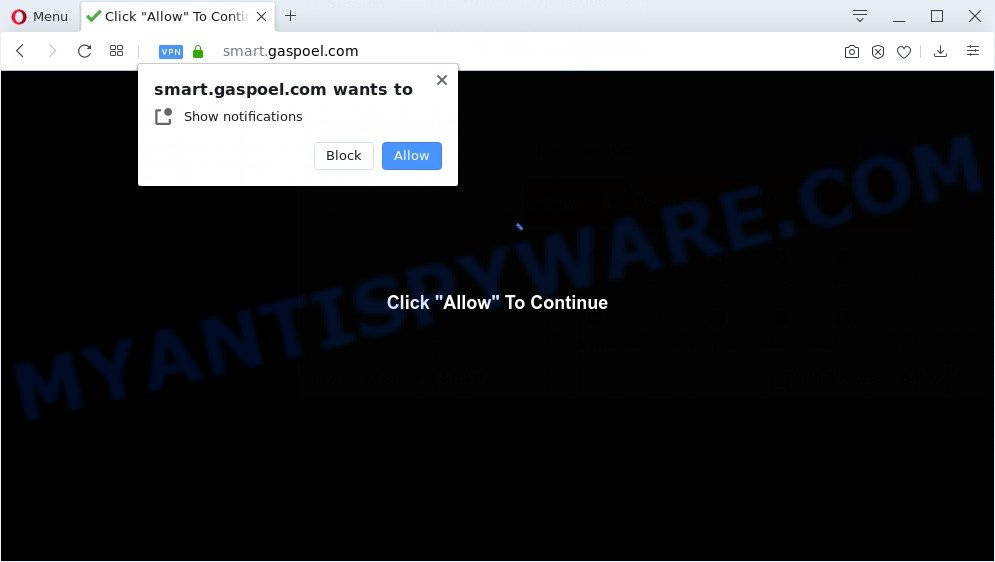
Once you click the ‘Allow’, then you will start seeing unwanted adverts in form of pop-ups on your web browser. The push notifications will essentially be ads for ‘free’ online games, fake prizes scams, questionable browser plugins, adult web-pages, and fake downloads as shown in the figure below.

The best method to unsubscribe from Smart.gaspoel.com push notifications open your internet browser’s settings and perform the Smart.gaspoel.com removal guide below. Once you delete Smart.gaspoel.com subscription, the spam notifications will no longer display on your screen.
Where the Smart.gaspoel.com popups comes from
Some research has shown that users can be redirected to Smart.gaspoel.com from malicious ads or by potentially unwanted software and adware software. Adware is a type of harmful applications. It does not delete files or infect them, but can show undesired ads, alter web-browser settings, download and install harmful browser addons. All the time, while adware is running, your web-browser will be fill with unwanted ads. Most probably, adware has been installed on your system without your’s knowledge and you do not even know how and where adware has got into your machine
Adware software usually spreads along with freeware that downloaded from the Internet. Which means that you need to be proactive and carefully read the Terms of use and the License agreement properly. For the most part, adware and potentially unwanted programs will be clearly described, so take the time to carefully read all the information about the software that you downloaded and want to install on your computer.
Threat Summary
| Name | Smart.gaspoel.com pop up |
| Type | push notifications advertisements, pop up advertisements, pop ups, pop-up virus |
| Distribution | misleading pop-up advertisements, adwares, PUPs, social engineering attack |
| Symptoms |
|
| Removal | Smart.gaspoel.com removal guide |
Below we are discussing the solutions which are very useful in deleting adware. The steps will also help you to remove Smart.gaspoel.com ads from your internet browser for free.
How to remove Smart.gaspoel.com ads (removal instructions)
Smart.gaspoel.com pop-ups in the Mozilla Firefox, Microsoft Edge, Chrome and Internet Explorer can be permanently removed by deleting unwanted apps, resetting the web-browser to its original state, and reversing any changes to the computer by malware. Free removal utilities which listed below can help in removing adware software which displays numerous popup windows and annoying ads.
To remove Smart.gaspoel.com pop ups, perform the following steps:
- Manual Smart.gaspoel.com pop-up ads removal
- How to automatically remove Smart.gaspoel.com pop ups
- Stop Smart.gaspoel.com ads
- Finish words
Manual Smart.gaspoel.com pop-up ads removal
First of all, try to get rid of Smart.gaspoel.com pop ups manually; to do this, follow the steps below. Of course, manual removal of adware requires more time and may not be suitable for those who are poorly versed in system settings. In this case, we suggest that you scroll down to the section that describes how to delete Smart.gaspoel.com advertisements using free tools.
Delete newly installed adware software
Some PUPs, browser hijacking software and adware can be deleted by uninstalling the free software they came with. If this way does not succeed, then looking them up in the list of installed applications in Microsoft Windows Control Panel. Use the “Uninstall” command in order to delete them.
Windows 10, 8.1, 8
Click the Windows logo, and then click Search ![]() . Type ‘Control panel’and press Enter as shown below.
. Type ‘Control panel’and press Enter as shown below.

When the ‘Control Panel’ opens, click the ‘Uninstall a program’ link under Programs category like below.

Windows 7, Vista, XP
Open Start menu and select the ‘Control Panel’ at right as displayed on the screen below.

Then go to ‘Add/Remove Programs’ or ‘Uninstall a program’ (MS Windows 7 or Vista) as shown on the image below.

Carefully browse through the list of installed programs and delete all suspicious and unknown software. We suggest to press ‘Installed programs’ and even sorts all installed programs by date. When you have found anything suspicious that may be the adware that causes Smart.gaspoel.com ads in your web browser or other potentially unwanted application (PUA), then choose this program and press ‘Uninstall’ in the upper part of the window. If the suspicious program blocked from removal, then run Revo Uninstaller Freeware to fully remove it from your computer.
Remove Smart.gaspoel.com notifications from web browsers
Your internet browser likely now allows the Smart.gaspoel.com webpage to send you spam notifications, but you do not want the annoying advertisements from this website and we understand that. We’ve put together this guide on how you can remove Smart.gaspoel.com pop up advertisements from IE, Android, Chrome, Safari, Firefox and Edge.
|
|
|
|
|
|
Remove Smart.gaspoel.com pop-ups from Mozilla Firefox
If the Firefox internet browser application is hijacked, then resetting its settings can help. The Reset feature is available on all modern version of Mozilla Firefox. A reset can fix many issues by restoring Mozilla Firefox settings like home page, new tab page and default search provider to their original settings. It’ll keep your personal information like browsing history, bookmarks, passwords and web form auto-fill data.
First, open the Mozilla Firefox. Next, press the button in the form of three horizontal stripes (![]() ). It will display the drop-down menu. Next, press the Help button (
). It will display the drop-down menu. Next, press the Help button (![]() ).
).

In the Help menu click the “Troubleshooting Information”. In the upper-right corner of the “Troubleshooting Information” page click on “Refresh Firefox” button as shown on the image below.

Confirm your action, click the “Refresh Firefox”.
Remove Smart.gaspoel.com pop-up ads from Chrome
The adware software can alter your Chrome settings without your knowledge. You may see an undesired website as your search provider or start page, additional extensions and toolbars. Reset Google Chrome internet browser will help you to delete Smart.gaspoel.com pop ups and reset the unwanted changes caused by adware software. Essential information such as bookmarks, browsing history, passwords, cookies, auto-fill data and personal dictionaries will not be removed.
First start the Chrome. Next, press the button in the form of three horizontal dots (![]() ).
).
It will show the Chrome menu. Choose More Tools, then press Extensions. Carefully browse through the list of installed add-ons. If the list has the plugin signed with “Installed by enterprise policy” or “Installed by your administrator”, then complete the following instructions: Remove Google Chrome extensions installed by enterprise policy.
Open the Google Chrome menu once again. Further, press the option named “Settings”.

The web browser will show the settings screen. Another way to display the Google Chrome’s settings – type chrome://settings in the web browser adress bar and press Enter
Scroll down to the bottom of the page and press the “Advanced” link. Now scroll down until the “Reset” section is visible, like the one below and click the “Reset settings to their original defaults” button.

The Chrome will open the confirmation dialog box as displayed below.

You need to confirm your action, click the “Reset” button. The browser will start the process of cleaning. When it is finished, the browser’s settings including new tab, home page and search provider back to the values which have been when the Chrome was first installed on your system.
Get rid of Smart.gaspoel.com ads from Internet Explorer
By resetting IE web-browser you return your web browser settings to its default state. This is basic when troubleshooting problems that might have been caused by adware that causes Smart.gaspoel.com advertisements in your internet browser.
First, open the Internet Explorer. Next, click the button in the form of gear (![]() ). It will open the Tools drop-down menu, click the “Internet Options” like below.
). It will open the Tools drop-down menu, click the “Internet Options” like below.

In the “Internet Options” window click on the Advanced tab, then click the Reset button. The IE will display the “Reset Internet Explorer settings” window as displayed in the following example. Select the “Delete personal settings” check box, then click “Reset” button.

You will now need to restart your PC for the changes to take effect.
How to automatically remove Smart.gaspoel.com pop ups
The easiest way to remove Smart.gaspoel.com pop up ads is to run an anti malware application capable of detecting adware software. We suggest try Zemana Anti Malware (ZAM) or another free malware remover which listed below. It has excellent detection rate when it comes to adware, hijackers and other potentially unwanted applications.
Remove Smart.gaspoel.com pop-up advertisements with Zemana Anti-Malware
Zemana Anti-Malware (ZAM) is a free malware removal utility. Currently, there are two versions of the tool, one of them is free and second is paid (premium). The principle difference between the free and paid version of the tool is real-time protection module. If you just need to check your computer for malware and get rid of adware that causes Smart.gaspoel.com advertisements, then the free version will be enough for you.
Visit the following page to download Zemana. Save it to your Desktop so that you can access the file easily.
165090 downloads
Author: Zemana Ltd
Category: Security tools
Update: July 16, 2019
Once the download is finished, launch it and follow the prompts. Once installed, the Zemana Anti-Malware (ZAM) will try to update itself and when this process is finished, click the “Scan” button to begin checking your machine for the adware that cause popups.

A system scan can take anywhere from 5 to 30 minutes, depending on your machine. During the scan Zemana will look for threats exist on your system. Make sure to check mark the items that are unsafe and then click “Next” button.

The Zemana Anti Malware (ZAM) will get rid of adware that causes Smart.gaspoel.com pop-ups in your browser and add threats to the Quarantine.
Scan your PC system and remove Smart.gaspoel.com pop up ads with Hitman Pro
HitmanPro is a free removal tool that can be downloaded and run to delete adware software that causes Smart.gaspoel.com ads in your internet browser, browser hijackers, malware, potentially unwanted software, toolbars and other threats from your personal computer. You can use this utility to search for threats even if you have an antivirus or any other security program.

- Click the following link to download the latest version of HitmanPro for Windows. Save it to your Desktop so that you can access the file easily.
- When the download is done, start the HitmanPro, double-click the HitmanPro.exe file.
- If the “User Account Control” prompts, press Yes to continue.
- In the Hitman Pro window, click the “Next” to search for adware software responsible for Smart.gaspoel.com ads. This task may take quite a while, so please be patient. During the scan Hitman Pro will look for threats exist on your PC system.
- When HitmanPro is done scanning your PC, a list of all items found is created. Next, you need to press “Next”. Now, click the “Activate free license” button to start the free 30 days trial to get rid of all malicious software found.
Scan and clean your machine of adware software with MalwareBytes Anti Malware
If you’re having problems with Smart.gaspoel.com popups removal, then check out MalwareBytes Anti-Malware. This is a tool that can help clean up your computer and improve your speeds for free. Find out more below.

Download MalwareBytes AntiMalware on your PC by clicking on the following link.
327309 downloads
Author: Malwarebytes
Category: Security tools
Update: April 15, 2020
When the download is finished, run it and follow the prompts. Once installed, the MalwareBytes will try to update itself and when this process is finished, press the “Scan Now” button to begin scanning your computer for the adware software that causes multiple annoying popups. This procedure may take quite a while, so please be patient. During the scan MalwareBytes AntiMalware will detect threats exist on your computer. Review the report and then click “Quarantine Selected” button.
The MalwareBytes is a free program that you can use to get rid of all detected folders, files, services, registry entries and so on. To learn more about this malware removal tool, we suggest you to read and follow the few simple steps or the video guide below.
Stop Smart.gaspoel.com ads
If you surf the Internet, you cannot avoid malvertising. But you can protect your browser against it. Download and run an ad-blocking program. AdGuard is an ad-blocker which can filter out a large number of of the malicious advertising, stoping dynamic scripts from loading malicious content.
First, click the following link, then click the ‘Download’ button in order to download the latest version of AdGuard.
26910 downloads
Version: 6.4
Author: © Adguard
Category: Security tools
Update: November 15, 2018
Once downloading is finished, double-click the downloaded file to run it. The “Setup Wizard” window will show up on the computer screen such as the one below.

Follow the prompts. AdGuard will then be installed and an icon will be placed on your desktop. A window will show up asking you to confirm that you want to see a quick tutorial as on the image below.

Click “Skip” button to close the window and use the default settings, or click “Get Started” to see an quick tutorial which will help you get to know AdGuard better.
Each time, when you launch your PC, AdGuard will start automatically and stop undesired advertisements, block Smart.gaspoel.com, as well as other harmful or misleading websites. For an overview of all the features of the program, or to change its settings you can simply double-click on the AdGuard icon, that can be found on your desktop.
Finish words
Once you’ve complete the few simple steps shown above, your computer should be free from adware software related to the Smart.gaspoel.com popup ads and other malware. The Chrome, Firefox, IE and MS Edge will no longer redirect you to various intrusive web-sites such as Smart.gaspoel.com. Unfortunately, if the step-by-step instructions does not help you, then you have caught a new adware, and then the best way – ask for help here.




















