If an unwante webpage called Search.watchmovieslivetab.app keeps showing up as your start page or search provider then this might be a sign that a potentially unwanted application (PUA) from the group of browser hijackers get installed on your personal computer. It is able to hijack your internet browser such as Mozilla Firefox, Google Chrome, IE and MS Edge to its webpage. You will notice that the web-browser newtab page, default search provider and start page have altered without your permission to Search.watchmovieslivetab.app. Whenever you search for anything in Google (Bing or Yahoo) you will get redirected to other search engines that are 100% commercial. Please read this blog post below for more troubleshooting info. Here’s the complete guide that would help remove Search.watchmovieslivetab.app from your browser.
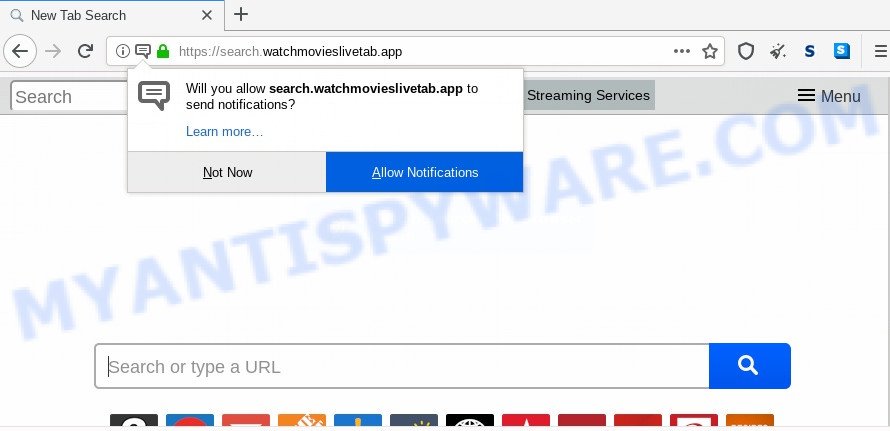
The Search.watchmovieslivetab.app browser hijacker will change your web-browser’s search engine so that all searches are sent through Search.watchmovieslivetab.app, that redirects to Bing, Yahoo or Google Custom Search engine that shows the search results for your query. The devs behind this hijacker are using legitimate search engine as they may generate profit from the ads that are shown in the search results.
Another reason why you need to get rid of Search.watchmovieslivetab.app is its online data-tracking activity. It can collect privacy information, including:
- IP addresses;
- URLs visited;
- search queries/terms;
- clicks on links and ads;
- internet browser version information.
The Search.watchmovieslivetab.app most likely to occur during the installation of freeware due the fact that potentially unwanted applications like this are mostly hidden in the installation package. Thus, if you have installed some free applications using Quick(Standard) mode, you may have let a hijacker get inside the computer. Keep in mind that the Quick mode is unreliable because it do not warn about additional apps. Thus, third-party apps will be installed automatically unless you select Advanced/Custom mode and reject its installation.
Threat Summary
| Name | Search.watchmovieslivetab.app |
| Type | browser hijacker, search provider hijacker, startpage hijacker, toolbar, unwanted new tab, redirect virus |
| Symptoms |
|
| Removal | Search.watchmovieslivetab.app removal guide |
So, if you happen to encounter annoying Search.watchmovieslivetab.app homepage, then be quick and take effort to delete browser hijacker responsible for redirections to Search.watchmovieslivetab.app as soon as possible. Follow the few simple steps below to remove Search.watchmovieslivetab.app redirect. Let us know how you managed by sending us your comments please.
How to remove Search.watchmovieslivetab.app from Windows 10 (8, 7, XP)
There are a simple manual tutorial below which will assist you to delete Search.watchmovieslivetab.app from your Windows computer. The most effective solution to remove this browser hijacker infection is to perform the manual removal tutorial and then use Zemana AntiMalware (ZAM), MalwareBytes Free or Hitman Pro automatic tools (all are free). The manual solution will help to weaken this hijacker and the free malware removal tools will completely delete Search.watchmovieslivetab.app and restore the Internet Explorer, Chrome, Microsoft Edge and Firefox settings to default.
To remove Search.watchmovieslivetab.app, use the following steps:
- Manual Search.watchmovieslivetab.app search removal
- Remove Search.watchmovieslivetab.app associated software by using Microsoft Windows Control Panel
- Remove Search.watchmovieslivetab.app from Google Chrome
- Get rid of Search.watchmovieslivetab.app from Microsoft Internet Explorer
- Delete Search.watchmovieslivetab.app from Mozilla Firefox by resetting web browser settings
- How to automatically get rid of Search.watchmovieslivetab.app
- How to stop Search.watchmovieslivetab.app redirect
- Finish words
Manual Search.watchmovieslivetab.app search removal
If you perform exactly the step-by-step instructions below you should be able to get rid of the Search.watchmovieslivetab.app from the Chrome, MS Edge, Internet Explorer and Firefox browsers.
Remove Search.watchmovieslivetab.app associated software by using Microsoft Windows Control Panel
First of all, check the list of installed software on your PC system and delete all unknown and newly added apps. If you see an unknown program with incorrect spelling or varying capital letters, it have most likely been installed by malicious software and you should clean it off first with malicious software removal utility such as Zemana Anti-malware.
Windows 8, 8.1, 10
First, click Windows button

Once the ‘Control Panel’ opens, click the ‘Uninstall a program’ link under Programs category as shown on the screen below.

You will see the ‘Uninstall a program’ panel as on the image below.

Very carefully look around the entire list of apps installed on your computer. Most likely, one of them is the hijacker that causes browsers to open annoying Search.watchmovieslivetab.app web-page. If you have many software installed, you can help simplify the search of harmful apps by sort the list by date of installation. Once you have found a suspicious, unwanted or unused program, right click to it, after that click ‘Uninstall’.
Windows XP, Vista, 7
First, press ‘Start’ button and select ‘Control Panel’ at right panel as shown in the figure below.

After the Windows ‘Control Panel’ opens, you need to press ‘Uninstall a program’ under ‘Programs’ similar to the one below.

You will see a list of software installed on your system. We recommend to sort the list by date of installation to quickly find the apps that were installed last. Most likely, it’s the Search.watchmovieslivetab.app hijacker infection and other web-browser’s malicious extensions. If you’re in doubt, you can always check the application by doing a search for her name in Google, Yahoo or Bing. After the program which you need to uninstall is found, simply click on its name, and then click ‘Uninstall’ as on the image below.

Remove Search.watchmovieslivetab.app from Google Chrome
Reset Chrome settings will get rid of Search.watchmovieslivetab.app from newtab, default search engine and home page and disable harmful addons. It will also clear cached and temporary data (cookies, site data and content). It’ll save your personal information such as saved passwords, bookmarks, auto-fill data and open tabs.

- First, start the Chrome and click the Menu icon (icon in the form of three dots).
- It will show the Chrome main menu. Choose More Tools, then press Extensions.
- You will see the list of installed extensions. If the list has the add-on labeled with “Installed by enterprise policy” or “Installed by your administrator”, then complete the following tutorial: Remove Chrome extensions installed by enterprise policy.
- Now open the Google Chrome menu once again, press the “Settings” menu.
- Next, click “Advanced” link, which located at the bottom of the Settings page.
- On the bottom of the “Advanced settings” page, press the “Reset settings to their original defaults” button.
- The Chrome will display the reset settings dialog box as shown on the image above.
- Confirm the internet browser’s reset by clicking on the “Reset” button.
- To learn more, read the article How to reset Google Chrome settings to default.
Get rid of Search.watchmovieslivetab.app from Microsoft Internet Explorer
The Microsoft Internet Explorer reset is great if your internet browser is hijacked or you’ve unwanted extensions or toolbars on your internet browser, which installed by a malware.
First, run the Internet Explorer, click ![]() ) button. Next, click “Internet Options” as shown in the following example.
) button. Next, click “Internet Options” as shown in the following example.

In the “Internet Options” screen select the Advanced tab. Next, click Reset button. The Internet Explorer will open the Reset Internet Explorer settings prompt. Select the “Delete personal settings” check box and click Reset button.

You will now need to restart your computer for the changes to take effect. It will remove browser hijacker responsible for modifying your web-browser settings to Search.watchmovieslivetab.app, disable malicious and ad-supported web-browser’s extensions and restore the Internet Explorer’s settings like newtab page, search provider by default and homepage to default state.
Delete Search.watchmovieslivetab.app from Mozilla Firefox by resetting web browser settings
Resetting your Firefox is good initial troubleshooting step for any issues with your web-browser program, including the reroute to Search.watchmovieslivetab.app web site. It’ll keep your personal information like browsing history, bookmarks, passwords and web form auto-fill data.
Click the Menu button (looks like three horizontal lines), and click the blue Help icon located at the bottom of the drop down menu like below.

A small menu will appear, press the “Troubleshooting Information”. On this page, press “Refresh Firefox” button as shown in the following example.

Follow the onscreen procedure to return your Mozilla Firefox web browser settings to their original state.
How to automatically get rid of Search.watchmovieslivetab.app
If your personal computer is still infected with the Search.watchmovieslivetab.app browser hijacker infection, then the best way of detection and removal is to run an anti malware scan on the computer. Download free malware removal tools below and start a full system scan. It will help you delete all components of the hijacker infection from hardisk and Windows registry.
How to automatically delete Search.watchmovieslivetab.app with Zemana Free
Zemana AntiMalware is a free program for Microsoft Windows OS to search for and delete PUPs, adware software, harmful browser extensions, browser toolbars, and other unwanted programs such as browser hijacker responsible for redirects to Search.watchmovieslivetab.app.

- Download Zemana Free by clicking on the link below.
Zemana AntiMalware
165044 downloads
Author: Zemana Ltd
Category: Security tools
Update: July 16, 2019
- At the download page, click on the Download button. Your web browser will show the “Save as” dialog box. Please save it onto your Windows desktop.
- After the download is done, please close all apps and open windows on your computer. Next, start a file called Zemana.AntiMalware.Setup.
- This will start the “Setup wizard” of Zemana onto your computer. Follow the prompts and do not make any changes to default settings.
- When the Setup wizard has finished installing, the Zemana Free will launch and display the main window.
- Further, click the “Scan” button to perform a system scan with this utility for the browser hijacker infection responsible for modifying your web-browser settings to Search.watchmovieslivetab.app. Depending on your PC, the scan can take anywhere from a few minutes to close to an hour. During the scan Zemana Anti Malware will search for threats present on your computer.
- When Zemana Free has finished scanning, Zemana will show a scan report.
- Review the report and then press the “Next” button. The tool will begin to delete hijacker that cause a redirect to Search.watchmovieslivetab.app web site. After the cleaning process is complete, you may be prompted to reboot the PC.
- Close the Zemana Free and continue with the next step.
Use HitmanPro to remove Search.watchmovieslivetab.app home page
Hitman Pro is a free removal utility that can be downloaded and use to remove browser hijackers, adware software, malware, potentially unwanted apps, toolbars and other threats from your personal computer. You may run this tool to detect threats even if you have an antivirus or any other security program.
Click the link below to download Hitman Pro. Save it on your Desktop.
Once the downloading process is complete, open the file location. You will see an icon like below.

Double click the HitmanPro desktop icon. After the utility is launched, you will see a screen as displayed on the image below.

Further, press “Next” button to find hijacker which redirects your web browser to intrusive Search.watchmovieslivetab.app web-page. Depending on your personal computer, the scan can take anywhere from a few minutes to close to an hour. After Hitman Pro has completed scanning your PC system, the results are displayed in the scan report similar to the one below.

Review the scan results and then press “Next” button. It will open a dialog box, click the “Activate free license” button.
How to automatically remove Search.watchmovieslivetab.app with MalwareBytes AntiMalware (MBAM)
Remove Search.watchmovieslivetab.app browser hijacker manually is difficult and often the hijacker infection is not completely removed. Therefore, we recommend you to use the MalwareBytes AntiMalware which are completely clean your system. Moreover, this free program will allow you to delete malicious software, potentially unwanted applications, toolbars and adware that your PC can be infected too.
Click the following link to download MalwareBytes. Save it on your MS Windows desktop or in any other place.
327273 downloads
Author: Malwarebytes
Category: Security tools
Update: April 15, 2020
After the download is complete, close all software and windows on your PC system. Open a directory in which you saved it. Double-click on the icon that’s called mb3-setup as shown below.
![]()
When the installation begins, you will see the “Setup wizard” that will help you install Malwarebytes on your PC system.

Once installation is finished, you will see window like below.

Now click the “Scan Now” button to perform a system scan for the hijacker infection that cause a reroute to Search.watchmovieslivetab.app web-page. A scan may take anywhere from 10 to 30 minutes, depending on the number of files on your computer and the speed of your personal computer. While the utility is checking, you can see number of objects and files has already scanned.

When MalwareBytes Anti-Malware is done scanning your system, MalwareBytes Free will show a list of detected items. Make sure all threats have ‘checkmark’ and click “Quarantine Selected” button.

The Malwarebytes will now remove browser hijacker infection responsible for modifying your web-browser settings to Search.watchmovieslivetab.app. After finished, you may be prompted to restart your PC.

The following video explains few simple steps on how to get rid of hijacker, adware and other malware with MalwareBytes Anti Malware (MBAM).
How to stop Search.watchmovieslivetab.app redirect
It is also critical to protect your browsers from malicious webpages and advertisements by using an ad-blocker program like AdGuard. Security experts says that it will greatly reduce the risk of malicious software, and potentially save lots of money. Additionally, the AdGuard may also protect your privacy by blocking almost all trackers.
AdGuard can be downloaded from the following link. Save it directly to your MS Windows Desktop.
26902 downloads
Version: 6.4
Author: © Adguard
Category: Security tools
Update: November 15, 2018
After downloading it, run the downloaded file. You will see the “Setup Wizard” screen similar to the one below.

Follow the prompts. When the installation is finished, you will see a window as shown in the following example.

You can press “Skip” to close the installation program and use the default settings, or click “Get Started” button to see an quick tutorial that will help you get to know AdGuard better.
In most cases, the default settings are enough and you do not need to change anything. Each time, when you launch your PC system, AdGuard will start automatically and stop unwanted ads, block Search.watchmovieslivetab.app, as well as other malicious or misleading web-sites. For an overview of all the features of the program, or to change its settings you can simply double-click on the AdGuard icon, which is located on your desktop.
Finish words
After completing the guide above, your machine should be clean from this browser hijacker and other malicious software. The Internet Explorer, Mozilla Firefox, MS Edge and Google Chrome will no longer show unwanted Search.watchmovieslivetab.app website on startup. Unfortunately, if the steps does not help you, then you have caught a new hijacker, and then the best way – ask for help.
Please create a new question by using the “Ask Question” button in the Questions and Answers. Try to give us some details about your problems, so we can try to help you more accurately. Wait for one of our trained “Security Team” or Site Administrator to provide you with knowledgeable assistance tailored to your problem with the annoying Search.watchmovieslivetab.app homepage.




















