Are you facing a problem with the Google Chrome, Microsoft Internet Explorer, Mozilla Firefox and Microsoft Edge web browsers that constantly redirects to an unwanted webpage named Search.htvfansonline.com? Then, there are chances that are your PC is hijacked by ‘browser hijacker’. It is created for the purpose of modifying some browser settings (such as homepage, default search provider and newtab page) without the user’s consent or knowledge. If you want to change web browser homepage or search engine back to default, you will not succeed, because the browser hijacker is very stubborn. Using the guidance below, you surely can remove Search.htvfansonline.com completely from your web browsers.
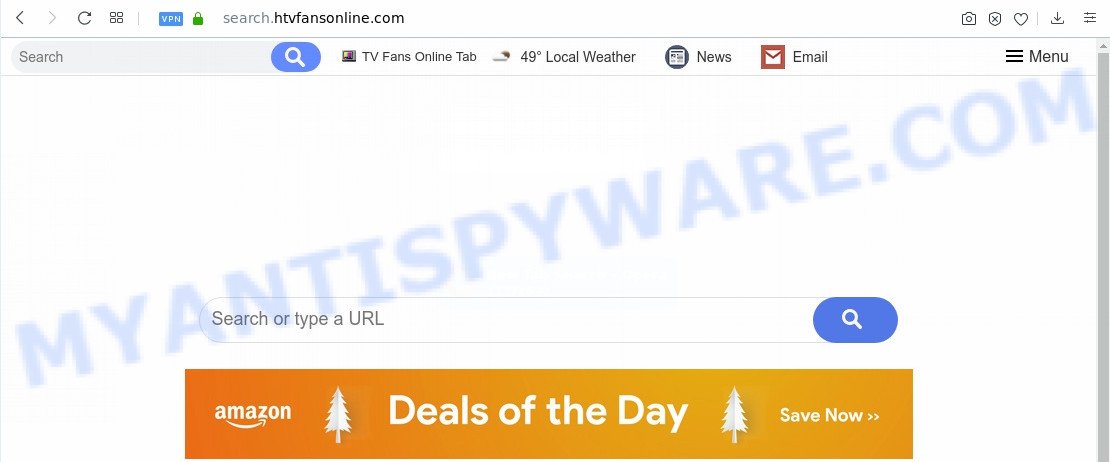
When the Search.htvfansonline.com hijacker is installed on a personal computer, it can:
- set Search.htvfansonline.com as default search provider, newtab page, and home page;
- prevent users from modifying search provider or home page address;
- reroute your queries to sponsored web sites;
- provide altered search results;
- record your search queries;
- periodically redirects to questionable webpages;
- show intrusive advertisements;
- collect Net browsing habits and sell it to third party companies.
Often, the machine, which has been affected with Search.htvfansonline.com hijacker, can be also infected by adware (also known as ‘adware software’) that shows lots of various advertisements. It may be pop-ups, text links in the web pages, banners where they never had. What is more, the adware can replace the legitimate advertisements with malicious ads which will offer to download and install malicious software and unwanted apps or visit the various dangerous and misleading web-pages.
The Search.htvfansonline.com like other potentially unwanted apps can get installed to your web-browser or PC system when you visit a webpage and click an Install button, or when you download and run a suspicious program, or when you install free application that includes a PUP (potentially unwanted program). Be very attentive when installing any apps and make sure you deselect any options for third-party programs that you do not want.
Threat Summary
| Name | Search.htvfansonline.com |
| Type | browser hijacker, search engine hijacker, start page hijacker, toolbar, unwanted new tab, redirect virus |
| Symptoms |
|
| Removal | Search.htvfansonline.com removal guide |
We strongly suggest that you perform the instructions below which will assist you to delete Search.htvfansonline.com redirect using the standard features of Windows and some proven freeware.
How to remove Search.htvfansonline.com homepage
There are a simple manual guidance below that will assist you to remove Search.htvfansonline.com from your Microsoft Windows PC. The most effective method to remove this browser hijacker is to follow the manual removal guide and then run Zemana, MalwareBytes Free or HitmanPro automatic tools (all are free). The manual way will help to weaken this hijacker and the free malware removal tools will completely remove Search.htvfansonline.com and return the Microsoft Internet Explorer, MS Edge, Chrome and Firefox settings to default.
To remove Search.htvfansonline.com, use the steps below:
- How to delete Search.htvfansonline.com redirect without any software
- How to remove Search.htvfansonline.com with free programs
- Stop Search.htvfansonline.com redirect
- To sum up
How to delete Search.htvfansonline.com redirect without any software
If you perform exactly the step-by-step instructions below you should be able to remove the Search.htvfansonline.com redirect from the Mozilla Firefox, Chrome, Internet Explorer and Microsoft Edge browsers.
Uninstall potentially unwanted programs using MS Windows Control Panel
First of all, check the list of installed programs on your computer and remove all unknown and recently added apps. If you see an unknown program with incorrect spelling or varying capital letters, it have most likely been installed by malware and you should clean it off first with malware removal utility like Zemana Anti-malware.
Make sure you have closed all web-browsers and other applications. Next, remove any undesired and suspicious apps from your Control panel.
Windows 10, 8.1, 8
Now, press the Windows button, type “Control panel” in search and press Enter. Select “Programs and Features”, then “Uninstall a program”.

Look around the entire list of applications installed on your PC. Most likely, one of them is the browser hijacker responsible for redirecting user searches to Search.htvfansonline.com. Select the questionable program or the application that name is not familiar to you and uninstall it.
Windows Vista, 7
From the “Start” menu in Windows, select “Control Panel”. Under the “Programs” icon, choose “Uninstall a program”.

Select the dubious or any unknown apps, then click “Uninstall/Change” button to uninstall this undesired program from your system.
Windows XP
Click the “Start” button, select “Control Panel” option. Click on “Add/Remove Programs”.

Select an undesired application, then click “Change/Remove” button. Follow the prompts.
Get rid of Search.htvfansonline.com homepage from Internet Explorer
In order to recover all internet browser default search engine, homepage and newtab page you need to reset the IE to the state, which was when the Windows was installed on your PC system.
First, launch the Internet Explorer, press ![]() ) button. Next, click “Internet Options” as displayed on the image below.
) button. Next, click “Internet Options” as displayed on the image below.

In the “Internet Options” screen select the Advanced tab. Next, click Reset button. The Microsoft Internet Explorer will display the Reset Internet Explorer settings dialog box. Select the “Delete personal settings” check box and click Reset button.

You will now need to restart your computer for the changes to take effect. It will remove hijacker infection which designed to redirect your internet browser to the Search.htvfansonline.com web-site, disable malicious and ad-supported browser’s extensions and restore the Internet Explorer’s settings like startpage, search provider by default and new tab page to default state.
Remove Search.htvfansonline.com from Chrome
If Chrome search engine, startpage and new tab were hijacked by Search.htvfansonline.com then ‘Reset Chrome’ is a method which allows to revert back the web browser to its factory state. To reset Chrome to the original defaults, follow the few simple steps below.

- First, launch the Google Chrome and press the Menu icon (icon in the form of three dots).
- It will display the Chrome main menu. Choose More Tools, then click Extensions.
- You will see the list of installed extensions. If the list has the plugin labeled with “Installed by enterprise policy” or “Installed by your administrator”, then complete the following guide: Remove Chrome extensions installed by enterprise policy.
- Now open the Google Chrome menu once again, click the “Settings” menu.
- Next, click “Advanced” link, that located at the bottom of the Settings page.
- On the bottom of the “Advanced settings” page, click the “Reset settings to their original defaults” button.
- The Chrome will open the reset settings dialog box as on the image above.
- Confirm the web browser’s reset by clicking on the “Reset” button.
- To learn more, read the article How to reset Chrome settings to default.
Delete Search.htvfansonline.com from Mozilla Firefox by resetting internet browser settings
If Mozilla Firefox home page or search engine are hijacked by the Search.htvfansonline.com, your web-browser shows annoying pop-up ads, then ‘Reset Firefox’ could solve these problems. Your saved bookmarks, form auto-fill information and passwords won’t be cleared or changed.
First, launch the Firefox and press ![]() button. It will display the drop-down menu on the right-part of the browser. Further, click the Help button (
button. It will display the drop-down menu on the right-part of the browser. Further, click the Help button (![]() ) as displayed on the image below.
) as displayed on the image below.

In the Help menu, select the “Troubleshooting Information” option. Another way to open the “Troubleshooting Information” screen – type “about:support” in the internet browser adress bar and press Enter. It will open the “Troubleshooting Information” page as shown on the screen below. In the upper-right corner of this screen, click the “Refresh Firefox” button.

It will show the confirmation dialog box. Further, press the “Refresh Firefox” button. The Mozilla Firefox will start a procedure to fix your problems that caused by the Search.htvfansonline.com browser hijacker. After, it’s finished, press the “Finish” button.
How to remove Search.htvfansonline.com with free programs
Many antivirus companies have created applications that allow detect and remove hijacker, and thereby return all your typical internet browsers settings. Below is a a few of the free programs you may want to run. Your system can have a huge number of potentially unwanted software, adware and browser hijackers installed at the same time, so we recommend, if any unwanted or malicious program returns after restarting the PC system, then start your PC system into Safe Mode and run the anti malware tool again.
How to get rid of Search.htvfansonline.com with Zemana Free
You can download and use the Zemana Anti Malware (ZAM) for free. This anti malware utility will scan all the Microsoft Windows registry keys and files in your machine along with the system settings and browser plugins. If it finds any malicious software, adware or malicious extension that is responsible for redirects to Search.htvfansonline.com then the Zemana Anti Malware (ZAM) will remove them from your personal computer completely.
Download Zemana Anti-Malware from the link below.
165074 downloads
Author: Zemana Ltd
Category: Security tools
Update: July 16, 2019
Once the download is done, close all applications and windows on your PC system. Double-click the install file called Zemana.AntiMalware.Setup. If the “User Account Control” prompt pops up like below, click the “Yes” button.

It will open the “Setup wizard” which will help you set up Zemana Anti Malware on your personal computer. Follow the prompts and don’t make any changes to default settings.

Once install is done successfully, Zemana will automatically start and you can see its main screen as on the image below.

Now press the “Scan” button for scanning your PC system for the browser hijacker that made to redirect your web-browser to the Search.htvfansonline.com web-site. This procedure can take quite a while, so please be patient. During the scan Zemana will detect threats exist on your PC system.

As the scanning ends, you’ll be shown the list of all found items on your computer. Make sure to check mark the items which are unsafe and then click “Next” button. The Zemana Anti Malware (ZAM) will get rid of browser hijacker that modifies web browser settings to replace your search engine by default, homepage and new tab page with Search.htvfansonline.com web site. After the process is complete, you may be prompted to reboot the PC system.
Run HitmanPro to remove Search.htvfansonline.com from the system
If the Search.htvfansonline.com issue persists, run the HitmanPro and scan if your PC system is affected by hijacker. The HitmanPro is a downloadable security utility that provides on-demand scanning and helps delete adware, PUPs, and other malicious software. It works with your existing anti-virus.

- Hitman Pro can be downloaded from the following link. Save it on your Desktop.
- When the download is done, start the HitmanPro, double-click the HitmanPro.exe file.
- If the “User Account Control” prompts, click Yes to continue.
- In the HitmanPro window, click the “Next” for scanning your personal computer for the browser hijacker that created to reroute your web-browser to the Search.htvfansonline.com web-page. A scan can take anywhere from 10 to 30 minutes, depending on the number of files on your machine and the speed of your PC system. While the HitmanPro is scanning, you can see count of objects it has identified either as being malicious software.
- After the scan is done, a list of all threats detected is produced. All detected items will be marked. You can remove them all by simply click “Next”. Now, click the “Activate free license” button to start the free 30 days trial to delete all malicious software found.
Delete Search.htvfansonline.com redirect with MalwareBytes AntiMalware (MBAM)
Manual Search.htvfansonline.com redirect removal requires some computer skills. Some files and registry entries that created by the hijacker can be not completely removed. We suggest that use the MalwareBytes Anti-Malware that are completely clean your PC system of browser hijacker. Moreover, this free program will help you to get rid of malicious software, PUPs, adware and toolbars that your PC system may be infected too.
Visit the following page to download the latest version of MalwareBytes Free for MS Windows. Save it on your Microsoft Windows desktop.
327297 downloads
Author: Malwarebytes
Category: Security tools
Update: April 15, 2020
Once the download is complete, close all windows on your computer. Further, start the file named mb3-setup. If the “User Account Control” dialog box pops up as shown in the following example, press the “Yes” button.

It will show the “Setup wizard” that will allow you setup MalwareBytes Anti-Malware on the machine. Follow the prompts and don’t make any changes to default settings.

Once install is complete successfully, press Finish button. Then MalwareBytes Anti-Malware will automatically start and you can see its main window as displayed in the figure below.

Next, press the “Scan Now” button for checking your computer for the browser hijacker infection responsible for Search.htvfansonline.com .

After the scan is done, MalwareBytes will open a list of detected items. Review the results once the utility has finished the system scan. If you think an entry should not be quarantined, then uncheck it. Otherwise, simply press “Quarantine Selected” button.

The MalwareBytes Anti Malware (MBAM) will start to delete hijacker infection that causes web-browsers to open unwanted Search.htvfansonline.com web-site. After the clean up is done, you can be prompted to reboot your system. We recommend you look at the following video, which completely explains the process of using the MalwareBytes Free to get rid of browser hijacker infections, adware and other malicious software.
Stop Search.htvfansonline.com redirect
The AdGuard is a very good ad-blocker program for the IE, Google Chrome, Microsoft Edge and Mozilla Firefox, with active user support. It does a great job by removing certain types of annoying ads, popunders, pop-ups, undesired new tabs, and even full page advertisements and webpage overlay layers. Of course, the AdGuard can stop the Search.htvfansonline.com redirect automatically or by using a custom filter rule.
First, visit the following page, then click the ‘Download’ button in order to download the latest version of AdGuard.
26905 downloads
Version: 6.4
Author: © Adguard
Category: Security tools
Update: November 15, 2018
Once downloading is done, start the downloaded file. You will see the “Setup Wizard” screen like the one below.

Follow the prompts. After the installation is finished, you will see a window as shown in the following example.

You can click “Skip” to close the installation program and use the default settings, or press “Get Started” button to see an quick tutorial which will allow you get to know AdGuard better.
In most cases, the default settings are enough and you do not need to change anything. Each time, when you run your PC, AdGuard will start automatically and stop undesired ads, block Search.htvfansonline.com, as well as other harmful or misleading webpages. For an overview of all the features of the program, or to change its settings you can simply double-click on the AdGuard icon, that can be found on your desktop.
To sum up
Once you’ve complete the steps outlined above, your computer should be clean from browser hijacker which reroutes your internet browser to annoying Search.htvfansonline.com web site and other malware. The Chrome, MS Edge, Microsoft Internet Explorer and Mozilla Firefox will no longer display undesired Search.htvfansonline.com web-page on startup. Unfortunately, if the steps does not help you, then you have caught a new browser hijacker, and then the best way – ask for help here.



















