The Search.dailyonlinemanualstab.com is an unwanted web site that installed as your start page with the help of potentially unwanted application (PUA) from the category of Browser hijackers. Once started, it’ll alter settings of installed web-browsers. So, every time when you open the Firefox, MS Edge, Internet Explorer and Chrome, it will always be forced to display Search.dailyonlinemanualstab.com web-site, even as your start page has been set to a completely different webpage. On current date, this hijacker continues to increase the number of PCs that have been affected.
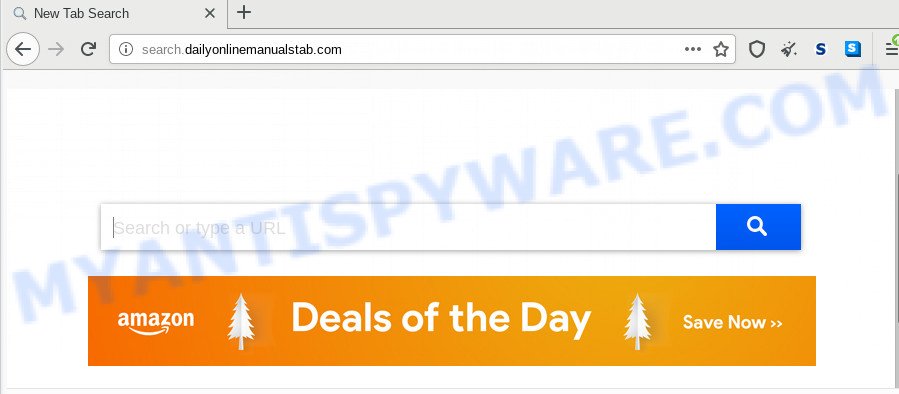
In addition, the Search.dailyonlinemanualstab.com browser hijacker can also modify the search engine selected in the web-browser. When you try to search on the affected browser, you’ll be presented with search results, consisting of advertisements and Google (or Yahoo, or Bing) search results for your query. Among these search results can occur links that lead to undesired and ad web pages.
While the Search.dailyonlinemanualstab.com browser hijacker is active, you won’t be able to revert back the Chrome, Mozilla Firefox, Edge and Microsoft Internet Explorer’ settings such as search provider, newtab and startpage. If you try to set your homepage to be Google, Bing or Yahoo, those settings will be automatically changed to Search.dailyonlinemanualstab.com with the next computer restart. But this does not mean that you should just ignore it or get along with this fact. Because this is not the best option, due to the Search.dailyonlinemanualstab.com homepage you can have problems with the MS Edge, Internet Explorer, Chrome and Mozilla Firefox, intrusive advertisements and even confidential information theft.
The Search.dailyonlinemanualstab.com browser hijacker usually gets onto computer by being attached to certain free programs that you download off of the Internet. Once started, it will infect your computer and change web-browser’s settings like start page, search engine by default and newtab without your permission. To avoid infection, in the Setup wizard, you should be be proactive and carefully read the ‘Terms of use’, the ‘license agreement’ and other installation screens, as well as to always choose the ‘Manual’ or ‘Advanced’ installation mode, when installing anything downloaded from the World Wide Web.
Threat Summary
| Name | Search.dailyonlinemanualstab.com |
| Type | browser hijacker, search engine hijacker, home page hijacker, toolbar, unwanted new tab, redirect virus |
| Symptoms |
|
| Removal | Search.dailyonlinemanualstab.com removal guide |
If you are unfortunate have hijacker, adware software or malicious software running on your personal computer, you can follow the step-by-step guidance here to delete Search.dailyonlinemanualstab.com search from your web browser.
How to remove Search.dailyonlinemanualstab.com redirect
In the few simple steps below we will show how to delete Search.dailyonlinemanualstab.com from Firefox, Microsoft Internet Explorer, Google Chrome and Edge browsers for Windows OS, natively or by using free malware removal tools. Certain of the steps will require you to restart your PC or close this web-site. So, read this guide carefully, then bookmark this page or open it on your smartphone for later reference.
To remove Search.dailyonlinemanualstab.com, execute the steps below:
- How to remove Search.dailyonlinemanualstab.com manually
- How to automatically remove Search.dailyonlinemanualstab.com
- Use AdBlocker to block Search.dailyonlinemanualstab.com and stay safe online
- To sum up
How to remove Search.dailyonlinemanualstab.com manually
Steps to remove Search.dailyonlinemanualstab.com hijacker infection without any apps are presented below. Be sure to carry out the step-by-step guidance completely to fully remove this annoying Search.dailyonlinemanualstab.com .
Uninstall Search.dailyonlinemanualstab.com associated software by using MS Windows Control Panel
The best way to start the PC cleanup is to remove unknown and dubious applications. Using the Windows Control Panel you can do this quickly and easily. This step, in spite of its simplicity, should not be ignored, because the removing of unneeded programs can clean up the Internet Explorer, Firefox, Chrome and MS Edge from pop up advertisements hijackers and so on.
Make sure you have closed all web-browsers and other applications. Next, uninstall any unrequested and suspicious apps from your Control panel.
Windows 10, 8.1, 8
Now, press the Windows button, type “Control panel” in search and press Enter. Select “Programs and Features”, then “Uninstall a program”.

Look around the entire list of applications installed on your PC. Most likely, one of them is the browser hijacker which cause a reroute to Search.dailyonlinemanualstab.com website. Select the questionable program or the program that name is not familiar to you and uninstall it.
Windows Vista, 7
From the “Start” menu in Windows, choose “Control Panel”. Under the “Programs” icon, select “Uninstall a program”.

Select the suspicious or any unknown software, then click “Uninstall/Change” button to remove this undesired application from your computer.
Windows XP
Click the “Start” button, select “Control Panel” option. Click on “Add/Remove Programs”.

Select an unwanted application, then click “Change/Remove” button. Follow the prompts.
Remove Search.dailyonlinemanualstab.com search from web browsers
Remove unwanted extensions is a simple solution to remove Search.dailyonlinemanualstab.com home page and restore web-browser’s settings which have been replaced by hijacker.
You can also try to get rid of Search.dailyonlinemanualstab.com by reset Google Chrome settings. |
If you are still experiencing problems with Search.dailyonlinemanualstab.com redirect removal, you need to reset Firefox browser. |
Another way to delete Search.dailyonlinemanualstab.com search from IE is reset IE settings. |
|
How to automatically remove Search.dailyonlinemanualstab.com
Manual removal is not always as effective as you might think. Often, even the most experienced users can not fully get rid of browser hijacker from the infected PC. So, we advise to check your PC system for any remaining malicious components with free browser hijacker removal apps below.
Use Zemana Anti Malware to remove Search.dailyonlinemanualstab.com browser hijacker
You can download and use the Zemana for free. This antimalware tool will scan all the MS Windows registry keys and files in your system along with the system settings and web-browser extensions. If it finds any malware, adware software or malicious add-on that is related to Search.dailyonlinemanualstab.com homepage then the Zemana Anti Malware will remove them from your PC completely.

- Download Zemana Anti-Malware (ZAM) by clicking on the following link. Save it on your Desktop.
Zemana AntiMalware
165509 downloads
Author: Zemana Ltd
Category: Security tools
Update: July 16, 2019
- Once the downloading process is finished, close all software and windows on your system. Open a file location. Double-click on the icon that’s named Zemana.AntiMalware.Setup.
- Further, click Next button and follow the prompts.
- Once install is done, press the “Scan” button . Zemana Free tool will begin scanning the whole PC system to find out browser hijacker related to Search.dailyonlinemanualstab.com . Depending on your computer, the scan can take anywhere from a few minutes to close to an hour.
- Once finished, you’ll be displayed the list of all found items on your personal computer. Next, you need to click “Next”. When the procedure is done, you may be prompted to reboot your computer.
Remove Search.dailyonlinemanualstab.com from web browsers with HitmanPro
If Zemana Anti Malware cannot remove this browser hijacker infection, then we recommends to run the HitmanPro. The Hitman Pro is a free powerful, professional removal utility for malicious software, adware, potentially unwanted programs, toolbars as well as hijacker responsible for redirecting your internet browser to Search.dailyonlinemanualstab.com web-site. It completely removes all traces and remnants of the infection.
First, please go to the following link, then press the ‘Download’ button in order to download the latest version of Hitman Pro.
After the downloading process is done, open the directory in which you saved it. You will see an icon like below.

Double click the HitmanPro desktop icon. Once the tool is started, you will see a screen as shown below.

Further, click “Next” button . HitmanPro program will scan through the whole machine for the browser hijacker infection related to Search.dailyonlinemanualstab.com redirect. This task may take quite a while, so please be patient. After Hitman Pro completes the scan, HitmanPro will produce a list of unwanted applications and hijacker as displayed in the figure below.

Review the results once the tool has complete the system scan. If you think an entry should not be quarantined, then uncheck it. Otherwise, simply click “Next” button. It will display a dialog box, click the “Activate free license” button.
Use MalwareBytes Anti-Malware (MBAM) to get rid of hijacker
We suggest using the MalwareBytes Anti-Malware (MBAM). You can download and install MalwareBytes Anti-Malware to locate and remove Search.dailyonlinemanualstab.com start page from your computer. When installed and updated, this free malware remover automatically finds and removes all threats exist on the PC.
First, please go to the following link, then press the ‘Download’ button in order to download the latest version of MalwareBytes AntiMalware.
327731 downloads
Author: Malwarebytes
Category: Security tools
Update: April 15, 2020
After downloading is finished, close all software and windows on your PC. Double-click the install file named mb3-setup. If the “User Account Control” prompt pops up as displayed on the screen below, click the “Yes” button.

It will open the “Setup wizard” that will help you install MalwareBytes Free on your system. Follow the prompts and don’t make any changes to default settings.

Once setup is complete successfully, click Finish button. MalwareBytes Anti-Malware will automatically start and you can see its main screen as on the image below.

Now press the “Scan Now” button to perform a system scan for the hijacker that cause Search.dailyonlinemanualstab.com web-site to appear. A scan may take anywhere from 10 to 30 minutes, depending on the number of files on your personal computer and the speed of your PC system.

Once the checking is complete, MalwareBytes Free will open a list of all threats detected by the scan. All detected threats will be marked. You can remove them all by simply click “Quarantine Selected” button. The MalwareBytes Anti-Malware (MBAM) will start to get rid of browser hijacker that cause a reroute to Search.dailyonlinemanualstab.com web page. After the task is finished, you may be prompted to restart the PC.

We recommend you look at the following video, which completely explains the procedure of using the MalwareBytes Anti-Malware (MBAM) to remove adware software, hijacker and other malicious software.
Use AdBlocker to block Search.dailyonlinemanualstab.com and stay safe online
We recommend to install an adblocker application that can stop Search.dailyonlinemanualstab.com and other undesired web-sites. The ad-blocking tool such as AdGuard is a application that basically removes advertising from the Net and blocks access to malicious web-pages. Moreover, security experts says that using adblocker applications is necessary to stay safe when surfing the Internet.
- AdGuard can be downloaded from the following link. Save it on your Desktop.
Adguard download
27037 downloads
Version: 6.4
Author: © Adguard
Category: Security tools
Update: November 15, 2018
- After downloading it, start the downloaded file. You will see the “Setup Wizard” program window. Follow the prompts.
- When the installation is finished, click “Skip” to close the installation program and use the default settings, or click “Get Started” to see an quick tutorial which will help you get to know AdGuard better.
- In most cases, the default settings are enough and you do not need to change anything. Each time, when you run your computer, AdGuard will start automatically and stop unwanted advertisements, block Search.dailyonlinemanualstab.com, as well as other malicious or misleading websites. For an overview of all the features of the program, or to change its settings you can simply double-click on the icon named AdGuard, which is located on your desktop.
To sum up
Now your computer should be free of the hijacker that cause Search.dailyonlinemanualstab.com web site to appear. We suggest that you keep AdGuard (to help you block unwanted pop-up advertisements and annoying harmful web sites) and Zemana AntiMalware (ZAM) (to periodically scan your personal computer for new browser hijackers and other malware). Probably you are running an older version of Java or Adobe Flash Player. This can be a security risk, so download and install the latest version right now.
If you are still having problems while trying to remove Search.dailyonlinemanualstab.com redirect from the Mozilla Firefox, Edge, Google Chrome and Internet Explorer, then ask for help here here.



















