What is Search.heasyformsnow.net? Cyber threat analysts has determined that the Search.heasyformsnow.net is categorized as PUP and browser hijacker. It performs changes on popular web-browsers installed on affected PC. Particularly, it alters the user’s default home page, newtab and search provider for their Google Chrome, Edge, Firefox and Internet Explorer browsers.
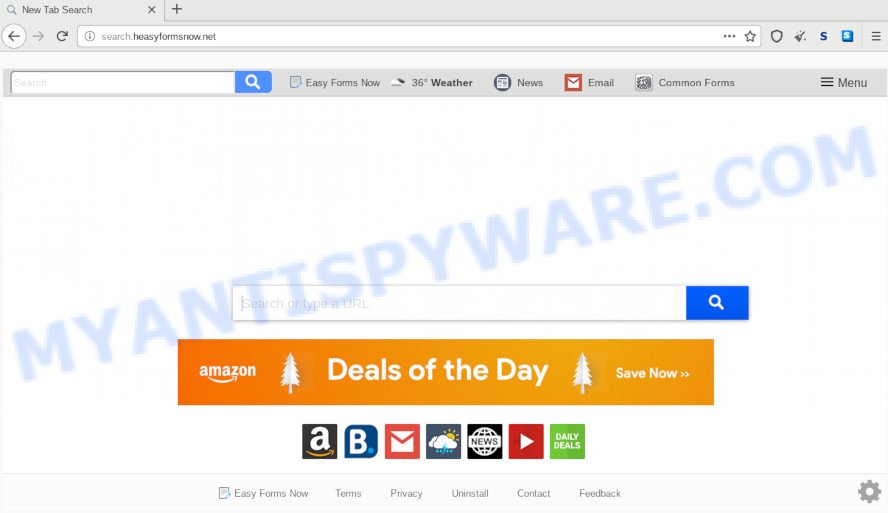
When you’re performing searches using the browser that has been affected with Search.heasyformsnow.net, the search results will be returned from Bing, Yahoo or Google Custom Search. The authors of Search.heasyformsnow.net hijacker are most likely doing this to make advertisement money from the ads shown in the search results.
As well as undesired web-browser redirections to Search.heasyformsnow.net, the hijacker can collect your Internet browsing activity by saving URLs visited, IP addresses, web browser version and type, cookie information, Internet Service Provider (ISP) and web-sites visited. Such kind of behavior can lead to serious security problems or sensitive information theft. This is another reason why the browser hijacker infection that reroutes the web browser to Search.heasyformsnow.net, is classified as PUP (potentially unwanted program).
Threat Summary
| Name | Search.heasyformsnow.net |
| Type | browser hijacker, search engine hijacker, startpage hijacker, toolbar, unwanted new tab, redirect virus |
| Symptoms |
|
| Removal | Search.heasyformsnow.net removal guide |
Therefore it is very important to free your computer of browser hijacker immediately. Follow the few simple steps below to get rid of Search.heasyformsnow.net search, as well as other malware and adware, which can be installed onto your computer along with it.
How to Remove Search.heasyformsnow.net from Chrome, Firefox, IE, Edge
We are presenting various ways to get rid of Search.heasyformsnow.net from the Edge, Google Chrome, Mozilla Firefox and Internet Explorer using only internal Microsoft Windows functions. Most of hijackers and PUPs can be uninstalled via these processes. If these steps does not help to delete Search.heasyformsnow.net, then it’s better to run a free malware removal tools linked below.
To remove Search.heasyformsnow.net, perform the following steps:
- How to get rid of Search.heasyformsnow.net redirect without any software
- How to remove Search.heasyformsnow.net with free software
- Block Search.heasyformsnow.net and other intrusive web sites
- How did Search.heasyformsnow.net browser hijacker get on your system
- Finish words
How to get rid of Search.heasyformsnow.net redirect without any software
Read this section to know how to manually remove the Search.heasyformsnow.net hijacker. Even if the step-by-step instructions does not work for you, there are several free malicious software removers below which can easily handle such hijacker infections.
Uninstalling the Search.heasyformsnow.net, check the list of installed software first
When troubleshooting a machine, one common step is go to Microsoft Windows Control Panel and remove questionable apps. The same approach will be used in the removal of Search.heasyformsnow.net redirect. Please use steps based on your Microsoft Windows version.
Make sure you have closed all internet browsers and other apps. Next, remove any undesired and suspicious applications from your Control panel.
Windows 10, 8.1, 8
Now, click the Windows button, type “Control panel” in search and press Enter. Choose “Programs and Features”, then “Uninstall a program”.

Look around the entire list of apps installed on your computer. Most likely, one of them is the browser hijacker that changes browser settings to replace your newtab, homepage and search provider with Search.heasyformsnow.net web-page. Select the questionable application or the program that name is not familiar to you and uninstall it.
Windows Vista, 7
From the “Start” menu in Microsoft Windows, choose “Control Panel”. Under the “Programs” icon, select “Uninstall a program”.

Choose the suspicious or any unknown apps, then click “Uninstall/Change” button to delete this undesired program from your PC system.
Windows XP
Click the “Start” button, select “Control Panel” option. Click on “Add/Remove Programs”.

Choose an unwanted program, then click “Change/Remove” button. Follow the prompts.
Remove Search.heasyformsnow.net start page from Internet Explorer
In order to restore all browser newtab page, home page and search engine you need to reset the IE to the state, that was when the Microsoft Windows was installed on your PC system.
First, start the Microsoft Internet Explorer, click ![]() ) button. Next, press “Internet Options” like below.
) button. Next, press “Internet Options” like below.

In the “Internet Options” screen select the Advanced tab. Next, press Reset button. The Microsoft Internet Explorer will open the Reset Internet Explorer settings dialog box. Select the “Delete personal settings” check box and click Reset button.

You will now need to restart your PC system for the changes to take effect. It will get rid of browser hijacker responsible for redirecting your internet browser to Search.heasyformsnow.net webpage, disable malicious and ad-supported web-browser’s extensions and restore the IE’s settings like newtab, startpage and default search engine to default state.
Remove Search.heasyformsnow.net from Chrome
If you are getting Search.heasyformsnow.net instead of your homepage or search engine, then you can try to delete it by resetting Google Chrome to its original settings. It will also clear cookies, content and site data, temporary and cached data. It will save your personal information like saved passwords, bookmarks, auto-fill data and open tabs.

- First, start the Chrome and click the Menu icon (icon in the form of three dots).
- It will display the Google Chrome main menu. Select More Tools, then click Extensions.
- You will see the list of installed extensions. If the list has the add-on labeled with “Installed by enterprise policy” or “Installed by your administrator”, then complete the following guidance: Remove Chrome extensions installed by enterprise policy.
- Now open the Chrome menu once again, click the “Settings” menu.
- Next, click “Advanced” link, which located at the bottom of the Settings page.
- On the bottom of the “Advanced settings” page, click the “Reset settings to their original defaults” button.
- The Chrome will display the reset settings dialog box as shown on the screen above.
- Confirm the web browser’s reset by clicking on the “Reset” button.
- To learn more, read the blog post How to reset Google Chrome settings to default.
Remove Search.heasyformsnow.net from Mozilla Firefox by resetting internet browser settings
If Firefox home page or search provider are hijacked by the Search.heasyformsnow.net, your web-browser displays intrusive pop-up advertisements, then ‘Reset Mozilla Firefox’ could solve these problems. Your saved bookmarks, form auto-fill information and passwords won’t be cleared or changed.
Start the Mozilla Firefox and press the menu button (it looks like three stacked lines) at the top right of the web browser screen. Next, press the question-mark icon at the bottom of the drop-down menu. It will show the slide-out menu.

Select the “Troubleshooting information”. If you are unable to access the Help menu, then type “about:support” in your address bar and press Enter. It bring up the “Troubleshooting Information” page as on the image below.

Click the “Refresh Firefox” button at the top right of the Troubleshooting Information page. Select “Refresh Firefox” in the confirmation prompt. The Firefox will start a process to fix your problems that caused by the Search.heasyformsnow.net browser hijacker. When, it is done, click the “Finish” button.
How to remove Search.heasyformsnow.net with free software
Manual removal instructions may not be for everyone. Each Search.heasyformsnow.net removal step above, such as removing questionable programs, restoring infected shortcuts, removing the browser hijacker from system settings, must be performed very carefully. If you are in doubt during any of the steps listed in the manual removal above, then we suggest that you follow the automatic Search.heasyformsnow.net removal guide listed below.
How to get rid of Search.heasyformsnow.net with Zemana Free
Zemana AntiMalware highly recommended, because it can detect security threats such browser hijacker infection and adware which most ‘classic’ antivirus software fail to pick up on. Moreover, if you have any Search.heasyformsnow.net browser hijacker removal problems which cannot be fixed by this tool automatically, then Zemana Anti Malware provides 24X7 online assistance from the highly experienced support staff.
Installing the Zemana Anti-Malware is simple. First you will need to download Zemana Anti-Malware (ZAM) from the link below. Save it on your Windows desktop.
165053 downloads
Author: Zemana Ltd
Category: Security tools
Update: July 16, 2019
After the downloading process is finished, close all windows on your personal computer. Further, start the set up file called Zemana.AntiMalware.Setup. If the “User Account Control” dialog box pops up as displayed in the following example, click the “Yes” button.

It will show the “Setup wizard” that will allow you install Zemana Free on the system. Follow the prompts and do not make any changes to default settings.

Once installation is done successfully, Zemana Anti-Malware will automatically start and you can see its main window such as the one below.

Next, click the “Scan” button to perform a system scan for the hijacker infection responsible for redirecting user searches to Search.heasyformsnow.net.

After the scan get finished, it will open the Scan Results. Make sure to check mark the threats that are unsafe and then click “Next” button.

The Zemana will delete browser hijacker infection that causes web browsers to display intrusive Search.heasyformsnow.net web site. Once that process is complete, you can be prompted to reboot your computer.
Use Hitman Pro to delete Search.heasyformsnow.net from the computer
The HitmanPro tool is free and easy to use. It may scan and remove browser hijacker responsible for changing your internet browser settings to Search.heasyformsnow.net, malicious software, PUPs and adware software from PC system (Microsoft Windows 10, 8, 7, XP) and thereby revert back internet browsers default settings (start page, new tab page and search engine by default). Hitman Pro is powerful enough to find and delete malicious registry entries and files that are hidden on the PC.

- Installing the HitmanPro is simple. First you’ll need to download Hitman Pro on your computer by clicking on the link below.
- After the download is complete, double click the HitmanPro icon. Once this utility is opened, press “Next” button . HitmanPro tool will begin scanning the whole personal computer to find out browser hijacker which cause a reroute to Search.heasyformsnow.net web-site. Depending on your PC system, the scan may take anywhere from a few minutes to close to an hour.
- Once the scan get completed, you can check all items found on your computer. Review the scan results and then click “Next” button. Now click the “Activate free license” button to start the free 30 days trial to delete all malware found.
How to delete Search.heasyformsnow.net with MalwareBytes AntiMalware (MBAM)
If you’re still having problems with the Search.heasyformsnow.net — or just wish to scan your system occasionally for hijacker and other malware — download MalwareBytes. It’s free for home use, and detects and removes various undesired software that attacks your PC or degrades computer performance. MalwareBytes Anti-Malware can delete adware software, potentially unwanted software as well as malicious software, including ransomware and trojans.

- Installing the MalwareBytes is simple. First you’ll need to download MalwareBytes AntiMalware from the link below.
Malwarebytes Anti-malware
327278 downloads
Author: Malwarebytes
Category: Security tools
Update: April 15, 2020
- When the downloading process is complete, close all apps and windows on your system. Open a directory in which you saved it. Double-click on the icon that’s named mb3-setup.
- Further, click Next button and follow the prompts.
- Once installation is complete, click the “Scan Now” button . MalwareBytes Free utility will start scanning the whole computer to find out browser hijacker responsible for changing your web-browser settings to Search.heasyformsnow.net. A system scan can take anywhere from 5 to 30 minutes, depending on your PC. When a threat is found, the number of the security threats will change accordingly.
- After finished, MalwareBytes will prepare a list of unwanted apps and browser hijacker infection. Once you have selected what you want to delete from your system click “Quarantine Selected”. After that process is finished, you can be prompted to reboot your machine.
The following video offers a few simple steps on how to delete hijackers, adware software and other malware with MalwareBytes Free.
Block Search.heasyformsnow.net and other intrusive web sites
In order to increase your security and protect your system against new annoying ads and harmful websites, you need to use ad blocking program that blocks an access to malicious advertisements and web-sites. Moreover, the program can block the show of intrusive advertising, that also leads to faster loading of web-pages and reduce the consumption of web traffic.
- First, visit the following page, then click the ‘Download’ button in order to download the latest version of AdGuard.
Adguard download
26903 downloads
Version: 6.4
Author: © Adguard
Category: Security tools
Update: November 15, 2018
- When the download is complete, launch the downloaded file. You will see the “Setup Wizard” program window. Follow the prompts.
- Once the setup is done, click “Skip” to close the installation program and use the default settings, or click “Get Started” to see an quick tutorial which will help you get to know AdGuard better.
- In most cases, the default settings are enough and you do not need to change anything. Each time, when you start your PC system, AdGuard will run automatically and stop unwanted advertisements, block Search.heasyformsnow.net, as well as other harmful or misleading web sites. For an overview of all the features of the application, or to change its settings you can simply double-click on the icon called AdGuard, which can be found on your desktop.
How did Search.heasyformsnow.net browser hijacker get on your system
Many applications used to hijack a PC’s web-browser. So, when you installing free software, carefully read the disclaimers, select the Custom or Advanced install mode to watch for additional applications that are being installed, because some of the apps are adware and potentially unwanted applications.
Finish words
Now your PC should be free of the browser hijacker infection that responsible for browser redirect to the unwanted Search.heasyformsnow.net web-page. We suggest that you keep AdGuard (to help you block unwanted ads and intrusive harmful web pages) and Zemana Free (to periodically scan your computer for new malware, hijacker infections and adware). Make sure that you have all the Critical Updates recommended for MS Windows operating system. Without regular updates you WILL NOT be protected when new hijacker infections, malicious programs and adware software are released.
If you are still having problems while trying to remove Search.heasyformsnow.net search from your internet browser, then ask for help here.




















