According to computer security researchers, Daystream.club is a web-site which uses social engineering to force unsuspecting users into signing up for its browser notification spam that go directly to the desktop or the web browser. This webpage will deliver the message stating that you should click ‘Allow’ button in order to download a file, verify that you are not a robot, access the content of the web page, enable Flash Player, connect to the Internet, watch a video, confirm that you are 18+, and so on.
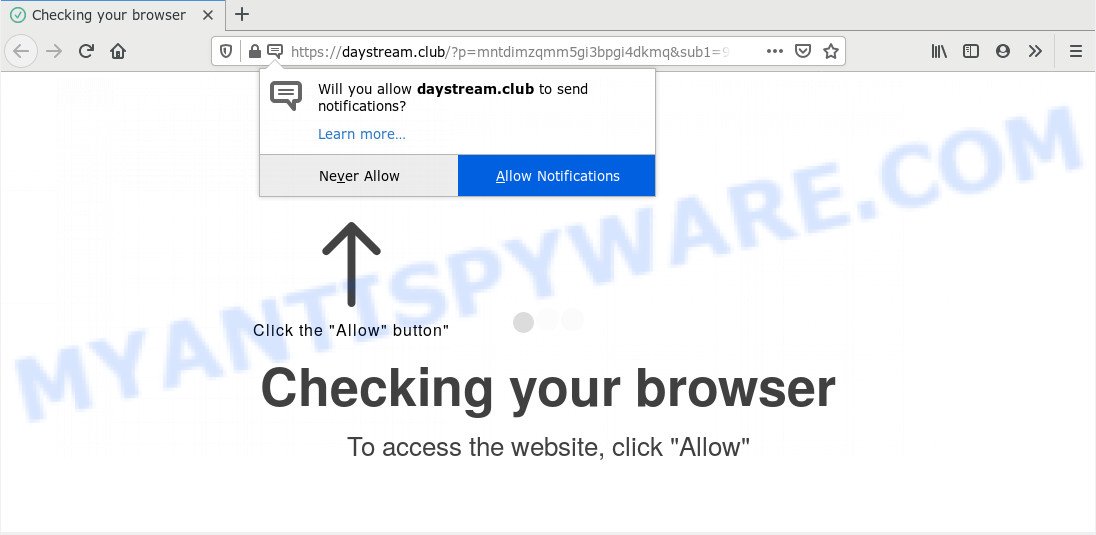
If you press the ‘Allow’, then your internet browser will be configured to display pop up advertisements in the lower right corner of the desktop. The devs behind Daystream.club use these push notifications to bypass protection against pop ups in the browser and therefore show a lot of unwanted advertisements. These ads are used to promote suspicious internet browser plugins, fake prizes scams, adware software bundles, and adult websites.

The best method to unsubscribe from Daystream.club push notifications open your web browser’s settings and follow the Daystream.club removal guidance below. Once you delete Daystream.club subscription, the spam notifications will no longer display on your desktop.
How did you get infected with Daystream.club pop ups
Some research has shown that users can be redirected to Daystream.club from dubious ads or by potentially unwanted programs and adware. By definition, adware is a piece of apps which shows ads on a PC. However, people basically use the word ‘adware’ to describe a form of malicious software which shows undesired advertisements to the user. In many cases, this kind of adware do not have any uninstall procedures and can use technologies that are similar to those used by malware to penetrate the computer.
Adware spreads with a simple but quite effective way. It is integrated into the setup file of various freeware. Thus on the process of installation, it will be installed onto your system and/or browser. In order to avoid adware, you just need to follow a few simple rules: carefully read the Terms of Use and the license, select only a Manual, Custom or Advanced installation type, which enables you to make sure that the application you want to install, thereby protect your PC from adware.
Threat Summary
| Name | Daystream.club popup |
| Type | spam notifications ads, popup advertisements, popups, popup virus |
| Distribution | misleading popup ads, social engineering attack, potentially unwanted programs, adware softwares |
| Symptoms |
|
| Removal | Daystream.club removal guide |
So, we suggest you get rid of it from your PC ASAP. Follow the tutorial presented below to remove Daystream.club pop ups from the Edge, Internet Explorer, Chrome and Firefox.
How to remove Daystream.club pop-ups from Chrome, Firefox, IE, Edge
Daystream.club popup ads in the Google Chrome, Edge, Internet Explorer and Mozilla Firefox can be permanently deleted by uninstalling unwanted programs, resetting the internet browser to its original settings, and reversing any changes to the computer by malicious software. Free removal tools that listed below can help in deleting adware which shows numerous popups and annoying adverts.
To remove Daystream.club pop ups, follow the steps below:
- Manual Daystream.club ads removal
- How to remove Daystream.club advertisements with free utilities
- Stop Daystream.club advertisements
- Finish words
Manual Daystream.club ads removal
Looking for a method to remove Daystream.club popup advertisements manually without installing any tools? Then this section of the article is just for you. Below are some simple steps you can take. Performing these steps requires basic knowledge of browser and MS Windows setup. If you are not sure that you can follow them, it is better to use free apps listed below that can help you get rid of Daystream.club ads.
Delete unwanted or recently installed apps
In order to get rid of PUPs like this adware, open the Windows Control Panel and click on “Uninstall a program”. Check the list of installed apps. For the ones you do not know, run an Internet search to see if they are adware, browser hijacker infection or potentially unwanted software. If yes, uninstall them off. Even if they are just a applications that you do not use, then removing them off will increase your PC system start up time and speed dramatically.
Windows 8, 8.1, 10
First, press the Windows button
Windows XP, Vista, 7
First, click “Start” and select “Control Panel”.
It will open the Windows Control Panel as displayed below.

Next, click “Uninstall a program” ![]()
It will display a list of all applications installed on your computer. Scroll through the all list, and delete any questionable and unknown applications. To quickly find the latest installed apps, we recommend sort applications by date in the Control panel.
Remove Daystream.club notifications from web browsers
If you are in situation where you don’t want to see spam notifications from the Daystream.club web page. In this case, you can turn off web notifications for your web-browser in MS Windows/Mac OS/Android. Find your web browser in the list below, follow steps to remove web browser permissions to display push notifications.
|
|
|
|
|
|
Remove Daystream.club popup ads from Chrome
Reset Google Chrome settings will remove Daystream.club ads from web-browser and disable harmful extensions. It will also clear cached and temporary data (cookies, site data and content). However, your saved passwords and bookmarks will not be changed, deleted or cleared.
Open the Chrome menu by clicking on the button in the form of three horizontal dotes (![]() ). It will open the drop-down menu. Choose More Tools, then press Extensions.
). It will open the drop-down menu. Choose More Tools, then press Extensions.
Carefully browse through the list of installed extensions. If the list has the extension labeled with “Installed by enterprise policy” or “Installed by your administrator”, then complete the following guide: Remove Google Chrome extensions installed by enterprise policy otherwise, just go to the step below.
Open the Google Chrome main menu again, click to “Settings” option.

Scroll down to the bottom of the page and click on the “Advanced” link. Now scroll down until the Reset settings section is visible, as shown on the image below and click the “Reset settings to their original defaults” button.

Confirm your action, click the “Reset” button.
Remove Daystream.club from Firefox by resetting web-browser settings
If Firefox settings are hijacked by the adware software, your internet browser displays undesired pop-up ads, then ‘Reset Firefox’ could solve these problems. However, your saved passwords and bookmarks will not be changed, deleted or cleared.
First, start the Firefox. Next, click the button in the form of three horizontal stripes (![]() ). It will open the drop-down menu. Next, click the Help button (
). It will open the drop-down menu. Next, click the Help button (![]() ).
).

In the Help menu press the “Troubleshooting Information”. In the upper-right corner of the “Troubleshooting Information” page press on “Refresh Firefox” button like below.

Confirm your action, click the “Refresh Firefox”.
Remove Daystream.club popups from Microsoft Internet Explorer
By resetting Internet Explorer web browser you restore your web-browser settings to its default state. This is basic when troubleshooting problems that might have been caused by adware that causes multiple undesired popups.
First, start the IE, click ![]() ) button. Next, press “Internet Options” as displayed on the screen below.
) button. Next, press “Internet Options” as displayed on the screen below.

In the “Internet Options” screen select the Advanced tab. Next, press Reset button. The IE will open the Reset Internet Explorer settings dialog box. Select the “Delete personal settings” check box and click Reset button.

You will now need to restart your computer for the changes to take effect. It will remove adware that causes Daystream.club pop up advertisements in your web-browser, disable malicious and ad-supported web-browser’s extensions and restore the IE’s settings such as newtab, search provider by default and startpage to default state.
How to remove Daystream.club advertisements with free utilities
Manual removal guidance does not always help to fully delete the adware, as it’s not easy to identify and delete components of adware and all malicious files from hard disk. Therefore, it’s recommended that you run malicious software removal utility to fully remove Daystream.club off your internet browser. Several free malware removal utilities are currently available that may be used against the adware. The optimum solution would be to use Zemana, MalwareBytes Anti-Malware (MBAM) and Hitman Pro.
How to delete Daystream.club advertisements with Zemana
Zemana Free is a free malicious software removal utility. Currently, there are two versions of the tool, one of them is free and second is paid (premium). The principle difference between the free and paid version of the tool is real-time protection module. If you just need to check your PC for malware and remove adware software that causes unwanted Daystream.club pop ups, then the free version will be enough for you.

- First, visit the page linked below, then click the ‘Download’ button in order to download the latest version of Zemana Anti Malware (ZAM).
Zemana AntiMalware
165075 downloads
Author: Zemana Ltd
Category: Security tools
Update: July 16, 2019
- At the download page, click on the Download button. Your web-browser will open the “Save as” dialog box. Please save it onto your Windows desktop.
- When downloading is complete, please close all software and open windows on your system. Next, run a file called Zemana.AntiMalware.Setup.
- This will launch the “Setup wizard” of Zemana Anti-Malware (ZAM) onto your PC. Follow the prompts and don’t make any changes to default settings.
- When the Setup wizard has finished installing, the Zemana Free will run and open the main window.
- Further, click the “Scan” button for checking your system for the adware that causes Daystream.club ads in your internet browser. This task can take some time, so please be patient.
- After the system scan is finished, the results are displayed in the scan report.
- When you’re ready, press the “Next” button. The tool will delete adware software that causes undesired Daystream.club pop ups and add threats to the Quarantine. Once disinfection is finished, you may be prompted to reboot the system.
- Close the Zemana Anti Malware (ZAM) and continue with the next step.
Scan your personal computer and delete Daystream.club pop up ads with Hitman Pro
HitmanPro is a portable program which requires no hard installation to identify and remove adware software related to the Daystream.club ads. The program itself is small in size (only a few Mb). HitmanPro does not need any drivers and special dlls. It’s probably easier to use than any alternative malicious software removal tools you have ever tried. HitmanPro works on 64 and 32-bit versions of Windows 10, 8, 7 and XP. It proves that removal utility can be just as useful as the widely known antivirus applications.

- Visit the following page to download the latest version of HitmanPro for Microsoft Windows. Save it to your Desktop.
- When downloading is done, double click the HitmanPro icon. Once this tool is started, click “Next” button . Hitman Pro program will scan through the whole machine for the adware software which causes unwanted Daystream.club popup ads. This procedure can take some time, so please be patient. During the scan Hitman Pro will look for threats exist on your personal computer.
- When HitmanPro is finished scanning your machine, Hitman Pro will display a list of found items. You may remove threats (move to Quarantine) by simply click “Next” button. Now click the “Activate free license” button to begin the free 30 days trial to delete all malicious software found.
Automatically remove Daystream.club pop up advertisements with MalwareBytes Free
If you are still having problems with the Daystream.club pop ups — or just wish to check your computer occasionally for adware software and other malware — download MalwareBytes AntiMalware (MBAM). It’s free for home use, and finds and deletes various unwanted programs that attacks your PC system or degrades PC system performance. MalwareBytes Free can get rid of adware software, potentially unwanted applications as well as malicious software, including ransomware and trojans.
Please go to the link below to download MalwareBytes AntiMalware (MBAM). Save it directly to your Microsoft Windows Desktop.
327297 downloads
Author: Malwarebytes
Category: Security tools
Update: April 15, 2020
After the download is finished, close all apps and windows on your machine. Double-click the setup file called mb3-setup. If the “User Account Control” dialog box pops up as shown on the image below, click the “Yes” button.

It will open the “Setup wizard” which will help you install MalwareBytes AntiMalware (MBAM) on your PC system. Follow the prompts and don’t make any changes to default settings.

Once installation is finished successfully, click Finish button. MalwareBytes Anti Malware will automatically start and you can see its main screen like below.

Now press the “Scan Now” button to locate adware software responsible for Daystream.club pop ups. A system scan may take anywhere from 5 to 30 minutes, depending on your system. While the MalwareBytes Free application is checking, you can see how many objects it has identified as threat.

Once that process is complete, it will open the Scan Results. In order to delete all items, simply click “Quarantine Selected” button. The MalwareBytes Free will start to delete adware software that causes Daystream.club pop-ups in your web browser. Once disinfection is done, you may be prompted to reboot the PC system.

We advise you look at the following video, which completely explains the procedure of using the MalwareBytes to remove adware, hijacker and other malicious software.
Stop Daystream.club advertisements
To put it simply, you need to use an ad-blocking utility (AdGuard, for example). It will stop and protect you from all intrusive webpages like Daystream.club, advertisements and pop-ups. To be able to do that, the ad blocker program uses a list of filters. Each filter is a rule that describes a malicious web-page, an advertising content, a banner and others. The ad-blocker program automatically uses these filters, depending on the web-sites you are visiting.
- AdGuard can be downloaded from the following link. Save it directly to your Microsoft Windows Desktop.
Adguard download
26905 downloads
Version: 6.4
Author: © Adguard
Category: Security tools
Update: November 15, 2018
- After downloading it, launch the downloaded file. You will see the “Setup Wizard” program window. Follow the prompts.
- After the installation is finished, press “Skip” to close the setup program and use the default settings, or click “Get Started” to see an quick tutorial that will help you get to know AdGuard better.
- In most cases, the default settings are enough and you don’t need to change anything. Each time, when you run your PC, AdGuard will start automatically and stop unwanted ads, block Daystream.club, as well as other harmful or misleading web-sites. For an overview of all the features of the application, or to change its settings you can simply double-click on the icon named AdGuard, that is located on your desktop.
Finish words
Now your system should be free of the adware that cause annoying Daystream.club popup advertisements. We suggest that you keep Zemana (to periodically scan your computer for new adware softwares and other malware) and AdGuard (to help you block unwanted advertisements and harmful web pages). Moreover, to prevent any adware, please stay clear of unknown and third party applications, make sure that your antivirus program, turn on the option to scan for potentially unwanted software.
If you need more help with Daystream.club popup ads related issues, go to here.



















