Risedwoman.info is a website which uses social engineering methods to fool you into signing up for its spam notifications to deliver unwanted ads to your screen. It claims that you need to subscribe to its notifications in order to verify that you are not a robot, watch a video, access the content of the web page, download a file, connect to the Internet, enable Flash Player, confirm that you are 18+, and so on.
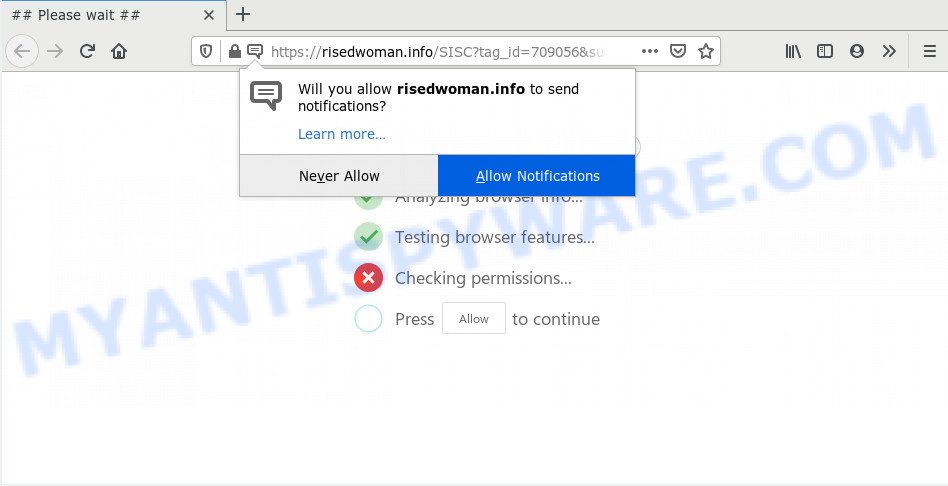
If you click the ‘Allow’, then your web browser will be configured to show pop up adverts in the lower right corner of the desktop. The spam notifications will promote ‘free’ online games, prize & lottery scams, dubious web-browser extensions, adult websites, and adware bundles as shown in the following example.

If you’re getting browser notification spam, you can remove Risedwoman.info subscription by going into your internet browser’s settings and following the Risedwoman.info removal guidance below. Once you delete Risedwoman.info subscription, the spam notifications will no longer appear on your screen.
How does your system get infected with Risedwoman.info popups
IT security professionals have determined that users are redirected to Risedwoman.info by adware software or from malicious advertisements. By definition, adware is a piece of applications which presents advertisements on a PC. However, people basically use the word ‘adware’ to describe a form of malicious software that shows unwanted ads to the user. Most commonly, this kind of adware do not have any uninstall procedures and can use technologies that are similar to those used by trojans to penetrate the machine.
Adware usually comes on the machine with free software. In most cases, it comes without the user’s knowledge. Therefore, many users aren’t even aware that their PC has been infected with PUPs and adware. Please follow the easy rules in order to protect your system from adware and PUPs: do not install any suspicious programs, read the user agreement and choose only the Custom, Manual or Advanced setup option, do not rush to click the Next button. Also, always try to find a review of the program on the World Wide Web. Be careful and attentive!
Threat Summary
| Name | Risedwoman.info pop up |
| Type | spam notifications advertisements, popup ads, popup virus, pop-ups |
| Distribution | potentially unwanted apps, adwares, social engineering attack, suspicious pop up advertisements |
| Symptoms |
|
| Removal | Risedwoman.info removal guide |
If you would like to free your computer of adware and thereby get rid of Risedwoman.info pop-ups and are unable to do so, you can use the guidance below to search for and remove adware software and any other malware for free.
How to remove Risedwoman.info pop up advertisements (removal guidance)
In the step-by-step guidance below we will have a look at the adware and how to remove Risedwoman.info from Edge, Internet Explorer, Mozilla Firefox and Google Chrome internet browsers for MS Windows OS, natively or by using a few free removal tools. Read it once, after doing so, please bookmark this page (or open it on your smartphone) as you may need to shut down your web-browser or restart your computer.
To remove Risedwoman.info pop ups, perform the steps below:
- How to remove Risedwoman.info advertisements without any software
- How to automatically remove Risedwoman.info pop-ups
- Use AdBlocker to block Risedwoman.info and stay safe online
- To sum up
How to remove Risedwoman.info advertisements without any software
In most cases, it is possible to manually delete Risedwoman.info pop up advertisements. This method does not involve the use of any tricks or removal utilities. You just need to restore the normal settings of the system and web-browser. This can be done by following a few simple steps below. If you want to quickly remove Risedwoman.info pop-up advertisements, as well as perform a full scan of your machine, we recommend that you run adware software removal tools, which are listed below.
Uninstall newly installed adware
Some of PUPs, adware software and browser hijackers can be uninstalled using the Add/Remove programs utility that is located in the Microsoft Windows Control Panel. So, if you’re using any version of Windows and you have noticed an unwanted program, then first try to remove it through Add/Remove programs.
Windows 8, 8.1, 10
First, press the Windows button
Windows XP, Vista, 7
First, click “Start” and select “Control Panel”.
It will open the Windows Control Panel as shown in the following example.

Next, press “Uninstall a program” ![]()
It will show a list of all applications installed on your machine. Scroll through the all list, and delete any dubious and unknown programs. To quickly find the latest installed software, we recommend sort applications by date in the Control panel.
Remove Risedwoman.info notifications from browsers
If you’re getting browser notification spam from the Risedwoman.info or another undesired webpage, you will have previously pressed the ‘Allow’ button. Below we will teach you how to turn them off.
Google Chrome:
- In the right upper corner, expand the Google Chrome menu.
- In the menu go to ‘Settings’, scroll down to ‘Advanced’ settings.
- In the ‘Privacy and Security’ section, click on ‘Site settings’.
- Go to Notifications settings.
- Click ‘three dots’ button on the right hand side of Risedwoman.info site or other rogue notifications and click ‘Remove’.

Android:
- Tap ‘Settings’.
- Tap ‘Notifications’.
- Find and tap the web browser which displays Risedwoman.info browser notification spam advertisements.
- Find Risedwoman.info site in the list and disable it.

Mozilla Firefox:
- Click on ‘three horizontal stripes’ button at the top right corner of the screen.
- In the drop-down menu select ‘Options’. In the left side select ‘Privacy & Security’.
- Scroll down to the ‘Permissions’ section and click the ‘Settings’ button next to ‘Notifications’.
- Select the Risedwoman.info domain from the list and change the status to ‘Block’.
- Save changes.

Edge:
- In the right upper corner, click on the three dots to expand the Edge menu.
- Click ‘Settings’. Click ‘Advanced’ on the left side of the window.
- Click ‘Manage permissions’ button, located beneath ‘Website permissions’.
- Click the switch under the Risedwoman.info URL so that it turns off.

Internet Explorer:
- In the top-right corner of the Internet Explorer, click on the menu button (gear icon).
- Select ‘Internet options’.
- Select the ‘Privacy’ tab and click ‘Settings below ‘Pop-up Blocker’ section.
- Select the Risedwoman.info URL and other dubious sites under and remove them one by one by clicking the ‘Remove’ button.

Safari:
- Go to ‘Preferences’ in the Safari menu.
- Select the ‘Websites’ tab and then select ‘Notifications’ section on the left panel.
- Locate the Risedwoman.info and select it, click the ‘Deny’ button.
Remove Risedwoman.info pop-ups from Microsoft Internet Explorer
By resetting IE web browser you revert back your web browser settings to its default state. This is first when troubleshooting problems that might have been caused by adware related to the Risedwoman.info pop ups.
First, run the IE, click ![]() ) button. Next, click “Internet Options” as shown on the screen below.
) button. Next, click “Internet Options” as shown on the screen below.

In the “Internet Options” screen select the Advanced tab. Next, click Reset button. The Microsoft Internet Explorer will display the Reset Internet Explorer settings dialog box. Select the “Delete personal settings” check box and press Reset button.

You will now need to reboot your system for the changes to take effect. It will delete adware related to the Risedwoman.info ads, disable malicious and ad-supported browser’s extensions and restore the Internet Explorer’s settings such as new tab page, default search engine and startpage to default state.
Get rid of Risedwoman.info pop-up ads from Firefox
If the Mozilla Firefox settings like homepage, new tab page and default search engine have been changed by the adware, then resetting it to the default state can help. When using the reset feature, your personal information like passwords, bookmarks, browsing history and web form auto-fill data will be saved.
Run the Firefox and click the menu button (it looks like three stacked lines) at the top right of the web browser screen. Next, click the question-mark icon at the bottom of the drop-down menu. It will open the slide-out menu.

Select the “Troubleshooting information”. If you’re unable to access the Help menu, then type “about:support” in your address bar and press Enter. It bring up the “Troubleshooting Information” page as on the image below.

Click the “Refresh Firefox” button at the top right of the Troubleshooting Information page. Select “Refresh Firefox” in the confirmation dialog box. The Firefox will begin a procedure to fix your problems that caused by the Risedwoman.info adware software. Once, it’s complete, click the “Finish” button.
Remove Risedwoman.info pop ups from Chrome
In this step we are going to show you how to reset Chrome settings. potentially unwanted apps such as the adware can make changes to your browser settings, add toolbars and undesired plugins. By resetting Chrome settings you will delete Risedwoman.info popups and reset unwanted changes caused by adware. However, your saved bookmarks and passwords will not be lost. This will not affect your history, passwords, bookmarks, and other saved data.
First launch the Chrome. Next, click the button in the form of three horizontal dots (![]() ).
).
It will display the Google Chrome menu. Choose More Tools, then click Extensions. Carefully browse through the list of installed extensions. If the list has the addon signed with “Installed by enterprise policy” or “Installed by your administrator”, then complete the following tutorial: Remove Google Chrome extensions installed by enterprise policy.
Open the Chrome menu once again. Further, click the option named “Settings”.

The browser will show the settings screen. Another method to display the Chrome’s settings – type chrome://settings in the web browser adress bar and press Enter
Scroll down to the bottom of the page and click the “Advanced” link. Now scroll down until the “Reset” section is visible, as displayed in the figure below and press the “Reset settings to their original defaults” button.

The Chrome will show the confirmation prompt as shown below.

You need to confirm your action, press the “Reset” button. The web-browser will start the procedure of cleaning. When it is complete, the web-browser’s settings including homepage, new tab page and default search engine back to the values that have been when the Google Chrome was first installed on your PC system.
How to automatically remove Risedwoman.info pop-ups
If you are unsure how to remove Risedwoman.info advertisements easily, consider using automatic adware software removal apps which listed below. It will identify the adware that causes Risedwoman.info pop-ups and delete it from your computer for free.
How to get rid of Risedwoman.info pop up advertisements with Zemana AntiMalware
Zemana is a malware removal tool made for Microsoft Windows. This utility will help you delete Risedwoman.info pop ups, various types of malicious software (including hijacker infections and PUPs) from your computer. It has simple and user friendly interface. While the Zemana AntiMalware does its job, your computer will run smoothly.
Zemana Free can be downloaded from the following link. Save it to your Desktop.
165094 downloads
Author: Zemana Ltd
Category: Security tools
Update: July 16, 2019
Once the downloading process is finished, close all windows on your machine. Further, run the set up file named Zemana.AntiMalware.Setup. If the “User Account Control” prompt pops up as on the image below, press the “Yes” button.

It will show the “Setup wizard” that will help you install Zemana Free on the computer. Follow the prompts and do not make any changes to default settings.

Once setup is finished successfully, Zemana AntiMalware will automatically run and you can see its main window as shown below.

Next, press the “Scan” button to perform a system scan with this tool for the adware related to the Risedwoman.info pop-up advertisements. This procedure can take quite a while, so please be patient. While the Zemana utility is scanning, you can see number of objects it has identified as being infected by malicious software.

When that process is complete, you’ll be shown the list of all found items on your PC system. When you’re ready, click “Next” button.

The Zemana will get rid of adware that causes Risedwoman.info pop-up advertisements. After finished, you can be prompted to restart your PC system.
Delete Risedwoman.info pop ups from web browsers with Hitman Pro
Hitman Pro is a free program that designed to delete malware, potentially unwanted applications, browser hijacker infections and adware software from your personal computer running Microsoft Windows 10, 8, 7, XP (32-bit and 64-bit). It will allow to identify and remove adware that causes multiple unwanted pop-ups, including its files, folders and registry keys.
Hitman Pro can be downloaded from the following link. Save it on your MS Windows desktop.
Once downloading is complete, open the folder in which you saved it and double-click the Hitman Pro icon. It will start the HitmanPro utility. If the User Account Control prompt will ask you want to run the application, press Yes button to continue.

Next, press “Next” to scan for adware software that causes multiple undesired pop ups. A scan can take anywhere from 10 to 30 minutes, depending on the count of files on your machine and the speed of your computer. While the Hitman Pro is scanning, you may see number of objects it has identified either as being malicious software.

When the scanning is done, HitmanPro will produce a list of unwanted software and adware software as on the image below.

When you’re ready, click “Next” button. It will display a dialog box, click the “Activate free license” button. The HitmanPro will delete adware that causes Risedwoman.info pop-up ads in your web-browser and add items to the Quarantine. Once disinfection is complete, the tool may ask you to reboot your PC system.
Run MalwareBytes AntiMalware to get rid of Risedwoman.info pop up advertisements
If you’re having issues with Risedwoman.info popup advertisements removal, then check out MalwareBytes Anti Malware. This is a tool that can help clean up your personal computer and improve your speeds for free. Find out more below.

- Visit the page linked below to download MalwareBytes Anti-Malware (MBAM). Save it directly to your MS Windows Desktop.
Malwarebytes Anti-malware
327319 downloads
Author: Malwarebytes
Category: Security tools
Update: April 15, 2020
- After the download is complete, close all programs and windows on your computer. Open a file location. Double-click on the icon that’s named mb3-setup.
- Further, click Next button and follow the prompts.
- Once installation is finished, press the “Scan Now” button to detect adware that causes multiple undesired pop ups. During the scan MalwareBytes Anti Malware will find threats present on your PC system.
- As the scanning ends, MalwareBytes will display a list of all threats found by the scan. When you are ready, press “Quarantine Selected”. When finished, you can be prompted to restart your PC system.
The following video offers a step-by-step guide on how to delete browser hijackers, adware software and other malicious software with MalwareBytes Free.
Use AdBlocker to block Risedwoman.info and stay safe online
It is important to run ad-blocker programs like AdGuard to protect your computer from malicious web-pages. Most security experts says that it’s okay to block ads. You should do so just to stay safe! And, of course, the AdGuard can to stop Risedwoman.info and other intrusive websites.
Visit the page linked below to download AdGuard. Save it to your Desktop so that you can access the file easily.
26913 downloads
Version: 6.4
Author: © Adguard
Category: Security tools
Update: November 15, 2018
After downloading it, run the downloaded file. You will see the “Setup Wizard” screen such as the one below.

Follow the prompts. Once the install is finished, you will see a window like below.

You can click “Skip” to close the setup program and use the default settings, or click “Get Started” button to see an quick tutorial that will assist you get to know AdGuard better.
In most cases, the default settings are enough and you do not need to change anything. Each time, when you start your system, AdGuard will start automatically and stop undesired advertisements, block Risedwoman.info, as well as other malicious or misleading web pages. For an overview of all the features of the program, or to change its settings you can simply double-click on the AdGuard icon, that is located on your desktop.
To sum up
Now your computer should be clean of the adware software which cause intrusive Risedwoman.info advertisements. We suggest that you keep AdGuard (to help you stop unwanted pop up ads and annoying malicious webpages) and Zemana Free (to periodically scan your PC for new adwares and other malware). Probably you are running an older version of Java or Adobe Flash Player. This can be a security risk, so download and install the latest version right now.
If you are still having problems while trying to delete Risedwoman.info advertisements from the Microsoft Internet Explorer, Chrome, Edge and Firefox, then ask for help here here.



















