Downloadnow.today is a web-site that uses social engineering methods to fool users into signing up for spam notifications so that it can deliver unwanted adverts to the web browser. This webpage will display the ‘Confirm notifications’ confirmation request states that clicking ‘Allow’ button will let the user access the content of the website, connect to the Internet, confirm that you are 18+, watch a video, enable Flash Player, verify that you are not a robot, download a file, and so on.
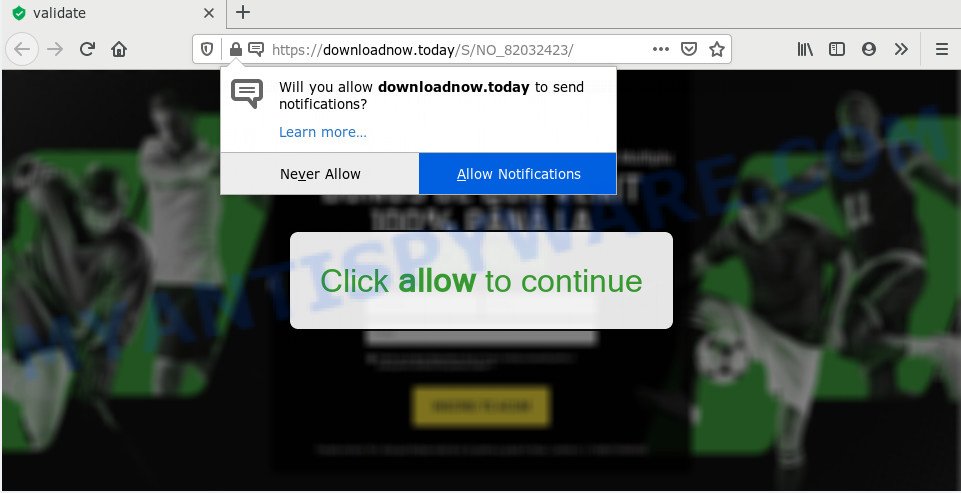
If you click on the ‘Allow’, the Downloadnow.today webpage starts sending browser notification spam on your the desktop. You will see the pop up ads even when your browser is closed. Push notifications are originally created to alert the user of recently published blog posts. Cyber criminals abuse ‘browser notification feature’ to avoid antivirus software and ad-blocking programs by showing unwanted adverts. These advertisements are displayed in the lower right corner of the screen urges users to play online games, visit questionable web-sites, install browser extensions & so on.

In order to remove Downloadnow.today push notifications open the internet browser’s settings and follow the Downloadnow.today removal steps below. Once you delete Downloadnow.today subscription, the push notifications will no longer show on your web-browser.
How does your machine get infected with Downloadnow.today popups
Cyber threat analysts have determined that users are redirected to Downloadnow.today by adware software or from misleading ads. Adware’s basic purpose is to present advertisements. These advertisements are often presented as advertising links, popups or push notifications. Clicks on the ads produce a monetary payoff for the software producers. Adware may work like Spyware, since it sends confidential information such as searches and trends to advertisers.
Adware software is usually come along with free software. So, when you installing free software, carefully read the disclaimers, select the Custom or Advanced setup option to watch for third-party applications that are being installed, because certain of the apps are potentially unwanted apps and adware.
Threat Summary
| Name | Downloadnow.today pop up |
| Type | spam notifications advertisements, pop up advertisements, pop-up virus, popups |
| Distribution | dubious pop up advertisements, adwares, PUPs, social engineering attack |
| Symptoms |
|
| Removal | Downloadnow.today removal guide |
Perform the instructions below to clean your computer from adware, as adware can be a way to affect your computer with more malicious applications such as viruses and trojans. The few simple steps that follow, I will show you how to delete adware software and thus delete Downloadnow.today pop-up advertisements from your internet browser forever.
How to remove Downloadnow.today pop-up ads from Chrome, Firefox, IE, Edge
The following steps will help you to remove Downloadnow.today ads from the Google Chrome, MS Edge, Internet Explorer and Firefox. Moreover, the few simple steps below will help you to remove malware, browser hijacker infections, PUPs and toolbars that your PC may be infected. Please do the tutorial step by step. If you need assist or have any questions, then ask for our assistance or type a comment below. Certain of the steps will require you to reboot your system or shut down this web site. So, read this guidance carefully, then bookmark this page or open it on your smartphone for later reference.
To remove Downloadnow.today pop ups, use the steps below:
- Manual Downloadnow.today popup ads removal
- Uninstall potentially unwanted programs using MS Windows Control Panel
- Remove Downloadnow.today notifications from web-browsers
- Remove Downloadnow.today pop up ads from Chrome
- Delete Downloadnow.today pop-ups from Mozilla Firefox
- Get rid of Downloadnow.today pop up advertisements from Internet Explorer
- How to automatically remove Downloadnow.today pop ups
- Run AdBlocker to stop Downloadnow.today popups and stay safe online
- To sum up
Manual Downloadnow.today popup ads removal
First of all, try to get rid of Downloadnow.today advertisements manually; to do this, follow the steps below. Of course, manual removal of adware software requires more time and may not be suitable for those who are poorly versed in computer settings. In this case, we recommend that you scroll down to the section that describes how to delete Downloadnow.today popups using free tools.
Uninstall potentially unwanted programs using MS Windows Control Panel
Some PUPs, browser hijacking programs and adware can be removed by uninstalling the free software they came with. If this way does not succeed, then looking them up in the list of installed applications in Microsoft Windows Control Panel. Use the “Uninstall” command in order to remove them.
Make sure you have closed all internet browsers and other apps. Next, uninstall any undesired and suspicious applications from your Control panel.
Windows 10, 8.1, 8
Now, click the Windows button, type “Control panel” in search and press Enter. Select “Programs and Features”, then “Uninstall a program”.

Look around the entire list of apps installed on your computer. Most likely, one of them is the adware software which cause popups. Select the questionable program or the application that name is not familiar to you and remove it.
Windows Vista, 7
From the “Start” menu in Microsoft Windows, select “Control Panel”. Under the “Programs” icon, select “Uninstall a program”.

Choose the questionable or any unknown software, then press “Uninstall/Change” button to remove this unwanted application from your PC system.
Windows XP
Click the “Start” button, select “Control Panel” option. Click on “Add/Remove Programs”.

Select an undesired application, then click “Change/Remove” button. Follow the prompts.
Remove Downloadnow.today notifications from web-browsers
If you’re getting push notifications from the Downloadnow.today or another unwanted web-site, you’ll have previously pressed the ‘Allow’ button. Below we will teach you how to turn them off.
Google Chrome:
- Just copy and paste the following text into the address bar of Chrome.
- chrome://settings/content/notifications
- Press Enter.
- Remove the Downloadnow.today URL and other suspicious URLs by clicking three vertical dots button next to each and selecting ‘Remove’.

Android:
- Tap ‘Settings’.
- Tap ‘Notifications’.
- Find and tap the web browser that displays Downloadnow.today push notifications ads.
- In the opened window, locate Downloadnow.today, other dubious sites and set the toggle button to ‘OFF’ on them one-by-one.

Mozilla Firefox:
- In the top-right corner, click the Firefox menu (three horizontal stripes).
- Choose ‘Options’ and click on ‘Privacy & Security’ on the left hand side of the browser window.
- Scroll down to ‘Permissions’ and then to ‘Settings’ next to ‘Notifications’.
- Select the Downloadnow.today domain from the list and change the status to ‘Block’.
- Click ‘Save Changes’ button.

Edge:
- Click the More button (three dots) in the right upper corner of the Edge.
- Scroll down, locate and click ‘Settings’. In the left side select ‘Advanced’.
- Click ‘Manage permissions’ button below ‘Website permissions’.
- Disable the on switch for the Downloadnow.today URL.

Internet Explorer:
- Click the Gear button on the top right corner.
- Go to ‘Internet Options’ in the menu.
- Select the ‘Privacy’ tab and click ‘Settings under ‘Pop-up Blocker’ section.
- Select the Downloadnow.today site and other dubious sites below and remove them one by one by clicking the ‘Remove’ button.

Safari:
- Go to ‘Preferences’ in the Safari menu.
- Open ‘Websites’ tab, then in the left menu click on ‘Notifications’.
- Find the Downloadnow.today site and select it, click the ‘Deny’ button.
Remove Downloadnow.today pop up ads from Chrome
Reset Google Chrome settings is a easy solution to remove Downloadnow.today advertisements, malicious and ‘ad-supported’ plugins, browser’s newtab page, search engine by default and start page that have been modified by adware.
First start the Chrome. Next, click the button in the form of three horizontal dots (![]() ).
).
It will display the Chrome menu. Choose More Tools, then click Extensions. Carefully browse through the list of installed plugins. If the list has the extension signed with “Installed by enterprise policy” or “Installed by your administrator”, then complete the following tutorial: Remove Google Chrome extensions installed by enterprise policy.
Open the Google Chrome menu once again. Further, click the option named “Settings”.

The web browser will show the settings screen. Another way to display the Google Chrome’s settings – type chrome://settings in the internet browser adress bar and press Enter
Scroll down to the bottom of the page and click the “Advanced” link. Now scroll down until the “Reset” section is visible, as shown on the screen below and click the “Reset settings to their original defaults” button.

The Chrome will show the confirmation dialog box as displayed in the following example.

You need to confirm your action, click the “Reset” button. The web browser will launch the task of cleaning. After it is done, the web-browser’s settings including search engine by default, home page and newtab page back to the values that have been when the Google Chrome was first installed on your machine.
Delete Downloadnow.today pop-ups from Mozilla Firefox
If the Firefox settings like new tab, search engine and homepage have been modified by the adware, then resetting it to the default state can help. Essential information like bookmarks, browsing history, passwords, cookies, auto-fill data and personal dictionaries will not be removed.
First, start the Mozilla Firefox and click ![]() button. It will show the drop-down menu on the right-part of the internet browser. Further, click the Help button (
button. It will show the drop-down menu on the right-part of the internet browser. Further, click the Help button (![]() ) as shown on the image below.
) as shown on the image below.

In the Help menu, select the “Troubleshooting Information” option. Another way to open the “Troubleshooting Information” screen – type “about:support” in the web browser adress bar and press Enter. It will show the “Troubleshooting Information” page as displayed below. In the upper-right corner of this screen, click the “Refresh Firefox” button.

It will show the confirmation dialog box. Further, click the “Refresh Firefox” button. The Mozilla Firefox will begin a task to fix your problems that caused by the Downloadnow.today adware. After, it’s complete, click the “Finish” button.
Get rid of Downloadnow.today pop up advertisements from Internet Explorer
If you find that Microsoft Internet Explorer web browser settings like search engine by default, newtab and startpage had been changed by adware software that cause pop ups, then you may revert back your settings, via the reset web-browser procedure.
First, launch the Internet Explorer. Next, press the button in the form of gear (![]() ). It will display the Tools drop-down menu, click the “Internet Options” as displayed in the figure below.
). It will display the Tools drop-down menu, click the “Internet Options” as displayed in the figure below.

In the “Internet Options” window click on the Advanced tab, then click the Reset button. The Microsoft Internet Explorer will show the “Reset Internet Explorer settings” window as shown in the following example. Select the “Delete personal settings” check box, then click “Reset” button.

You will now need to reboot your machine for the changes to take effect.
How to automatically remove Downloadnow.today pop ups
Manual removal tutorial may not be for an unskilled computer user. Each Downloadnow.today removal step above, such as removing dubious applications, restoring affected shortcut files, uninstalling the adware from system settings, must be performed very carefully. If you are in doubt during any of the steps listed in the manual removal above, then we suggest that you follow the automatic Downloadnow.today removal guidance listed below.
Remove Downloadnow.today ads with Zemana Free
Zemana Anti-Malware (ZAM) is an extremely fast utility to remove Downloadnow.today advertisements from the Internet Explorer, Edge, Firefox and Google Chrome. It also removes malicious software and adware from your personal computer. It improves your system’s performance by deleting potentially unwanted software.
- Installing the Zemana Anti-Malware is simple. First you’ll need to download Zemana Anti-Malware (ZAM) by clicking on the link below.
Zemana AntiMalware
165041 downloads
Author: Zemana Ltd
Category: Security tools
Update: July 16, 2019
- Once you have downloaded the installation file, make sure to double click on the Zemana.AntiMalware.Setup. This would start the Zemana Free installation on your computer.
- Select installation language and click ‘OK’ button.
- On the next screen ‘Setup Wizard’ simply click the ‘Next’ button and follow the prompts.

- Finally, once the install is done, Zemana will open automatically. Else, if does not then double-click on the Zemana AntiMalware (ZAM) icon on your desktop.
- Now that you have successfully install Zemana Anti-Malware (ZAM), let’s see How to use Zemana Anti-Malware (ZAM) to remove Downloadnow.today popup advertisements from your computer.
- After you have started the Zemana, you will see a window as shown on the screen below, just click ‘Scan’ button to start scanning your personal computer for the adware.

- Now pay attention to the screen while Zemana Free scans your PC system.

- Once finished, Zemana Free will open a scan report. Once you’ve selected what you wish to remove from your PC click ‘Next’ button.

- Zemana Anti-Malware may require a restart PC in order to complete the Downloadnow.today pop-ups removal process.
- If you want to completely delete adware software from your computer, then press ‘Quarantine’ icon, select all malware, adware software, PUPs and other threats and click Delete.
- Reboot your computer to complete the adware removal process.
Use Hitman Pro to remove Downloadnow.today popup ads
Hitman Pro is one of the most useful utilities for removing adware, potentially unwanted programs and other malware. It can detect hidden adware in your computer and remove all harmful folders and files linked to adware. HitmanPro will help you to remove Downloadnow.today popup ads from your machine and Firefox, Microsoft Edge, IE and Google Chrome. We strongly advise you to download this tool as the creators are working hard to make it better.

- Installing the HitmanPro is simple. First you’ll need to download Hitman Pro by clicking on the following link.
- After the downloading process is complete, run the HitmanPro, double-click the HitmanPro.exe file.
- If the “User Account Control” prompts, click Yes to continue.
- In the HitmanPro window, click the “Next” to start checking your system for the adware software that causes multiple undesired pop ups. This procedure may take some time, so please be patient. While the HitmanPro is checking, you may see how many objects it has identified either as being malware.
- After that process is finished, HitmanPro will open you the results. Once you’ve selected what you want to delete from your personal computer click “Next”. Now, click the “Activate free license” button to begin the free 30 days trial to remove all malicious software found.
Automatically remove Downloadnow.today pop ups with MalwareBytes
You can remove Downloadnow.today popups automatically with a help of MalwareBytes AntiMalware. We suggest this free malware removal utility because it can easily get rid of browser hijacker infections, adware, PUPs and toolbars with all their components such as files, folders and registry entries.
Visit the following page to download the latest version of MalwareBytes AntiMalware for Microsoft Windows. Save it to your Desktop so that you can access the file easily.
327268 downloads
Author: Malwarebytes
Category: Security tools
Update: April 15, 2020
After the downloading process is done, close all applications and windows on your computer. Open a directory in which you saved it. Double-click on the icon that’s named mb3-setup as on the image below.
![]()
When the installation begins, you’ll see the “Setup wizard” which will help you install Malwarebytes on your PC.

Once installation is done, you will see window as on the image below.

Now press the “Scan Now” button . MalwareBytes Free utility will start scanning the whole PC to find out adware software that cause annoying Downloadnow.today popup advertisements. A scan can take anywhere from 10 to 30 minutes, depending on the number of files on your PC and the speed of your computer. When a malware, adware or potentially unwanted software are detected, the number of the security threats will change accordingly. Wait until the the scanning is finished.

After finished, MalwareBytes Anti Malware (MBAM) will display a list of all items found by the scan. All found threats will be marked. You can remove them all by simply click “Quarantine Selected” button.

The Malwarebytes will now remove adware software that causes multiple undesired pop-ups. When the procedure is complete, you may be prompted to reboot your machine.

The following video explains steps on how to delete browser hijacker, adware and other malicious software with MalwareBytes Free.
Run AdBlocker to stop Downloadnow.today popups and stay safe online
If you want to delete annoying ads, web browser redirects and pop-ups, then install an ad blocker program like AdGuard. It can stop Downloadnow.today, ads, pop ups and block webpages from tracking your online activities when using the Google Chrome, Mozilla Firefox, Microsoft Internet Explorer and Edge. So, if you like browse the World Wide Web, but you do not like annoying ads and want to protect your computer from malicious web pages, then the AdGuard is your best choice.
Click the following link to download AdGuard. Save it on your Desktop.
26901 downloads
Version: 6.4
Author: © Adguard
Category: Security tools
Update: November 15, 2018
After downloading it, run the downloaded file. You will see the “Setup Wizard” screen such as the one below.

Follow the prompts. After the installation is complete, you will see a window as shown on the screen below.

You can click “Skip” to close the install application and use the default settings, or click “Get Started” button to see an quick tutorial which will assist you get to know AdGuard better.
In most cases, the default settings are enough and you don’t need to change anything. Each time, when you start your machine, AdGuard will launch automatically and stop undesired ads, block Downloadnow.today, as well as other malicious or misleading web-pages. For an overview of all the features of the application, or to change its settings you can simply double-click on the AdGuard icon, that is located on your desktop.
To sum up
After completing the guide outlined above, your machine should be clean from adware responsible for Downloadnow.today advertisements and other malicious software. The MS Edge, Firefox, Chrome and Internet Explorer will no longer redirect you to various annoying web-pages similar to Downloadnow.today. Unfortunately, if the step-by-step guide does not help you, then you have caught a new adware software, and then the best way – ask for help here.
























