Jorki.pro pop ups are a social engineering attack that cons computer users into subscribing to push notifications that go directly to the desktop or the web browser. When you visit the Jorki.pro webpage which wants to send you push notifications, you will be greeted with a pop-up that asks whether you want to agree to them or not. Your options will be ‘Block’ and ‘Allow’.
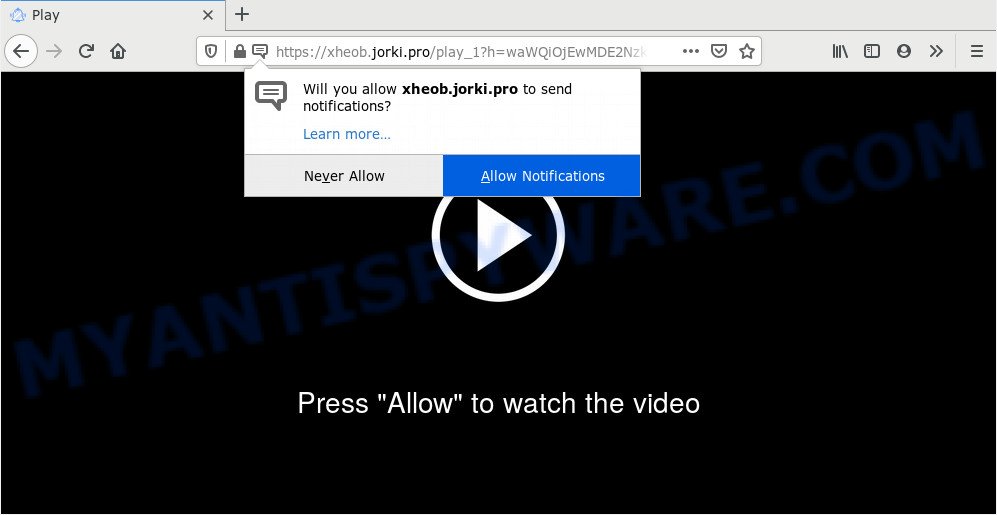
Once you press the ‘Allow’ button, then you will start seeing unwanted advertisements in form of pop up windows on your desktop. The creators of Jorki.pro use these push notifications to bypass protection against popups in the internet browser and therefore show a large amount of unwanted adverts. These ads are used to promote dubious browser extensions, free gifts scams, adware bundles, and adult webpages.

In order to unsubscribe from Jorki.pro browser notification spam open your browser’s settings and follow the Jorki.pro removal tutorial below. Once you delete notifications subscription, the Jorki.pro pop-ups ads will no longer appear on your desktop.
How did you get infected with Jorki.pro popups
These Jorki.pro pop-ups are caused by shady advertisements on the websites you visit or adware software. Adware’s basic purpose is to show advertisements. These ads are often presented as in-text links, pop-ups or push notifications. Clicks on the advertisements produce a monetary payoff for the software producers. Adware software can work like Spyware, since it sends privacy information such as searches and trends to advertisers.
Adware software is usually gets onto PC system by being attached to free programs and install themselves, with or without your knowledge, on your personal computer. This happens especially when you’re installing a free applications. The application install package tricks you into accepting the setup of additional applications, which you don’t really want. Moreover, some paid applications can also install additional software which you do not want! Therefore, always download free programs and paid programs from reputable download web-pages. Use ONLY custom or manual installation mode and never blindly click Next button.
Threat Summary
| Name | Jorki.pro pop up |
| Type | push notifications advertisements, popup advertisements, pop ups, pop-up virus |
| Distribution | social engineering attack, shady pop-up ads, adwares, potentially unwanted applications |
| Symptoms |
|
| Removal | Jorki.pro removal guide |
In the guidance below, we will explain helpful ways on how to clean your PC system of adware software and get rid of Jorki.pro pop ups from your internet browser.
How to remove Jorki.pro ads from Chrome, Firefox, IE, Edge
To remove Jorki.pro pop ups from your machine, you must remove all suspicious applications and every file that could be related to the adware software. Besides, to fix your web-browser search provider by default, newtab page and homepage, you should reset the hijacked web-browsers. As soon as you’re complete with Jorki.pro pop-ups removal process, we suggest you scan your personal computer with malware removal utilities listed below. It will complete the removal process on your PC.
To remove Jorki.pro pop ups, complete the following steps:
- Manual Jorki.pro pop-ups removal
- How to remove Jorki.pro advertisements using free utilities
- Use AdBlocker to block Jorki.pro and stay safe online
- Finish words
Manual Jorki.pro pop-ups removal
Looking for a solution to delete Jorki.pro ads manually without installing any utilities? Then this section of the post is just for you. Below are some simple steps you can take. Performing these steps requires basic knowledge of internet browser and Microsoft Windows setup. If you are not sure that you can follow them, it is better to use free apps listed below that can help you remove Jorki.pro pop ups.
Delete adware through the Microsoft Windows Control Panel
You can manually remove most nonaggressive adware by deleting the program that it came with or removing the adware itself using ‘Add/Remove programs’ or ‘Uninstall a program’ option in Microsoft Windows Control Panel.
Make sure you have closed all web browsers and other software. Next, uninstall any unwanted and suspicious programs from your Control panel.
Windows 10, 8.1, 8
Now, click the Windows button, type “Control panel” in search and press Enter. Select “Programs and Features”, then “Uninstall a program”.

Look around the entire list of software installed on your machine. Most likely, one of them is the adware software which cause pop ups. Select the dubious program or the program that name is not familiar to you and delete it.
Windows Vista, 7
From the “Start” menu in Windows, select “Control Panel”. Under the “Programs” icon, select “Uninstall a program”.

Choose the suspicious or any unknown applications, then click “Uninstall/Change” button to uninstall this undesired program from your computer.
Windows XP
Click the “Start” button, select “Control Panel” option. Click on “Add/Remove Programs”.

Choose an undesired application, then press “Change/Remove” button. Follow the prompts.
Remove Jorki.pro notifications from web-browsers
if you became a victim of cybercriminals and clicked on the “Allow” button, then your web-browser was configured to display intrusive ads. To remove the advertisements, you need to get rid of the notification permission that you gave the Jorki.pro web page to send spam notifications.
|
|
|
|
|
|
Remove Jorki.pro from Firefox by resetting web browser settings
The Firefox reset will remove redirects to unwanted Jorki.pro web-site, modified preferences, extensions and security settings. It will keep your personal information such as browsing history, bookmarks, passwords and web form auto-fill data.
Run the Mozilla Firefox and press the menu button (it looks like three stacked lines) at the top right of the web-browser screen. Next, press the question-mark icon at the bottom of the drop-down menu. It will show the slide-out menu.

Select the “Troubleshooting information”. If you are unable to access the Help menu, then type “about:support” in your address bar and press Enter. It bring up the “Troubleshooting Information” page as displayed below.

Click the “Refresh Firefox” button at the top right of the Troubleshooting Information page. Select “Refresh Firefox” in the confirmation dialog box. The Mozilla Firefox will start a task to fix your problems that caused by the Jorki.pro adware software. When, it is done, press the “Finish” button.
Get rid of Jorki.pro advertisements from Internet Explorer
In order to restore all web-browser search engine by default, newtab page and homepage you need to reset the Internet Explorer to the state, that was when the MS Windows was installed on your computer.
First, launch the Microsoft Internet Explorer. Next, click the button in the form of gear (![]() ). It will open the Tools drop-down menu, click the “Internet Options” as on the image below.
). It will open the Tools drop-down menu, click the “Internet Options” as on the image below.

In the “Internet Options” window click on the Advanced tab, then click the Reset button. The Internet Explorer will display the “Reset Internet Explorer settings” window like below. Select the “Delete personal settings” check box, then press “Reset” button.

You will now need to reboot your PC system for the changes to take effect.
Remove Jorki.pro popups from Google Chrome
If you have adware software problem or the Google Chrome is running slow, then reset Google Chrome settings can help you. In the steps below we’ll show you a solution to reset your Google Chrome settings to original state without reinstall. This will also help to get rid of Jorki.pro advertisements from your web browser.
First open the Chrome. Next, click the button in the form of three horizontal dots (![]() ).
).
It will show the Google Chrome menu. Select More Tools, then click Extensions. Carefully browse through the list of installed extensions. If the list has the add-on signed with “Installed by enterprise policy” or “Installed by your administrator”, then complete the following instructions: Remove Chrome extensions installed by enterprise policy.
Open the Chrome menu once again. Further, click the option called “Settings”.

The internet browser will show the settings screen. Another method to display the Google Chrome’s settings – type chrome://settings in the web browser adress bar and press Enter
Scroll down to the bottom of the page and press the “Advanced” link. Now scroll down until the “Reset” section is visible, as displayed in the following example and click the “Reset settings to their original defaults” button.

The Google Chrome will display the confirmation prompt as shown in the figure below.

You need to confirm your action, click the “Reset” button. The browser will run the task of cleaning. After it’s done, the internet browser’s settings including new tab page, search engine by default and home page back to the values which have been when the Google Chrome was first installed on your system.
How to remove Jorki.pro advertisements using free utilities
We have compiled some of the best adware removing tools which can detect and delete Jorki.pro pop-ups , undesired browser extensions and PUPs.
How to automatically remove Jorki.pro pop ups with Zemana
If you need a free tool that can easily remove Jorki.pro popups, then use Zemana. This is a very handy application, which is primarily created to quickly scan for and remove adware and malware affecting browsers and modifying their settings.
Click the following link to download Zemana Anti Malware. Save it on your Windows desktop.
165033 downloads
Author: Zemana Ltd
Category: Security tools
Update: July 16, 2019
After the downloading process is finished, close all software and windows on your system. Double-click the setup file named Zemana.AntiMalware.Setup. If the “User Account Control” prompt pops up similar to the one below, click the “Yes” button.

It will open the “Setup wizard” which will help you setup Zemana on your PC. Follow the prompts and do not make any changes to default settings.

Once setup is finished successfully, Zemana Free will automatically start and you can see its main screen as displayed on the screen below.

Now click the “Scan” button to start checking your PC for the adware related to the Jorki.pro advertisements. A scan can take anywhere from 10 to 30 minutes, depending on the count of files on your computer and the speed of your computer. While the Zemana AntiMalware program is scanning, you can see how many objects it has identified as threat.

Once Zemana Anti-Malware completes the scan, Zemana AntiMalware (ZAM) will create a list of unwanted applications and adware. Make sure to check mark the items which are unsafe and then click “Next” button. The Zemana will get rid of adware software that cause unwanted Jorki.pro pop ups and add items to the Quarantine. Once that process is complete, you may be prompted to reboot the system.
Get rid of Jorki.pro popups from browsers with HitmanPro
Hitman Pro is a free application that designed to remove malware, PUPs, hijackers and adware from your PC running Windows 10, 8, 7, XP (32-bit and 64-bit). It’ll help to find and remove adware that causes multiple unwanted pop ups, including its files, folders and registry keys.

- Please go to the following link to download the latest version of HitmanPro for Microsoft Windows. Save it on your Windows desktop.
- When the download is done, run the HitmanPro, double-click the HitmanPro.exe file.
- If the “User Account Control” prompts, click Yes to continue.
- In the Hitman Pro window, click the “Next” to begin checking your computer for the adware related to the Jorki.pro popups. This process can take quite a while, so please be patient. While the HitmanPro tool is scanning, you can see number of objects it has identified as being affected by malicious software.
- Once the system scan is complete, Hitman Pro will display you the results. All detected threats will be marked. You can delete them all by simply press “Next”. Now, click the “Activate free license” button to start the free 30 days trial to delete all malicious software found.
Remove Jorki.pro pop up advertisements with MalwareBytes Free
You can get rid of Jorki.pro ads automatically with a help of MalwareBytes Anti-Malware (MBAM). We advise this free malware removal utility because it can easily remove browser hijackers, adware, PUPs and toolbars with all their components such as files, folders and registry entries.

- Click the following link to download the latest version of MalwareBytes Anti Malware for Microsoft Windows. Save it on your Windows desktop or in any other place.
Malwarebytes Anti-malware
327261 downloads
Author: Malwarebytes
Category: Security tools
Update: April 15, 2020
- After downloading is finished, close all programs and windows on your PC system. Open a file location. Double-click on the icon that’s named mb3-setup.
- Further, click Next button and follow the prompts.
- Once installation is finished, click the “Scan Now” button to perform a system scan for the adware software that causes multiple undesired pop ups. A scan can take anywhere from 10 to 30 minutes, depending on the number of files on your PC system and the speed of your computer. When a threat is found, the number of the security threats will change accordingly.
- When MalwareBytes is done scanning your PC system, MalwareBytes will open a list of all items found by the scan. You may delete items (move to Quarantine) by simply click “Quarantine Selected”. After the clean-up is complete, you can be prompted to restart your machine.
The following video offers a steps on how to delete browser hijacker infections, adware software and other malware with MalwareBytes Free.
Use AdBlocker to block Jorki.pro and stay safe online
If you want to get rid of unwanted ads, web-browser redirects and pop ups, then install an ad blocking program like AdGuard. It can stop Jorki.pro, ads, popups and stop web-sites from tracking your online activities when using the Microsoft Edge, Firefox, Chrome and IE. So, if you like browse the Internet, but you do not like intrusive ads and want to protect your computer from malicious webpages, then the AdGuard is your best choice.
Visit the following page to download the latest version of AdGuard for Windows. Save it to your Desktop so that you can access the file easily.
26898 downloads
Version: 6.4
Author: © Adguard
Category: Security tools
Update: November 15, 2018
After the download is done, launch the downloaded file. You will see the “Setup Wizard” screen such as the one below.

Follow the prompts. After the setup is finished, you will see a window as shown in the following example.

You can click “Skip” to close the setup application and use the default settings, or press “Get Started” button to see an quick tutorial which will allow you get to know AdGuard better.
In most cases, the default settings are enough and you do not need to change anything. Each time, when you start your system, AdGuard will run automatically and stop unwanted ads, block Jorki.pro, as well as other malicious or misleading web-sites. For an overview of all the features of the application, or to change its settings you can simply double-click on the AdGuard icon, which is located on your desktop.
Finish words
Now your PC system should be free of the adware related to the Jorki.pro ads. We suggest that you keep AdGuard (to help you block unwanted pop-up advertisements and undesired harmful web pages) and Zemana AntiMalware (to periodically scan your computer for new adware softwares and other malicious software). Probably you are running an older version of Java or Adobe Flash Player. This can be a security risk, so download and install the latest version right now.
If you are still having problems while trying to remove Jorki.pro pop ups from the Firefox, IE, Microsoft Edge and Google Chrome, then ask for help here here.



















