Q. Look-me.co pop-up scam. Does someone have advice about the suspicious website? See attached picture. Has anyone solutions to remove it?
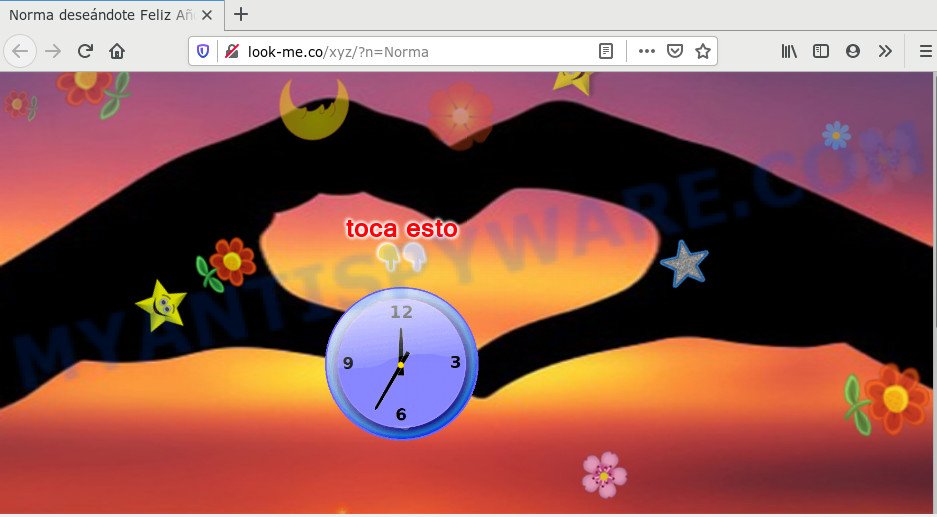
A. If those popups or advertisements keep appearing and greatly affect you, then it indicate that your device/computer is infected with potentially unwanted application (PUA) or adware (also known as ‘adware software’). You can search whether there is adware in your control panel/device settings or unwanted add-on on your web-browser. If any, you should first remove it.
What is the purpose of Adware? Adware is designed for the purpose of displaying various popups and/or annoying commercials on the affected PC without the user’s consent. It’s important, do not click on these ads, as they can lead you to more malicious or misleading websites. Adware usually gets installed alongside freeware, codecs and shareware.
Even worse, adware software can be used to gather your surfing history and confidential data, including passwords and credit card numbers. In the future, sensitive info can be transferred to third parties.
Threat Summary
| Name | Look-me.co |
| Type | adware, potentially unwanted application (PUA), popups, pop up ads, pop up virus |
| Symptoms |
|
| Removal | Look-me.co removal guide |
Most often, adware software come together with the installers from a free hosting and file sharing web-sites. So, install a freeware is a a good chance that you will find a bundled adware. If you don’t know how to avoid it, then use a simple trick. During the installation, select the Custom or Advanced installation method. Next, press ‘Decline’ button and clear all checkboxes on offers that ask you to install third-party apps. Moreover, please carefully read Term of use and User agreement before installing any apps or otherwise you can end up with another unwanted program on your system like this adware.
The best option is to use the step-by-step guide posted below to clean your PC/device of adware and thereby remove Look-me.co pop-up scam.
How to remove Look-me.co pop-up scam (Adware virus removal guide)
There present several free adware software removal tools. Also it is possible to get rid of Look-me.co pop-up advertisements manually. But we recommend to combine all these methods below into the one removal algorithm. Follow the steps of the tutorial. Certain of the steps below will require you to shut down this web page. So, please read the step-by-step tutorial carefully, after that bookmark it or open it on your smartphone for later reference.
To remove Look-me.co, perform the steps below:
- How to remove Look-me.co redirect without any software
- How to remove Look-me.co ads using free tools
- Run AdBlocker to block Look-me.co and stay safe online
- Finish words
How to remove Look-me.co redirect without any software
Most adware software can be removed manually, without the use of antivirus software or other removal tools. The manual steps below will show you how to delete Look-me.co advertisements step by step. Although each of the steps is simple and does not require special knowledge, but you doubt that you can finish them, then use the free tools, a list of which is given below.
Deleting the Look-me.co, check the list of installed software first
One of the first things to attempt for removal of adware software is to check your PC system installed programs screen and look for undesired and questionable apps. If there are any programs you do not recognize or are no longer using, you should uninstall them. If that doesn’t work, then you may need to use adware removal tool such as Zemana Anti-Malware (ZAM).
Windows 10, 8.1, 8
Click the Windows logo, and then click Search ![]() . Type ‘Control panel’and press Enter as shown on the image below.
. Type ‘Control panel’and press Enter as shown on the image below.

After the ‘Control Panel’ opens, click the ‘Uninstall a program’ link under Programs category like below.

Windows 7, Vista, XP
Open Start menu and choose the ‘Control Panel’ at right like below.

Then go to ‘Add/Remove Programs’ or ‘Uninstall a program’ (Microsoft Windows 7 or Vista) as on the image below.

Carefully browse through the list of installed applications and remove all suspicious and unknown applications. We suggest to click ‘Installed programs’ and even sorts all installed programs by date. Once you have found anything questionable that may be the adware software which causes undesired Look-me.co advertisements or other PUP (potentially unwanted program), then choose this application and click ‘Uninstall’ in the upper part of the window. If the suspicious program blocked from removal, then use Revo Uninstaller Freeware to completely delete it from your computer.
Delete Look-me.co from Mozilla Firefox by resetting web-browser settings
Resetting your Mozilla Firefox is first troubleshooting step for any issues with your web-browser application, including the redirect to Look-me.co website. It’ll keep your personal information like browsing history, bookmarks, passwords and web form auto-fill data.
First, start the Mozilla Firefox. Next, press the button in the form of three horizontal stripes (![]() ). It will display the drop-down menu. Next, click the Help button (
). It will display the drop-down menu. Next, click the Help button (![]() ).
).

In the Help menu press the “Troubleshooting Information”. In the upper-right corner of the “Troubleshooting Information” page press on “Refresh Firefox” button as on the image below.

Confirm your action, press the “Refresh Firefox”.
Remove Look-me.co popups from Chrome
If you have adware, Look-me.co ads problems or Chrome is running slow, then reset Google Chrome can help you. In this guide we will show you the method to reset your Google Chrome settings and data to default state without reinstall.
Open the Google Chrome menu by clicking on the button in the form of three horizontal dotes (![]() ). It will show the drop-down menu. Select More Tools, then press Extensions.
). It will show the drop-down menu. Select More Tools, then press Extensions.
Carefully browse through the list of installed extensions. If the list has the add-on labeled with “Installed by enterprise policy” or “Installed by your administrator”, then complete the following instructions: Remove Google Chrome extensions installed by enterprise policy otherwise, just go to the step below.
Open the Chrome main menu again, click to “Settings” option.

Scroll down to the bottom of the page and click on the “Advanced” link. Now scroll down until the Reset settings section is visible, as shown on the image below and click the “Reset settings to their original defaults” button.

Confirm your action, click the “Reset” button.
Remove Look-me.co pop-up ads from Internet Explorer
By resetting IE internet browser you restore your browser settings to its default state. This is good initial when troubleshooting problems that might have been caused by adware related to the Look-me.co pop-up advertisements.
First, start the IE, press ![]() ) button. Next, click “Internet Options” like below.
) button. Next, click “Internet Options” like below.

In the “Internet Options” screen select the Advanced tab. Next, click Reset button. The Microsoft Internet Explorer will open the Reset Internet Explorer settings dialog box. Select the “Delete personal settings” check box and press Reset button.

You will now need to restart your machine for the changes to take effect. It will delete adware which causes pop-ups, disable malicious and ad-supported internet browser’s extensions and restore the Internet Explorer’s settings such as search provider by default, new tab page and home page to default state.
How to remove Look-me.co ads using free tools
Adware and Look-me.co popup ads can be removed from the web-browser and computer by running full system scan with an anti-malware tool. For example, you can run a full system scan with Zemana AntiMalware, MalwareBytes and Hitman Pro. It’ll help you remove components of adware from Windows registry and malicious files from system drives.
How to automatically remove Look-me.co advertisements with Zemana Free
Zemana AntiMalware is a program which is used for malicious software, adware, browser hijackers and PUPs removal. The application is one of the most efficient anti malware tools. It helps in malicious software removal and and defends all other types of security threats. One of the biggest advantages of using Zemana Free is that is easy to use and is free. Also, it constantly keeps updating its virus/malware signatures DB. Let’s see how to install and scan your computer with Zemana Anti Malware in order to remove Look-me.co pop up advertisements from your computer.
Installing the Zemana Free is simple. First you will need to download Zemana Anti-Malware on your computer from the following link.
164113 downloads
Author: Zemana Ltd
Category: Security tools
Update: July 16, 2019
Once downloading is complete, close all windows on your personal computer. Further, open the install file called Zemana.AntiMalware.Setup. If the “User Account Control” prompt pops up as on the image below, press the “Yes” button.

It will display the “Setup wizard” that will assist you install Zemana on the system. Follow the prompts and do not make any changes to default settings.

Once setup is finished successfully, Zemana Free will automatically run and you can see its main window similar to the one below.

Next, click the “Scan” button for checking your computer for the adware software that causes Look-me.co advertisements in your internet browser. This process can take some time, so please be patient. During the scan Zemana will look for threats exist on your computer.

After Zemana Anti-Malware (ZAM) completes the scan, you can check all items detected on your computer. When you are ready, click “Next” button.

The Zemana Anti Malware (ZAM) will remove adware that causes Look-me.co pop up advertisements in your web-browser and add threats to the Quarantine. When disinfection is finished, you can be prompted to restart your machine.
Remove Look-me.co popup advertisements and malicious extensions with Hitman Pro
HitmanPro will help get rid of adware that causes pop-ups that slow down your system. The hijackers, adware software and other PUPs slow your internet browser down and try to force you into clicking on misleading advertisements and links. HitmanPro removes the adware and lets you enjoy your PC without Look-me.co advertisements.
Visit the page linked below to download the latest version of Hitman Pro for Microsoft Windows. Save it to your Desktop so that you can access the file easily.
When downloading is complete, open the directory in which you saved it. You will see an icon like below.

Double click the HitmanPro desktop icon. Once the utility is opened, you will see a screen as shown in the following example.

Further, click “Next” button to begin checking your PC system for the adware which causes pop-ups. This task can take quite a while, so please be patient. When finished, Hitman Pro will show you the results as on the image below.

Next, you need to click “Next” button. It will open a prompt, click the “Activate free license” button.
How to automatically delete Look-me.co with MalwareBytes
We advise using the MalwareBytes Free which are fully clean your personal computer of the adware. The free tool is an advanced malicious software removal program developed by (c) Malwarebytes lab. This program uses the world’s most popular anti-malware technology. It is able to help you get rid of annoying Look-me.co pop-ups from your web-browsers, PUPs, malware, hijacker infections, toolbars, ransomware and other security threats from your PC for free.
MalwareBytes Anti Malware (MBAM) can be downloaded from the following link. Save it directly to your Windows Desktop.
326464 downloads
Author: Malwarebytes
Category: Security tools
Update: April 15, 2020
When downloading is done, close all windows on your system. Further, launch the file named mb3-setup. If the “User Account Control” prompt pops up like the one below, click the “Yes” button.

It will open the “Setup wizard” that will help you setup MalwareBytes Anti Malware (MBAM) on the machine. Follow the prompts and don’t make any changes to default settings.

Once installation is complete successfully, press Finish button. Then MalwareBytes Anti-Malware (MBAM) will automatically start and you can see its main window as on the image below.

Next, click the “Scan Now” button to perform a system scan with this utility for the adware software related to the Look-me.co popup advertisements. A scan may take anywhere from 10 to 30 minutes, depending on the count of files on your computer and the speed of your PC system. When a threat is detected, the number of the security threats will change accordingly. Wait until the the scanning is finished.

After that process is done, MalwareBytes Anti Malware will open a list of found items. Once you’ve selected what you want to remove from your system press “Quarantine Selected” button.

The MalwareBytes Free will delete adware software that causes multiple annoying pop-ups and add items to the Quarantine. Once finished, you can be prompted to restart your computer. We suggest you look at the following video, which completely explains the procedure of using the MalwareBytes AntiMalware (MBAM) to remove hijackers, adware and other malware.
Run AdBlocker to block Look-me.co and stay safe online
We recommend to install an ad blocking application that can block Look-me.co and other undesired websites. The ad-blocking tool such as AdGuard is a application that basically removes advertising from the Internet and blocks access to malicious web pages. Moreover, security experts says that using ad blocker programs is necessary to stay safe when surfing the World Wide Web.
Download AdGuard by clicking on the following link. Save it to your Desktop.
26659 downloads
Version: 6.4
Author: © Adguard
Category: Security tools
Update: November 15, 2018
When the download is finished, double-click the downloaded file to run it. The “Setup Wizard” window will show up on the computer screen similar to the one below.

Follow the prompts. AdGuard will then be installed and an icon will be placed on your desktop. A window will show up asking you to confirm that you want to see a quick tutorial as displayed in the following example.

Click “Skip” button to close the window and use the default settings, or click “Get Started” to see an quick tutorial that will assist you get to know AdGuard better.
Each time, when you start your computer, AdGuard will start automatically and stop unwanted advertisements, block Look-me.co, as well as other malicious or misleading websites. For an overview of all the features of the program, or to change its settings you can simply double-click on the AdGuard icon, which can be found on your desktop.
Finish words
Now your computer should be clean of the adware that causes intrusive Look-me.co pop-ups. We suggest that you keep Zemana Anti-Malware (to periodically scan your PC system for new adwares and other malware) and AdGuard (to help you stop intrusive pop up advertisements and malicious web pages). Moreover, to prevent any adware, please stay clear of unknown and third party apps, make sure that your antivirus application, turn on the option to locate potentially unwanted programs.
If you need more help with Look-me.co popups related issues, go to here.




















