Mobilemediahits.com pop ups are a social engineering attack that cons computer users into registering for spam notifications that go directly to the desktop or the web-browser. It will display the message ‘Click Allow to’ (watch a video, verify that you are not a robot, download a file, enable Flash Player, access the content of the website, confirm that you are 18+, connect to the Internet), asking user to subscribe to notifications.
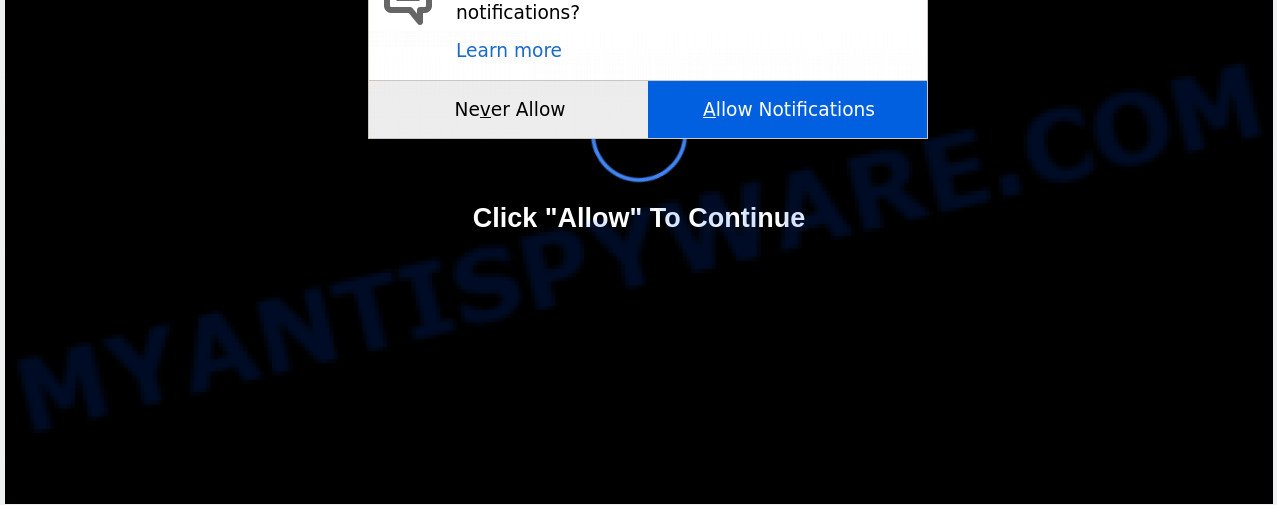
If click on the ‘Allow’ button, the Mobilemediahits.com web-page gets your permission to send spam notifications in form of pop up adverts in the lower right corner of your desktop. The makers of Mobilemediahits.com use these push notifications to bypass pop up blocker and therefore show a ton of unwanted adverts. These ads are used to promote questionable internet browser plugins, fake prizes scams, fake software, and adult web pages.

If you are receiving spam notifications, you can remove Mobilemediahits.com subscription by going into your web browser’s settings and completing the Mobilemediahits.com removal steps below. Once you delete notifications subscription, the Mobilemediahits.com pop ups advertisements will no longer appear on your web browser.
How does your personal computer get infected with Mobilemediahits.com popups
Some research has shown that users can be redirected to Mobilemediahits.com from malicious advertisements or by PUPs and adware software. Adware is a part of software that is used as an online promotional utility. It’s developed with the sole purpose to display dozens of popup ads, and thus to promote the goods and services in an open internet browser window. Adware software can substitute the legitimate advertising banners on misleading or even banners that can offer to visit malicious web-pages.
Adware is usually come bundled with free programs. So, when you installing freeware, carefully read the disclaimers, select the Custom or Advanced setup option to watch for third-party applications that are being installed, because certain of the applications are potentially unwanted programs and adware.
Threat Summary
| Name | Mobilemediahits.com pop up |
| Type | spam notifications ads, pop ups, pop up advertisements, popup virus |
| Distribution | social engineering attack, suspicious pop-up ads, PUPs, adware softwares |
| Symptoms |
|
| Removal | Mobilemediahits.com removal guide |
You probably want to know how to remove adware as well as delete Mobilemediahits.com pop-ups. In the few simple steps below we will tell you about how to solve your issues.
How to remove Mobilemediahits.com pop up ads from Chrome, Firefox, IE, Edge
There are several steps to uninstalling the adware software which cause unwanted Mobilemediahits.com popups, because it installs itself so deeply into Windows. You need to uninstall all suspicious and unknown applications, then remove harmful extensions from the Google Chrome, Firefox, Internet Explorer and Edge and other browsers you’ve installed. Finally, you need to reset your internet browser settings to remove any changes the adware has made, and then scan your computer with Zemana AntiMalware (ZAM), MalwareBytes Anti Malware (MBAM) or HitmanPro to ensure the adware is fully removed. It will take a while.
To remove Mobilemediahits.com pop ups, use the steps below:
- How to manually remove Mobilemediahits.com
- Uninstall suspicious applications using Microsoft Windows Control Panel
- Remove Mobilemediahits.com notifications from browsers
- Remove Mobilemediahits.com pop up ads from Chrome
- Remove Mobilemediahits.com pop-up ads from Internet Explorer
- Delete Mobilemediahits.com from Firefox by resetting browser settings
- How to completely remove Mobilemediahits.com advertisements with free tools
- Use AdBlocker to stop Mobilemediahits.com ads and stay safe online
- Finish words
How to manually remove Mobilemediahits.com
Looking for a way to delete Mobilemediahits.com popups manually without downloading any applications? Then this section of the blog post is just for you. Below are some simple steps you can take. Performing these steps requires basic knowledge of internet browser and MS Windows setup. If you doubt that you can follow them, it is better to use free utilities listed below that can allow you get rid of Mobilemediahits.com pop-ups.
Uninstall suspicious applications using Microsoft Windows Control Panel
Some programs are free only because their installer contains an adware. This unwanted software generates revenue for the developers when it is installed. More often this adware software can be removed by simply uninstalling it from the ‘Uninstall a Program’ that is located in MS Windows control panel.
Windows 10, 8.1, 8
Click the Windows logo, and then click Search ![]() . Type ‘Control panel’and press Enter as displayed below.
. Type ‘Control panel’and press Enter as displayed below.

After the ‘Control Panel’ opens, click the ‘Uninstall a program’ link under Programs category as displayed on the image below.

Windows 7, Vista, XP
Open Start menu and choose the ‘Control Panel’ at right like below.

Then go to ‘Add/Remove Programs’ or ‘Uninstall a program’ (Microsoft Windows 7 or Vista) as shown on the image below.

Carefully browse through the list of installed applications and remove all dubious and unknown applications. We suggest to press ‘Installed programs’ and even sorts all installed applications by date. Once you’ve found anything questionable that may be the adware that causes Mobilemediahits.com ads or other potentially unwanted application (PUA), then choose this application and click ‘Uninstall’ in the upper part of the window. If the dubious program blocked from removal, then run Revo Uninstaller Freeware to fully remove it from your PC system.
Remove Mobilemediahits.com notifications from browsers
if you became a victim of fraudsters and clicked on the “Allow” button, then your browser was configured to display intrusive advertisements. To remove the ads, you need to remove the notification permission that you gave the Mobilemediahits.com web page to send push notifications.
Google Chrome:
- Just copy and paste the following text into the address bar of Google Chrome.
- chrome://settings/content/notifications
- Press Enter.
- Remove the Mobilemediahits.com site and other dubious URLs by clicking three vertical dots button next to each and selecting ‘Remove’.

Android:
- Tap ‘Settings’.
- Tap ‘Notifications’.
- Find and tap the web browser that displays Mobilemediahits.com browser notification spam ads.
- Locate Mobilemediahits.com site, other questionable URLs and set the toggle button to ‘OFF’ on them one-by-one.

Mozilla Firefox:
- In the top right corner, click the Firefox menu (three horizontal stripes).
- In the drop-down menu select ‘Options’. In the left side select ‘Privacy & Security’.
- Scroll down to ‘Permissions’ section and click ‘Settings…’ button next to ‘Notifications’.
- Select the Mobilemediahits.com domain from the list and change the status to ‘Block’.
- Save changes.

Edge:
- In the top right hand corner, click on the three dots to expand the Edge menu.
- Click ‘Settings’. Click ‘Advanced’ on the left side of the window.
- In the ‘Website permissions’ section click ‘Manage permissions’.
- Disable the on switch for the Mobilemediahits.com URL.

Internet Explorer:
- Click ‘Tools’ button in the top-right corner of the window.
- Go to ‘Internet Options’ in the menu.
- Click on the ‘Privacy’ tab and select ‘Settings’ in the pop-up blockers section.
- Locate the Mobilemediahits.com and click the ‘Remove’ button to remove the URL.

Safari:
- Go to ‘Preferences’ in the Safari menu.
- Open ‘Websites’ tab, then in the left menu click on ‘Notifications’.
- Check for Mobilemediahits.com, other suspicious URLs and apply the ‘Deny’ option for each.
Remove Mobilemediahits.com pop up ads from Chrome
In this step we are going to show you how to reset Chrome settings. PUPs such as the adware software can make changes to your browser settings, add toolbars and unwanted extensions. By resetting Chrome settings you will delete Mobilemediahits.com pop-ups and reset unwanted changes caused by adware. Your saved bookmarks, form auto-fill information and passwords won’t be cleared or changed.
Open the Chrome menu by clicking on the button in the form of three horizontal dotes (![]() ). It will open the drop-down menu. Choose More Tools, then click Extensions.
). It will open the drop-down menu. Choose More Tools, then click Extensions.
Carefully browse through the list of installed extensions. If the list has the addon labeled with “Installed by enterprise policy” or “Installed by your administrator”, then complete the following steps: Remove Google Chrome extensions installed by enterprise policy otherwise, just go to the step below.
Open the Chrome main menu again, click to “Settings” option.

Scroll down to the bottom of the page and click on the “Advanced” link. Now scroll down until the Reset settings section is visible, as shown on the screen below and press the “Reset settings to their original defaults” button.

Confirm your action, click the “Reset” button.
Remove Mobilemediahits.com pop-up ads from Internet Explorer
By resetting IE web-browser you restore your internet browser settings to its default state. This is good initial when troubleshooting problems that might have been caused by adware that cause annoying Mobilemediahits.com popups.
First, launch the Internet Explorer, then click ‘gear’ icon ![]() . It will open the Tools drop-down menu on the right part of the web browser, then click the “Internet Options” as displayed on the screen below.
. It will open the Tools drop-down menu on the right part of the web browser, then click the “Internet Options” as displayed on the screen below.

In the “Internet Options” screen, select the “Advanced” tab, then press the “Reset” button. The Microsoft Internet Explorer will show the “Reset Internet Explorer settings” prompt. Further, click the “Delete personal settings” check box to select it. Next, press the “Reset” button as on the image below.

Once the process is done, click “Close” button. Close the IE and restart your computer for the changes to take effect. This step will help you to restore your internet browser’s start page, new tab page and search engine to default state.
Delete Mobilemediahits.com from Firefox by resetting browser settings
If the Mozilla Firefox web browser is redirected to Mobilemediahits.com and you want to recover the Firefox settings back to their default values, then you should follow the instructions below. It’ll save your personal information like saved passwords, bookmarks, auto-fill data and open tabs.
Start the Firefox and click the menu button (it looks like three stacked lines) at the top right of the internet browser screen. Next, click the question-mark icon at the bottom of the drop-down menu. It will show the slide-out menu.

Select the “Troubleshooting information”. If you are unable to access the Help menu, then type “about:support” in your address bar and press Enter. It bring up the “Troubleshooting Information” page as shown in the following example.

Click the “Refresh Firefox” button at the top right of the Troubleshooting Information page. Select “Refresh Firefox” in the confirmation prompt. The Mozilla Firefox will begin a process to fix your problems that caused by the Mobilemediahits.com adware. When, it is done, click the “Finish” button.
How to completely remove Mobilemediahits.com advertisements with free tools
If you’re unsure how to delete Mobilemediahits.com pop up ads easily, consider using automatic adware removal programs that listed below. It will identify the adware that causes undesired Mobilemediahits.com popup ads and delete it from your machine for free.
How to remove Mobilemediahits.com ads with Zemana Anti Malware (ZAM)
Zemana AntiMalware (ZAM) is an ultra light weight utility to remove Mobilemediahits.com advertisements from the Google Chrome, MS Edge, Internet Explorer and Mozilla Firefox. It also deletes malware and adware software from your computer. It improves your system’s performance by uninstalling PUPs.
- Download Zemana AntiMalware (ZAM) by clicking on the link below. Save it directly to your Windows Desktop.
Zemana AntiMalware
164979 downloads
Author: Zemana Ltd
Category: Security tools
Update: July 16, 2019
- Once you have downloaded the installation file, make sure to double click on the Zemana.AntiMalware.Setup. This would start the Zemana install on your computer.
- Select installation language and click ‘OK’ button.
- On the next screen ‘Setup Wizard’ simply press the ‘Next’ button and follow the prompts.

- Finally, once the installation is finished, Zemana AntiMalware (ZAM) will launch automatically. Else, if does not then double-click on the Zemana Anti-Malware (ZAM) icon on your desktop.
- Now that you have successfully install Zemana AntiMalware, let’s see How to use Zemana Free to remove Mobilemediahits.com advertisements from your computer.
- After you have opened the Zemana, you’ll see a window as displayed on the screen below, just click ‘Scan’ button for checking your PC for the adware software.

- Now pay attention to the screen while Zemana Anti-Malware scans your computer.

- As the scanning ends, Zemana Anti Malware (ZAM) will display a list of all items found by the scan. Review the scan results and then press ‘Next’ button.

- Zemana may require a restart machine in order to complete the Mobilemediahits.com ads removal procedure.
- If you want to fully remove adware software from your computer, then click ‘Quarantine’ icon, select all malicious software, adware software, potentially unwanted applications and other threats and press Delete.
- Restart your PC to complete the adware removal process.
Delete Mobilemediahits.com popup ads from internet browsers with Hitman Pro
HitmanPro is a free removal utility that can be downloaded and run to remove adware that causes Mobilemediahits.com popup ads in your browser, hijackers, malware, potentially unwanted programs, toolbars and other threats from your PC system. You may run this utility to search for threats even if you have an antivirus or any other security program.
Click the following link to download the latest version of Hitman Pro for Microsoft Windows. Save it to your Desktop.
Download and run Hitman Pro on your system. Once started, click “Next” button for checking your system for the adware which causes unwanted Mobilemediahits.com pop up ads. .

As the scanning ends, Hitman Pro will open a scan report.

Review the results once the utility has done the system scan. If you think an entry should not be quarantined, then uncheck it. Otherwise, simply press Next button.
It will open a dialog box, press the “Activate free license” button to start the free 30 days trial to get rid of all malicious software found.
How to remove Mobilemediahits.com with MalwareBytes Anti Malware (MBAM)
We suggest using the MalwareBytes Free. You may download and install MalwareBytes to scan for adware and thereby remove Mobilemediahits.com pop-up advertisements from your web-browsers. When installed and updated, this free malicious software remover automatically identifies and deletes all threats present on the computer.
First, click the link below, then click the ‘Download’ button in order to download the latest version of MalwareBytes AntiMalware (MBAM).
327223 downloads
Author: Malwarebytes
Category: Security tools
Update: April 15, 2020
When downloading is finished, close all programs and windows on your computer. Double-click the setup file called mb3-setup. If the “User Account Control” prompt pops up as shown in the figure below, click the “Yes” button.

It will open the “Setup wizard” that will help you install MalwareBytes Free on your system. Follow the prompts and do not make any changes to default settings.

Once installation is finished successfully, press Finish button. MalwareBytes Free will automatically start and you can see its main screen as displayed in the following example.

Now click the “Scan Now” button to perform a system scan for the adware software which cause intrusive Mobilemediahits.com pop-up advertisements. A system scan can take anywhere from 5 to 30 minutes, depending on your PC system.

When finished, a list of all threats detected is prepared. Review the scan results and then press “Quarantine Selected” button. The MalwareBytes Anti Malware (MBAM) will get rid of adware which causes annoying Mobilemediahits.com pop-up advertisements and move threats to the program’s quarantine. When finished, you may be prompted to reboot the machine.

We advise you look at the following video, which completely explains the procedure of using the MalwareBytes to delete adware, browser hijacker infection and other malicious software.
Use AdBlocker to stop Mobilemediahits.com ads and stay safe online
To put it simply, you need to use an ad blocking tool (AdGuard, for example). It will block and protect you from all unwanted web-pages such as Mobilemediahits.com, advertisements and pop-ups. To be able to do that, the ad blocking program uses a list of filters. Each filter is a rule that describes a malicious web site, an advertising content, a banner and others. The adblocker application automatically uses these filters, depending on the web pages you are visiting.
Download AdGuard from the link below.
26883 downloads
Version: 6.4
Author: © Adguard
Category: Security tools
Update: November 15, 2018
After downloading is finished, double-click the downloaded file to run it. The “Setup Wizard” window will show up on the computer screen as shown in the following example.

Follow the prompts. AdGuard will then be installed and an icon will be placed on your desktop. A window will show up asking you to confirm that you want to see a quick instructions as shown in the following example.

Click “Skip” button to close the window and use the default settings, or click “Get Started” to see an quick guide which will allow you get to know AdGuard better.
Each time, when you launch your computer, AdGuard will start automatically and stop unwanted ads, block Mobilemediahits.com, as well as other harmful or misleading web-sites. For an overview of all the features of the program, or to change its settings you can simply double-click on the AdGuard icon, that can be found on your desktop.
Finish words
Now your computer should be clean of the adware software which cause popups. We suggest that you keep AdGuard (to help you block unwanted pop up ads and undesired harmful websites) and Zemana Free (to periodically scan your computer for new adware softwares and other malicious software). Probably you are running an older version of Java or Adobe Flash Player. This can be a security risk, so download and install the latest version right now.
If you are still having problems while trying to remove Mobilemediahits.com pop ups from the Edge, Microsoft Internet Explorer, Chrome and Mozilla Firefox, then ask for help here here.























fantastic, good job.