According to security researchers, Xacersconceptin.info is a web page which uses social engineering methods to con people to accept spam notifications via the browser. It shows the message ‘Click Allow to’ (watch a video, connect to the Internet, access the content of the web-page, download a file, confirm that you are 18+, verify that you are not a robot, enable Flash Player), asking you to subscribe to notifications.
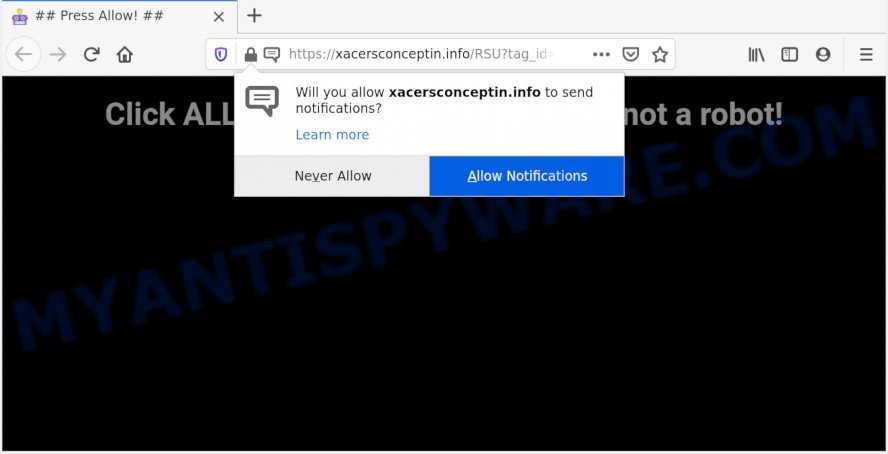
If you click on the ‘Allow’, the Xacersconceptin.info web page starts sending lots of push notifications on your your screen. You will see the pop-up adverts even when the internet browser is closed. The developers of Xacersconceptin.info use these push notifications to bypass protection against pop-ups in the web-browser and therefore show tons of unwanted ads. These ads are used to promote questionable web browser extensions, giveaway scams, fake downloads, and adult websites.

In order to unsubscribe from Xacersconceptin.info spam notifications open your browser’s settings and follow the Xacersconceptin.info removal guidance below. Once you delete notifications subscription, the Xacersconceptin.info pop-ups advertisements will no longer appear on the desktop.
Where the Xacersconceptin.info popups comes from
Some research has shown that users can be redirected to Xacersconceptin.info from malicious advertisements or by potentially unwanted software and adware. Adware is designed for the purpose of displaying numerous pop ups and/or unwanted adverts on the affected system without the user’s consent. It is important, don’t click on these ads, as they can lead you to more harmful or misleading webpages. Adware software usually gets installed alongside free programs, codecs and shareware.
Adware gets on your personal computer as a part of certain free applications. So always read carefully the installation screens, disclaimers, ‘Terms of Use’ and ‘Software license’ appearing during the install process. Additionally pay attention for optional programs that are being installed along with the main program. Ensure that you unchecked all of them! Also, run an ad-blocking program that will help to block shady and untrustworthy web-pages.
Threat Summary
| Name | Xacersconceptin.info pop-up |
| Type | push notifications ads, popups, pop-up virus, pop-up advertisements |
| Distribution | potentially unwanted software, social engineering attack, adwares, shady pop-up ads |
| Symptoms |
|
| Removal | Xacersconceptin.info removal guide |
Adware is usually written in ways common to malware, spyware and hijackers. In order to remove adware and thus remove Xacersconceptin.info ads, you will need follow the steps below or run free adware software removal utility listed below.
How to remove Xacersconceptin.info ads from Chrome, Firefox, IE, Edge
If you have constant popups or undesired advertisements, slow PC system, crashing computer problems, you are in need of adware removal assistance. The tutorial below will guide you forward to get Xacersconceptin.info popup ads removed and will allow you get your computer operating at peak capacity again.
To remove Xacersconceptin.info pop ups, use the steps below:
- How to manually remove Xacersconceptin.info
- Remove potentially unwanted apps using MS Windows Control Panel
- Remove Xacersconceptin.info notifications from web-browsers
- Get rid of Xacersconceptin.info pop ups from Internet Explorer
- Remove Xacersconceptin.info advertisements from Google Chrome
- Remove Xacersconceptin.info from Firefox by resetting web-browser settings
- How to completely remove Xacersconceptin.info pop-up advertisements with free tools
- How to stop Xacersconceptin.info pop up advertisements
- Finish words
How to manually remove Xacersconceptin.info
The step-by-step tutorial will help you manually remove Xacersconceptin.info popups from the system. If you are not good at computers, we advise that you use the free utilities listed below.
Remove potentially unwanted apps using MS Windows Control Panel
First method for manual adware software removal is to go into the Microsoft Windows “Control Panel”, then “Uninstall a program” console. Take a look at the list of software on your computer and see if there are any dubious and unknown programs. If you see any, you need to uninstall them. Of course, before doing so, you can do an Internet search to find details on the program. If it is a potentially unwanted program, adware software or malware, you will likely find information that says so.
Windows 8, 8.1, 10
First, click the Windows button
Windows XP, Vista, 7
First, click “Start” and select “Control Panel”.
It will display the Windows Control Panel as shown in the figure below.

Next, click “Uninstall a program” ![]()
It will show a list of all software installed on your PC system. Scroll through the all list, and delete any questionable and unknown programs. To quickly find the latest installed programs, we recommend sort apps by date in the Control panel.
Remove Xacersconceptin.info notifications from web-browsers
If you have allowed the Xacersconceptin.info spam notifications, you might notice that this web-site sending requests, and it can become annoying. To better control your computer, here’s how to remove Xacersconceptin.info push notifications from your internet browser.
|
|
|
|
|
|
Get rid of Xacersconceptin.info pop ups from Internet Explorer
If you find that Internet Explorer internet browser settings such as default search provider, new tab page and homepage had been replaced by adware software that causes Xacersconceptin.info pop-ups, then you may return your settings, via the reset internet browser procedure.
First, open the Microsoft Internet Explorer. Next, click the button in the form of gear (![]() ). It will show the Tools drop-down menu, click the “Internet Options” like below.
). It will show the Tools drop-down menu, click the “Internet Options” like below.

In the “Internet Options” window click on the Advanced tab, then click the Reset button. The Internet Explorer will open the “Reset Internet Explorer settings” window such as the one below. Select the “Delete personal settings” check box, then press “Reset” button.

You will now need to restart your system for the changes to take effect.
Remove Xacersconceptin.info advertisements from Google Chrome
Reset Chrome settings is a easy solution to delete Xacersconceptin.info pop-ups, malicious and ‘ad-supported’ extensions, internet browser’s newtab page, start page and search provider by default which have been replaced by adware.

- First start the Chrome and click Menu button (small button in the form of three dots).
- It will show the Chrome main menu. Select More Tools, then click Extensions.
- You’ll see the list of installed extensions. If the list has the add-on labeled with “Installed by enterprise policy” or “Installed by your administrator”, then complete the following tutorial: Remove Chrome extensions installed by enterprise policy.
- Now open the Google Chrome menu once again, click the “Settings” menu.
- You will see the Chrome’s settings page. Scroll down and click “Advanced” link.
- Scroll down again and click the “Reset” button.
- The Google Chrome will display the reset profile settings page as shown on the screen above.
- Next click the “Reset” button.
- Once this procedure is complete, your browser’s search provider by default, startpage and new tab page will be restored to their original defaults.
- To learn more, read the blog post How to reset Google Chrome settings to default.
Remove Xacersconceptin.info from Firefox by resetting web-browser settings
If the Firefox internet browser program is hijacked, then resetting its settings can help. The Reset feature is available on all modern version of Firefox. A reset can fix many issues by restoring Mozilla Firefox settings like newtab, default search provider and start page to their original state. When using the reset feature, your personal information like passwords, bookmarks, browsing history and web form auto-fill data will be saved.
First, start the Mozilla Firefox. Next, click the button in the form of three horizontal stripes (![]() ). It will open the drop-down menu. Next, click the Help button (
). It will open the drop-down menu. Next, click the Help button (![]() ).
).

In the Help menu click the “Troubleshooting Information”. In the upper-right corner of the “Troubleshooting Information” page press on “Refresh Firefox” button similar to the one below.

Confirm your action, click the “Refresh Firefox”.
How to completely remove Xacersconceptin.info pop-up advertisements with free tools
In order to fully remove Xacersconceptin.info, you not only need to uninstall adware software from your computer, but also delete all its components in your computer including Windows registry entries. We recommend to download and run free removal tools to automatically free your PC of adware that causes multiple undesired popups.
Get rid of Xacersconceptin.info pop-up advertisements with Zemana Free
Does Zemana remove adware software that causes Xacersconceptin.info pop-up ads? The adware software is often downloaded with malware that can force you to install an application such as PUPs you don’t want. Therefore, advise using the Zemana AntiMalware. It is a tool made to scan and get rid of adware and other malware from your system for free.
First, click the following link, then click the ‘Download’ button in order to download the latest version of Zemana Anti-Malware.
165094 downloads
Author: Zemana Ltd
Category: Security tools
Update: July 16, 2019
After the download is complete, close all apps and windows on your PC system. Open a directory in which you saved it. Double-click on the icon that’s called Zemana.AntiMalware.Setup like below.
![]()
When the installation begins, you will see the “Setup wizard” which will allow you setup Zemana Free on your personal computer.

Once installation is done, you will see window as shown in the figure below.

Now click the “Scan” button to perform a system scan with this utility for the adware software related to the Xacersconceptin.info pop ups. Depending on your PC, the scan may take anywhere from a few minutes to close to an hour. During the scan Zemana will detect threats present on your PC system.

Once the scan get finished, you will be displayed the list of all found threats on your system. In order to remove all items, simply click “Next” button.

The Zemana AntiMalware will remove adware responsible for Xacersconceptin.info pop-up advertisements and move items to the program’s quarantine.
Scan your computer and delete Xacersconceptin.info pop-ups with HitmanPro
Hitman Pro is a malware removal tool that is made to detect and terminate hijackers, PUPs, adware and questionable processes from the system that has been infected by malware. It is a portable program that can be run instantly from USB stick. HitmanPro have an advanced computer monitoring tool which uses a whitelist database to isolate dubious processes and programs.

- Installing the HitmanPro is simple. First you will need to download Hitman Pro on your MS Windows Desktop from the following link.
- When the downloading process is complete, double click the Hitman Pro icon. Once this utility is started, press “Next” button to begin checking your PC system for the adware software related to the Xacersconceptin.info popups. A scan can take anywhere from 10 to 30 minutes, depending on the number of files on your PC system and the speed of your personal computer. During the scan Hitman Pro will search for threats present on your personal computer.
- After the scan is finished, HitmanPro will open a list of detected items. Review the results once the tool has done the system scan. If you think an entry should not be quarantined, then uncheck it. Otherwise, simply click “Next” button. Now click the “Activate free license” button to begin the free 30 days trial to delete all malware found.
Run MalwareBytes Anti-Malware (MBAM) to remove Xacersconceptin.info ads
If you are having problems with Xacersconceptin.info pop ups removal, then check out MalwareBytes Anti Malware (MBAM). This is a utility that can help clean up your personal computer and improve your speeds for free. Find out more below.

- Visit the following page to download the latest version of MalwareBytes AntiMalware for MS Windows. Save it on your Desktop.
Malwarebytes Anti-malware
327319 downloads
Author: Malwarebytes
Category: Security tools
Update: April 15, 2020
- At the download page, click on the Download button. Your browser will display the “Save as” dialog box. Please save it onto your Windows desktop.
- After downloading is done, please close all applications and open windows on your PC. Double-click on the icon that’s named mb3-setup.
- This will open the “Setup wizard” of MalwareBytes Anti Malware onto your machine. Follow the prompts and don’t make any changes to default settings.
- When the Setup wizard has finished installing, the MalwareBytes Free will launch and display the main window.
- Further, press the “Scan Now” button . MalwareBytes application will scan through the whole PC for the adware software that causes Xacersconceptin.info pop up ads. During the scan MalwareBytes AntiMalware will detect threats present on your PC.
- When the system scan is finished, the results are displayed in the scan report.
- Review the results once the tool has complete the system scan. If you think an entry should not be quarantined, then uncheck it. Otherwise, simply click the “Quarantine Selected” button. When the task is finished, you may be prompted to restart the system.
- Close the AntiMalware and continue with the next step.
Video instruction, which reveals in detail the steps above.
How to stop Xacersconceptin.info pop up advertisements
To put it simply, you need to use an ad-blocker tool (AdGuard, for example). It will block and protect you from all annoying webpages like Xacersconceptin.info, ads and pop ups. To be able to do that, the adblocker program uses a list of filters. Each filter is a rule that describes a malicious webpage, an advertising content, a banner and others. The adblocker program automatically uses these filters, depending on the web-pages you’re visiting.
- Installing the AdGuard is simple. First you’ll need to download AdGuard from the following link.
Adguard download
26913 downloads
Version: 6.4
Author: © Adguard
Category: Security tools
Update: November 15, 2018
- After downloading is complete, start the downloaded file. You will see the “Setup Wizard” program window. Follow the prompts.
- When the install is complete, press “Skip” to close the setup application and use the default settings, or click “Get Started” to see an quick tutorial which will help you get to know AdGuard better.
- In most cases, the default settings are enough and you don’t need to change anything. Each time, when you start your personal computer, AdGuard will launch automatically and stop unwanted ads, block Xacersconceptin.info, as well as other malicious or misleading webpages. For an overview of all the features of the application, or to change its settings you can simply double-click on the icon named AdGuard, that can be found on your desktop.
Finish words
Now your PC should be free of the adware that causes multiple undesired pop ups. We suggest that you keep Zemana Anti-Malware (to periodically scan your computer for new adwares and other malicious software) and AdGuard (to help you stop undesired ads and harmful web-pages). Moreover, to prevent any adware software, please stay clear of unknown and third party programs, make sure that your antivirus application, turn on the option to scan for potentially unwanted programs.
If you need more help with Xacersconceptin.info pop ups related issues, go to here.


















