According to cyber security researchers, Finestream.site is a website which deceives people into allowing its spam notifications. It will state that clicking ‘Allow’ is necessary to verify that you are not a robot, connect to the Internet, enable Flash Player, watch a video, confirm that you are 18+, download a file, access the content of the web-page, and so on.
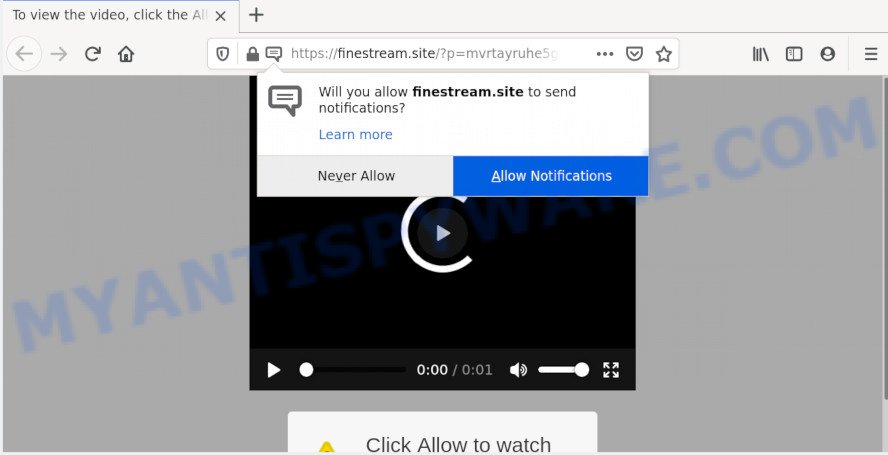
If you click the ‘Allow’ button, then your browser will be configured to show popup ads in the lower right corner of Windows or Mac. The devs behind Finestream.site use these push notifications to bypass protection against pop-ups in the internet browser and therefore show a large amount of unwanted adverts. These advertisements are used to promote suspicious internet browser plugins, prize & lottery scams, adware bundles, and adult web-sites.

If you are receiving push notifications, you can remove Finestream.site subscription by going into your web-browser’s settings and completing the Finestream.site removal guidance below. Once you delete notifications subscription, the Finestream.site popups ads will no longer show on your internet browser.
How did you get infected with Finestream.site pop-ups
Experienced security professionals have determined that users are rerouted to Finestream.site by adware or from misleading ads. Adware is ‘advertising supported’ software that tries to generate money by redirecting you to annoying web sites or online advertising. It has different ways of earning profit including displaying up ads on the internet browser forcefully. Most of adware software gets installed when you are downloading freeware or browser add-ons.
Adware come bundled with various free programs. This means that you need to be very careful when installing apps downloaded from the Net, even from a large proven hosting. Be sure to read the Terms of Use and the Software license, choose only the Manual, Advanced or Custom setup mode, switch off all unnecessary modules and software are offered to install.
Threat Summary
| Name | Finestream.site popup |
| Type | browser notification spam advertisements, popup ads, pop up virus, pop ups |
| Distribution | dubious popup advertisements, adwares, social engineering attack, potentially unwanted software |
| Symptoms |
|
| Removal | Finestream.site removal guide |
We strongly recommend that you perform the few simple steps below which will assist you to delete Finestream.site pop-ups using the standard features of Windows and some proven freeware.
How to remove Finestream.site advertisements from Chrome, Firefox, IE, Edge
Finestream.site ads in the Mozilla Firefox, Google Chrome, Internet Explorer and Edge can be permanently deleted by deleting undesired software, resetting the internet browser to its default values, and reversing any changes to the computer by malicious software. Free removal utilities that listed below can help in removing adware software that displays various pop-up windows and intrusive advertising.
To remove Finestream.site pop ups, execute the following steps:
- Manual Finestream.site popups removal
- How to automatically remove Finestream.site popup ads
- How to block Finestream.site
- Finish words
Manual Finestream.site popups removal
First try to delete Finestream.site popup ads manually; to do this, follow the steps below. Of course, manual adware removal requires more time and may not be suitable for those who are poorly versed in computer settings. In this case, we suggest that you scroll down to the section that describes how to delete Finestream.site pop ups using free utilities.
Remove unwanted or recently installed software
The process of adware removal is generally the same across all versions of Windows OS from 10 to XP. To start with, it is necessary to check the list of installed applications on your personal computer and uninstall all unused, unknown and dubious applications.
Make sure you have closed all internet browsers and other programs. Next, delete any unrequested and suspicious applications from your Control panel.
Windows 10, 8.1, 8
Now, press the Windows button, type “Control panel” in search and press Enter. Select “Programs and Features”, then “Uninstall a program”.

Look around the entire list of programs installed on your PC. Most probably, one of them is the adware software that causes Finestream.site pop-ups in your web-browser. Choose the suspicious program or the program that name is not familiar to you and delete it.
Windows Vista, 7
From the “Start” menu in Windows, choose “Control Panel”. Under the “Programs” icon, select “Uninstall a program”.

Choose the questionable or any unknown software, then press “Uninstall/Change” button to delete this undesired application from your computer.
Windows XP
Click the “Start” button, select “Control Panel” option. Click on “Add/Remove Programs”.

Select an undesired program, then click “Change/Remove” button. Follow the prompts.
Remove Finestream.site notifications from web browsers
if you became a victim of scammers and clicked on the “Allow” button, then your internet browser was configured to display annoying ads. To remove the advertisements, you need to delete the notification permission that you gave the Finestream.site webpage to send push notifications.
|
|
|
|
|
|
Get rid of Finestream.site from Mozilla Firefox by resetting web browser settings
If Mozilla Firefox settings are hijacked by the adware software, your web-browser displays unwanted pop-up advertisements, then ‘Reset Mozilla Firefox’ could solve these problems. It’ll keep your personal information such as browsing history, bookmarks, passwords and web form auto-fill data.
First, start the Firefox. Next, click the button in the form of three horizontal stripes (![]() ). It will open the drop-down menu. Next, click the Help button (
). It will open the drop-down menu. Next, click the Help button (![]() ).
).

In the Help menu click the “Troubleshooting Information”. In the upper-right corner of the “Troubleshooting Information” page press on “Refresh Firefox” button as on the image below.

Confirm your action, click the “Refresh Firefox”.
Remove Finestream.site pop up advertisements from IE
In order to recover all web browser newtab, home page and default search provider you need to reset the Microsoft Internet Explorer to the state, which was when the Microsoft Windows was installed on your system.
First, launch the Internet Explorer, click ![]() ) button. Next, click “Internet Options” as shown below.
) button. Next, click “Internet Options” as shown below.

In the “Internet Options” screen select the Advanced tab. Next, press Reset button. The Internet Explorer will display the Reset Internet Explorer settings dialog box. Select the “Delete personal settings” check box and click Reset button.

You will now need to reboot your personal computer for the changes to take effect. It will remove adware responsible for Finestream.site pop-up advertisements, disable malicious and ad-supported browser’s extensions and restore the Microsoft Internet Explorer’s settings like new tab, search engine by default and startpage to default state.
Remove Finestream.site popup advertisements from Google Chrome
Reset Chrome settings is a easy solution to remove Finestream.site popup ads, harmful and ‘ad-supported’ add-ons, browser’s new tab, startpage and search engine which have been modified by adware.

- First start the Google Chrome and press Menu button (small button in the form of three dots).
- It will open the Chrome main menu. Select More Tools, then click Extensions.
- You will see the list of installed plugins. If the list has the plugin labeled with “Installed by enterprise policy” or “Installed by your administrator”, then complete the following instructions: Remove Chrome extensions installed by enterprise policy.
- Now open the Google Chrome menu once again, click the “Settings” menu.
- You will see the Google Chrome’s settings page. Scroll down and click “Advanced” link.
- Scroll down again and click the “Reset” button.
- The Google Chrome will open the reset profile settings page as shown on the image above.
- Next press the “Reset” button.
- Once this task is complete, your web browser’s newtab page, search provider and home page will be restored to their original defaults.
- To learn more, read the article How to reset Chrome settings to default.
How to automatically remove Finestream.site popup ads
Manual removal is not always as effective as you might think. Often, even the most experienced users can not completely delete adware that causes multiple undesired pop ups. So, we recommend to scan your computer for any remaining malicious components with free adware software removal programs below.
Get rid of Finestream.site popups with Zemana
Zemana is a program which is used for malware, adware, hijackers and PUPs removal. The program is one of the most efficient anti-malware utilities. It helps in malware removal and and defends all other types of security threats. One of the biggest advantages of using Zemana Free is that is easy to use and is free. Also, it constantly keeps updating its virus/malware signatures DB. Let’s see how to install and check your PC with Zemana AntiMalware (ZAM) in order to remove Finestream.site popups from your PC.
Installing the Zemana Anti-Malware is simple. First you will need to download Zemana Anti-Malware by clicking on the following link. Save it on your MS Windows desktop.
165094 downloads
Author: Zemana Ltd
Category: Security tools
Update: July 16, 2019
When the downloading process is finished, launch it and follow the prompts. Once installed, the Zemana Free will try to update itself and when this task is done, click the “Scan” button to begin checking your computer for the adware software that causes Finestream.site ads in your web-browser.

Next, you need to click “Next” button.

The Zemana will remove adware software related to the Finestream.site pop-ups and add items to the Quarantine.
Scan your machine and remove Finestream.site pop-up advertisements with Hitman Pro
HitmanPro is a free removal utility. It removes PUPs, adware, browser hijacker infections and undesired web browser addons. It’ll identify and get rid of adware software which causes undesired Finestream.site pop-up advertisements. Hitman Pro uses very small PC resources and is a portable program. Moreover, HitmanPro does add another layer of malware protection.
Download Hitman Pro by clicking on the following link. Save it on your MS Windows desktop.
Download and run HitmanPro on your personal computer. Once started, click “Next” button for scanning your PC system for the adware that causes multiple undesired pop-ups. This task can take quite a while, so please be patient. While the tool is checking, you can see how many objects and files has already scanned..

When HitmanPro is finished scanning your PC, you will be displayed the list of all found threats on your PC system.

Review the report and then click Next button.
It will show a dialog box, click the “Activate free license” button to start the free 30 days trial to remove all malware found.
Scan and clean your PC of adware with MalwareBytes
We recommend using the MalwareBytes Anti-Malware (MBAM) which are completely clean your PC of the adware. The free tool is an advanced malicious software removal program developed by (c) Malwarebytes lab. This program uses the world’s most popular anti malware technology. It is able to help you remove intrusive Finestream.site ads from your web browsers, PUPs, malicious software, browser hijackers, toolbars, ransomware and other security threats from your computer for free.

Please go to the following link to download MalwareBytes Anti-Malware (MBAM). Save it on your Windows desktop.
327319 downloads
Author: Malwarebytes
Category: Security tools
Update: April 15, 2020
Once the download is done, run it and follow the prompts. Once installed, the MalwareBytes AntiMalware will try to update itself and when this process is done, press the “Scan Now” button . MalwareBytes Anti Malware utility will start scanning the whole personal computer to find out adware software related to the Finestream.site advertisements. A scan can take anywhere from 10 to 30 minutes, depending on the count of files on your system and the speed of your PC. During the scan MalwareBytes AntiMalware will search for threats present on your system. Review the results once the utility has complete the system scan. If you think an entry should not be quarantined, then uncheck it. Otherwise, simply click “Quarantine Selected” button.
The MalwareBytes is a free application that you can use to remove all detected folders, files, services, registry entries and so on. To learn more about this malware removal utility, we recommend you to read and follow the step-by-step instructions or the video guide below.
How to block Finestream.site
If you want to delete intrusive advertisements, browser redirects and pop ups, then install an ad-blocking program like AdGuard. It can stop Finestream.site, advertisements, popups and block web sites from tracking your online activities when using the Edge, Internet Explorer, Firefox and Chrome. So, if you like surf the Internet, but you don’t like annoying advertisements and want to protect your computer from malicious web pages, then the AdGuard is your best choice.
AdGuard can be downloaded from the following link. Save it to your Desktop so that you can access the file easily.
26913 downloads
Version: 6.4
Author: © Adguard
Category: Security tools
Update: November 15, 2018
After downloading it, start the downloaded file. You will see the “Setup Wizard” screen as shown in the following example.

Follow the prompts. When the setup is complete, you will see a window as displayed in the following example.

You can click “Skip” to close the setup program and use the default settings, or click “Get Started” button to see an quick tutorial which will assist you get to know AdGuard better.
In most cases, the default settings are enough and you don’t need to change anything. Each time, when you start your PC system, AdGuard will start automatically and stop undesired advertisements, block Finestream.site, as well as other malicious or misleading web pages. For an overview of all the features of the application, or to change its settings you can simply double-click on the AdGuard icon, that is located on your desktop.
Finish words
Now your PC system should be clean of the adware that causes multiple unwanted pop ups. We suggest that you keep Zemana Anti Malware (ZAM) (to periodically scan your computer for new adwares and other malicious software) and AdGuard (to help you block intrusive popup ads and harmful web sites). Moreover, to prevent any adware software, please stay clear of unknown and third party apps, make sure that your antivirus application, turn on the option to find PUPs.
If you need more help with Finestream.site pop up ads related issues, go to here.


















