Wildbearads.bid is a deceptive web-site which cons computer users to accept spam notifications via the browser. When you visit the Wildbearads.bid web-site that wants to send you push notifications, you’ll be greeted with a prompt which asks whether you want to agree to them or not. Your options will be ‘Block’ and ‘Allow’.
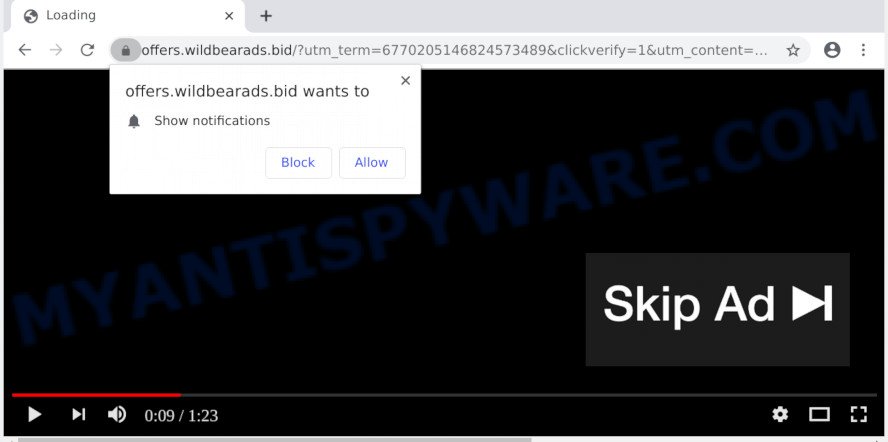
Once you click on the ‘Allow’, the Wildbearads.bid web site starts sending a large number of spam notifications on your the browser screen. You will see the pop-up advertisements even when the web-browser is closed. The push notifications will promote ‘free’ online games, prize & lottery scams, suspicious web browser addons, adult web sites, and fake software as on the image below.

To end this intrusive behavior and remove Wildbearads.bid spam notifications, you need to modify browser settings that got altered by adware. For that, perform the Wildbearads.bid removal steps below. Once you delete Wildbearads.bid subscription, the push notifications will no longer appear on the desktop.
How does your PC get infected with Wildbearads.bid popups
Some research has shown that users can be redirected to Wildbearads.bid from dubious ads or by potentially unwanted programs and adware. Adware is something which you should be aware of even if you run Google Chrome or other modern web-browser. This is the name given to software that have been created to show unwanted advertisements and pop-up commercials onto your internet browser screen. The reason for adware’s existence is to generate money for its creator.
Most of undesired advertisements and popups come from browser toolbars and/or extensions, BHOs (browser helper objects) and additional apps. Most commonly, these items claim itself as applications that improve your experience on the World Wide Web by providing a fast and interactive start page or a search engine that does not track you. Remember, how to avoid the unwanted applications. Be cautious, start only reputable applications which download from reputable sources. NEVER install any unknown and questionable software.
Threat Summary
| Name | Wildbearads.bid pop up |
| Type | push notifications advertisements, pop up advertisements, pop ups, pop-up virus |
| Distribution | dubious pop up ads, social engineering attack, adware softwares, potentially unwanted programs |
| Symptoms |
|
| Removal | Wildbearads.bid removal guide |
We recommend to get rid of the adware which cause pop-ups, as soon as you found this problem, as it can redirect your web-browser to web-resources which may load other harmful software on your computer.
How to remove Wildbearads.bid advertisements from Chrome, Firefox, IE, Edge
There are a simple manual instructions below which will help you to get rid of Wildbearads.bid ads from your MS Windows PC. The most effective solution to get rid of this adware is to follow the manual removal guide and then run Zemana Free, MalwareBytes Free or Hitman Pro automatic tools (all are free). The manual way will help to weaken this adware software and these malicious software removal utilities will completely remove Wildbearads.bid pop up ads and revert back the Internet Explorer, Google Chrome, Mozilla Firefox and Microsoft Edge settings to default.
To remove Wildbearads.bid pop ups, execute the steps below:
- Manual Wildbearads.bid pop ups removal
- How to automatically remove Wildbearads.bid popup ads
- How to stop Wildbearads.bid pop up advertisements
- To sum up
Manual Wildbearads.bid pop ups removal
In this section of the article, we have posted the steps that will allow to delete Wildbearads.bid pop-up ads manually. Although compared to removal tools, this solution loses in time, but you don’t need to download anything on the computer. It will be enough for you to follow the detailed guide with pictures. We tried to describe each step in detail, but if you realized that you might not be able to figure it out, or simply do not want to change the MS Windows and web-browser settings, then it’s better for you to use tools from trusted developers, which are listed below.
Delete potentially unwanted applications through the Windows Control Panel
The process of adware removal is generally the same across all versions of Microsoft Windows OS from 10 to XP. To start with, it is necessary to check the list of installed applications on your computer and uninstall all unused, unknown and questionable apps.
Windows 10, 8.1, 8
Click the Microsoft Windows logo, and then press Search ![]() . Type ‘Control panel’and press Enter as shown in the figure below.
. Type ‘Control panel’and press Enter as shown in the figure below.

After the ‘Control Panel’ opens, click the ‘Uninstall a program’ link under Programs category like below.

Windows 7, Vista, XP
Open Start menu and select the ‘Control Panel’ at right as shown on the screen below.

Then go to ‘Add/Remove Programs’ or ‘Uninstall a program’ (MS Windows 7 or Vista) as displayed in the following example.

Carefully browse through the list of installed software and remove all suspicious and unknown apps. We advise to click ‘Installed programs’ and even sorts all installed software by date. Once you’ve found anything suspicious that may be the adware that causes Wildbearads.bid advertisements or other PUP (potentially unwanted program), then choose this application and click ‘Uninstall’ in the upper part of the window. If the dubious program blocked from removal, then run Revo Uninstaller Freeware to fully get rid of it from your PC.
Remove Wildbearads.bid notifications from web browsers
if you became a victim of cyber criminals and clicked on the “Allow” button, then your internet browser was configured to display unwanted ads. To remove the advertisements, you need to delete the notification permission that you gave the Wildbearads.bid webpage to send push notifications.
|
|
|
|
|
|
Remove Wildbearads.bid pop ups from Google Chrome
Use the Reset browser utility of the Chrome to reset all its settings like start page, default search provider and newtab page to original defaults. This is a very useful tool to use, in the case of internet browser redirects to undesired ad webpages such as Wildbearads.bid.

- First, start the Google Chrome and click the Menu icon (icon in the form of three dots).
- It will show the Google Chrome main menu. Select More Tools, then press Extensions.
- You will see the list of installed add-ons. If the list has the plugin labeled with “Installed by enterprise policy” or “Installed by your administrator”, then complete the following steps: Remove Chrome extensions installed by enterprise policy.
- Now open the Chrome menu once again, click the “Settings” menu.
- Next, click “Advanced” link, which located at the bottom of the Settings page.
- On the bottom of the “Advanced settings” page, click the “Reset settings to their original defaults” button.
- The Chrome will open the reset settings prompt as shown on the screen above.
- Confirm the internet browser’s reset by clicking on the “Reset” button.
- To learn more, read the post How to reset Chrome settings to default.
Remove Wildbearads.bid ads from Microsoft Internet Explorer
In order to restore all web browser search engine by default, new tab and home page you need to reset the IE to the state, that was when the Windows was installed on your PC.
First, start the IE, press ![]() ) button. Next, click “Internet Options” as shown on the image below.
) button. Next, click “Internet Options” as shown on the image below.

In the “Internet Options” screen select the Advanced tab. Next, click Reset button. The Internet Explorer will show the Reset Internet Explorer settings prompt. Select the “Delete personal settings” check box and click Reset button.

You will now need to reboot your computer for the changes to take effect. It will delete adware that causes Wildbearads.bid advertisements, disable malicious and ad-supported browser’s extensions and restore the IE’s settings such as default search engine, startpage and newtab page to default state.
Get rid of Wildbearads.bid pop ups from Firefox
If Mozilla Firefox settings are hijacked by the adware, your web-browser displays annoying popup advertisements, then ‘Reset Firefox’ could solve these problems. It will save your personal information such as saved passwords, bookmarks, auto-fill data and open tabs.
Start the Firefox and press the menu button (it looks like three stacked lines) at the top right of the internet browser screen. Next, click the question-mark icon at the bottom of the drop-down menu. It will open the slide-out menu.

Select the “Troubleshooting information”. If you are unable to access the Help menu, then type “about:support” in your address bar and press Enter. It bring up the “Troubleshooting Information” page as displayed in the figure below.

Click the “Refresh Firefox” button at the top right of the Troubleshooting Information page. Select “Refresh Firefox” in the confirmation dialog box. The Firefox will begin a task to fix your problems that caused by the Wildbearads.bid adware. When, it’s complete, click the “Finish” button.
How to automatically remove Wildbearads.bid popup ads
Spyware, adware, potentially unwanted applications and browser hijacker infections can be difficult to get rid of manually. Do not try to delete this software without the help of malicious software removal utilities. In order to completely delete adware from your PC, run professionally designed tools, such as Zemana Anti-Malware (ZAM), MalwareBytes Free and HitmanPro.
Automatically delete Wildbearads.bid pop-up advertisements with Zemana
Zemana Free is a complete package of antimalware utilities. Despite so many features, it does not reduce the performance of your PC system. Zemana Anti-Malware (ZAM) can remove almost all the forms of adware software including Wildbearads.bid ads, hijackers, PUPs and harmful web-browser extensions. Zemana Anti-Malware (ZAM) has real-time protection that can defeat most malware. You can run Zemana Anti Malware (ZAM) with any other anti-virus without any conflicts.
- Zemana can be downloaded from the following link. Save it to your Desktop.
Zemana AntiMalware
165070 downloads
Author: Zemana Ltd
Category: Security tools
Update: July 16, 2019
- Once you have downloaded the setup file, make sure to double click on the Zemana.AntiMalware.Setup. This would start the Zemana Anti Malware install on your PC system.
- Select installation language and click ‘OK’ button.
- On the next screen ‘Setup Wizard’ simply click the ‘Next’ button and follow the prompts.

- Finally, once the setup is done, Zemana Free will run automatically. Else, if does not then double-click on the Zemana Anti Malware (ZAM) icon on your desktop.
- Now that you have successfully install Zemana Free, let’s see How to use Zemana Free to get rid of Wildbearads.bid pop-up ads from your computer.
- After you have launched the Zemana, you’ll see a window as displayed in the figure below, just press ‘Scan’ button . Zemana Anti-Malware (ZAM) application will scan through the whole personal computer for the adware.

- Now pay attention to the screen while Zemana AntiMalware (ZAM) scans your machine.

- When finished, Zemana will open a list of all items detected by the scan. Make sure all items have ‘checkmark’ and press ‘Next’ button.

- Zemana Free may require a restart PC system in order to complete the Wildbearads.bid pop-up ads removal process.
- If you want to permanently remove adware from your system, then click ‘Quarantine’ icon, select all malicious software, adware, PUPs and other threats and press Delete.
- Restart your computer to complete the adware removal process.
Scan your PC system and remove Wildbearads.bid pop ups with HitmanPro
Hitman Pro is a free removal utility that can be downloaded and use to remove adware that cause popups, browser hijackers, malware, PUPs, toolbars and other threats from your machine. You may use this tool to look for threats even if you have an antivirus or any other security program.
Visit the following page to download the latest version of Hitman Pro for Microsoft Windows. Save it to your Desktop so that you can access the file easily.
Download and run HitmanPro on your computer. Once started, click “Next” button for scanning your system for the adware responsible for Wildbearads.bid pop up advertisements. Depending on your computer, the scan can take anywhere from a few minutes to close to an hour. While the HitmanPro tool is scanning, you can see count of objects it has identified as being affected by malware..

As the scanning ends, HitmanPro will display you the results.

Review the results once the tool has complete the system scan. If you think an entry should not be quarantined, then uncheck it. Otherwise, simply press Next button.
It will display a dialog box, click the “Activate free license” button to begin the free 30 days trial to remove all malicious software found.
Scan and free your PC of adware with MalwareBytes AntiMalware
If you’re having issues with Wildbearads.bid ads removal, then check out MalwareBytes Anti-Malware (MBAM). This is a tool that can help clean up your PC and improve your speeds for free. Find out more below.
Installing the MalwareBytes AntiMalware is simple. First you will need to download MalwareBytes Free on your PC by clicking on the following link.
327294 downloads
Author: Malwarebytes
Category: Security tools
Update: April 15, 2020
Once the download is finished, close all apps and windows on your computer. Open a directory in which you saved it. Double-click on the icon that’s called mb3-setup as shown in the figure below.
![]()
When the installation begins, you’ll see the “Setup wizard” which will help you install Malwarebytes on your PC system.

Once setup is done, you’ll see window as shown on the image below.

Now press the “Scan Now” button to perform a system scan with this tool for the adware software that cause pop-ups. A scan may take anywhere from 10 to 30 minutes, depending on the number of files on your PC system and the speed of your machine. During the scan MalwareBytes Anti Malware (MBAM) will detect threats exist on your personal computer.

Once the system scan is complete, you will be shown the list of all detected items on your computer. When you are ready, click “Quarantine Selected” button.

The Malwarebytes will now remove adware software which cause unwanted Wildbearads.bid advertisements and move threats to the program’s quarantine. When the clean up is finished, you may be prompted to restart your machine.

The following video explains tutorial on how to remove hijacker infection, adware and other malicious software with MalwareBytes Anti Malware (MBAM).
How to stop Wildbearads.bid pop up advertisements
One of the worst things is the fact that you cannot block all those annoying web pages such as Wildbearads.bid using only built-in Windows capabilities. However, there is a program out that you can use to stop intrusive web browser redirects, advertisements and popups in any modern web-browsers including Firefox, Google Chrome, Edge and Internet Explorer. It’s named Adguard and it works very well.
Visit the following page to download AdGuard. Save it on your Windows desktop or in any other place.
26904 downloads
Version: 6.4
Author: © Adguard
Category: Security tools
Update: November 15, 2018
After downloading it, double-click the downloaded file to start it. The “Setup Wizard” window will show up on the computer screen as displayed below.

Follow the prompts. AdGuard will then be installed and an icon will be placed on your desktop. A window will show up asking you to confirm that you want to see a quick guide as displayed on the screen below.

Click “Skip” button to close the window and use the default settings, or click “Get Started” to see an quick guidance that will allow you get to know AdGuard better.
Each time, when you run your PC, AdGuard will launch automatically and stop unwanted advertisements, block Wildbearads.bid, as well as other harmful or misleading web-pages. For an overview of all the features of the application, or to change its settings you can simply double-click on the AdGuard icon, that can be found on your desktop.
To sum up
After completing the tutorial above, your PC should be clean from this adware and other malware. The MS Edge, Google Chrome, IE and Firefox will no longer show annoying Wildbearads.bid web page when you surf the Internet. Unfortunately, if the step-by-step guidance does not help you, then you have caught a new adware, and then the best way – ask for help.
Please create a new question by using the “Ask Question” button in the Questions and Answers. Try to give us some details about your problems, so we can try to help you more accurately. Wait for one of our trained “Security Team” or Site Administrator to provide you with knowledgeable assistance tailored to your problem with the unwanted Wildbearads.bid pop ups.






















